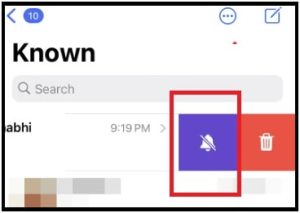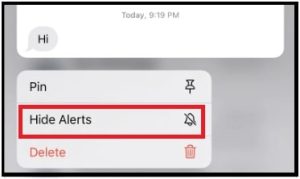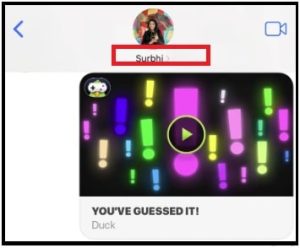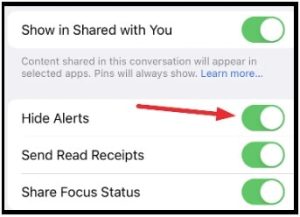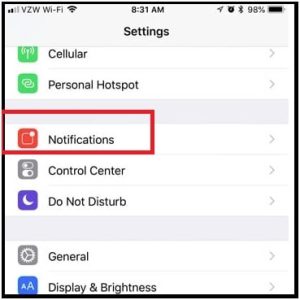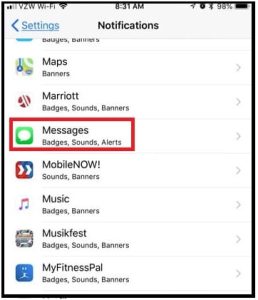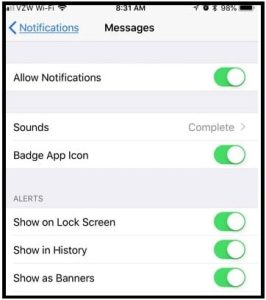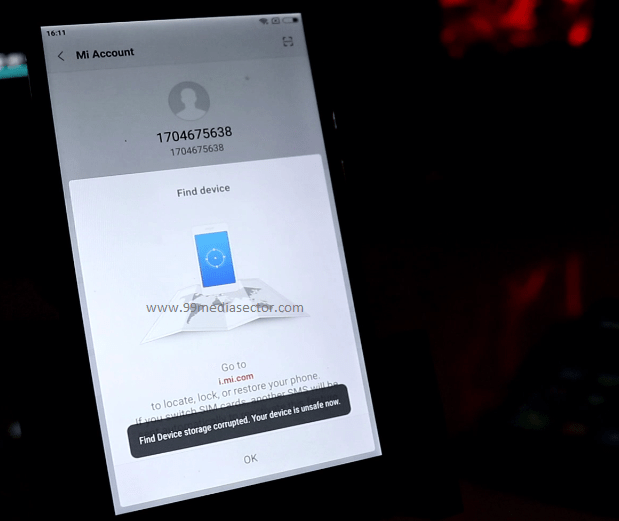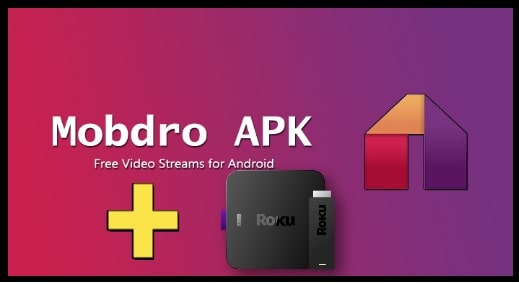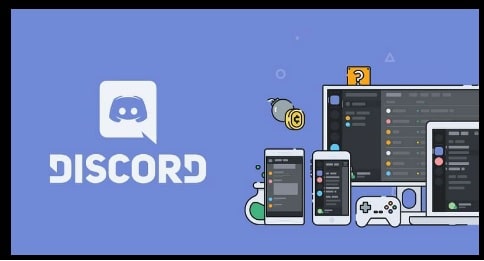What Is Hide Alerts In iPhone Device | Enable Hide Alerts iPhone
What Is Hide Alerts In iPhone Device | Enable Hide Alerts iPhone
In today’s guide, we will see what is hide alert option in iPhone and how to enable it. Change the imessage notification alert on the iphone, if you don’t want to bother anymore. We will try to explain what a hide alert means for a text message on your iPhone.
Portable devices like smartphones are very important in our daily routine. Without the use of smartphones, we can’t imagine this world. That’s why the complete market is covered by Android and iOS smartphones.
These smartphones allow users to use them to their full potential by installing different utility apps. At the same time, customization and settings are also important when you are trying to optimizing your iPhone experience.
Nowadays, there are so many different messaging apps for iPhones like Whatsapp, Snapchat and Facebook Messenger etc. But traditional messaging services are still alive and many of us use them at work or home.
If you receive a lot of messages from a specific person or a group, it’s important to know what is Hide Alert option for the message app on iPhone.
Sometimes, you are busy at your work or enjoying your family time but lots of message notifications are distracting you. Similarly, your friends or family members spam in a group chat. So, what will you do to deal with this situation?
When you are in a meeting, taking a lecture, or at the doctor’s for treatment, simply hide the alerts for your iMessage notifications to lead a stress-free life.
Apple already knew this problem. Because of this, they implemented a smart option for iMessage that allows users to control and manage notifications for noisy chats.
Yes, we are talking about the “iPhone Hide Alert” option.
If you try to explore the menu and options in your phone’s message app, here you will find “Hide Alert” settings. These small settings help you to mute the alerts and notifications for your text message conversations. In short, it will hide all the notification alerts for every new message on your iPhone.
READ MORE : Fix WiFi Privacy Warning on iPhone
What is the Hide Alerts Option in iMessage?
As we all know, muting a service is the simplest way to stop notifications from all the apps at the same time. But it will stop all notifications from all conversations. Seriously, sometimes you really don’t want this.
In that case, Hide Alerts iphone option can be a better alternative to manage and control notifications according to the choice. After enabling the hide alert, you will not see any notification on the lock screen or on the notification center. Additionally, there is no sound alert on the iPhone.
The best thing is that the text message sender will not get any notification that you’ve hidden the alerts for the conversations.
How to Enable iPhone Hide Alerts on iPhone Device
iPhone users can easily enable this option for any running conversation in the Messages app. For this, you have three different methods. Check all the possible ways to enable Hide alert iPhone settings and choose the best for you.
Method01 Turn On Hide Alert Without Opening The Chat
If you don’t have time to check and read the chat or want to close the notification instantly, do it without opening the chat.
For this,
- Open the Messages application
- Go to the chat thread that you want to hide alerts for.
- Swipe left on the chat thread from your finger.
- Now you will see some options. Just tap the purple bell icon to hide the alerts in your iPhone.
Method 02 Hide Alert iPhone From Menu Option
- Open the messaging app on your iPhone.
- Tap and hold the message that you want to close for notification alerts.
- Tap ‘Hide Alerts’ from the haptics menu.
Method 03
You can follow this method, if chat is already opened in front of you.
- Tap the “Sender” or “Group” name from the top.
- Now you will see multiple options including “Hide Alert”.
- Enable the toggle for “Hide Alerts” and it will stop notifications from a specific person or select group.
How To Customize Notification Settings For Text Message On iPhone
If you are not going to choose the “Hide Alert option” to mute notifications, then you have an option to change and customize the notification for receiving.
- Open the Settings app on your Smartphone.
- Scroll down a little bit and tap the “Notification” section to access its options.
- Next, find the “messages” application from the list and select it.
- Now you have the option to control the types of notifications you receive for new text messages.
This is all about “Hide Alert iPhone” to control and manage text message notifications. Use the small hide alert option smartly when someone bothers you. Just follow the step, and apply the settings to enable hide alert. That’s it. You can keep this setting permanently for any group chat or a specific person and they will not disturb you anymore.
I hope now it’s clear “what does hide alert mean” and “how we use this smart feature to manage all notifications on our iPhone?”