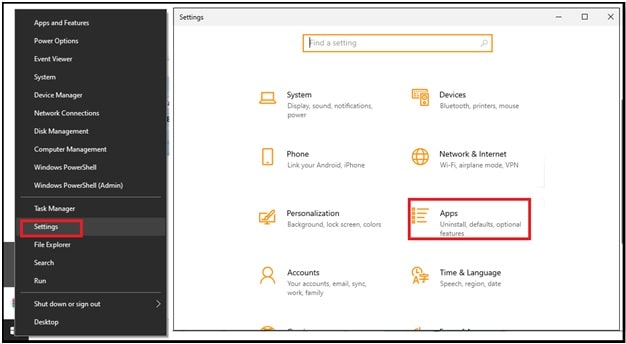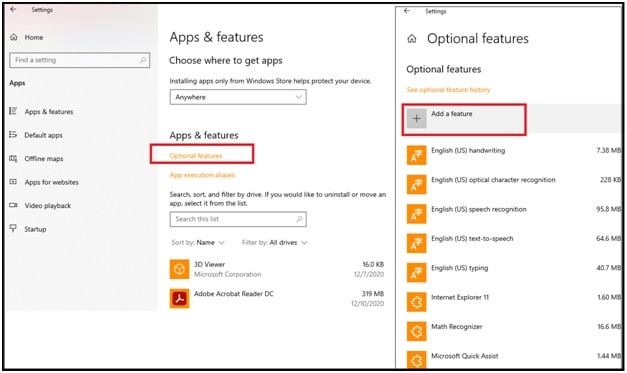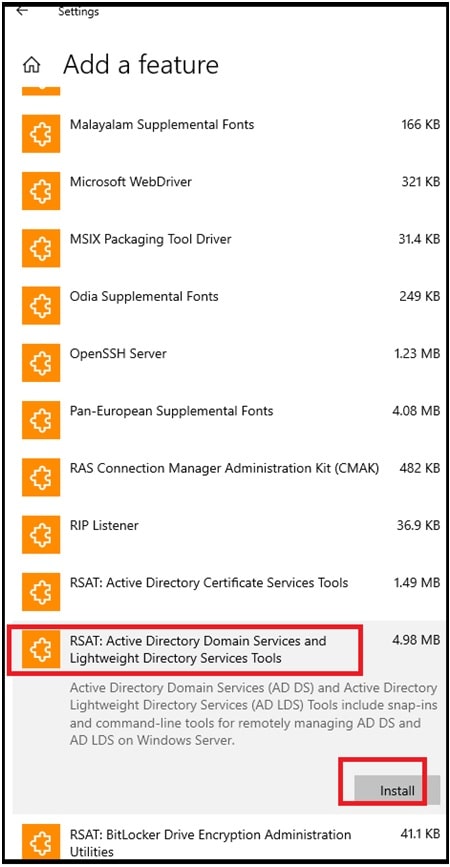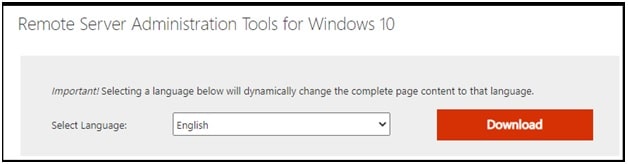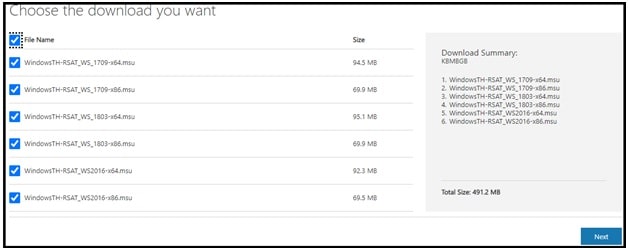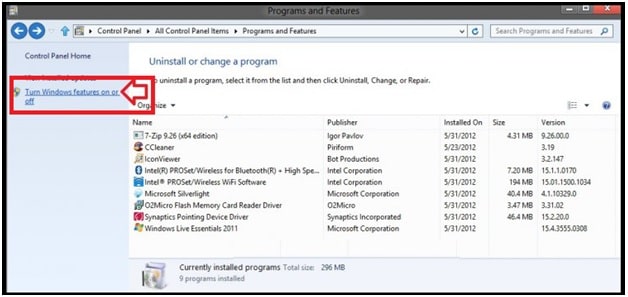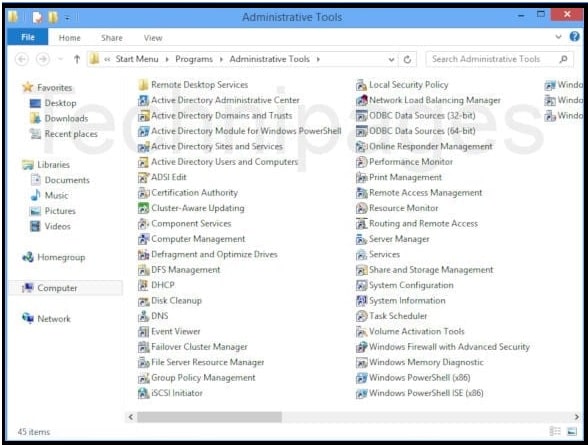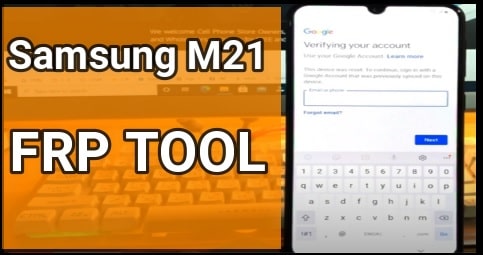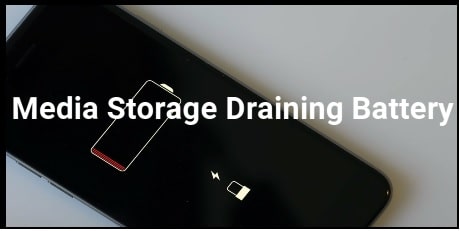Instructions To Install Active Directory Users and Computers Windows 10 & 8
Detail Guide To Install Active Directory Users and Computers Windows 10 & 8
Here is a quick and working tutorial to enable Active Directory in windows 10 & Windows 8 PCs. But before going to jump into the solution, it’s necessary to know that this is limited for Windows 10 Professional and windows Enterprise OS. Otherwise, you will see “This update does not qualify for your computer.” message at the time of ADUC installation.
Actually, Microsoft Active Directory is an essential tool to manage computers and other devices on a server network. Just because Active Directory doesn’t come as a pre-installed app in a package, you have to download it manually. Microsoft officially provides the tool online and users can install the tool according to the version of Windows 10. After that you need to install and activate it on your pc by following the instructions below.
- Microsoft Active Directory does not come with Windows 10 OS by default. So you have to download Active Directory from Microsoft for Windows 10 PC.
- Unfortunately, you can’t enable or install Active Directory other than Windows 10 Professional or Enterprise OS.
READ MORE ;
Turn off Mouse Acceleration in Windows 10
Windows Could Not Automatically Detect this Network’s Proxy Settings
How do I get Active Directory Windows 10 & Windows 8?
If you are here on this tutorial after searching for “how to activate Directory Users and Computers in w10 & w10” that means you have already looked for ADUC in your PC. Just because ADUC is not a default feature of Windows OS, you will not get it in your pc.
PLEASE NOTE: Many things have been changed and now in the latest version of Windows PC ADUC (Active Directory Users and Computers) is part of an administrative suite of tools called “Remote Server Administration Tools (RSAT)”. Because of this modification, you need to install RSAT to access ADUC on your laptop / computer.
How To Install Active Directory Users and Computers Windows 10 & Windows 8
As we already said, It’s not part of the default installation and supports the special edition of windows OS. So, installation processes are also different for different OS versions.
(A) Install Activate ADUC In Windows 10 Version 1809 and Above
After the new update of Windows 10 1809, now RSAT is available as a feature and we can’t install it using the installer from Microsoft. Follow the exact same instructions to enable Active Directory in windows 10 version 1809 and above.
- Come to your pc and Right-click the Start button and select the “Settings” option >>> open “Apps” option.
- Next, click on the “Manage optional features” >>> and then click the “Add feature” from next window.
- Now find the “RSAT: Active Directory Domain Services and Lightweight Directory Tools” option from the list and click on it for selection. Next, hit the ‘Install” button to install it on pc.
- Wait for successful installation and after that you can see the “Windows Administrative Tools” new menu item in the start menu.
These are simple and working steps to install and activate directory users and computers Windows 10 pc. In Windows 10 1809 and above versions, enable ADUC (Active Directory Users and Computers) as On-Demand feature.
(B) Activate ADUC for Windows 8 & Windows 10 Version 1803 and Below
This section is only for those users who want to activate ADUC in windows 8 pc or windows 10 1803 or lower versions. If you are not using windows 10 Professional or Enterprise OS then you have to download ADUC separately.
- Download and install Microsoft Remote Server Administrator Tools according to the version of your windows OS.
Steps to Install Remote Server Administration Tools For Windows OS
(a) Before you start using the steps, enable stable internet connection on your pc/laptop.
(b) Open any pc browser on your pc.
(c) Download “Microsoft Remote Server Administrator Tools” for your pc from the above section. This will open a download page to download the tool for your Windows OS.
(d) Here on this page, you can see the red download button. Click on it.
(e) Now, tick mark the box of “File Name” and it will check all the files given below in the list. After that click the blue ‘Next’ button.
(f) Select the location to save the file and then it is ok. Remember, you need to do this for all the files to download them all.
(g) Once all the files downloaded, open the ‘Downloads’ folder in pc and here you will see all the files in the same folder.
(h) Install all the downloaded files one by one.
(i) Once the tool has been successfully installed in your pc follow the below instructions to enable and use Active Directory in your Windows 10 or windows 8 PC.
- For Windows 8 and older versions of Windows 10, click the “Start” button and select “Control Panel” from list >>> “Programs” >>> select the “Programs and Features” >>> “Turn Windows features ON or off”.
- Scroll down the list and Click the ‘+’ icon to expand the “Remote Server Administration Tools” section.
- Again, expand the “Role Administration Tools”.
- Next, expand “AD DS” and “AD LDS Tools”.
- Check mark on “AD DS Tools”, then your PC will start installing some files and after installing select “OK”.
- Click the “restart now’ button to apply the new modification in Microsoft windows OS.
- After successful installation, you will see a folder for “Administrative Tools” on the Start menu. Now you can select the “Active Directory tools’ from here. For the newer version of windows 10, get it by typing “Active Directory’ and it should show up in front of you.
In this way, users can install Remote Server Administration Tools (RSAT) In Windows 8 & Windows 10 Version 1803 and below.
Fix RSAT Installation Issues – Troubleshooting
If you are issued to install and run RSAT in windows 10 or windows 8 then it may be due to disabled firewall or it’s not pointing to the %SystemRoot%\system32\dsa.msc directory.
Actually, RSAT uses the Windows Update backend and needs Windows Firewall enabled. So, enable the firewall to fix RSAT installation errors. Till now if the issue is the same, right click on ADUC in the Start menu and verify the shortcut is pointing to %SystemRoot%\system32\dsa.msc. If not then uninstall and reinstall it again.
Q1. Does Windows 10 have Active Directory?
Ans. It’s easy to understand that Active Directory is an essential tool of Microsoft windows OS but ADUC is not part of the default installation for any Windows version including Windows 10 Professional or Enterprise OS. So, if the user wants to use this tool on windows pc, they can download Active Directory for their own pc according to the version. Microsoft provides this tool online for free.
Q2. What is Active Directory and how does it work?
Ans. Active Directory is an admin tool that allows users to create and manage domains, users, reset passwords, unlock users and objects within a network.
Q3. What are the roles of Active Directory in windows pc?
Ans. List of FSMO roles.
- Primary Domain Controller (PDC) Emulator – one per domain.
- Infrastructure Master – one per domain.
- Domain Naming Master – one per forest.
- Schema Master – one per forest
- Relative ID (RID) Master – one per domain.
Q4. What is Active Directory Users and Computers Used For?
With the help of Active Directory Users and Computers (ADUC), users can do most AD admin tasks. This ADUC is used for managing the FSMO server roles, reset passwords, unlock users, change group memberships, and many more.
- ADUC for Delegating Control
- ADUC for Adding New Users to Domain
- ADUC for Adding a New Group