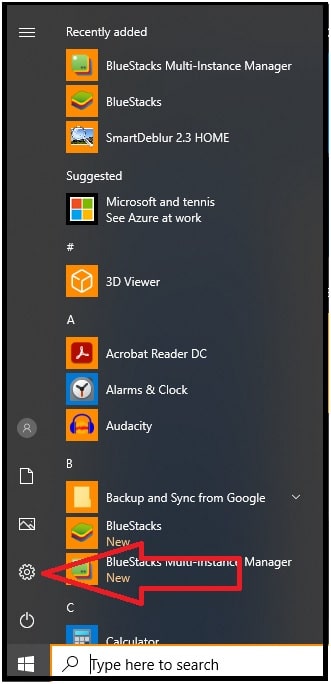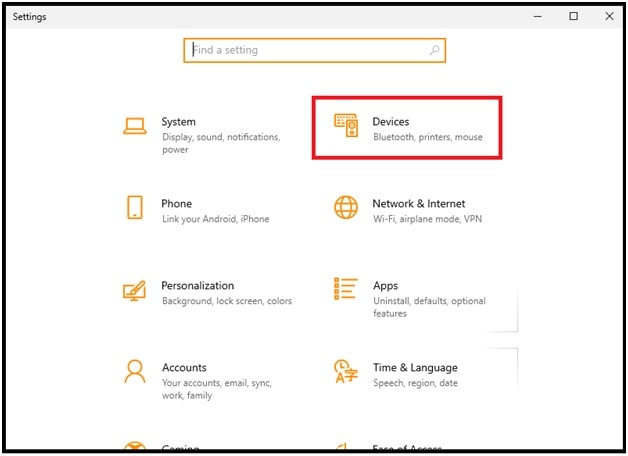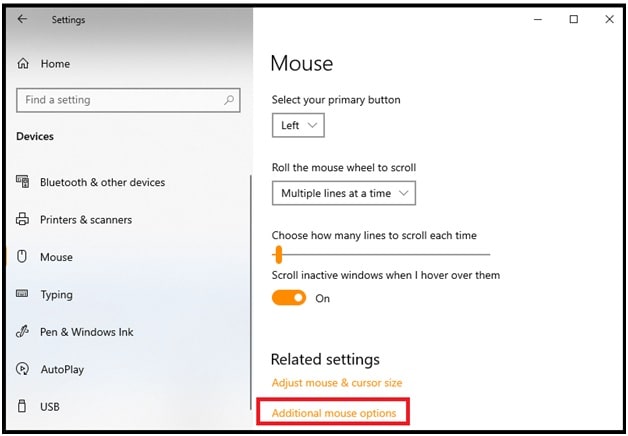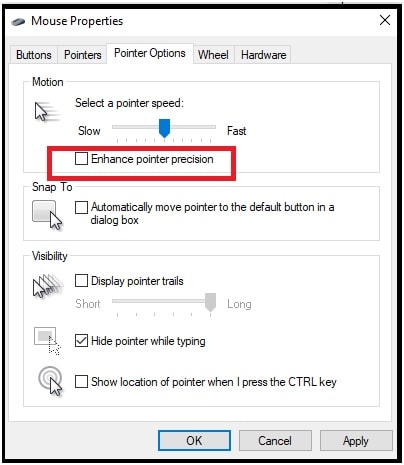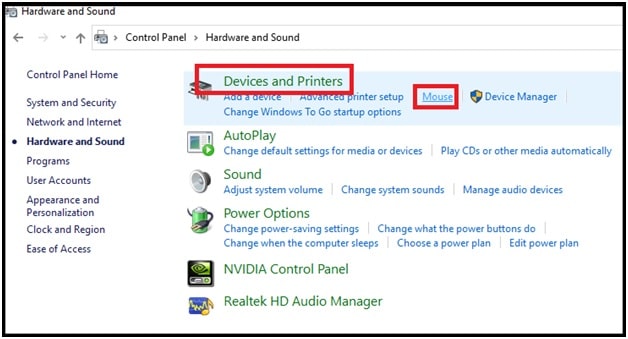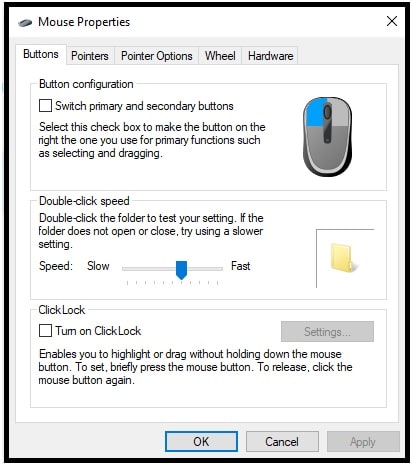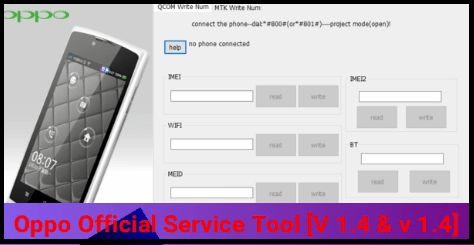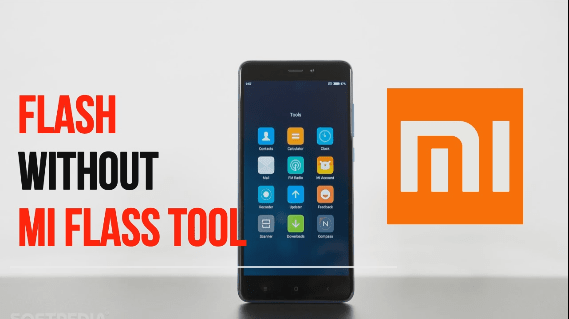[GUIDE] : How to Turn off Mouse Acceleration in Windows 10
Fresh Guide To Learn How To Turn off Mouse Acceleration in Windows 10 To Improve Aiming And Accuracy.
In this guide we will discuss the Windows 10 Mouse Acceleration feature with its disabling and enabling process. Completely disable mouse Acceleration in windows pc is really very helpful while playing games, especially a shooting game. If you are missing the target or the mouse pointer is not accurate or precise, turn off your mouse Acceleration and check it again.
In order to disable Mouse Acceleration, we have to access and turn off the pointer precision from “mouse properties”. Sometimes, Mouse Acceleration can hinder the ability of aiming while playing shooting games. If the Mouse Acceleration is enabled on your pc /laptop, your mouse will move according to the speed and not on your movement. But you can change this option to make it more accurate.
READ MORE – Fix X Mouse Button Control Disable Because Scroll lock is On
What Is Mouse Acceleration?
Mouse acceleration is a built-in feature for windows 10 OS that changes the rate of movements of your mouse pointer. If the mouse movement is higher due to Mouse acceleration, it can harm accuracy when playing games. So, windows OS allows users to set it according to their own choice and we can disable or enable mouse acceleration anytime.
With the help of correct mouse acceleration settings, we can reach the target faster and work more efficiently.
Tips: Move the mouse slowly by disabling the Mouse acceleration, if you want to more accurate control and this will become more precise as a result. Most off all PRO FPS gamers used the disabled Mouse acceleration for best and accurate gaming experience.
Is It Required To Turn Off Mouse acceleration Windows 10
Mouse acceleration enabling and disabling totally depends on your work. For normal work, you can go with both functions according to your practices. But mouse Acceleration is a bane that every gamer would try to avoid on their computer. So, turning off mouse acceleration setting is highly recommended for pc gamers to improve their aiming.
Method to turn off the mouse acceleration feature on a Windows 10 Pc / Laptop
In the new windows 10 update, they make it much easier to turn mouse acceleration ON & OFF according to the user’s choice. So, now we can use this windows 10 mouse acceleration feature to turn ON & OFF for certain situations. Here are the steps to do it.
- Go to the start menu and search for “settings” and open it. Otherwise, click the Windows start menu icon >>> click the Settings cog icon.
- Once you are into “Settings Menu”, click and open the “Devices” option.
- Choose the “Mouse” option from the left sidebar.
- Again, select the “Additional mouse options” from bottom of the screen.
- Now a new small window (mouse Properties) will open in front of you. Go to “pointer option” >>>> Uncheck the box which indicates “Enhance Pointer Precision” as shown in below screenshot.
- Finally, click on “APPLY” and then hit the “OK” button to save the modification.
These steps will turn off Mouse acceleration in Windows 10 OS. If you want to enable it again, go to the same “Mouse Properties” window and check mark the Enhance pointer precision checkbox.
Alternatively, you can also open Mouse properties windows by
- Open “Control Panel” >>> choose the Hardware and Sounds option from the list.
- Choose the Mouse option from the “Devices and Printers” section.
- Mouse properties window will open on your pc.
So, guys these are the simple instructions to enable and disable mouse acceleration from the Enhance pointer precision section. A mouse acceleration setting changing depends on your own choice. Some users want a quick movement for their cursor and some of them want it to be precise & accurate while playing games. So, if you are also interested in accurately aiming for your game, you must turn off the mouse acceleration on Windows 10 computer.
Mouse acceleration disabling and enabling methods are the same for all windows 10, windows 8 and windows 7 OS [32 bit & 64 Bit].
READ MORE : kick Someone off Netflix Without Changing password