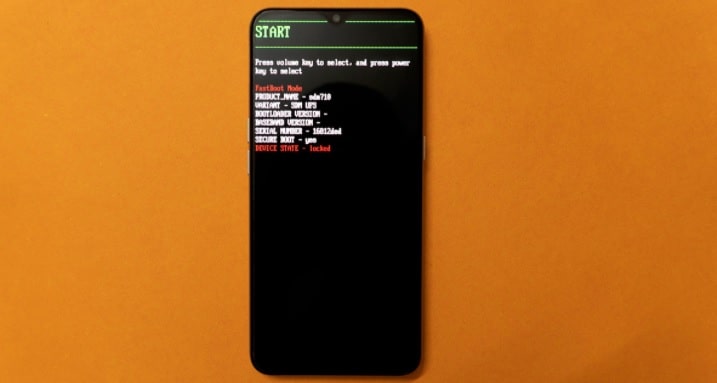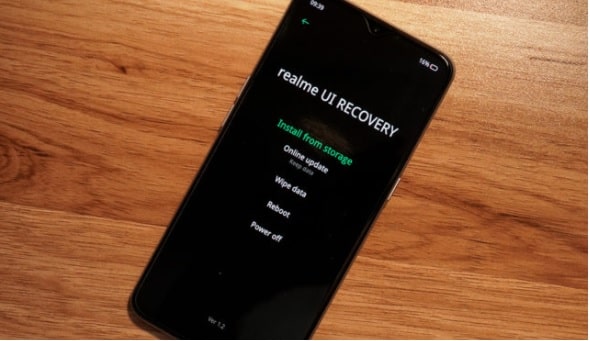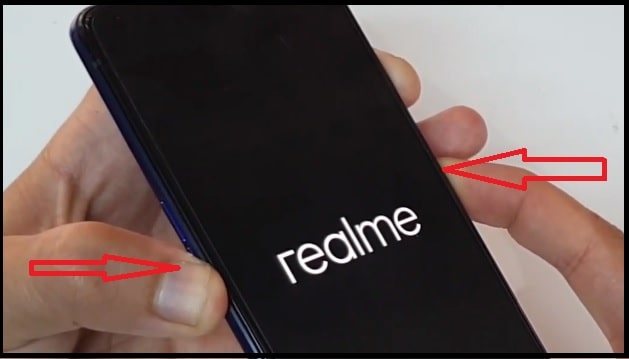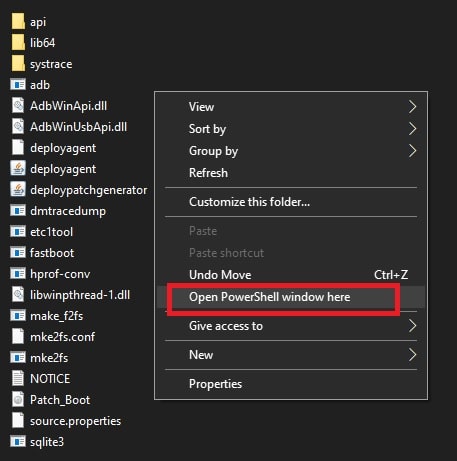How Boot Realme X2 Pro Into Recovery Mode And Fastboot Mode
Guide On How Boot Realme X2 Pro Into Recovery Mode And Fastboot Mode
Here is a detailed guide on Realme X2 Pro fastboot mode and recovery mode for bootloader unlocking, customization, Realme UI firmware restoring and factory reset etc.
In this we will explain all about the use of Realme X2 pro Fastboot mode and recovery mode for various situations. Just boot your Realme phone into recovery mode or fastboot mode and perform the desired tasks.
If you are involved in android mobile rooting, customizations and firmware flashing then you need to boot Realme X2 pro into fastboot mode or recovery mode at some point.
Before going to jump into the direct process, it’s must to know that several methods are available to boot the Realme X2 Pro into Fastboot Mode and Recovery Mode. For this you can use the Realme tools or can use the manual methods. Manual method booting process can be done by using physical key combination and ADB commands to enter the specified boot modes.
READ MORE :
What is Fastboot Mode?
Fastboot Mode on the Realme X2 Pro is an interface that enables your computer to communicate with your phone’s bootloader over USB using the Android Fastboot tool.
When it comes to practical application, Fastboot Mode is generally used to unlock the bootloader, flash the device partitions for upgrading/downgrading the software, for unbricking, and even for installing a custom recovery such as TWRP or flashing Magisk patched boot images for rooting.
REAME Fastboot Mode
What is Recovery Mode?
Each and every android Smartphone comes with android recovery mode which allows users to fix some common issues in android mobile. For example, if your device is not working properly or lagging or hanging due to software bugs, just reset your device from recovery mode. Similarly, we can use this factory reset option to screen lock (remove pattern lock / PIN Password / Fingerprint Lock / Face lock ].
In technical terms, recovery Mode in android is a specific bootable partition where the stock recovery (recovery application) is pre-installed by the manufacturer. Android recovery mode has capability to access some core functions in the device, such as phone resetting, Data Cleaning, Installing updates from sd card, Backup or restore your data etc. So, now the use of recovery mode totally depends on you.
If we talk about Realme phones, Realme X2 pro stock recovery mode is almost the same as universal android recovery mode. If the device is stuck in bootloop or getting any software related issues then Realme X2 pro recovery mode can perform factory data reset, sideloading software updates, and more.
Functions of Android Recovery mode
- Wipe Data / Factory Reset
- Apply update from external storag
- Wipe Cache Partition
- Reboot System now
- Apply update from ADB
- Apply update from cache
Types Of Recovery Mode
- Stock Recovery
- Custom Recovery [CWM / TWRP/ RedWolf/ orangefox]
What Is Fastboot Mode In Android Phones
Same as recovery mode, fastboot mode is an universal protocol that can be used to re-flash partitions (update the flash file system in Android devices). In short, this protocol helps to communicate between computer and mobile hardware systems. When the device boots into fastboot, you can modify the file system images from a computer over a USB connection.
Fastboot user interface may be different for different android Smartphones. But we can boot any device into fastboot with hardware keys combination or using fastboot command.
Methods To Boot Realme X2 Pro Into Fastboot Mode And Recovery Mode
As we already said, several tools and manual methods are available to boot any Realme android phone into fastboot mode or recovery mode. So, here we are explaining the best ways for Realem X2 pro fastboot mode and recovery mode.
Method01 Using key Combination
This is an easiest way to access recovery mode or fastboot mode on Realme X2 pro android mobile. Best thing is that we can also use this method on a bricked phone to restore our device. Another advantage of this method is, just factory reset your mobile and remote pattern lock including pin password. Because of this, this is often the one that’s preferred and most-used.
- In order to perform recovery mode or fastboot mode on Realme x2 pro, power off your Realme X2 Pro. To do this, simply press and hold the Power button and then select ‘Power Off’.
- Wait for a few seconds to ensure that your phone is completely turned off.
- Once you have done that, follow the below steps according to your own choice:
- Fastboot MODE: Press and hold the ‘Volume Up’ and ‘Power’ keys at the same time and the device will enter into Fastboot Mode.
- Recovery Mode : Press and hold the ‘Volume Down’ and ‘Power’ keys together to enter Recovery Mode. Select your preferred language and access the recovery options.
- Release all the keys once you are into boot mode screen.
Method 02 Using ADB & Fastboot Command Tool
ADB & fastboot command method is another best way to boot device into fastboot mode and recovery mode via pc. SDK tool or Minimal adb & fastboot tool offers a couple of commands for execution through the pc over USB. This type of method is really very helpful at the time of unlocking bootloader and custom Recovery flashing. In order to use adb commands for this, you have to install “minimal adb & fastboot tool” on pc and USB debugging should be enabled in mobile phone.
Here are the steps to use ADB commands to boot Realme X2 pro into recovery mode and fastboot mode through pc.
- Download tool and files.
Minimal adb & fastboot tool for windows pc : DOWNLOAD
mFastboot Platform tool : DOWNLOAD
USB Drivers for Realme Devices : DOWNLOAD / MIRROR
- Download and extract all the files on desktop for easy navigation [ Minimal adb & fastboot tool, USB drivers, platform tool ].
- Don’t forget to install or update Realme X2 pro USB drivers.
- Connect the device with pc via working USB cable. USB debugging must be enabled on your Realme X2 pro mobile. Otherwise, you can’t execute the adb commands from your pc.
- Install minimal adb & fastboot tool on pc.
- Next, enter into “mfastboot tool” folder. Hold the ‘Shift’ key on the keyboard >> right-click on any empty space inside the folder >>> select the “open command window here” or “open powershell window here” option. It will open a new command prompt on your pc.
- Now execute the below command to ensure that your computer can identify your phone over ADB.
adb devices
“At the same time, you will see a pop-up message on your mobile screen. Just tap the “Allow” option to allow USB debugging permission.
- Next, enter the below adb command to boot device into recovery mode or fastboot mode directly from pc.
- enter Fastboot Mode on Realme X2 Pro by using below adb command
adb reboot bootloader
- enter Recovery Mode on your Realme X2 Pro by using below adb command
adb reboot recovery
How To Exit From Fastboot Mode
Manual Method : Press the volume up key for next few seconds and then again press the power key. It will exit your phone from fastboot mode.
Using Tool : If you are using “minimal and fastboot tool” then use the execute the below command and it will take you out from fastboot mode automatically. You may also check out the reference page for more information [how to exit from fastboot mode].
fastboot reboot
How To Exit From Recovery Mode
If you are into recovery mode, just select the “reboot” option and it will reboot the device into normal mode from recovery mode.
READ MORE :
Remove pre-installed apps from any Realme Devices [without root]
REALME – the current image(boot/recovery) have been destroyed and cannot boot Error
This is all about realme X2 pro recovery mode and fastboot mode booting process. Just read the above post properly and apply the anyone method to enter into different boot modes on your Realme X2 Pro mobile. Both methods are working and can be used in different situations for different purposes.