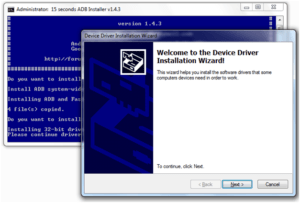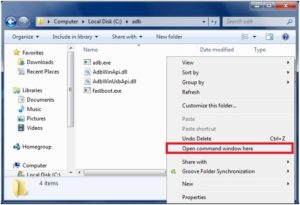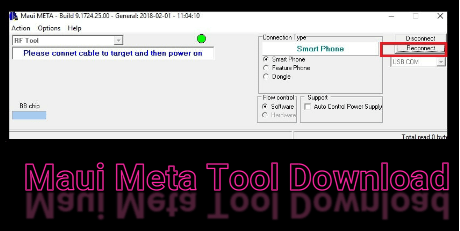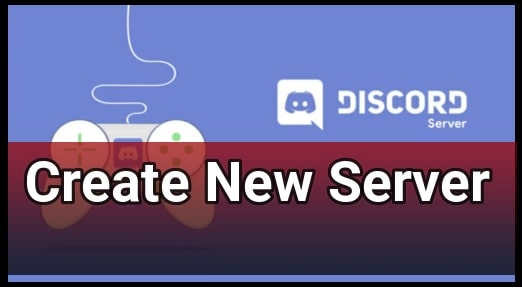How To Exit From Fastboot Mode [Universal Methods]
Is your android device Stuck On Fastboot mode or now you want to exit from Fastboot mode in android mobile? If yes, then this short post may help you get a ride on this issue. No matter why you booted your device into fastboot mode? Simply follow the below steps one by one and exit from fastboot mode easily. One of the methods below should work for you.
This is an universal method to exit from fastboot mode in any android mobile phone. You may apply it on any android devices like Xiaomi, Huawei, LG, Micromax, realme etc.
So now, if you want to exit from fastboot mode or your device stuck on fastboot mode then multiple methods are available to resolve this issue. Sometimes you can Exit android from fastboot mode manually. But, if the manual method is not working for you, try the adb fastboot command and it will do the same work for you. Actually it’s based on pc method and you have to execute the adb command froom your pc to exit from fastboot mode.
Now let’s try all possible ways to exit fastboot mode [manual and Pc].
How To Exit From Fastboot Mode [Universal Methods
Methods to reboot device into normal mode from fastboot mode, depends on your own choice and possible condition. For example, if the device is locked then you can’t use the fastboot command for exit. In that case, manual method is the only possible way for you. So here we are adding both manual and pc method for you.
Method01 : Get Out Of Fastboot Mode Manually
If your android mobile is stuck on fastboot mode then you may use the hardware keys of your device. For this, follow the below steps.
- Press & hold Power key continuously approx. 15 second [Long Press].
- Device will vibrate for once and reboot again.
After applying this method, your device may take long time to reboot into normal mode. So, sit back and wait for automatic reboot.
Success Rate: 99%
Method02 : Exit From Fastboot Mode Using ADB Command Or fastboot Command
This is the pc method to exit from fastboot mode and we can apply it directly from pc to our phone . It’s a little bit technical but not so hard. You can do it yourself by following the below steps as it is.
[NOTE: USB debugging enable not required for rebooting into normal mode from fastboot mode]- First off all, download & install “minimal adb & fastboot tool” on pc.
Proper Method to install minimal adb & fastboot tool on Pc
- After installation of “Minimal adb & fastboot tool”, go to installation directory or you can also use the “mfastboot tool”.
- Click anywhere in the adb folder, Press & hold “Shift” key + “right mouse click” and select “open command window here” option or “open powershell window here “option.
- Now, connect the device with pc via USB cable. [Device Must be into fastboot mode]
- Type the below command and hit enter.
fastboot devices[Command will show all attached fastboot devices]
Note : If the above adb command is not showing any serial number that means your device is not recognized by pc. Install usb drivers or reconnect it and try the process again.
- In next step, type the below command and hit enter.
fastboot reboot[Command will exit the device from fastboot mode]
Sometimes , due to unknown reason or soft brick issue, if the both methods are not working for you then remove the battery for once and reboot the device normally.
In this way, we can fix android stuck in fastboot mode. Process is same for all android versions [android 7, 8,9,10]. Hope this guide will help you to exit from fastboot mode easily. Till now unable to get out from fastboot mode then tell us exact problem with your device name & model number.