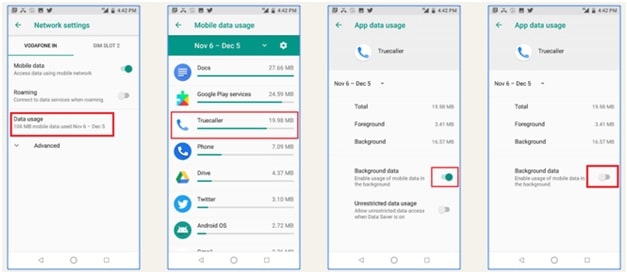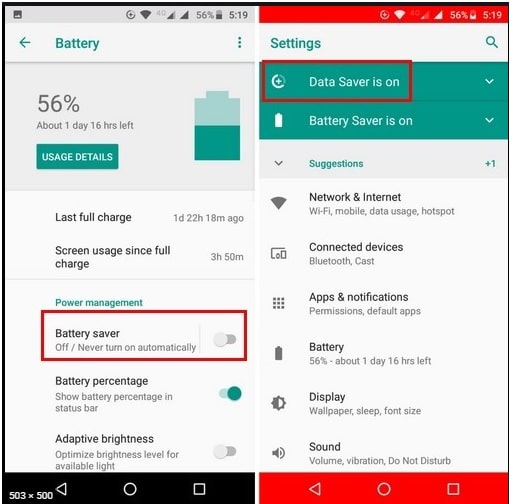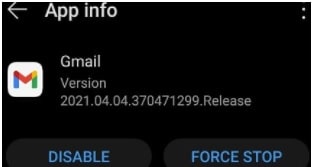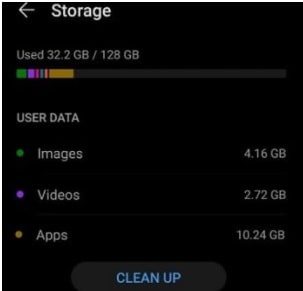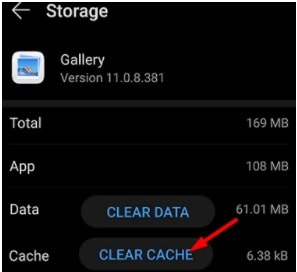Solutions To Fix Storage Is Draining Battery On Android Phone
Solutions To Fix Storage Is Draining Battery On Android Phone
Does media storage drain battery in android or iOS devices is a highly searched quarry in search engines. If you want to solve the battery drain issue on your android Smartphone, you should also consider this topic. Too many media files with full storage may affect the battery life of an android phone very badly. Actually, there are lots of reasons for android battery draining fast issues. Because of this, solutions are also different for different users. But if you are facing battery draining issues due to media storage, this guide is for you.
According to the rustles of testing, a media storage app may create an issue of battery drain on your android phone. Many users reported that their media storage section is consuming 40 to 50 percent of full battery. Unfortunately, users notice this type of issue when their battery has already reached a lower battery level.
If you try to check on community forums, OnePlus and Samsung devices are also affected by media storage battery drain issue.
GUIDE : Solution To Fix Mobile Data Not Working In Android Phone
Ways To Stop Media Storage From Draining Your Battery On Android Smartphone
Media storage battery drain is not a big problem if you know how to deal with that. In this guide we will try to explain all possible methods to stop battery drain due to media storage.
Solution 01 Disable Background Data Usage In Android Phone
This is one of the best ways to solve the battery drain problem in your phone. Probably, you may know that many apps run continuously in the background and use cellular data or mobile data of the device. So, here we can stop these types of apps from using mobile data. ( how to enable and disable background data usage in android phones )
- Open your phone and navigate to “Settings” app >>> select “Data usage” and go to “Cellular data usage”. For some devices, you need to go to “Mobile network” section to select “Data usage”.
- Now this time, select the application from the list that is accessing your media files (images, videos, audio files, and other media files).
- Find the Background data under the “Network Access” section and disable it via toggle button.
Solution 02 Update The Apps On Latest Version
As we all know, every time android OS releases the latest and upgraded version. Sometimes, these updates might be included with battery saver optimization fixes. So, always try to update your android version, if available. In the same way, you should always update your installed applications.
(A) Update Android Version
- Navigate to phone Settings
- Open the “System updates” section.
- Now check for available updates. If available, enable wifi and start updating android OS.
(B) Update Pending Apps
- For applications, launch the Google Play Store app and tap again on your profile icon.
- Select the “Manage apps and devices” option.
- Select the “Manage” tap from the same screen.
- Click the “Update Available” option to check the pending updates for your installed applications.
- Just hit the “Update all button” to install all pending updates.
Solution 03 Remove External SD Card From Your Phone
Sometimes a faulty SD card or external card might be a cause of unusual battery drain. For more confirmation, remove the card for once and check if the battery drain issue from the storage app is gone. If the battery drain issue is resolved after removing your card then use the other SD card. Otherwise, go for the next solution.
Solution 04 Turn ON Battery Optimization Feature in Android Device
Battery optimization is one of the best feature of android Smartphones to stop unwanted battery drain. Each and every stock ROM comes with battery optimization to increase battery life. Just enable the battery saving feature in your mobile phone and check the improvement. In some other devices (different models) you can see the same feature as “Adaptive battery”.
This function runs automatically in the background and start battery optimization for you. Additionally, we always recommend you to clear all the unused after using them. Unused apps in the background are the main reason for battery drain.
Solution 05 Force Stop And Clear Cache Files
If your phone’s have lots of preinstalled that you are not going to use then force stop them. Force stop process will stop those apps and they will not consume the battery of your phone. Additionally, remove the cache files to free some space. Each and every time when you run apps like Facebook, TikTok, WhatsApp etc. they create cache files in the background.
- Open your phone, go to “Settings” section >>> select “Apps” >>> “All Apps”.
- Now select the app that you want to close and hit the “Force Stop” button.
- Next, go to “Settings” >>> “storage” and click the “clean junk” button to remove cache/junk files.
- Again come to “settings” >>> select the “Apps” option and this time select the “Gallery application”.
- Now go to Storage >>> hit the Clear cache button. Restart your Android device and check the results.
Solution 06 Un-Root Your Phone
This solution is only for those who are using rooted android Smartphones for modification. Third party root apps or unsupportable root privilege access may create some critical issues including battery drain. Fact of android rooting is that it will destroy the battery optimization function of your device completely.
GUIDE : How To Close Apps On Apple Watch To Stop Battery Drain
In the same way, if you are using custom recovery in the place of stock recovery then reinstall it again.
These are a few simple and easy to apply solutions to fix the media storage drain battery problem. Just read the tutorial and start from the first solution to solve the battery draining issue quickly.
It’s highly recommended to force stop, clear cache and uninstall the unused apps from your phone. Unused apps may consume the battery of your device. So it’s good to stop or delete if you no longer need it.