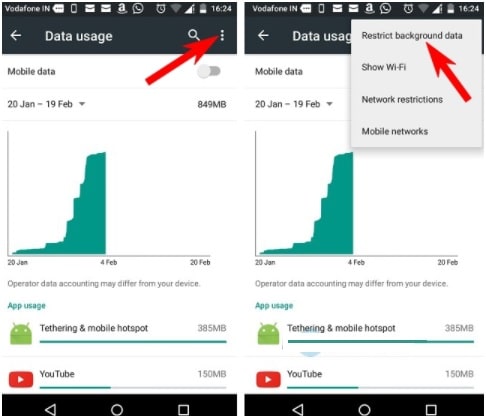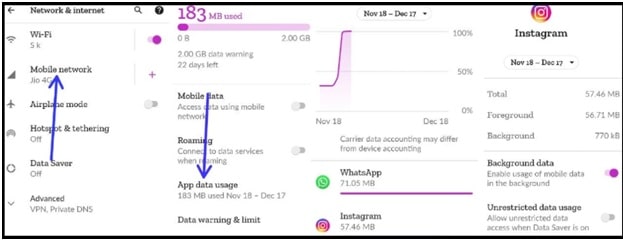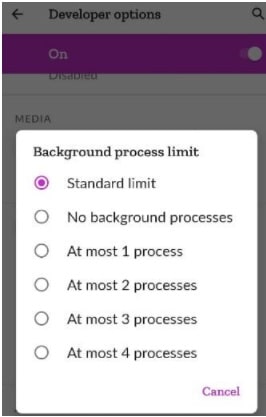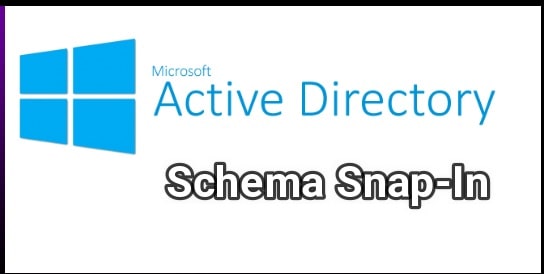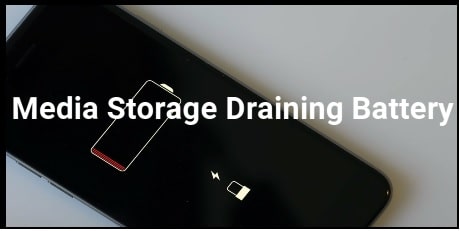How To Enable And Disable Background Data In Android Phone
How To Enable And Disable Background Data In Android Phone
If you have directly landed on this page that means you are facing a battery draining issue on your phone. Because of this now you want to disable background data for android apps. Additionally, you want to restrict apps to use mobile data.
If this is the same with you, stop background data for android apps and reduce mobile data consumption to save money.
Too many apps on your phone may help you to perform many tasks in an easy way. But it is not always good for your mobile phone. All the installed apps on your phone always run in background and continuously consume mobile data including battery.
But if you want to control it, you have a choice to turn background data “ON” or “off” in android Smartphones. By controlling the data consumption, you can save a few bucks on your phone bills. Best thing is that we can save battery life on our phone.
If you try to check, there are many applications that connect to your phone data network even when the app is closed or minimized. In order to deal with this situation, it’s a good idea to turn off background data of your apps.
In this guide we will show you how to restrict background data on android phones and stop data usage without your permission.
How To Turn ON And Off Background Data Usage In Android Phone
Background data usage enabling and disabling is very easy for android Smartphone users. The “Data Usage” section in android phone helps you to know the actual amount of data used by any specific application. By using this section, you can easily identify the high mobile data consuming application of your phone. After that you can control or restrict that app from accessing the internet.
This function is really very useful for those users who are on a limited monthly internet data pack.
(A) Enable And Disable Background Data In Android 7 Version
Please Note : There is no direct option on Android Nougat 7.0 to set background data On & off at once. That means, you have to apply it manually for each and every app.
- Unlock the phone screen and open the phone “Settings” app.
- Scroll down the screen and select the “Data usage” option.
- Again, select the “Cellular data usage” option.
- Now find and select the app that you want to limit background data on.
- Just toggle “Background data” to “On” or “Off” according to your own choice.
(B) Turn ON & Off Background Data In Android 7 Version
- Same as above, go to the phone “Settings” section.
- Select the “Data usage” option.
- Click the “Menu” icon from the upper-right corner.
- This time, you need to select the “Restrict background data” option from the list and then tap “OK” to turn background data off. If it’s already disabled, select “Allow background data” to turn background data on.
(C) Restrict Background Data on Android 10
- Launch the “Settings” application.
- Open the “Apps & notifications”.
- Next, tap on the “See all apps” option.
- Select the app from a list that you want to restrict.
- Now select the “Mobile data and Wi-Fi”.
- Toggle off “Background data” for disabling the data usage.
(D) Turn Off Background Apps Data in Android 11 OS
- Unlock screen lock >>> Pull down the notification tray from the top and tap the “Settings gear” icon.
- Navigate and open the “Network & Internet” option.
- Next, enter into the “Mobile network” section.
- Now select the “App data usage” option.
- Select the “App” using more data in your device.
- Turn On or off the “Background data” by toggle button.
Change Background Process Limit on Android 11 From Developer Mode
Latest android 11 OS comes with more additional features that can be used to control background process timing. Just because it’s a hidden feature, you have to enable the developer option first.
- Enable “Developer” option. For this go to “Settings” >>>“About Phone” and tap 7-10 times on “Build number”. Come back and find the “Developer option” under the “settings” app.
- Enter into the “Developer Mode” section >>> scroll down until the apps section and tap the “Background process limit” option.
- Choose “No background processes” from the available options.
As we can see there are several android apps that run in the background even if we don’t use them. Due to this continuous process it harms the battery of our phone and consumes mobile data also. So, it’s always recommended to turn off background running apps on latest and older android OS based devices.