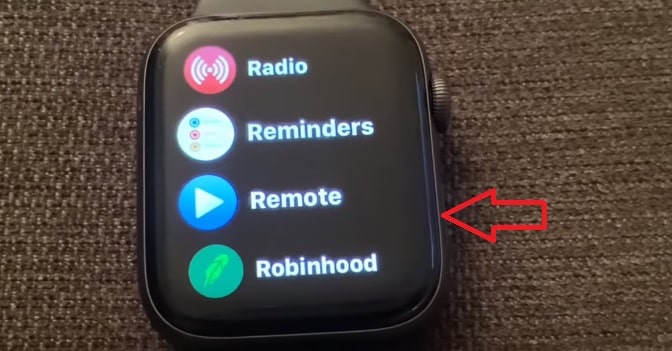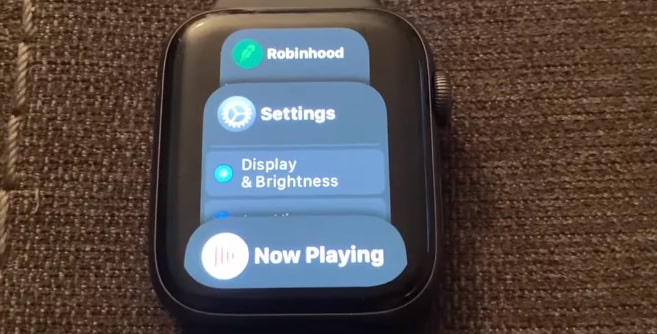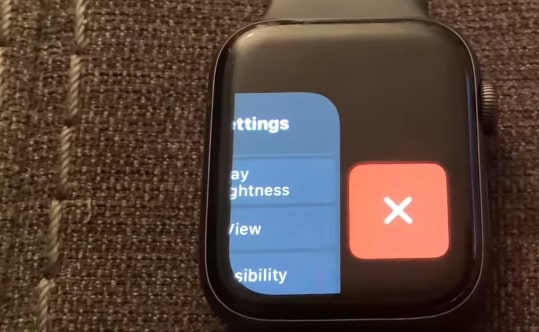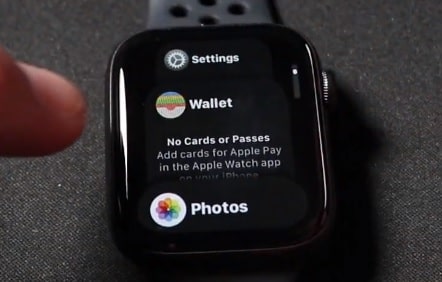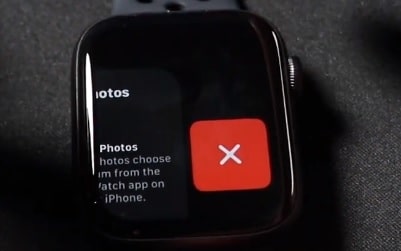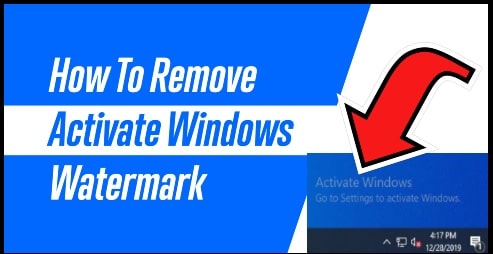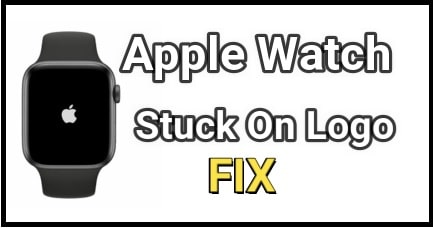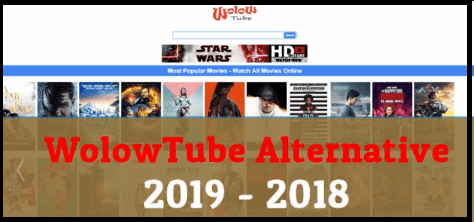How To Close Apps On Apple Watch To Stop The Battery Drain
What Are The Ways To Close Apps On Apple Watch To Stop The Battery Drain
The Apple watch is one of the best gadgets for those who are health conscious and want to be healthy in daily life. When you wear it on your wrist, it starts measuring your moves, meaningful health insights, fall detection, Emergency SOS, and high & low heart rate notifications makes it the best fitness partner for everyone. Additionally, users can stay connected with family members by calling, texting, and location sharing features. Initially it was designed for old family members but after implementing more features, now it becomes more popular in new generations.
iOS developers tried their best to add more useful, interesting and advanced features to make it the perfect device. But its compact design is a big drawback, especially for users. Compact design with lots of features makes it high programmable device. Because of this, you may face fast battery drain issues and slow performance problems on your apple watch.
Same as other iOS devices (iphone or iPad), closed apps on Apple watch always run in the background and continuously drain the battery of your Apple watch. So, it’s highly advisable to close apps on Apple watch those you are not using.
Many users really don’t know that they can achieve a good battery life and performance speed on an Apple watch by closing the background apps.
Actually, the process of closing the iOS apps on the Apple watch is almost the same as the iPhone. But if you are new and don’t know “how to close the apps on Apple watch” then follow the tutorial.
In this guide, we are going to use Apple watch series 3 or later to explain how to close an active app on Apple watch?
READ MORE : Reset Home Screen Icons To Default In iOS Devices
Method To Close Apps On Apple Watch?
Before going to close activated background apps in Apple Watch, you should know “what apps are running in the background?” Just press the side button of your Apple watch and check all the running apps. But remember, closing the app only will not stop the app’s function. You have to close their function also to achieve your target.
So keep this thing in your mind and then go for next to close an active app on your Apple Watch.
Steps To Close Activated Background Apps In Apple Watch Devices
TESTED DEVICE : Apple Watch 6 Series & Below
- On your Apple watch >>> press and release the “Side button” for once.
- Here you will see the list of active apps on the screen.
- Using the digital crown button or your finger, scroll the opened apps one by once.
- Now choose the app from the list that you want to close from the background and swipe from right to left gently.
- After applying the above action, you will see a sharp “RED X” option. It’s an app close button in Apple Watch. Tap on the “Red X” option to close the app from the background.
- Done!!! Application removed from background and stop consuming the precious battery charge of your Apple watch.
How to close opened or running apps or recently used app on apple watch 5
This might actually helps you with batter battery life on your apple watch.
- So, first the thing you should do, unlock your Apple watch. if you are abrading wearing it on your wrist, it may difficult to perform.
- Just press the side button for once. After that you can see the recently opened apps list by scrolling the screen.
- Choose the app that you want to remove. Then swipe left the screen. It’s little bit tricky. (don’t apply the hard press or long press)
- Once you are able to see the “RED Cross Or X” icon, tab on it. This action will close the app from recent app list that was running in background.
- Done!!! App will remove from recent apps list.
How To Close All Running Apps In Apple Watch At The Same Time?
It’s important to know that Apple Watch also works on iOS. But it doesn’t allow users to close all the apps at once. In short, you have to select and close each app separately by following the above technique. If you are trying to search a way to close the entire Apple watch running apps in one click, stop here. You are just wasting your time.
How to Force Close Quit Apps on the Apple Watch
Sometimes, it may be possible that your app stuck on Apple watch because of cache or unknown bugs. In that case, a soft close method will not work for you and it will stop required function. So, you have to force closed your apps on Apple watch.
For this,
- When an app freezes or not closing normally, press and hold the “side button” until the shutdown screen appears.
- Now release all the keys once you are able to see the shutdown screen on your Apple watch.
- This time press and hold the digital crown until the app closes.
- Done!!! After perfuming the force closed technique, your Apple Watch is no longer stuck on any app.
How To Reboot Your Apple Watch
In case, the above force closed method is not working then close the app on Apple watch by rebooting it.
- Simply press and hold the side button and then slide Power Off.
- Force an unresponsive watch to reboot by holding down the side button and the digital crown at the same time until it powers off.
Q1. Does closing apps on Apple Watch save battery?
Ans. Recently we found an article on the internet for the same topic. According to them, “Quitting apps does not increase battery life” because they are in the background. But the fact is that each and every app in the background continuously works in active mode. For this purpose, they required the power. It’s very simple to understand with our pc. Try to open and minimize any program on our pc/laptop and then check the task bar. Here you will see that each and every application is consuming memory and CPU in standby mode. It’s also the same with android and iOS devices including Apple Watch.
Q2. What Kills Apple Watch Battery?
Ans. If we talk about the “Apple Watch 3” model, the company claims 18 hours of battery life on a full charge. But it’s not possible in daily life. These calculations are ideal and calculated by machines in standby mode with stock apps. If you are using the Apple watch with default settings and without installing any apps then you can achieve the nearest ideal condition. But unoptimized custom settings, software crashes file and heavy apps can all cause significant Apple Watch battery drain.
Q3. Which Apple Watch has longest battery life?
Ans. It’s hard to calculate Apple Watch battery life practically in daily life. So we can go with their official claims. Apple watch Series 6 claims 6 hours battery life on one full charge.
READ MORE : Clear “Other Storage” On iPhone To Increase Phone Storage
Conclusion
This is all about “how to close apps on Apple watch to increase battery life”. Not only for the Apple watch these tricks are also applicable for all other Smartphones (Android & iOS iPhone). After closing the unwanted apps from the background, you can experience the longer battery life including better performance. Many YouTubes and Smartphone geeks tried and tested these tricks to increase battery life of Apple watches.
If your Apple Watch is performing slow, loses battery charge quickly or is stuck in a program, it may be time to close down a few apps from the background.