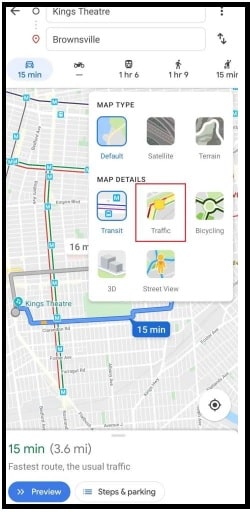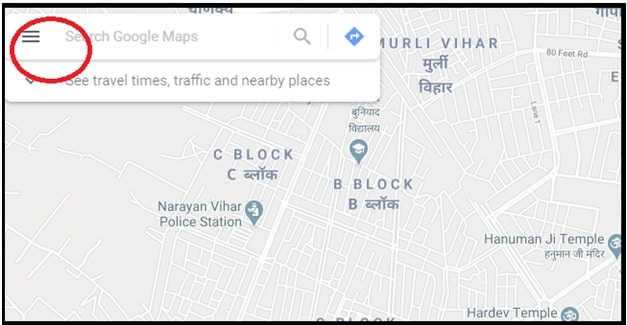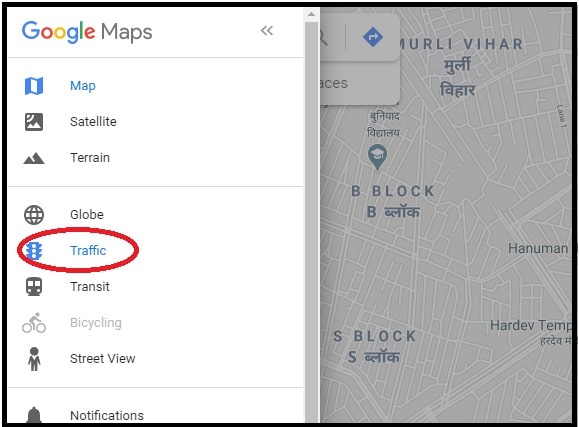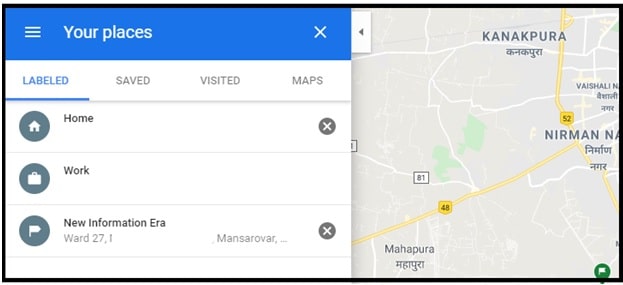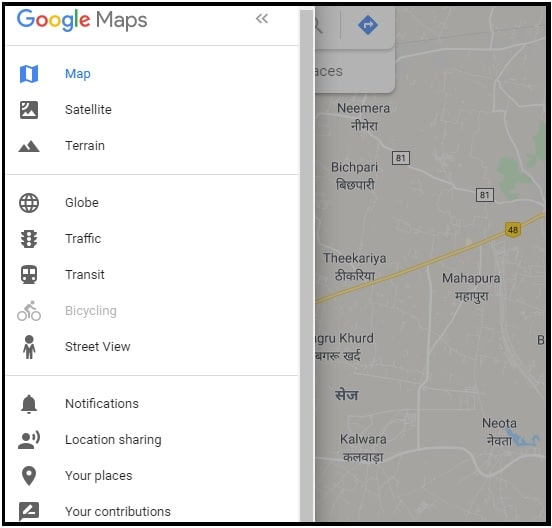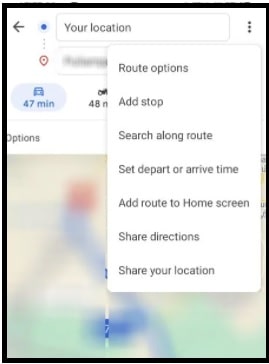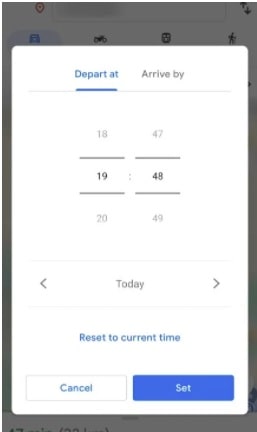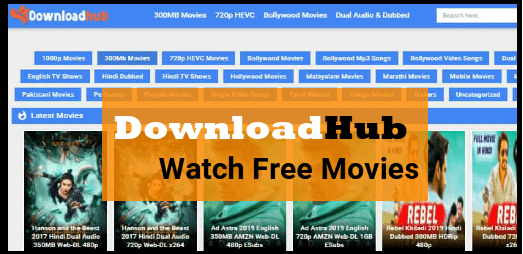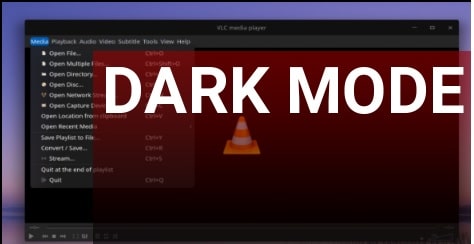How To Check Traffic To Work or Home On Google Maps
How To Check Traffic To Work or Home On Google Maps – Check How’s the traffic to work and home
Check how’s the traffic movement to work or home and plan your travel smartly for smooth life. Get the exact traffic status to home or work anytime using Google Maps app on your android or iOS devices.
Google map is one of the most repayable apps to find any location on a mobile phone. For this Google Maps use the phone’s GPS to track and find any desired location. Similarly, there are many other location-tracking apps that are also available for android devices.
But Google map is the highly recommend location-finding app because of its efficiency. That’s why millions of people are using this app in their daily life. Really it makes it easy to find addresses and helps users to navigate around the world. Additionally, users can also use Google Maps on web browsers or dedicated apps.
Most of the time, we use this app’s features to find or lactate the unknown address. Along with finding the direction of different locations/addresses, we can also check traffic pressure to your work or home, or other places. With the help of this amazing feature, we can predict the approx time taken to our travel. Similarly, it also helps us to find the traffic on the road during busy hours. So we can check traffic on the road before starting our travel and can find the suitable low traffic route.
GPS-based location services [Google Map] can be sometimes very useful and sometimes very useless. Actually, it all depends upon the consequences like you are using Maps then location services are very useful to locate your own position or finding an unknown place. Moreover, Google maps uses very frequently in metro pollution cities to check traffic rush on road.
If you are a Smartphone user then you are definitely using GPS or location tracking apps like Google Maps on your mobile. Actually, it has multiple great features to use in daily life. But here in this guide, we will show you how to check traffic on Google Maps To Work or Home?
Check How’s The Traffic To Work Or Home On Google Maps Using Android & iOS Devices
This section is only for android and iOS devices users to find the actual traffic status to work or home. Follow the below steps and track traffic rush to work and home to plan your travel.
- Enable Data connection on your iOS or Android device.
- Launch Google Maps app on android device or iOS device.
- Make sure that you’re signed in Google account to use Gmap and saved your home or workplace correctly. (check out the below section to know how to save location on Google MAPs)
- Now, tap the hamburger icon and click the “Your Places” menu.
- Select Home or Work location accordingly.
- Next, click on directions to find the easiest or traffic-free route for your desired location.
- Click the Stack icon and select Traffic. Change the different routes to avoid high traffic routes for your destination.
- Now you will see your desired and selected route in different colors – [ Red – heavy traffic ] / [ Orange – moderate traffic ] / [ Green – no traffic ].
In this way we can identify whats is the traffic to work and home or position in our planned route? If the map is showing the direction in red color that means here you will see more traffic during the travel. Moreover, we can also check traffic at different times on the Gmap application. For this check out the last section of this post.
How To Check Traffic To Home And Work Using Web Browser
As we already told you, we can use Google Map on both browsers and android / iOS devices easily. Similarly, we can track location on mobile and pc with browser maps. follow the below steps on mobile to know what’s the traffic to work and home during the peak time?
- Open Google Maps on the browser using Pc/laptop and mobile.
- Click on “menu icon” from the top left corner and it will display a list of Google Maps features.
- Next click on the “Traffic” option to check traffic layout in Google Maps.
- Type your location >> click on the direction button to get your destination navigation with the traffic tracker.
- Now, the streets will be indicated with the same set of colors mentioned above.
Important : Before checking the traffic home or work place, you need to select and save the correct location of work place or home. If you don’t know how to add workplace or home place in google Maps, follow the below instructions.
- Open Google Maps on mobile or pc using browser or application.
- Click on the “Menu icon” from the top left section.
- Select the “your Place” option.
- Google Map’s “Your Place” option will open a new window to add workplace and home locations including already added locations.
- Choose your desired option, enter the address and save it.
How To Check Traffic At Different Times On Google MAPs
Google tried its best to add more and more features to Google maps to make it a more reliable and useful platform. That’s why it comes with a lot of hidden features. If you planning to visit at any specific time, then Google map allows you to get estimated traffic from home to your work location.
- Launch the Google Maps app or website.
- Set your destination and the start location to know the estimated traffic.
- Now Google Maps will show the route along with the traffic conditions.
- Again, click the three-dotted icon >>> choose the “Set depart or arrive time” option and set arrival time.
- You will see the estimated traffic on the desired route at the defined time.
Actually, this is a very useful feature to check the traffic at different times on the selected route. So that you can plan your travel accordingly.
Save Your WorkPlace Location Or Home Location In Google Maps
When you use Google maps to check the current traffic condition from “work to home” or “home to work” then every time you will be prompted to enter your work and home location. So, it’s highly recommended to add these locations in your Google map to find out the best way to navigate from your “Home to work” or “work to home”.
In order to add locations in Google Maps, follow the below steps.
- Open Google Maps in browser or app >>> click the Hamburger icon.
- Select Your Places either Home or Work.
- Enter your address and click Save.
FAQs About Traffic At Work
Q1 How Can I Check Road Traffic at work?
Ans. Google map is the perfect way to check traffic at work within a few simple steps. For this,
- open “Google MAPs” >>> “search Google Maps” field >> type “WORK” (if work placed location is not added by you, it will ask you to enter your workplace first)
- Same as above, open the “Search Google Maps” field >> type “HOME” (if the home location is not added before, it will ask you to enter your home location first)
- Now open the “MENU” >>>> select “TRAFFIC” and it will show traffic conditions on the road.
Q2 Is it possible to check past traffic on Google MAPs?
Ans. unfortunately, there is no option or feature to check historical traffic information on Google Maps. Here you can see only the correct traffic conditions of the desired route.
This is our quick tutorial to know what’s the traffic to work and home to find the easiest and low traffic route. Simply follow any bout mobile or pc Google map and check how’s the traffic for work and home?