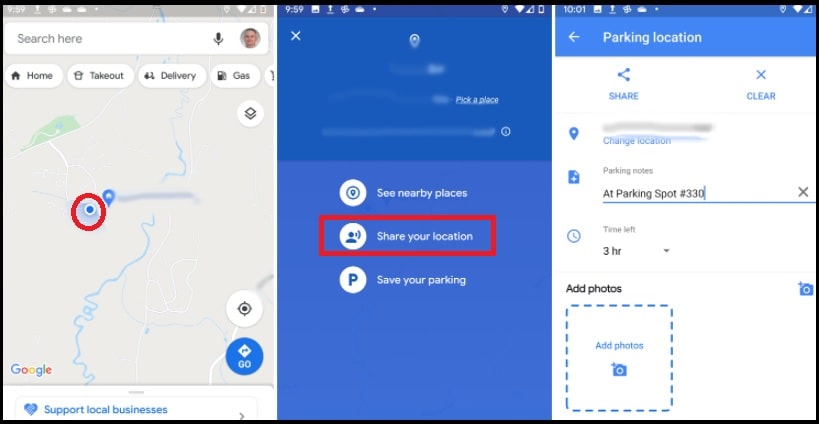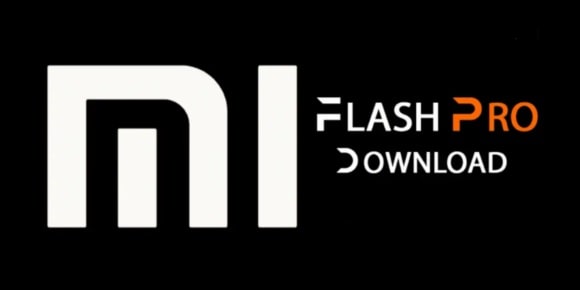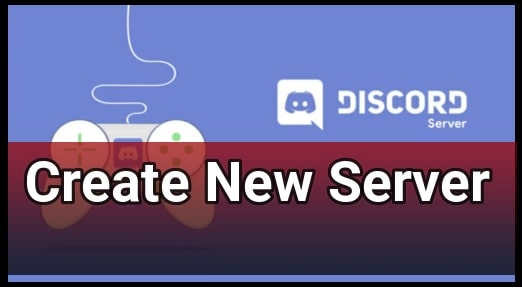How To Use Google Maps To Find Your Car – Track Car Location
One Of The Best And Innovative Way To Use Google Maps To Find Your Car – Track Your Car Location
Do you know Google Maps can help you to find and save the parking location of your car? Although, there are many iOS and Android find my car location Apps are available. But if you don’t want to add one more application to your device, then Google Maps find my car app is the best way to track car parking location.
Most people already know how to track GPS by Google maps to find any unknown location. In the same way, there are many other features on Google maps to find nearest gas station and car parked location and check traffic to work, etc.
Suppose you are at an unknown or crowded place and park your car. But when you come again after some time, you forgot the car parking location. It’s very common for everyone. Most people forget where they parked their cars. Because of this, nowadays many shopping complexes and airports use the latest state-of-the-art technologies to find your vehicle by the license plate number. But it’s a very costly setup for any service provider. That’s why it’s not available in all parking areas and other locations.
But the good thing is that your Smartphone can make it easy for you. With the help of your android or iOS phone, you can find your car parking spot. You just need to map your car location on your phone and forget all about anything.
Now take your phone in your hand and let’s see what is the process to find a car parking location by Google map?
How do I find where I parked my car on Google Maps?
Google map is much smarter than any other tracking device. When you allow or permit Google Maps to track or take note of your activities, the map automatically starts storing all the related information for you. On the basis of this information, when you park your car in any location you can track the parking location by turning On where you parked option.
Please Note : Google Maps requires your permission to save your parking information. For this you have location services set to “Always”.
Save The Car Parking Location In Android And iOS Smartphones
- Simply launch the Google Map or Gmap on your phone. Don’t forget to enable navigation on your device.
- Find the blue location dot (current location) in Google map and then tap on it.
- A new screen will open in front of with different options like “see nearby places”, “share your location” and “Save your parking”. Just tap again on the “Save your parking” option.
- The above action will note and mark your car parking spot on the Google map. You can see the “Parking location” notification at the bottom of the screen. Additionally, here you can edit the “Car parking location” information by clicking on the “More Info” button.
- All done!!! Your car parking spot is saved and you can do your work without remembering the exact parking location.
How To Use Google Maps To Find Your Car
- To find your car parking spot, open the Google Map again.
- Check the screen and tap the “You parked here” location icon.
- Now tap the “Directions” button from the “Saved Parking” bar and it will show the exact location to find your car location.
- Done!!!
Tip : Enable Notification For Car Parking
Google Maps also provides the feature of notifications when you have saved a parking spot. But you have to enable it manually.
- Tap the three-line menu icon from the top upper-right corner of the screen.
- Again, tap the settings icon or gear-shaped icon and scroll down the screen and find the “Notifications” option.
- Select the feature and then enable the “Saved parking locations” toggle button.
- Done!
Please Note : Google map app allows you to save only one parking location at a time. In short, you can add two parking locations at the same time. New parking location will overwrite the older information.
Parking Location Not Saved – How Google Can Help?
At the time of parking your car, if you didn’t use the “Save my Parking” option in Google Map then Google can’t do anything for you. In short, without the access of storing your car parking slot Google can’t find or track the exact location. In that case, you have to find your car yourself.
For next time, we recommend you to save your parking location first and then go for your work. Similarly, there are many other useful paid and free apps that can help you to track your car location in parking, shopping centers, airports, etc.
This is all about how to find a parked car on Google Maps? Use technology and be smart because everything is free. Here you don’t need to pay anything.
In our opinion, the best way to remember where you parked your vehicle or car is to mark the exact car parking location in Google Maps. After that, you can easily track the parking location via GMaps without any hassle.