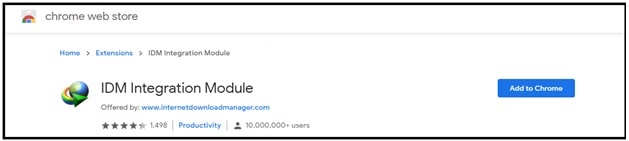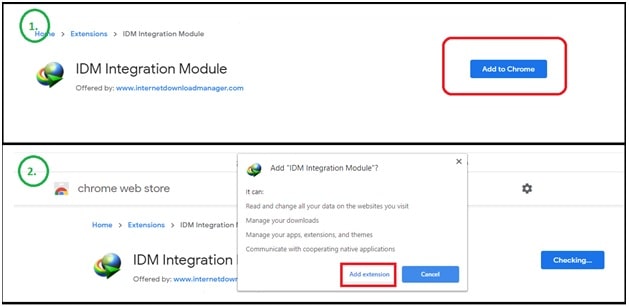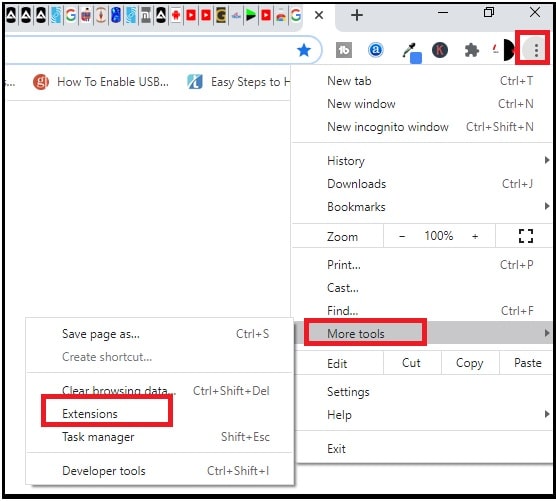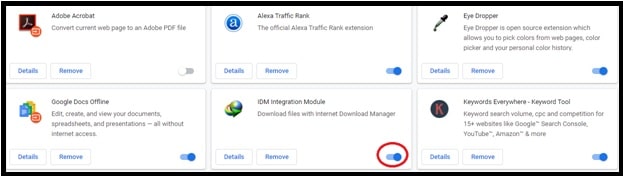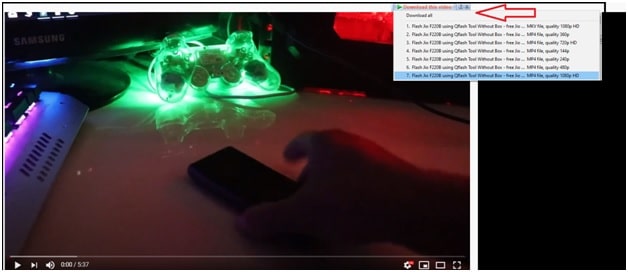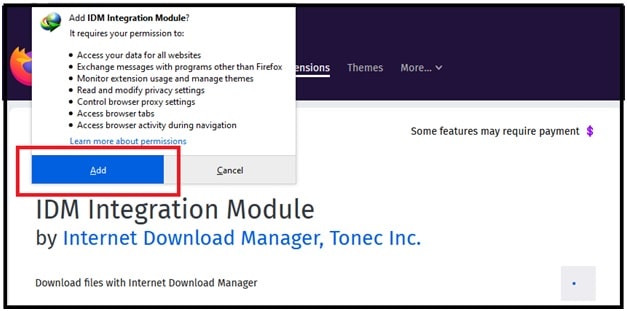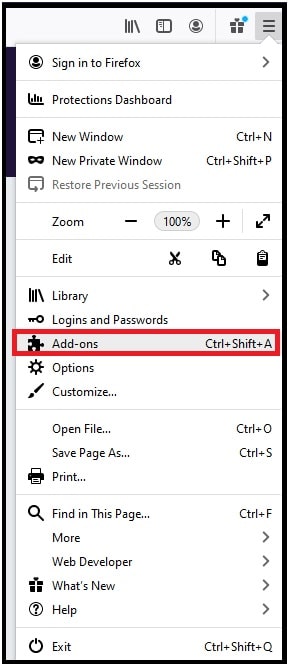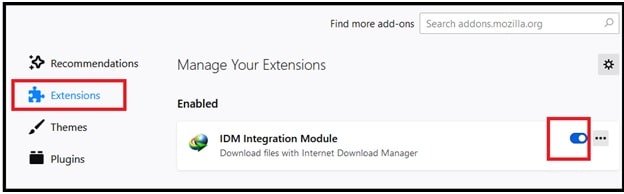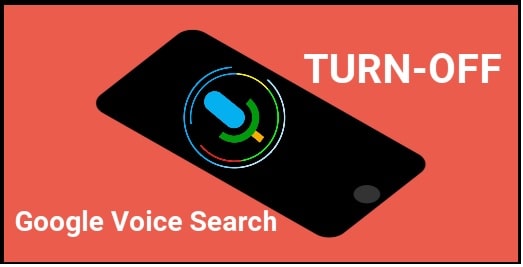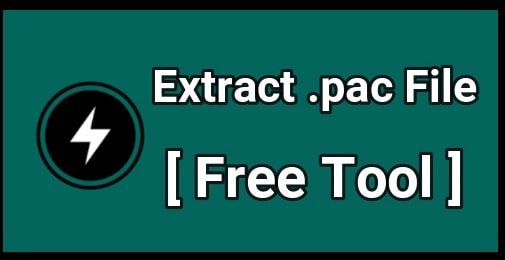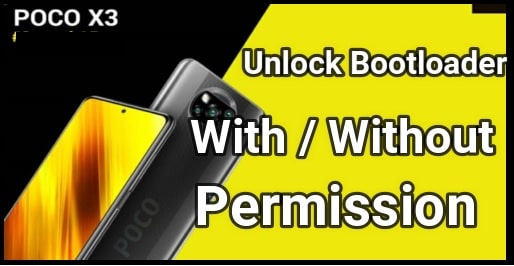[Updated] How To Add IDM Integration Module Extension Chrome & Firefox [ Add IDM Extension ]
Follow the guide to add IDM integration module extension chrome & firefox browser and enjoy fast downloading with Internet download manager tool. Let’s see how to add IDM extension on windows pc browsers?
Have you recently installed IDM manager software in your windows pc but not able to get direct IDM downloading options? If yes that means, IDM extension is not installed or activated on your machine. Because of missing IDM integration module extension, you will not see downloading option for videos and flash files. That means, you have to add IDM Integration Module Extension on browser.
Once you have correct IDM extension for your browser, you can start downloading in one second. Now the question is how to install IDM Integration Module extension on Google Chrome or Firefox browser?
If the problem is same for you, then don’t worry about it. We are here for you and we will explain what the reason of missing IDM Integration module extension is and how to deal with it?
As we all know there are lots free and paid internet download manager services are available on internet. But IDM [ internet download manager ] is very well known name in this category or we can say it’s a king of download managers. Actually, this IDM tool helps us to increase download speed. Additionally, it offers the facility of resume and schedule downloads according to our requirement. Sometime you may face downloading error due to lost connections, poor network problems, computer shutdowns or accidental power outages but in that case its resume capability resume the downloading from broken link. That’s why IDM is the #1 download manager software in the world.
Similarly, its smart download logic accelerator, multiple downloading ability and easy to user interface makes it more powerful utility tool. If we talk about compatibility, IDM tool supports proxy servers, ftp and http protocols, firewalls, redirects, cookies, authorization, audio and video content processing. Moreover, IDM can integrate easily with all browsers to automatically handle your downloads.
IDM Supportable Browsers
- Microsoft Internet Explorer,
- Google Chrome
- Netscape,
- MSN Explorer,
- AOL,
- Opera,
- Mozilla,
- Mozilla Firefox,
- Mozilla Firebird,
- Avant Browser,
- MyIE2,
- all other popular browsers
Most of you already know the features of IDM pc software. So, here we are not going into deep discussion about what is IDM and How to use IDM to download videos and files?
Today’s topic is “how to add idm extension in chrome windows 10 and other browsers?” If you are going to install new IDM tool on windows 10 including w7, w8, w Xp or deleted the existing IDM extension from chrome or firefox browser, you will find it difficult to reinstall it. It’s because, IDM Integration Module Extension has been removed from chrome web store and Microsoft store. In short, now you need to add new IDM Integration Module Extension manually. Automatic internet download manager Integration Module Extension installation stopped due to security reasons. Because of this, everyone is asking “how to find IDM extension in Google Chrome” or “idm integration module chrome web store i do not see?” This issue is same for all older versions of IDM including latest IDM tool. IDM developers patched this automatic integration for all browsers due to security issues.
So today we have made this simple tutorial on how to install IDM Integration module on firefox and chrome browser windows 10?
READ MORE : How To Change Homepage On Chrome Browser
Reasons Of IDM Chrome Extension Not Working Or Missing
Well, as we all know Internet download manager extension is available for all pc browser and it add automatically at the time of installation. But sometimes due to unknown errors, unsupported files we may face error and IDM extension doesn’t work.
Actually, IDM idmgcext file is responsible to add IDM extension on any browser. Sometime this file may miss in installation location. Reason of IDM extension not working on Chrome and firefox including other browser is “Missing idmgcext file”. We also find that, now IDM Integration module extension has been stopped serving. Because of this we need to implement IDM Integration Module extension on Chrome browser and firefox browser. Here you no need to Download IDM Chrome Extension CRX file. We will add IDM Integration extension module from third party.
Most common reasons IDM Extension not working issue.
- crx file missing in the IDM installation path
- Most probably you are using a modified or patched IDM software which is also know crack IDM tool for pc.
- Older version of IDM which doesn’t support the newer versions of Google Chrome browser
- Outdate or un-updated version of IDM extension
- IDMGCExt file might be renamed or changed the file extension
How To Add IDM Integration Module Extension Chrome And Firefox Browser – IDM Integration Module
According the Internet Download manager (IDM) officials, our extension is hidden on Google Store, and it cannot be searched as well. Extension will install automatically during the IDM installation. If IDM not extension is not installing automatically from Google store, then you have to install internet download manager integration module extension from Google chrome web store using direct link.
Add IDM Extension On Google Chrome Browser With Windows 10
Step01 Install And Configure IDM Tool On Pc
First off all, you have to download and install IDM software on your pc. For this you can use any version of IDM according to your Pc build. No matter, is it paid or free IDM tool. There are number of sites and videos are available on internet those are providing the free cracked IDM with patch files. So, it’s your own choice which type of version do you want use for your work.
Mostly “IDM extension not added on browser after installation error” comes with free IDM versions. But if the problem is same for you and now want to add IDM extension on browser [chrome / Firefox], you have to install IDM integration module manually. Believe me guys, it’s only one minute process and then you will be able to access IDM extension without any issue.
So here we are assuming that you have installed and configured your IDM software properly but IDM extension missing on chrome/firefox browser.
Please Note: This step is only for new users. Skip the step, if IDM software for windows 10 already installed and go for next for further process.
Step02 Download And Add IDM Integration Module Extension For Chrome & Firefox
Now you have to download supportable IDM integration module extension for your pc browser. Here we shred integration module extension for two most popular browsers [Chrome & Firefox]. Download them and go next to add to your browser by following below instructions.
- Direct Links To Download IDM Extensions
- Add and Configure IDM Chrome Extension
- Click on “IDM Integration Module Extension Chrome download link” and it will redirect you on “Chrome Web Store”.
- Next, click on “Add To Chrome” button and then again hit on “Add Extension” button from the pop-up box.
- Now a new window will appear automatically and here you will see a message “internet download manager extension for Google Chrome has been installed.” Similarly, you can see a small pop-up window with “IDM integration module has been added to chrome” message with IDM extension icon.
Please Note: internet download manager extension IDM integration module has been installed on chrome but not activated. So, you have to activate it by yourself.
- Activate IDM integration module Chrome Browser & Firefox
- Simply click on the three-dot from the top right corner of the browser then select More Tools >> Extensions from the list.
- Check if there is IDM Extension already present. Disable and enable it again with toggle button.
- All done!!! IDM integrated extension activated successfully and you can check it by open any video or flash file.
Add IDM Extension On Firefox Browser With Windows 10
All the steps are same to add Internet extension on windows 10 with Firefox browser. Just download IDM integration module for Firefox, if you want to add it on firefox pc browser.
Step 01 Install IDM software on pc. [Free or paid any one]
Step 02 Download IDM Extension for Firefox Browser
- Click on the above link and it will redirect you on “firebox Browser ADD-ONS”. Just click on “Add to firefox” button.
- Now a new pop-up window will open in front of you. Click on “Add” button to add extension on firefox browser.
- Click on three-lines >> select “add-ons” option or Press “Ctrl+Shift +A” from key board.
- Navigate to “Extension” section >> disable & enable “IDM integration module extension” for once.
- Done!!! IDM module activated on firefox pc browser and you can start downloading any video.
So guys these are simple steps to add IDM extension on pc browser with the help of IDM integration module extension. IDM developers has been removed this Integration Module Extension in Google chrome web store and firefox addon. So if you try to find this manually, it will show no result. In that case, use the above direct download links for IDM integration Module extension for free.
Follow the above steps properly and activate IDM extension to download videos and flash files from Chrome and Firefox browser.