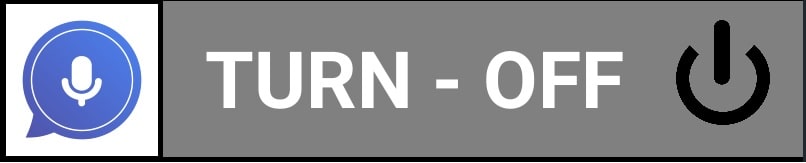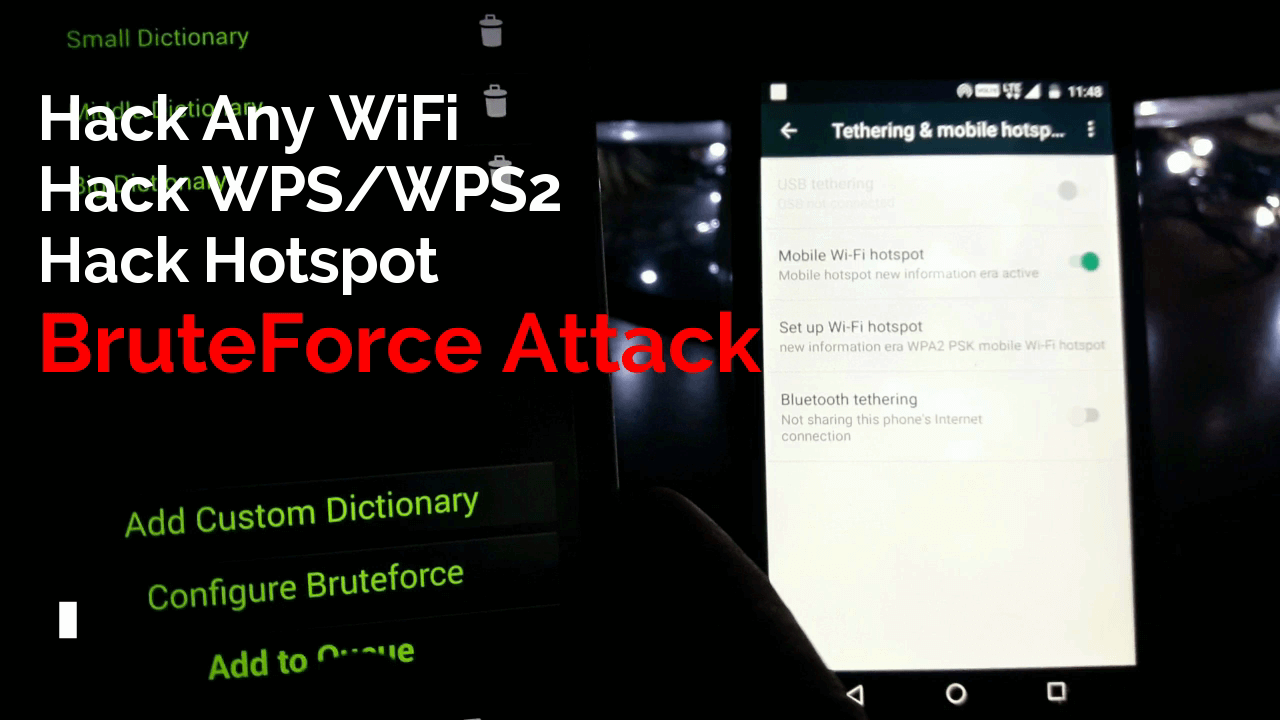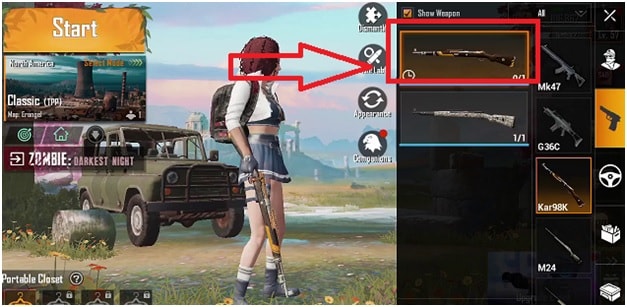OK Google : How To Turn Off Google Voice Search Assistant On Android Phone
OK Google : How To Turn Off Google Voice Search Assistant On Android Phone
Almost all android iOS based devices (Smartphone, tablets & TV) come with integrated Google voice search AI feature. This Google voice typing search assistant is very similar with Apple’s voice-controlled personal assistant “Siri”.
After so many tests and developments, Google made a voice search based assistant tool for their android iOS. That you can summon with a simple “OK Google” voice command. This smart Google AI assistant allows you to carry out
- internet searches,
- take photo,
- set reminders,
- create events in calendar,
- Making phone calls,
- Read weather forecast,
- set an alarm,
- Make a note and many more.
Without any doubt Google voice search assistant is a powerful android feature. But another fact is that not everyone wants to use the Google voice assistant feature for various reasons.
For example, some people don’t speak English that well and don’t like the idea. Similarly, many users reported about Google assistant that sometimes popup comes on the screen automatically without saying “OK Google” trigger word. It’s really very annoying and frustrating, if you are going to dial an urgent call or anything from your phone.
So, reasons to turn off or disable Google voice search in android phones may be different for different users. If you are also one of those who don’t want to continue with Google assistant feature then this guide is for you.
Here is a step by step tutorial on how to turn off the voice search feature on your Android phone.
READ MORE : Fix Voice Search Has Been Turned Off
Methods To Turn Off Google Voice Search Assistant Permanently
In order to stop or disable Google assistant voice response, we are adding three different ways for you. Choose the right one according to your need.
How To Turn OFF Google Voice Search
Google voice search offers a service to follow your voice command. With the help of this feature, you can start searching on the internet over your voice. But, if you want you can easily disable it from your phone’s settings app.
Steps To Remove Voice Search
- Open “Google Home App” app on your android tablet or Smartphone.
- At the bottom right corner, tap on the “More (three dots)” option. (in some devices, you can find the option on the top right corner)
- Click on “Settings”.
- Then “Voice”.
- Under “Okay Google or Hey Google”, tap “Voice Match”.
- Turn off/uncheck/disable Access with Voice Match.
- Done!!!
In any case, if you are facing issues to disable access with voice match then try the below alternative steps.
- Open “Settings” app on your device.
- Tap the General tab
- Under the “Personal” >> find “Language and Input” section. (in some devices, you can find it under “additional settings” section)
- Find “Google voice typing“ and tap the Settings button (cog icon)
- Tap “Ok Google“ Detection
- Under the “From the Google app” option, move the slider to turn off it.
IMPORTANT : Under the voice match section, you can still use “ok Google” in some driving apps (Google Map & Android Auto). But make sure don’t toggle off the button next to “While driving”. After applying these settings, you won’t be pestered by Google Assistant and you can also use your voice commands for driving apps.
How To Turn Off Google Assistant
To disable Google Assistant on your mobile, follow the below steps one by one.
- Open “Google Home App” app on your android tablet or Smartphone.
- At the bottom right corner, tap on the “More (three dots)” option. (in some devices, you can find the option on the top right corner)
- Click on “Settings”.
- Click on the “Google Assistant” option.
- Scroll down the page until you see the “Assistant devices or devices that are linked to your assistant” option. [Tips: click on “view less settings” to get the option easily)
- From the list, click on the device that you want to disable for the assistant. If it’s your phone, tap on it.
- Here you can find different settings to adjust the Assistant. If you want to turn it off completely, just click on the slider next to “Google Assistant” and your android phone will be Google Assistant free. (in some devices, you can see this option as “Get help from Google”)
Above steps will stop Google Assistant from your own android mobile. But if you don’t want Google to eavesdrop on you, turn off Google’s access from your Microphone.
How to Disable Google Access On Microphone
As we already told you, Google has full control of your device. So if you want to turn off Google search assistant completely then we also suggest you to disable microphone access too.
- Navigate to your phone’s settings.
- Enter into the “Apps and notifications” section.
- Find the “Google app” and click on it.
- Now you will be redirected to the app page, then click on Permissions.
- Find the Microphone and turn it off.
These are the steps to turn off Google voice search assistant on Android phone and ioS other devices. Reasons to disable Google assistant for you may be different according to your own experience. But in our view, it’s not a good idea for Smart devices. When you stop Google to access your microphone, it means you may lose to use some basic features of your device. If you have other Google devices such as Google Nest Hub and Chrome cast then Google voice search is very helpful.