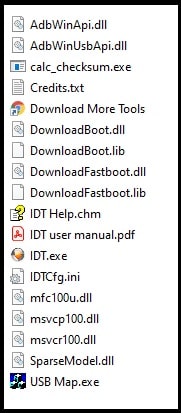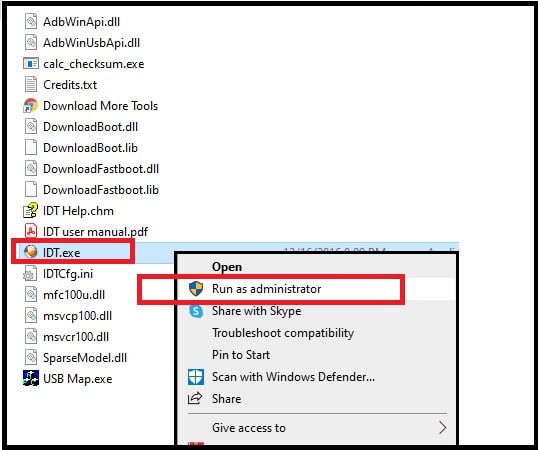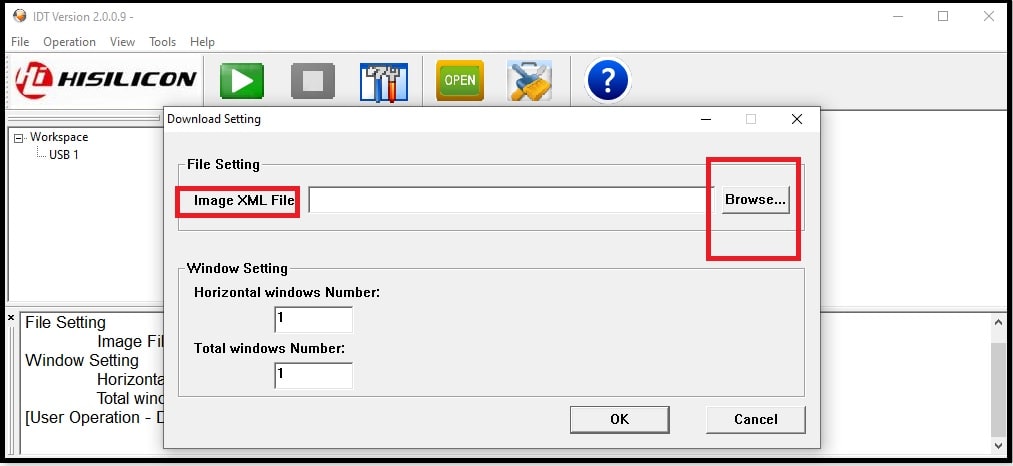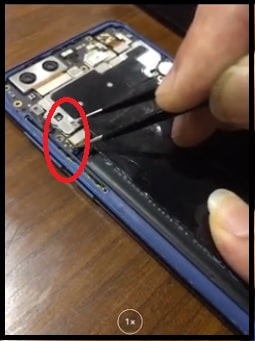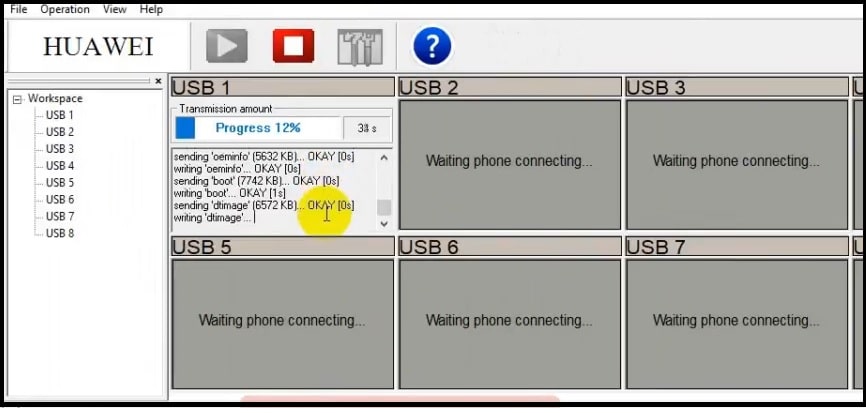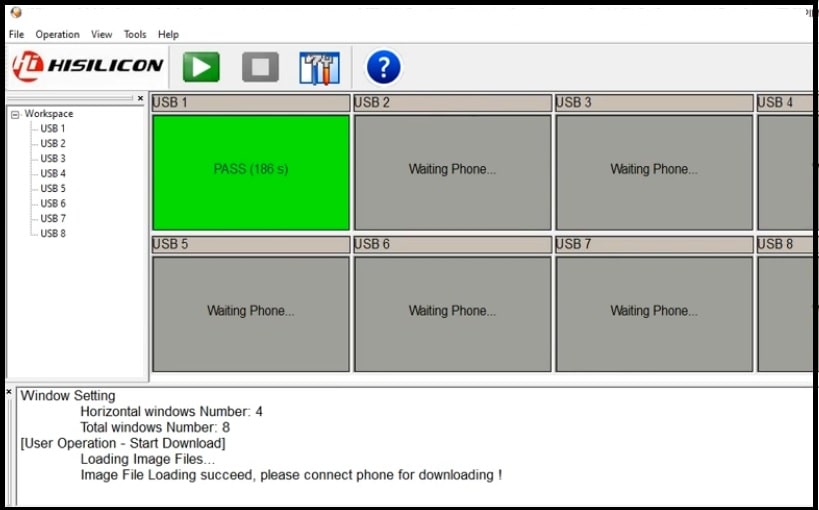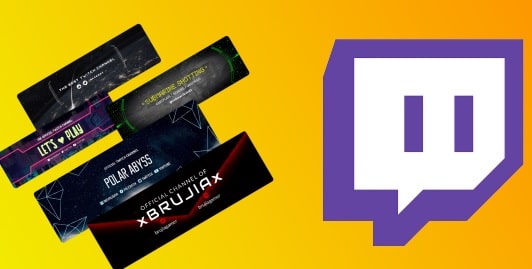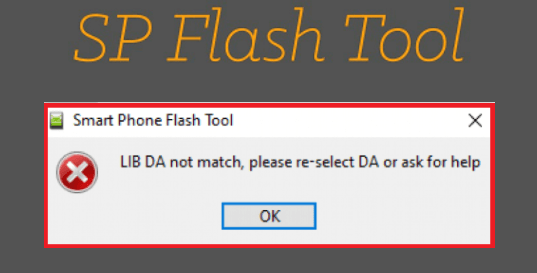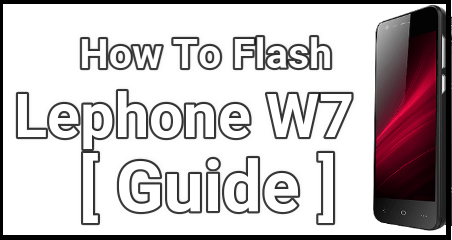Official Huawei Flash Tool IDT 2.0 For PC | Unbrick Huawei Phones
Download Official Huawei Flash Tool IDT 2.0 For PC | Unbrick Huawei Phones With IDT 2.0 Huawei PC Software
In today’s guide, we are going to share a free Huawei firmware flash tool to flash dead Huawei phones. We all know the use and importance of firmware flashing tools for any device. Nowadays, several tools and software are available to install a firmware or stock ROM through the pc. But compatibility is the main issue to gain the perfect result. Otherwise, wrong tool may brick the device pernamently. So, in this guide, we are going to talk about universal Huawei firmware flash tool 2023.
If you try to check, many paid and free pc flash tools for Huawei android devices are available on the internet. But if you don’t know how to use them according to the situation then it’s really hard to recover the device.
Most probably, many of you already know about the Huawei flash tool 2022 – 2023 (IDT version 2.0) and how to use it to install stock ROM. But do you know how to flash dead Huawei phones manually? If not then this guide is for you.
If you have enough knowledge about phone’s chipsets then you may know that most android Smartphone manufacturers use the Qualcomm, MTK and Exynos chipsets. But it’s not the same with Huawei Smartphones. Most of all Huawei Android Smartphones come with homemade “Kirin Soc” chipset. Because of this, firmware versions and formats are quite different from other devices. That’s the reason, we can’t use most popular mobile repairing tools like Miracle tool, UMT tool, sp flash tool and ODIN tool etc. In short, IDT Huawei sodtware is perfect for Kirin Soc chipset based Huawei Android Smartphones.
READ MORE : Download Lenovo Downloader tool for Qualcomm Chipset
Huawei manufacturers also know about this limitation. Because of this, they released an official Huawei firmware flash tool to flash XML firmware files. This new Huawei IDT 2.0 flash tool allows users to flash XML image files on Kirin based devices. Best thing is that Huawei mobile flash tool IDT 2.0 comes without a box. That means, you no need to purchase any premium flash tool to unbrick Huawei android Smartphone. Download latest flash tool for Huawei phones, read the XML file using the tool and then configure the tool to start the flashing process. Firmware installation using IDT tool 2.0 is very simple after reading the actual requirements. Don’t worry we will explain all the important requirements with flashing instructions.
Most of all Huawei phones are Android Smartphones. That’s why customization and modification is very easy after getting full root access. In short, you can remove stock apps, can flash new versions of android, custom ROM, custom recovery and many more other root required mod apks. Number of mods and tweaks are available for Huawei android devices after Huawei bootloader unlocking.
However, there is always a chance of things going wrong. Just one single wrong step may have stuck your device in bootloop. In the worst case get bricked. Modification or customization is never good, if you don’t know the proper way without knowledge. But even if that happens, there is still a handy way out. You can unbrick your Huawei devices using the Huawei IDT 2.0 Flash Tool.
Huawei IDT 2.0 Flash Tool is fully compatible with Kirin Soc chipset based android Smartphones.
It can be use to flash XML firmware files.
Kirin Soc based devices can’t boot into EDL mode with codes. So, we have to use test point method to create bridge connection between pc and mobile.
How To Use Huawei Flash Tool IDT 2.0 Latest Version | Flash Huawei XML Firmware
In order to use the free Huawei android IDT tool for flashing, you need to know some important points to get batter result. As we all know EDL mode is required to flash Qualcomm devices. This emergency download mode (EDL mode) allows respective tools to interact with their bricked devices. Unfortunately, EDL mode and other modes are not available for Kirin devices. Because of this, we need to use a test points method for Huawei android phone firmware flashing. Due to this, Huaweri IDT software also known as “Huawei Test Poin Flash Tool”.
Remember, test points terminals position may be different for different Huawei phones. For this, do Google to find the correct test point terminal for your device and then flash it using the free official Huawei flash tools ITD 2.0 version.
Step01 Backup Your Phone Data Before Flashing
Official stock Rom flashing without data loss is not possible for any device including Huawei phone. So it’s highly recommended to take backup of your important data like images, messages, and contacts. It’s because, after flashing you will lose all data of your mobile and then it will be restored in its original settings. In other scenarios, if the device is already bricked or dead then there isn’t any method as such to create a backup.
Step02 Charge Your Phone Before Flashing
Firmware flashing may take a long time to install new stock ROM and it depends on your phone’s firmware size. So to prevent any accidental power off in between the process, charge the device properly. For the safer side, keep it plugged for the next one hour. This will charge your device for sufficient level.
Step03 Tested Huawei Flash Tool IDT 2.0 Free Version Download
Get the tested Huawei flash tool zip file and save it on pc. This tool is powered by HiSilicon which is designed only and only for Huawei phones. IDT tool or Image download tool comes with an exe setup file that allows the user to use the tool without installation. At the time of sharing this tutorial, image download tool or IDT tools is available as a portable software for pc.
Tool Name: Huawei IDT Tool or Image Download Tool
File Name: image_download_tool_v2.0.0.9.zip
Size: approx 8 MB
Support: All windows pc and android devices (Smartphone & Tablets)
Supporting Format: XML File Format
DOWNLOAD :Latest Version IDT Tools 2.0 or MIRROR LINK
Step04 Download Stock Firmware For Huawei Devices
Selection of firmware is the most important step in order to install new software using Huawei flashing tool. In case, if you are going to flash any unsupportable version of flash file it may lead to brick your device permanently. So, make sure, you have the right firmware according to your own mode. Once you have correct and compatible firmware, it should be into XML format. Otherwise, the tool will not read the file and stop to work.
Huawei ITD tool is designed only and only for XML format based firmware. Similarly, you can’t flash custom ROM using Huawei ITD flash tool.
Step05 Install USB Drivers On PC
Driver’s installation is most important to create bridge connections between pc and mobile. So don’t forget to update or install Huawei official USB drivers in windows pc. Skip the step, if already installed.
Step06 Unbrick or Flash Huawei Android Devices via Huawei IDT tool
- First off all download and install USB drivers in your windows pc/laptop.
- Next, extract the downloaded Huawei firmware zip file (stock ROM) on desktop using any unzip software.
- Same as above, extract the downloaded Huawei Image download tool tool zip file on desktop.
- Enter into the folder and run the “IDT.exe” setup file as administrator and it will launch imediatly.
- Once the tool launches on PC, click on the “Tools Icon” from the top menu bar.
- A new window will appear in front of you. Click on “Browse” button from “Image XML file” section and load the XML file from the extracted firmware folder.
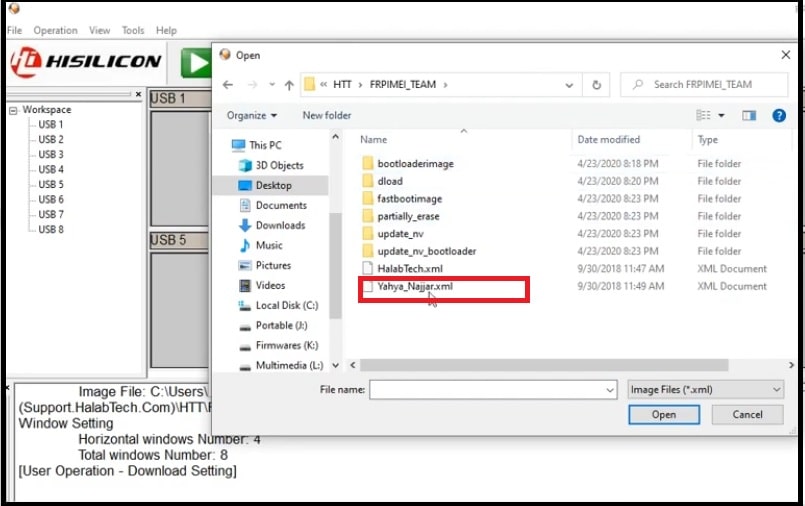
- Come to your mobile, open back cover, find the test points and short them using any wire or tweezer. This step is very impotant to detect the device.
- Connect the device with pc via working USB cable.
- Again come to the tool, select the correct port from the “USB Port” section. You can also find the correct port from the “Device Manager” section of your pc.
- Once the tool recognizes the connected port, click on the “Play” button to start the flashing process.
- Wait for a few seconds and the tool will start flashing new software on your mobile. Here it may take a long time according to the firmware file size.
- After completing the successful flashing, remove your mobile pc and reboot it into normal mode. If everything is ok, the device will boot into a new OS.
Qualcomm Huawei Flash Tool 2023 Released
Huawei Smartphone Multi Download Software v1.0.0.2
This is another small pc application to flash Huawei firmware that can flash .xlm based firmware on your Huawei Smartphone, feature phone and tablet.
So, if you are looking for Huawei IDT software alternative, Huawei Smartphone Multi Download tool is best for you.
Also it known as Qualcomm Huawei flash tool because it supports all type of Qualcomm CPU based devices (Android, Tablets and feature phones).
Here are the quick instructions to use Huawei Smartphone Multi-Download Software to flash XLM files.
- Download latest version of Huawei Smartphone Multi Download tool zip file and extract it on PC.
- Next, install all the compatible software in your windows pc or laptop.
- Now find the QPBLFBML01.exe file in the extracted folder and run it as administrator.
- Once the Huawei Smartphone Multi Download Software is launched, you will the tool’s user interface with few options.
- Here you will see “manufacture” >>> “Service” and “R&D” options. Select the “manufacture” option for firmware flashing.
- Again click the “next” button >>>> click the “Three Dots” or “Browser” button.
- Now Huawei tool will ask you to enter old and new password for setup. Just leave it as it as and click the “Set” button for next step.
- This time, you have to choose the “Huawei .XML file” from the firmware folder for flashing process.
- After selecting of firmware file, click the “next” button again.
- This time tool will show “Scan & download” screen as shown below.
- Come to the device and connect it with pc via working USB cable. (Your Huawei device should be into fastboot mode or download mode at the time of new stock ROM installation)
- Click the “Scan& Download” button to start flashing process.
- Wait for few minutes to complete the installation process.
- Disconnect the phone from the pc and reboot it into newly installed OS.
Huawei CPU Based Flash Tools:
| Product | CPU | Flash Tool Link |
| Huawei | MTK CPU | DOWNLOAD |
| Huawei | SPD CPU | DOWNLOAD |
| Huawei | QCOM CPU | DOWNLOAD |
| Huawei | Broadcom CPU | DOWNLOAD |
| Huawei | Rockchip CPU | DOWNLOAD |
Q&A About IDT Tools
Q1 Can this tool flash any Huawei device?
Ans. Latest IDT tool or image download tool supports only Huawei android devices (Smartphone & Tablets). Another important thing is, firmware should be in XML format.
Q2. Does the IDT tool require any extranet hardware box or dongle?
Ans. This tool is officially designed by Huawei official developers and works without box.
Q3. Bootloader unlocking required for flashing device with Huawei flash tool IDT 2.0 or not?
Ans. Firmware installation process depends on your device. For example, if the device is already bricked then you can’t unlock the bootloader of your phone. In that case, you need to follow the test point flashing method (EDL Mode). But if you want to install stock ROM to fix software issues like bootloop, hanging issue then unlock bootloader and flash your phone by pressing the boot keys.
READ MORE
- Realme FRP Killer To Remove Google Account
- Semi Automatic Samsung FRP Bypass Tool
- How To Clear Clipboard History In Android Devices
This is all about the latest Huawei image download tool or IDT tool 2023 – 2022. Just because it’s an official firmware flash tool for Huawei android devices, you can use it without any issue. Learn how to use Huawei Flash Tools IDT 2.0 by following the above steps and unbrick your mobile at your own home. You no need to go anywhere to repair your device after using this tool.