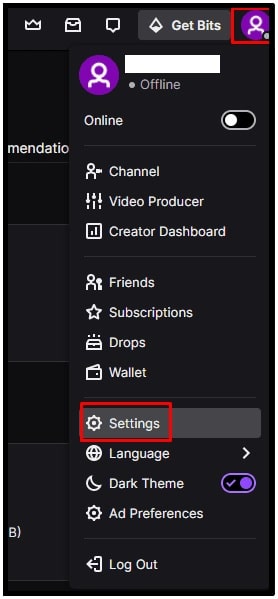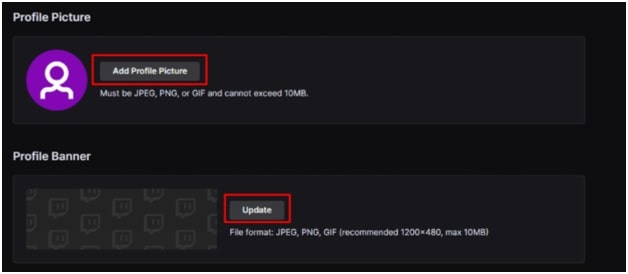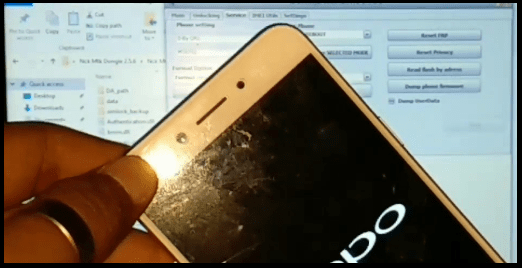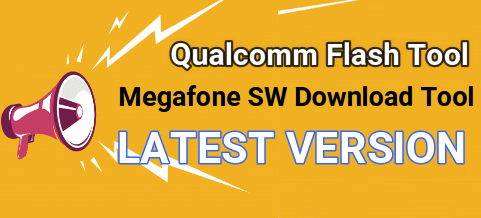TWITCH : How To Add Profile Picture And Banner On Twitch
TWITCH : How To Add Profile Picture And Banner
Here is a quick guide for newbie users who want to add a profile picture in their Twitch account. Additionally, learn about “Twitch banner adding process” to make your account more appealing. Each and every social media or streaming platform including Twitch Tv allows users to add their own profile picture. If you are going to start streaming on twitch to gain recognition and popularity, you should think about branding. In the same way, profile pictures and banners are required to present you as a brand.
If we talk about Twitch profile banners & pictures, every Twitch streamers should use a professional twitch banner for their own channel. These profile banners are useful to provide important information to viewers about your channel. Actually, banner is responsible for the first impression of your channel visitors. Sometimes, an unprofessional appearance without a Twitch banner can lead to visitors leaving your channel immediately.
Most of us already know about Twitch TV as a games streaming application. Without any doubt Twitch is one of the best and most popular platforms with lots of unique and impressive features. Actually it’s a very well known platform for live streamers and also can be used to watch live streaming and clips of Esports, IRL, and more. Nowadays many users shifted their interest on YouTube live streaming but till now twitch is an unbeatable platform to broadcast video gameplay [PUBG mobile, PUBG pc and COD etc].
Additionally, users can talk and communicate with each other during the live stream. Twitch is also available for several operating system devices such as iOS, android, Mac and windows pc including ROKU streaming devices [not now].
If you are good in gaming, you can share your in-game experiences with your friends and other gamers. Moreover, you can be a professional gamer to earn money by streaming live gameplay.
READ MORE : How to watch Twitch On ROKU Player
How to Add a Profile Picture and Banner On Twitch
Now come to the main topic and learn how to add profile picture on a Twitch account without any error? Follow the below instructions to add a picture or banner on Twitch Tv. If you are getting any error in adding profile picture on Twitch TV then read “how to fix Twitch profile picture error?”
- In order to insert a profile photo or banner on Twitch, launch “Twitch” and go to “Account settings”.
- Next click on the “Profile Picture” icon from the top right corner of the screen.
- Now you will redirect into the “Default Profile” section. Here you can see two different options – “Profile Picture” and “Profile Banner”.
- To upload the Twitch profile photo and banner pictures, click on “Add Profile Picture” and “Update” your modification. (these files can be in JPG, PNG, or GIF formats)
It’s also important to know that a Twitch profile photo is always displayed in a circle. Because of this the corners of your profile picture will not be visible in profile picture.
In order to upload banner on Twitch, your profile banner image should be 1200×480 pixels within 10 MB in size. These parameters are recommended by Twitch for error free profile banner image uploading.
- Twitch Profile Banner Size : The recommended size for a Profile Banner is 1200x480px. Images will also be stretched if a user’s browser window is open wider than the width of the image.
- Twitch Profile Image Size : It should not more than 10 MB (Must be JPEG, PNG, or GIF format)
Change Existing Twitch Profile Image
After getting new apdate, now it’s very easy to change or edit Twitch profile phone in Android or iOS devices.
- In order to change profile image on Twitch, launch application on your phone,
- Click on the “Profile Image” from top right corner.
- Next, click on “gear icon” or “settings” from top of the screen.
- Now a pop-up screen will appear in front of you with few new options. Select the “settings” from the list.
- This time you need to select the “Account” option.
- Here you will see “Edit Profile” option to change your existing Twitch profile image.
- Tap on “Select Image” button and select option from “Take Photo” or “choose from existing image”.
- If the image is already stored in your phone storage then select the “choose from existing image” and browse the image from your mobile storage section.
- Now adjust the image size by built-in cropping tool and save the changes.
- Done!!! Existing Twitch profile image changed with new one.
These are the simple steps to upload profile banners and profile pictures on Twitch accounts. Image size and compatible format is very important for error free uploading.
READ MORE : Delete Or Disable Twitch Account