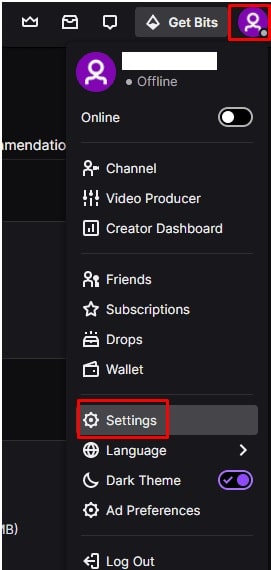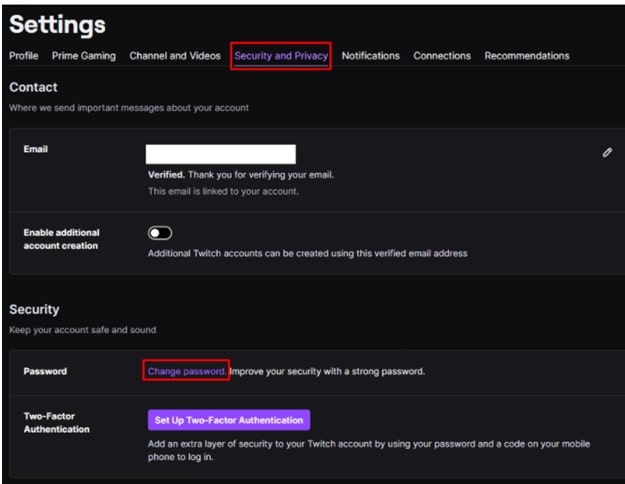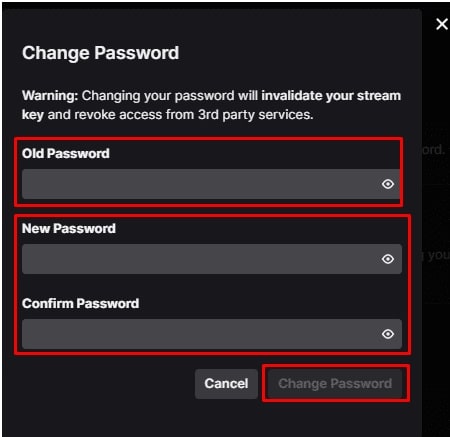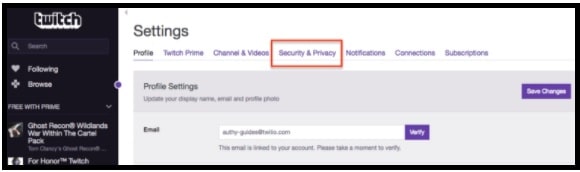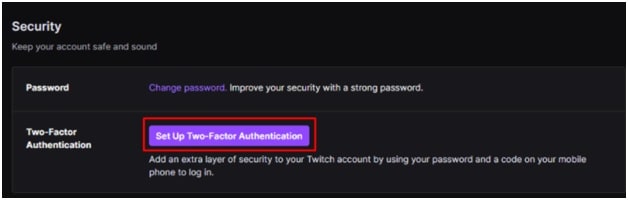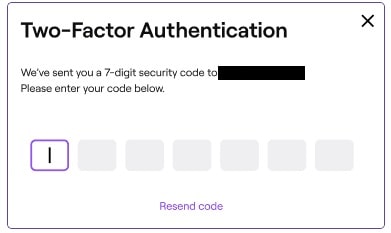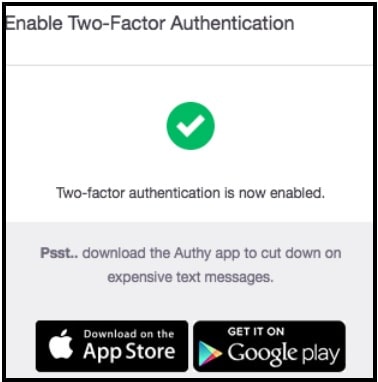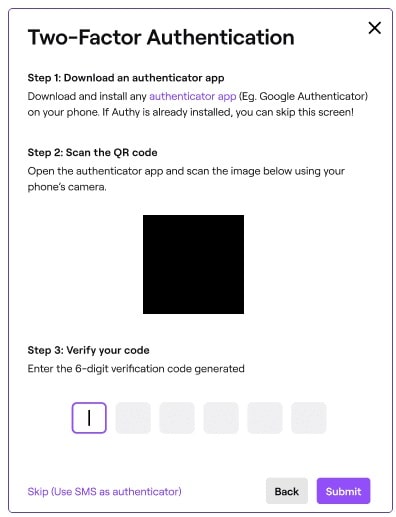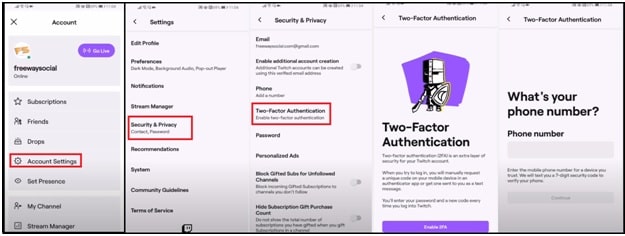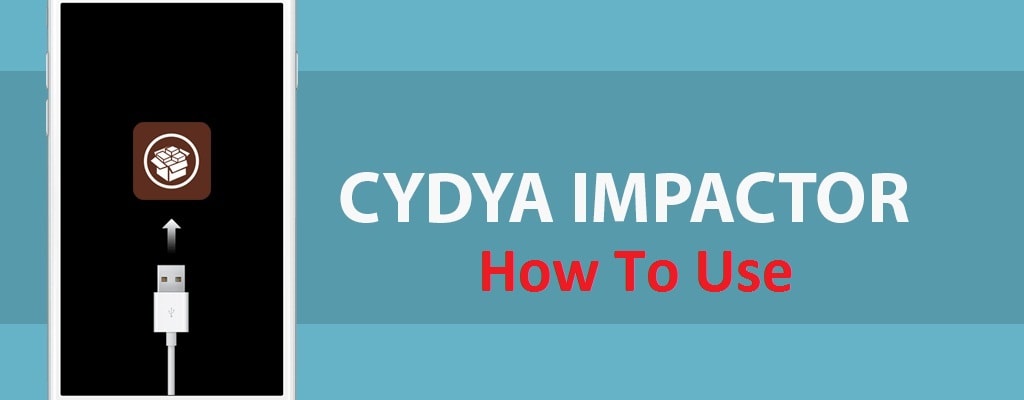Twitch TV : Enable Two-Factor Authentication Twitch Account
How To Enable Two-Factor Authentication Twitch Account
We all know the importance of the Internet at our home, office or in business. Without the internet connectivity, we can’t imagine our daily life. But another fact is online security. If you are using any online service then account security is always important to secure personal data and account information from the hackers.
The same rule applied for the Twitch account. Just because Twitch is a giant company, they always try to secure their platform from illegal activities. But it’s not enough if you are streamer on twitch.tv. Actually, security of your Twitch account is your own responsibility.
If you are not able to secure your account and someone gets your account access then they could change or steal your personal account details or can change account access permissions etc. In the worst case, unauthorized access can change Twitch password or delete Twitch accounts permanently without your permission.
To avoid this type of issue, a strong password is always recommended for any online account including Twitch account. Strong account password is the first step to make your account more secure and private. For this you can use any online password generator. But personally we never recommend any Twitch password generator tool or website.
In order to create a strong password for Twitch.tv account, use the combination of upper case, lower case, number and special characters. Another important thing is, your password length should be more than 8 characters. Length is the best protection against Brute force attack.
Once you are ready with your strong password, follow the below steps to change or update Twitch password with new strong password.
Tips: Add profile banner and profile picture in Twitch as professional
How To Update New Password On Twitch Account (For PC)
- Note down new password for your Twitch account.
- Open the app, click on “Twitch Profile picture” from the top right corner of the screen and select the “Settings” option.
- Once you are into the “settings” section, go to the “Security and Privacy” tab and then click on “Change password” option.
- Here it will ask you to verify the authority by entering the old password.
- Just after the verification, add a new Twitch password that you want to use in future.
- Once you are done, again click the “Change Password” to save the change and it will update the new password on the Twitch server.
- All done!!! Twitch password has been changed and now you need to login again with new account credentials to access your twitch account.
Turn ON Two Factor Authentication On Twitch.TV Using Pc And Mobile
Nowadays, most social media platforms and other services allow users to enable Two Factor Authentication to improve account security.
Two-Factor Authentication or 2FA at Twitch is an advanced security feature to boost account security. By enabling 2FA on your account, you can sync multiple devices for account access. Generally it used to link a device with your account. After enabling Two-Factor Authentication or 2FA, it will always ask you to approve new login. In order to login in a 2FA enabled twitch account, users have to know account credentials with linked devices. Otherwise, it will not allow you to access your account. Additionally, this 2FA tool comes with many other features like multi-device syncing, cloud-backups, and easier account recovery etc.
Setup And Configuration For Twitch Two-Factor Authentication
(A) Locate The 2FA Settings In Twitch
- Open Twitch and login with account credentials.
- Next, find your account name and then select the “Settings” from the drop down section.
- Navigate to “Security & Privacy” tab from the “Settings” section.
- Scroll down the page, go to “Settings” section and here you will find the “Set Up Two-Factor Authentication” button.
(B) Configure The Phone Number For 2FA
- Just click on the “Set Up Two-Factor Authentication” button and a new popup window will appear in front of you. Click the “enable 2FA” to start the process.
- Enter your registered mobile number and Twitch will send the seven digit security code via SMS. Verify the OTP code that you control the device.
3.After successful verification, Two step authentication is now enabled. Just click “Done”.
(C) Download Authenticator App
This time you need to download an Authenticator App like Google Authenticator or Authy 2FA API. Here we are going to use “Google Authenticator app” for 2FA setup.
- In case of “Google Authenticator”, download and install Google Authenticator application on your phone.
- Next you need to scan the QR code. It’s important to connect the Authenticator app with a twitch account.
Please Note : If you are using the Authy app, then you will get a token for Twitch every time for login. Open the Authy app and enter the Twitch token to verify your authority.
SetUp Two Factor Authentication For Twitch On Mobile Phone
A step of Two Factor Authentication on mobile is the same as desktop or laptops. Just because the user interface is different for mobile apps, options locations are different.
- Open Twitch official application.
- Logging in on a Twitch account with credentials.
- After logging, click on the profile logo from the top right of the home page and select the “Account settings” section.
- Go to “Security and Privacy” section.
- From the new screen, select the Two-Factor Authentication option (4th option from the list)
- Now you should see a button named “Enable 2FA” at the bottom of the screen. Click on it for the next step.
- Enter your phone number to get verification code. Click Continue.
- Now note down the verification number that you received via SMS message and type here.
- Click Verify and done.
These are the official working steps to turn-ON 2FA (Two-Factor Authentication) on a Twitch account to make it more secure.
Twitch officially added 2FA security features to add an extra security layer for account holders. Till now getting any issue to get 2FA on Twitch or Twitch is not enabling 2FA for your device then comment to us with error code.
READ MORE : How to watch Twitch Stream on ROKU Tv