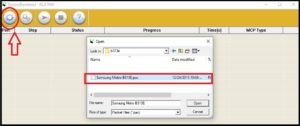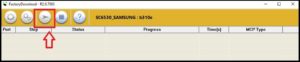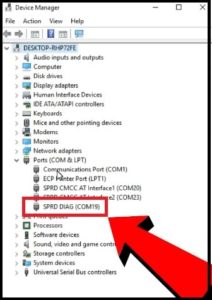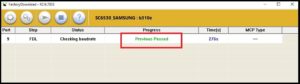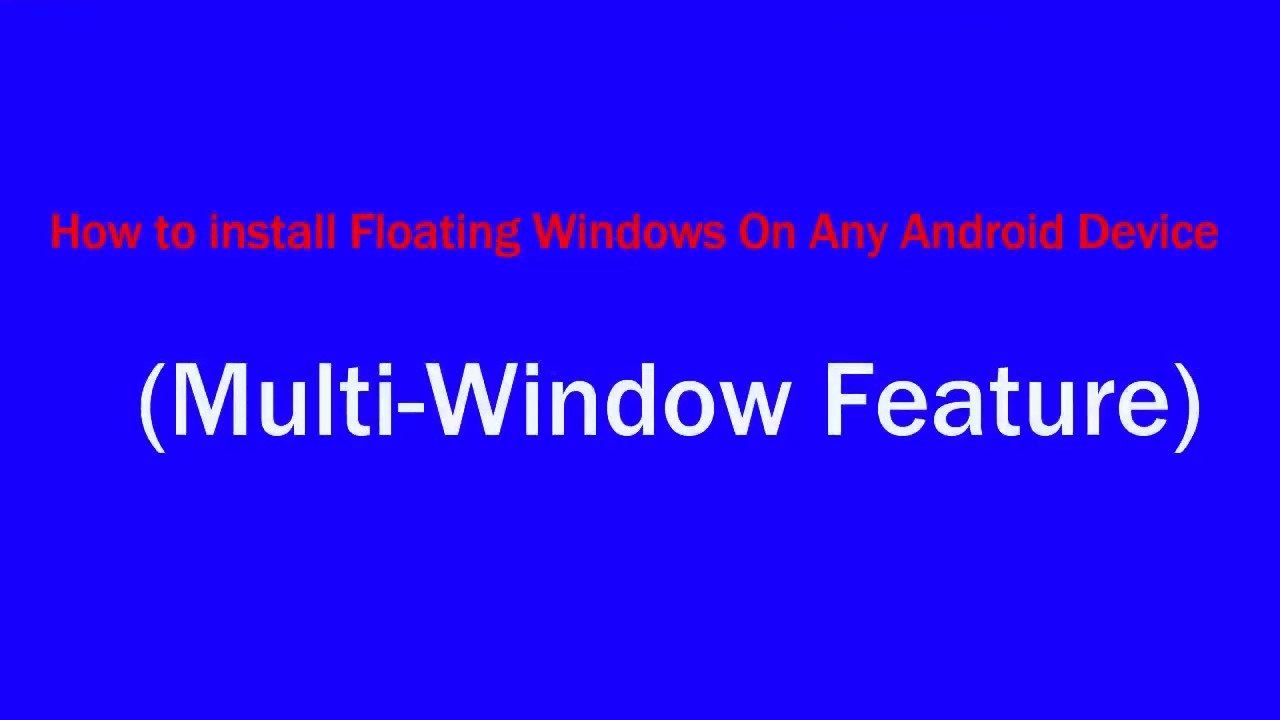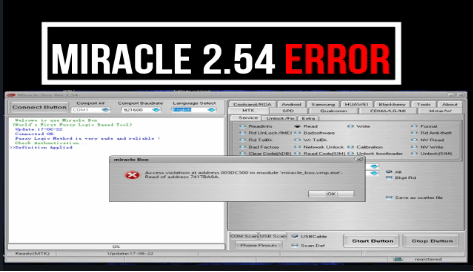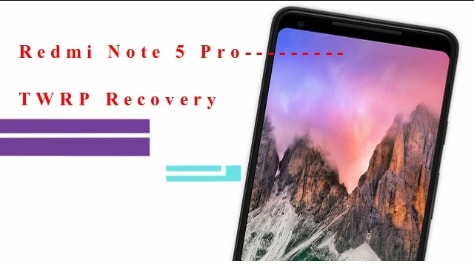How To Use Factory Download Tool : SPD Flash Tool [ Flash .pac File ]
How To Use Factory Download Tool : SPD Flash Tool [.pac File ]
Here is a complete step-by-step tutorial to use factory download tool. Are you new to the latest Factory download tool which is a wonderful official spd flash tool to install official stock ROM on any SPD chipset devices then continue the below guide.
If you are using SPD mobile [keypad or Android] and now getting any software related issue then firmware flashing is the final way to fix all issues automatically. But problem is that SPD flash tool may be different for different SPD mobiles because of firmware format.
So, it’s necessary to know the firmware format of the device before going to jump into firmware flashing process. In case you have SPD mobile and its firmware containing the .pac file then factory download tool can help you to flash your device without any issue. In short, latest SPD factory download tool can be use to flash .pac format based firmware files.
In this post we are taking about “SPD factory Download tool”, so we will show you “how it’s easy to flash firmware using Factory download tool?” Flashing process is very simple and no extra technical skill require for this. Just follow the below steps as it is and install official stock ROM at your own home.
Support : All SPD mobiles [Android & Smartphone]
Firmware : Firmware must be in .pac file
What Is Factory Download Tool?
Latest factory download tool is “SPD flash tool” for all Android and feature phones. Firmware flashing process is completely same for all supporting devices using this tool.
It’s lightweight windows OS software that helps users to flash Stock ROM on Spreadtrum and Unisoc-powered devices. If the firmware containing the .pac file, use this SPD tool without any issue.
As we all know there are so many free and paid SPD flash tools available on the internet. But “Bin packet error in not support! Error code 1003” is very common during the firmware flashing process. To fix this error, Spreadtrum Communications Inc. Company released the new SPD factory download tool version as alternative.
Download SPD Factory Download Tool, Drivers And Firmware
SPD Factory Download Tool : ALL Versions
SPD USB Drivers : DOWNLOAD / MIRROR
SPD Firmware : DO Google and download according to the model name & number
How To Flash .pac File Using Factory Download Tool
If you have any SPD chipset based mobile and its firmware contain with .pac file then you can continue the process without any issue. Also, you can use “upgrade download tool” or “Research download tool” as a alternative tool of Factory Download tool.
- Extract the downloaded “firmware” of your device. [ Open folder and check .pac file. If it’s their then go for next step]
- Install “SPD SUB drivers” on pc. Drivers installation is must to create bridge connection in between pc and mobile.
- Run “factoryDownload tool” as administrator. [It’s a portable software, so no need to install it on pc]
- Once the tool opened, click on “Gear” icon and load .pac file from firmware folder.
- Now click on “Play” button to start flashing process.
- Come to the device and power off it properly.
- Press Boot key + insert USB cable at the same time.
What Is Boot Key : Boot key may be different for different devices. For this, Do Google and find the correct boot key of the device.
- If the device is properly connected with pc, you will see “SPRD DIAG PORT” under the “device manager” section.
- Once the tool detect the device properly, flashing will start automatically. Here it will take 5-10 minutes to flash complete firmware. Flashing time depends on the firmware file size.
- After flashing, you will see “Previous Pass” message on log window.
- Unplug USB cable and reboot the device manually.
- DONE!!!!
Flashing firmware will wipe all user data and phone data completely. At this time you have to setup your device again as a new device.
if you will try to flash latest SPD chipset based android phone with outdated tool then tool can’t read the .pac files properly and shows Bin packet’s size is too small error. Here is how to fix Bin packet error in SPD flash tools?
FAQs About SPD Firmware Flash Tool – Factory Download Tool
Q1 Fix SPD Flash tool error, Nv WLTE Failed,bkf nv error solution
Ans. SPD Nv WLTE Failed,bkf nv error is a compatible issue with older version. So, if you are facing Nv WLTE Failed,bkf nv error during the firmware flashing then start flashing with SPD factory down tool.
Q2. Can we use factory download tool as FRP unlock tool?
Ans. “Yes”, factory download tool is a SPD firmware flashing tool to flash .pac firmware. By installting a new software, FRP lock removed automatically.
Q3. What’s the price of SPD Factory Download tool?
Ans. Factory download tool is a official SPD service tool and works well for all SPD phones who come with .pac firmware. Best thing is that it’s a free software without hardware box.
In this way you can install stock rom on SPD mobile using SPD Factorydownload tool. It’s really very easy. Just follow the instructions as it is to flash firmware using SPD factorydownload tool. Many other SPD tools are available to flash .pac firmware and their working is almost same as factory download tool. We already tested this tool to flash Samsung B310e and Samsung 313e SPD mobile (SPD Feature mobile).
This is all about “how to use Factory Download tool to flash .pac file?” Till now getting any issue in any step, leave your comment below.