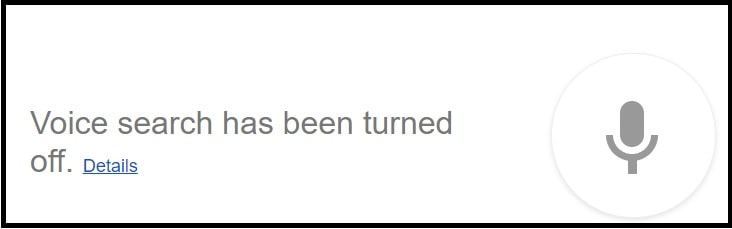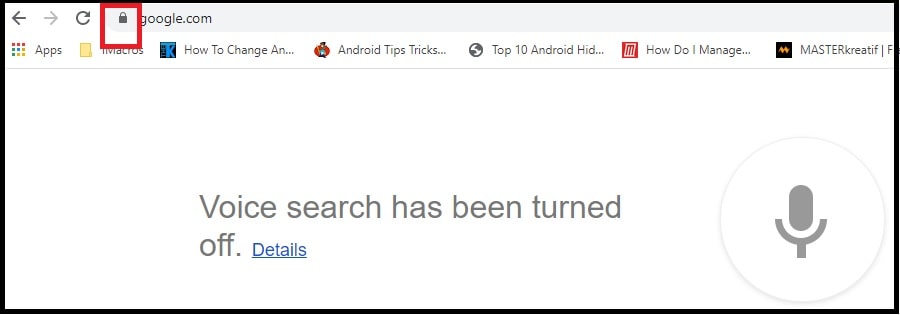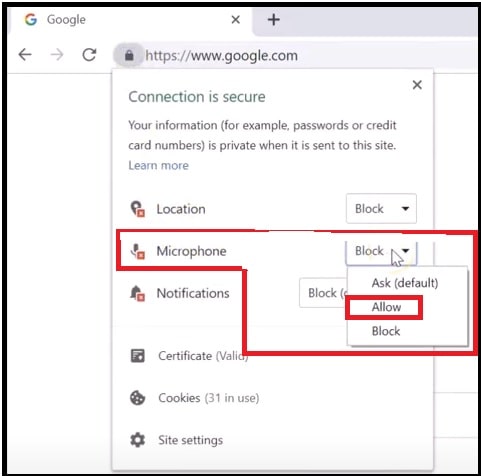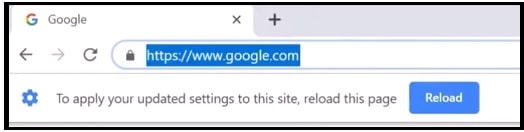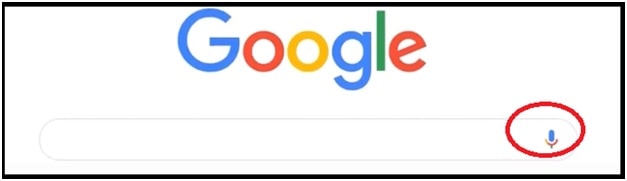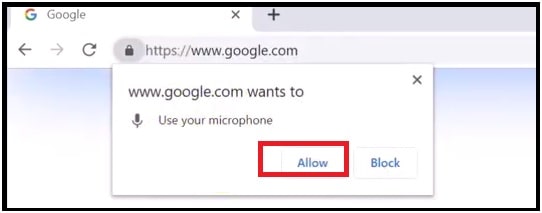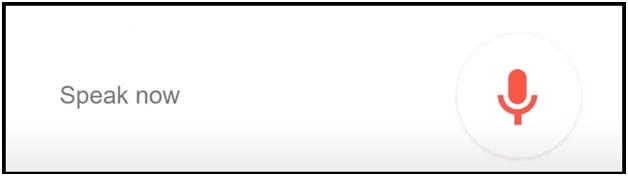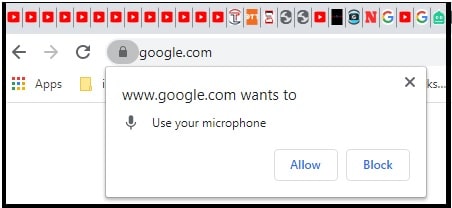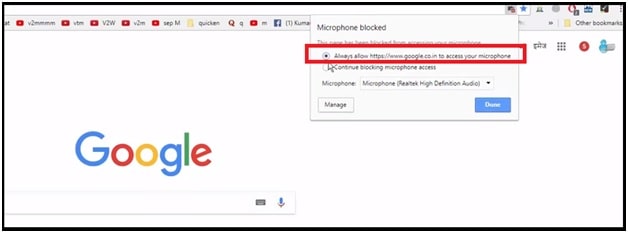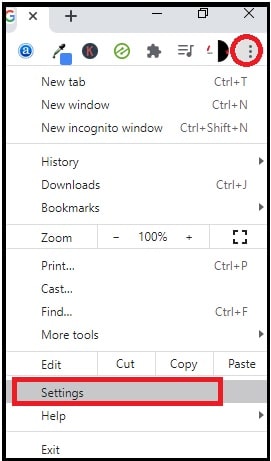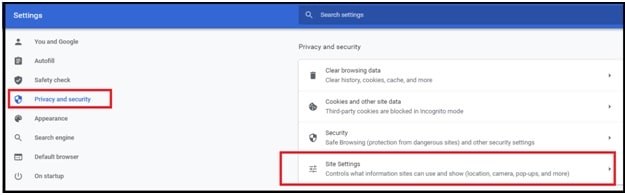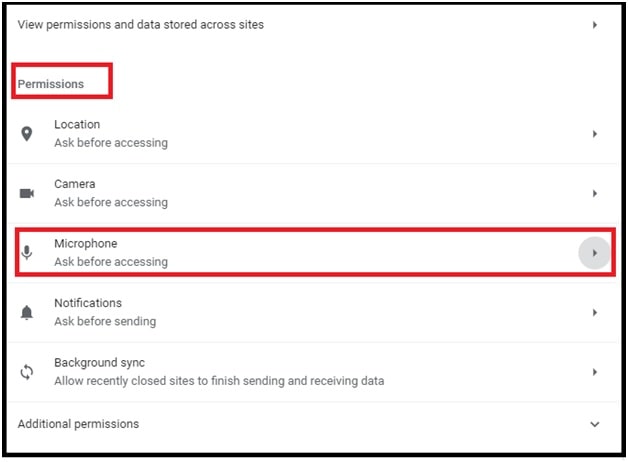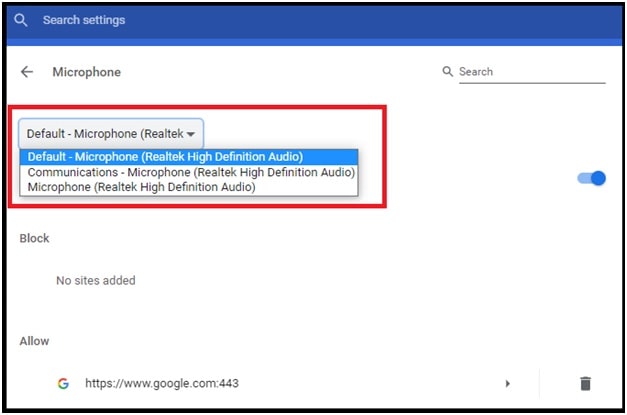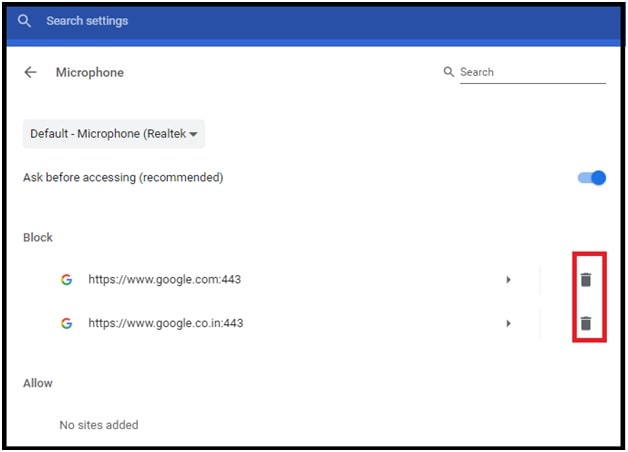Google Voice Search Settings | How To Fix Voice Search Has Been turned Off In Google Now
Google Voice Search Settings | How To Fix Voice Search Has Been turned Off In Google Now
Voice assistant is a great way to operate any compatible device through the voice commands. Because of this each and every Operating system implemented this functionality in their OS such as Microsoft has Cortana, Apple has Siri and Google has Google Now & Google Assistant.
But sometimes you may face difficulty to use these features. In today’s guide we are going to talk about Google now turned off error and its solution. But before that you should know the difference between Google now and Google assistant.
Basically, Google Now is Google’s voice activated personal assistant and it is very similar to Apple’s Siri or Microsoft’s Cortana. On the other hand, Google Assistant is the next generation of Google Now.
If it’s your first time to use Google Now feature in your mobile or pc then you may encounter an error “Voice search has been turned off”. That means, voice search settings are not properly configured on your device (PC or mobile). In other scenarios, Google doesn’t have access to use the microphone of your device to take your voice commands.
So, now you have to enable or turn on voice search on pc for Google Now. Process to turn on Voice search in Windows 10 and other OS is the same. Read the below instructions, configure the voice search settings manually and start to use Google Now in pc without voice search has been turned off error.
We picked this quarry from “Quora” forum because many users are trying to resolve this error. So, let’s see how to solve the “Voice search has been turned off” error on pc.
How To Fix Voice Search Has Been turned Off Error
Voice search tuned off Google Now error comes due to microphone permission. If this permission is not enabled then Google Now can’t hear your voice through your microphone. To fix this issue, you need to enable it by following the below methods. Here we are adding all the possible methods to turn Google voice search back ON for Google NOW.
Method 01 Enable Voice Search Settings From Address bar
This method is useful if you are able to see Google Now error on your screen. In that case, enable the Microphone access for Google and it will start voice search feature automatically.
- Type Google.com in the address bar and then click on “search by voice icon” as shown in below screenshot.
- Just after the above action, if you are landing on “voice search has been turned off” page then click on “lock icon” or “view site information” from the address bar.
- Here you can see different options like “location”, “Microphone” and “notifications”. Select the “Microphone” >>> click on “Allow” from the drop down option.
Note: In most cases, Microphone set to “Block” by default. So you need to select the “allow” option in order to fix this error.
- Now you will see a new notification to update settings for this site. Simply click on the “Reload” button and page will reset automatically to apply the settings.
- Again click on the “search by voice” icon.
- Now the browser will ask you to use your “Microphone” on pc. Click on the “allow” button.
- Done!!! Google Now enabled on your pc and you are ready to use Google now feature on pc browser over your voice command.
Method 02 Alternate solution
If Google is not displaying the voice search has been disabled or turned off error, then try the below instructions.
- Open “Google.com” or “Google.in” on your browser.
- Next, click on the “voice for search” icon and it will show a new pop-up on your pc. Just click on the “Allow” button to allow it to use Microphone on your pc.
- Done!!! Now you are ready to use Google now voice search function.
Method03
- Visit on “Google.com” or “Google.in” on your pc browser.
- Next click on the “small icon” from the top from your address bar as shown in below screenshot.
- In the next step, choose the “Always allow www.google.com to access your microphone” option to allow access for the microphone.
- Select the microphone you are using in the drop-down menu. If you have only one Mic then leave it as it is.
- Click “Done“. Now you are ready to start voice search on your Chrome browser including any other browsers.
Method 04 Enable The Function From Chrome Browser’s Settings
Sometimes, it may also be possible that you have disabled the access for manually. In that case, we can check and enable the required settings from the browser’s settings page.
- Open chrome browser on pc >> click on “three dots” and choose the “Settings” option from the list.
- Next click on “Privacy and security” option and then expand the “site settings” option to see all other options.
- Scroll down the page and go to the “Permission” section and then click on the “microphone” option to expand its options.
- Once you are into the “Microphone” settings section, choose the default microphone from the list.
- Now check the block section and delete them to unblock to access the Microphone.
- A Google voice search setting has been enabled on your pc. Now start your voice search >> allows the permissions. For reference, follow the “METHOD02” from the above section of the tutorial.
In this way, we can easily configure the Google Now settings to access voice search on pc. Simply open the “Microphone” settings and then remove the sites from the blocked section to enable voice commands.
READ MORE TUTORIALS
- Add IDM Integration Module Extension Chrome & Firefox [ Add IDM Extension ]
- Clear Cache In Google Chrome
- Turn Off Google Voice Search Assistant On Android Phone
These are the simple methods to enable Google voice command to use Google Now voice search function with Google Chrome browser. Steps are also the same for any other pc browser. Till now getting any issue in any step to fix Google voice search then leave your comment below.