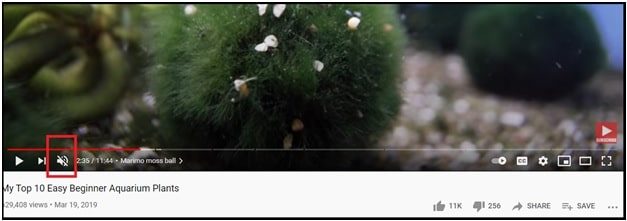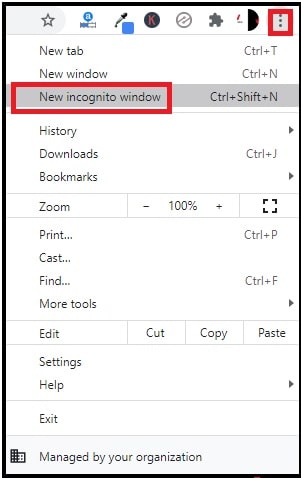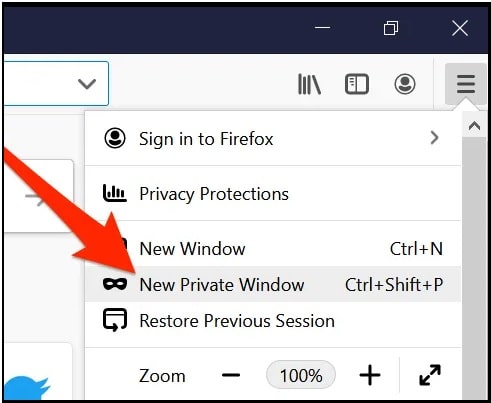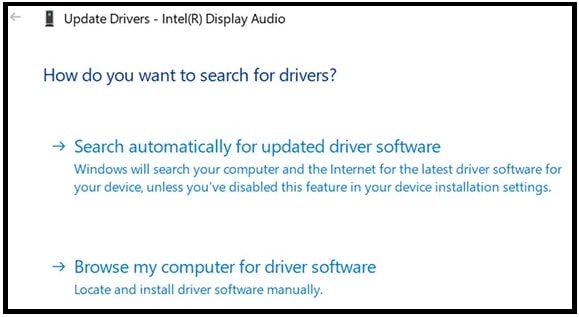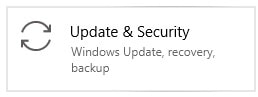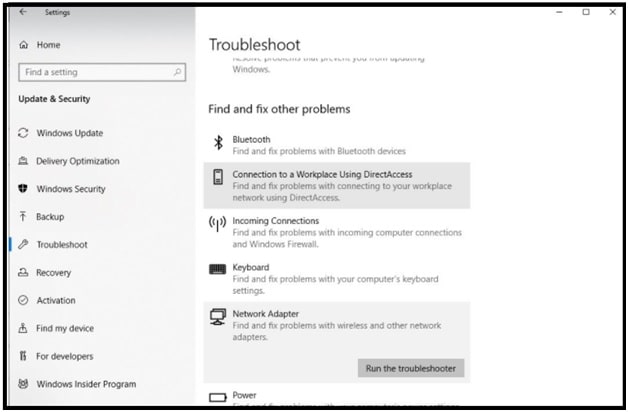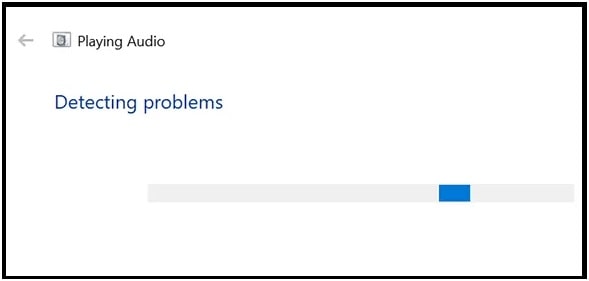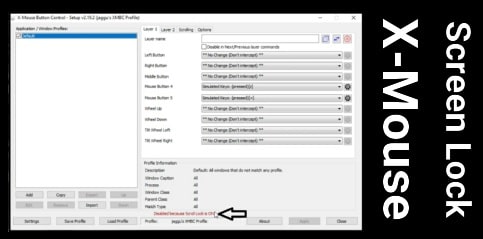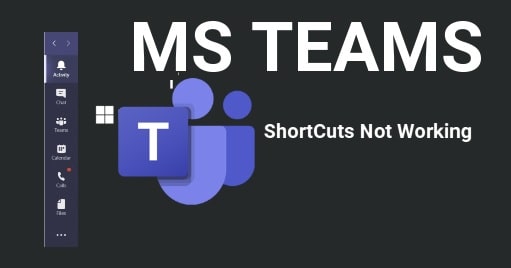Solutions : How To Fix No Sound On YouTube Videos in Windows PC
Start with the best solutions and learn how to fix no sound on YouTube videos in Windows
Recently, we published a post on “fix this action is not allowed YouTube mobile app and Tv app”. This type of error blocks you to sign-in for a YouTube account. You may also check out the guide to learn more details.
Just after publishing “can’t sign in to YouTube on the phone” guide, we found that many users are struggling for “no sound on YouTube in w10 PC browsers”. If you try to check searching data on the internet, more than 4000 monthly users are looking for a way to solve sound doesn’t work on YouTube video error.
So, if you are also landed on this page directly from Google search or any other search engines that means you also not hear sound or audio when playing YouTube videos.
Don’t worry about that, it’s a very common problem for YouTube users. Similarly, it’s much easier to resolve this issue. If the video is playing properly but you don’t hear sound, there is an issue with your system or browser that you are using to stream YouTube videos.
Sometimes, reasons may be different for different users. Because of this, you need to test a few easy solutions to find the best working way to resolve no audio on YouTube videos.
READ MORE :
Activate YouTube Using Youtube.com/activate | YouTube Com activate Code
Tips: Before doing anything, we suggest you to reboot your pc for once and then try to play video again. Most of the time, normal reboot may help you to fix temporary issues that come due to bugs or glitches.
Fix No Sound On YouTube Videos in Windows 10 Browser
No sound error on YouTube may also occur on TV and YouTube mobile applications. Because all these are different platforms, so solutions are also different for different devices.
Here in this guide, we are going to share solutions only for Windows 10 PC or laptops. If you are unable to hear YouTube videos sound on your PC browser then find out the best solution from the below list.
#1 Common Solutions To Solve YouTube No Sound Problem
We never suggest you to apply advanced solutions before common solutions. Sometimes, simple tweaks and tricks are enough to remove bugs or glitches that are creating the issues.
Solution 01 Check Volume Settings And Ensure Volume Is Not Turned Off
Before going to jump into any advanced solution, you should start with the basic solutions. Volume settings are one of them. Sometimes, it may be possible that you have turned off the sound system accidently. In that case, you may experience no sound on YouTube.
Make sure, your system configurations are allowing you to play sounds from any sources (internal sound, external devices and internet).
It’s very easy to enable sound on your system with your keyboard.
For this, press the “Mute” button and it will unmute your pc again. In case, if the dedicated “Mute” button is not working then press the volume increase button and it will unmute your system automatically.
After applying the above steps, play the video and check for sound.
Solution 02 Make Sure You Haven’t Muted The Video
As we all know YouTube is a Giant video streaming platform that allows you to play any YouTube video in different modes with additional features. Mute option is one of them.
It’s very important to know that if you were watching any YouTube video in mute mode then all the future videos will play without sound. You have to unmute and then you will be ready to hear the sound.
- Open YouTube website and play any video from the list.
- Check the speaker icon, just after the “video Play” button.
- If the video is set on “Mute” mode then unmute it again. Otherwise, press the “M” key from your Keyboard and it will unmute the video if it was muted.
Solution 03 Increase Volume From Volume Mixer
It’s also a part of system settings. But here we are adding it into a separate section. Volume mixer is a windows OS utility tool to manage volume level for all apps and services. With the help of the volume mixer tool, we can adjust or define volume levels separately for any apps on our computer. So, at the time of no volume in video on windows 10 pc, it’s possible that volume level for the browser is muted. Recheck the volume mixer settings and increase level for your default browser.
- Locate the “Sound icon” from the system tray, right click on it and then select the “Open volume Mixer” option from the list.
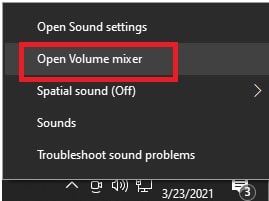
- Under the “Volume Mixer” section, you will see the volume levels for all apps of your pc. Make sure your browser is already opened to check the level. Otherwise, it will not show your browser in this list.
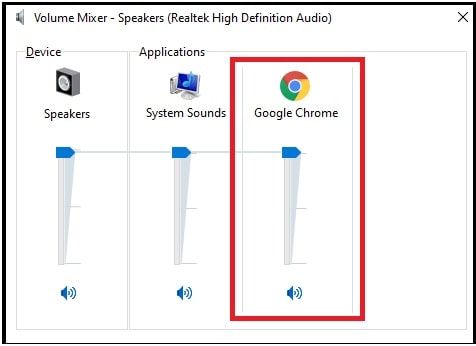
- If the browser level is low or muted, then enable it for maximum level.
Solution 04 Browser Issue
Many times, your web browser could be a reason for no audio in YouTube videos. If you are using any outdated version of web browser, you may face no sound on YouTube website in windows 10 pc or laptop. So, try to download and install the latest updated browser to run YouTube videos. Otherwise, update your older web browser on the latest version and check if the issue is resolved.
Still getting the same issue, switch to another browser to see if the issue still persists. Unexpected core issues may prevent YouTube from playing sound.
If you are able to hear sound on another browser that means something is wrong with the previous browser. In that case, uninstall and reinstall the web browser and check it again. Otherwise, you can wait for a new update for your older browser.
Solution 05 Play Videos In Incognito Window
As we all know our browser uses the cache and cookies for fast and instant web browsing. Sometimes, these cache files may conflict with audio files. If you want to check it then browse the YouTube video in browser’s Incognito Window.
Most of all popular web browsers allow users to surf the internet in private mode which is also known as Incognito Window. This private mode doesn’t save or use cache files and web history during the internet surfing.
- For Google Chrome Browser – launch the browser, click on three dots and select the “New Incognito Window” option. Then open YouTube website and play any video to hear the sound.
- For Firefox Browser – Open “Firefox” web browser, click on the three horizontal-lines at the top-right corner and select the “New Private Window” option.
If now YouTube video is playing with proper audio that means, it was due to too many or corrupted cache and cookies files. For this, learn “how to remove cache and cookies from chrome browser?”
Advanced Solutions To Fix Sound Doesn’t Work on YouTube
All the above listed salutations are common solutions and you can try them to figure out the actual reason of error. But in case, these are not helpful for you to identify YouTube videos sound problems then start diagnosing with advanced techniques.
Solution 06 Fix No Sound Issue On YouTube By Updating Audio Drivers
At the time of no audio on YouTube videos, you should also cross check audio working with offline videos. Make sure you don’t have the not sound issue for your entire machine. If this type of issue is very frequent on your windows 10 pc or laptop, update the sound card driver immediately. Sound drivers or audio drivers are directly responsible to play sound on your machine. So it’s required to update them if they’ve become obsolete.
- Open “Device Manager” on your pc.
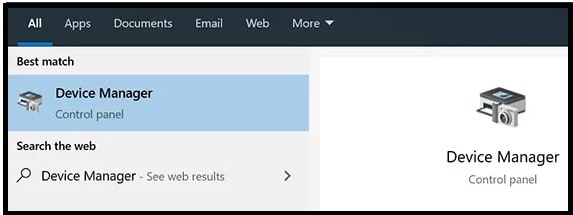
- Under the “Device Manager”, expand the “Sound, video and game controllers”, right click on it and select the “Update Driver” option.
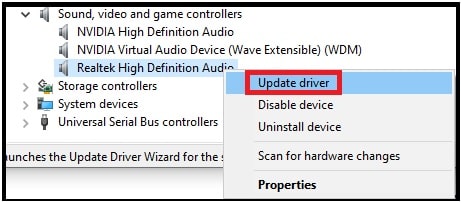
- In the next window, it will ask you “how do you want to search for drivers”. “Update automatically” or “update the drivers manually”. Choose the appropriate action according to your own choice.
- Once the drivers are updated successfully, restart your pc to apply the changes.
Solution 07 Run Audio Troubleshooter To Fix No Sound On YouTube
Till now getting the same issue after updating new drivers then run the “Audio Troubleshooter” to identify the exact issue and solution. Windows 10 OS comes with numbers of built-in troubleshooter tools for different purposes. In the case of audio issues on windows PC, Audio Troubleshooter is highly suggested free for you.
Run this automatic tool on your pc and it will help you to identify the issues with sound systems on your machine.
- Open “Settings” by pressing the “windows logo key + I” shortcut.
- Select the “Update & Security” option from the list.
- Choose Troubleshoot option from the left sidebar.
- Scroll down the screen, click on “Playing Audio” and click the “Run the troubleshooter” button.
- Now automated troubleshooter will start its process. Here it may take a few minutes to identify the sound issue on your machine.
- After completing the process, it will fix the no sound problem on your pc automatically. Otherwise, you can check the required suggestions for fixing.
Suggestions From Active Users
- Many affected users confirm that they fixed the no sound problem on YouTube after updating the “Flash player”. Similarly, you may also face this issue due to the latest flash player version which is not compatible with YouTube versions. If you have recently updated the Flash Player on pc and getting this no sound issue in YouTube error, then go back to the previous version and see if it helps.
- YouTube no sound issue may occur due to poor internet connectivity, copyright restrictions, etc.
These are the best working methods to fix no sound on YouTube windows 10 browser. Simply start with the common solution and then go for an advanced solution to get the working method.
“YouTube No Sound” problem may appear on your browser for several reasons like browser error or system configuration. Because of this there is no absolute solution to fix YouTube video have not sound.
Don’t forget to tell us which method helped you fix the no sound on YouTube issue on your computer. It will help other readers.
If you are getting YouTube not working on Smart TV, check out the detailed guide.