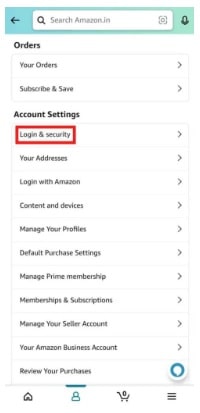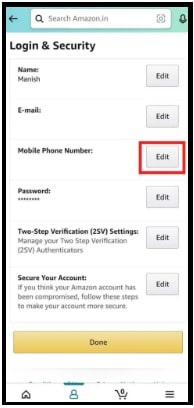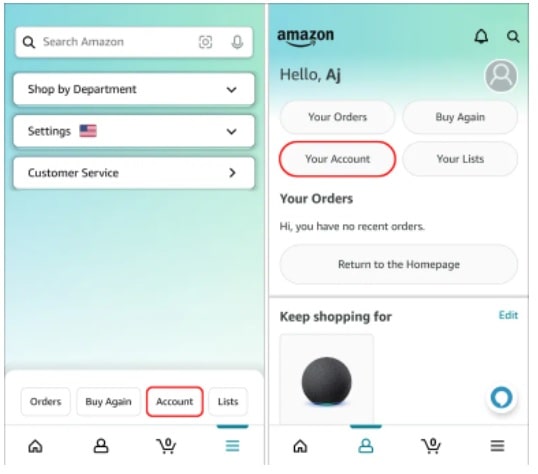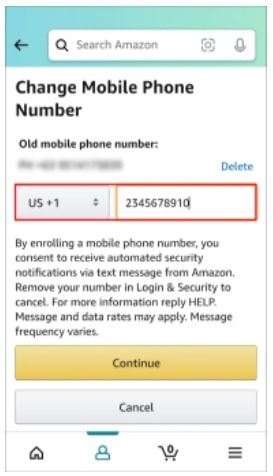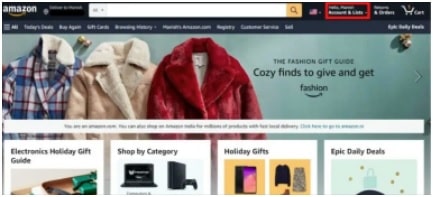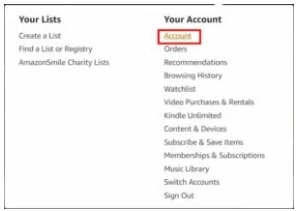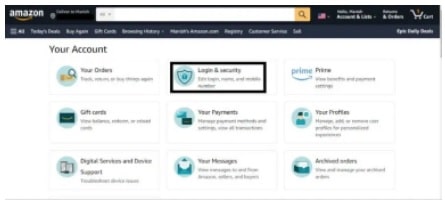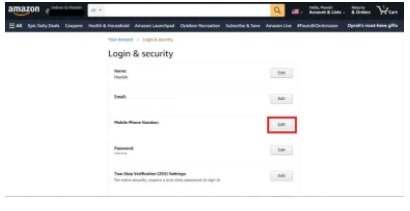[Updated] How To Change Phone Number on Amazon Account In India Or Outside
A few days ago, we shared a detailed guide on “how to change email address for Amazon account?” Today, we are here with a highly searched quarry – “change a phone number on Amazon without logging in”.
Right now, Amazon is the largest online retail platform in the world due to its huge collection of quality products and fast delivery services. Additionally, Amazon always uses the high-security feature to protect their customer’s private information. Phone number is also one of them, that is used for two-factor authentication. At the time of login into the Amazon account, the resister mobile number is must to get OTP number for all users. Because of the additional security layer, Amazon mobile number verification is very important.
But what you will do, if you want to update a new mobile number on Amazon? Sometimes, it can be a little bit tricky if you don’t know how to change phone number on your Amazon account. Reasons to change or update a new phone number on Amazon may be different for different users.
But if you are looking for an official way to change Amazon phone number on mobile or pc, this detailed step-by-step guide is for you.
Amazon is a giant online store platform and they know all about the customer’s requirements. That’s why; they always try to make it more simple and user-friendly. In the same way, they allow users to unlink or link new mobile numbers to Amazon account without much effort.
Fortunately, removing an old number and adding a new phone number process is straightforward. All it takes is a little time and patience. Once they are sure that your information is updated across all the devices, it will start reflecting in your account.
Limitation To Change Number On Amazon Account – Only and only authorized users or account holders can change the number or any other account information, no matter your device.
READ MORE : How To Stop Amazon Audible Account
How To Change Phone Number on Amazon Account
Changing a number of Amazon account is very simple and you are free to use your Amazon android app or iOS app or desktop version. For your convenience, we are adding the same method for all PC, android, and iOS platforms.
NOTE: Users can access the Amazon account from any platform but make sure you have a phone with a registered mobile number. Amazon will ask for the correct OTP number to verify your account authorization. In simple words, Amazon security features never allow you to access an Amazon account without OTP and without login.
Change Amazon Account Phone Number Using Android App
Changing a phone number through the android app is a much easier process. Make sure you have downloaded Amazon android App from the play store. However, you can do the same on mobile browse but we recommend you to use the Amazon app on your phone.
- Download and install the “Amazon app” from the Google play store on your phone. Skip the step, if already installed.
- Open the app drawer and launch the Amazon application.
- If it’s the first time on your phone, please log in with your account credentials.
- Once the app opened on your android device, tap the “Three Dots” from the button right corner of the screen.
- Next, select the “Account” option from the lower tab. (In the older version, you need to select the “Your Account” option before the next step)
- Now all the options will be visible in front of you.
- This time you have to tap on the “Login & Security” option from the list. Find it under the “Account Settings” section.
- Your login details and other information will appear in front of you. In order to unlink old number and add a new number, select edit on the mobile number section.
- Now it’s time to enter a new number that you want to associate with your Amazon account. Next, tap on continue.
- Before updating the new phone number, Amazon will send you an OTP number to verify account authority. Enter the correct OTP for verification and go for next.
- Finish the phone number updating process by entering the existing password and clicking the “Save changes”.
NOTE: The latest Amazon app 2022 doesn’t support the mobile number changing option for android Smartphone users. In case, these changing options are not visible in your app then follow the steps for the Amazon web platform.
Change Amazon Account Register Number On iOS Devices
- Download and install the “amazon ios app” from the store on your phone. Skip the step, if already installed.
- Open the app drawer and launch the Amazon iOS application.
- Don’t forget to log in with your account credentials.
- Once the app is opened, tap the “Three Dots” from the button right corner of the screen.
- Next, navigate to the “Account” option from the upper tab. (In the older version, you need to select the “Your Account” option before the next step)
- Now all the options should be in front of you.
- Select the “Login & Security” option from the list. Find it under the “Account Settings” section.
- Click the “Edit” button from the “Mobile phone number” and enter a new number that you want to associate with your Amazon account. Next, tap on continue.
- Verify your account by entering the correct Amazon OTP number and then entering your account password.
- Finish the phone number updating process by entering the existing password and clicking the “Save changes”.
Link a New Number On Amazon Using Web Browser On PC
The web browser method is perfect for you to change Amazon’s verified mobile number. Just replace the existing phone number with a new one and get all the Amazon verification codes to access your Amazon account.
Right now latest Amazon iOS and android apps don’t have the option to change account information in some countries. So, it’s a must to use and follow the web browser method to change mobile number on Amazon account.
- Open a web browser and visit Amazon’s official website.
- Enter your Amazon account credentials from the “Account Login” page.
- Hover the mouse cursor over the “Account & Lists” option.
- Select the “Account” option from the drop-down menu.
- Now select the “Login & Security” option from the “Your Account” section.
- Your account login details will appear in front of you. Tap on the edit option in the mobile phone number section. (Verify your account again, if required)
- Now enter a new number, and tap on continuing for the update process.
- Enter the password and click on Save Changes.
Additional Information About The Amazon Account
Q1. How to find my phone number in my Amazon Account?
Ans. If you want to know the associated phone number with your account then follow the steps according to your platforms.
- For Android Smartphone – launch Amazon App >>> navigate to “menu” >>>Your Account >>> Login & Security >>> Find your registered mobile number under the “Device Access” section.
- For iOS Devices – Login into “Amazon iOS app” >>> Account Settings >>> Login & Security >>> Find your registered mobile number under the “Device Access” section.
Q2. How do you get into my Amazon account if my phone number has been changed and I forgot the password?
Ans. If you have forgotten your account password then go to the “Amazon Login page” >>>> click the “Forget Password” link to retrieve your account password. Amazon will send a password reset link to your linked email account. After that, change the contact information from the “Amazon Account Page”.
Q3. How to contact To Amazon Customer Care?
Ans. If you want to know account-related information then you have to use your registered mobile number to verify the account authority. For this, simply open the Amazon official website, and click the “Contact us” link from the bottom of the page. Otherwise, call Amazon customer care by dialing 18882804331 toll-free number.
Q4. Can we create an Amazon account without phone number?
Ans. Yes, users can also create a new account without adding a mobile number. For this, you have to add your email address to get Amazon verification code.
Q5. How to unlink mobile number from Amazon account?
Ans. Users are free to update or change their registered mobile number anytime. But if you want to remove mobile number from my Amazon account, please contact to Amazon relationship manager.
Q6. How do I change Amazon 2 step verification number for my account?
Ans. Twp step verification is an additional security layer for any online account including Amazon account. If you want to change 2 step verification number on Amazon account,
Login to your account >>> “Account” >>> Login & security” >>> find the option – “Twp-step verification” >>> “Edit” and enter the new 2 step verification number.
Q7. What is official Amazon’s email address for customer service?
Ans. Directly contact to Amazon customer care from “cs@amazon.com”. The email address for Amazon customer service is cs@amazon.com.
This is all about “how to update a new phone number on an Amazon account?”Adding a phone number with an Amazon account is always good to activate Twp-step verification. Twp-step verification is an additional layer of security for your Amazon account. As you can see, the process of changing Amazon verification mobile number takes only a few minutes. I hope, you have successfully changed your phone number on Amazon without contact to call customer service.