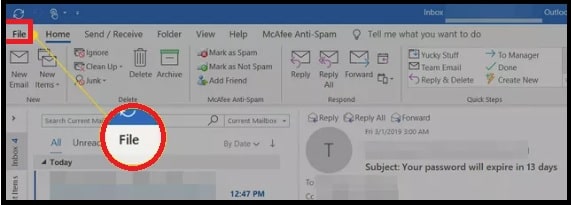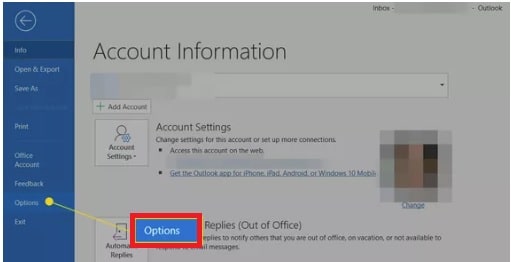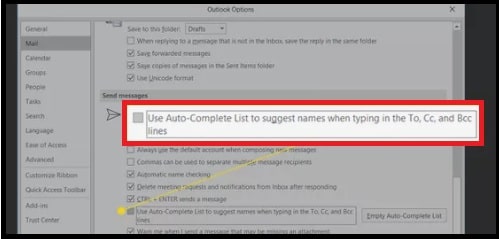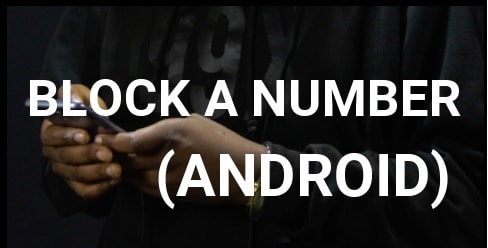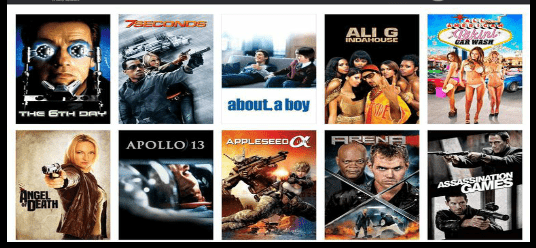How To Delete Email Address From Outlook AutoComplete List Memory
How To Delete Email Address From Outlook AutoComplete List Memory
Recently we shared a working guide to remove emails from Gmail auto complete list. Same as Gmail, Microsoft outlook also offers auto complete list feature for its users. Outlook autocomplete feature can save your time, efforts, and a lot of tying. But problem is that sometimes, it can be a reason for potential mistakes and embarrassment. Why I am telling you this, will tell you later.
Before going to learn methods to clear Outlook’s autocomplete list, you should know how it works. After that it will be easy for you to decide, do you want to disable it or not.
Each and every time when you type anything in the “To:, Cc: or Bcc: boxes” to send an email, the Outlook autocomplete list remembers everything. At the same time, Outlook also stores incorrect, incomplete and defunct addresses in the auto-complete list. Due to this, it creates confusion when you want to choose an email address from the auto-fill list.
The best thing is that we can remove or delete the addresses off of Outlook’s auto complete list.
How To Delete An Email Address From Outlook Memory (Desktop Client)
- Run the Outlook desktop client on your pc or laptop.
- Create a new email or start a new mail message.
- Type a name or email address in the “To” or “cc” or “BCC” field that you want to delete. All the unwanted and incorrect similar addresses should appear in a drop-down list.
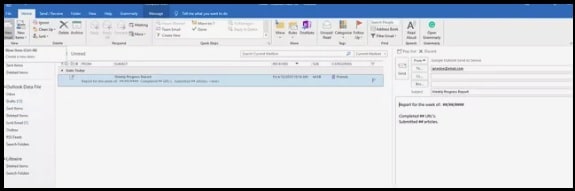
- Click the down arrow keys (up & Down) and highlight the entries or unwanted addresses to remove. Otherwise, use the scroll bar if available.
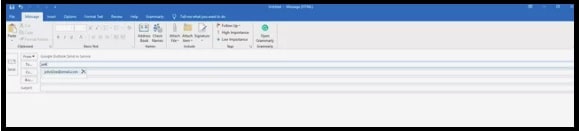
- Press the delete key or click the X icon next to the entry to delete it from the autofill list. This action will remove all the selected unwanted addresses from the list and should not appear next time.
This is the easiest way to delete an email address from Outlook memory.
Remove Delete an Autocomplete Email Address from Outlook Web Version
This is the method for those who like to delete contacts on the web version of Outlook.
- Open Outlook Mail and click new to open a new message.
- Start typing in an address in the “To” / “CC” / “BCC” field >>> use the down arrow key to select the address that you want to clear from the list.
- Click the X next to the name or address to delete it from your autocomplete contact list.
How Can I Delete All The Addresses From The Outlook Autocomplete List
In order to clear all email addresses from the Outlook Auto-Complete list, apply the below instructions in Outlook 2019, 2016, 2013, and 2010 versions.
- Open the Outlook mailbox and click the “File” option from the top left corner of the screen.
- Scroll down a little bit and select the “options” tab (just before the exit tab).
- Now select the “mail” category from the “outlook Options” dialog box.
- This time you need you to click the “Empty Auto-complete list” button from the “Send Messages” section.
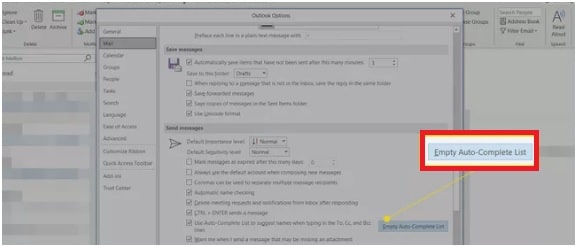
- Confirm your action by clicking the ”yes” button and it will clear all the messages from the auto-complete list automatically.
How To Stop Outlook 2007 From Suggesting Recipients
For Outlook 2007, follow the below steps.
Select the “Tool” >>> “Options” >> select “E-mail” option >>> “Advanced E-mail options” >>> clear Suggest names while completing To, Cc, and Bcc fields check box
How do I permanently delete an email address from Outlook
Follow the quick steps to delete an email account from outlook service. Removing an email from Outlook doesn’t affect the email account. But remember, after deleting an account you will not able to send or receive any new mail.
Select “File” >>> “Account Settings” >>> select the email account that you want to remove permanently from your Outlook account.
These are the working and tested methods to remove emails from Autocomplete list and recent people suggestions. By default, this function is turned-ON in Outlook. Because of this, when you type a latter or address or name in “To”, “CC” or “Bcc” box the Outlook’s auto-complete list suggests up to or multiple similar addresses. So, it’s best to remove unwanted or unnecessary emails from the Outlook memory. Additionally, you have the option to block Autocomplete list feature in Outlook memory.