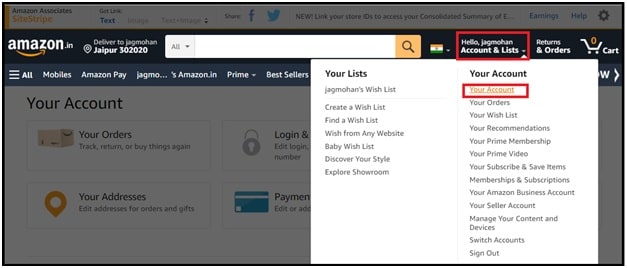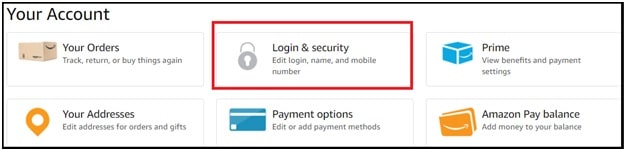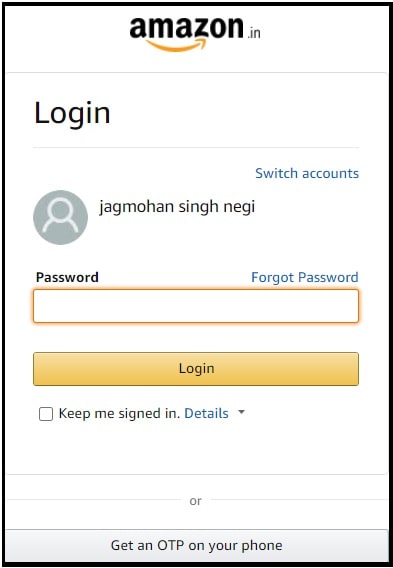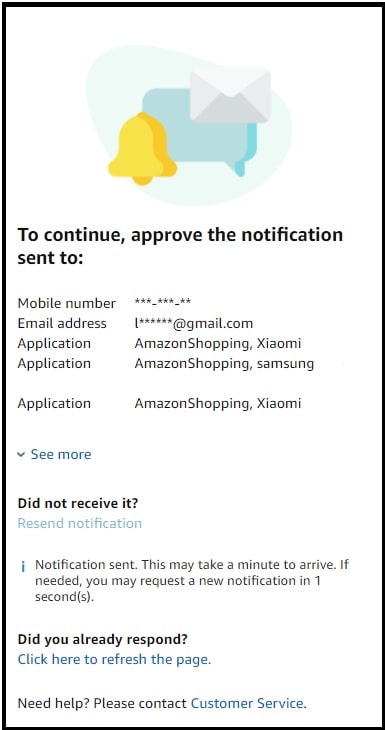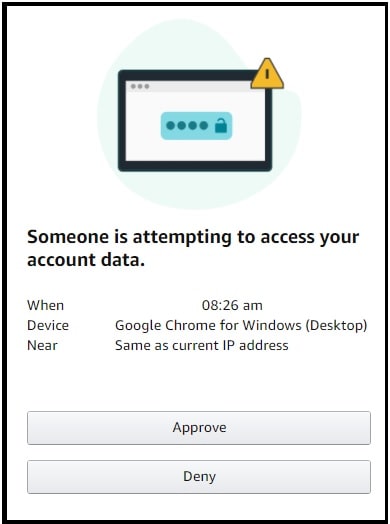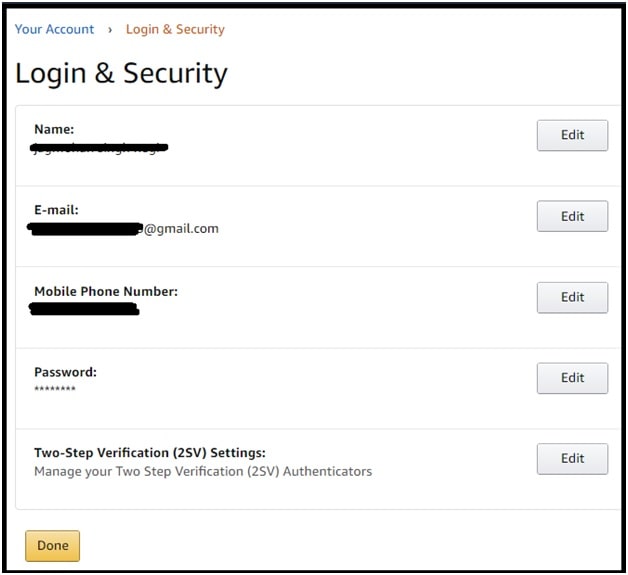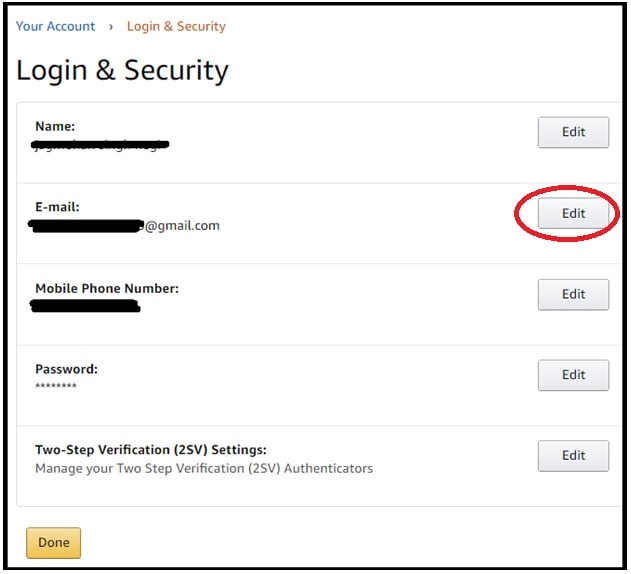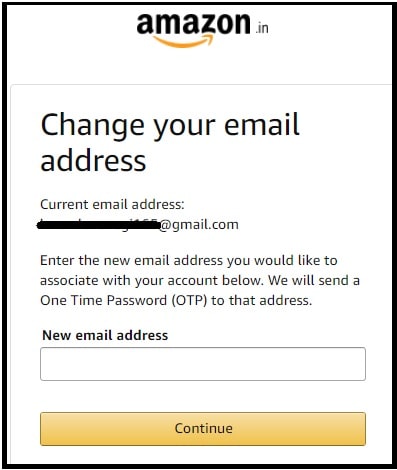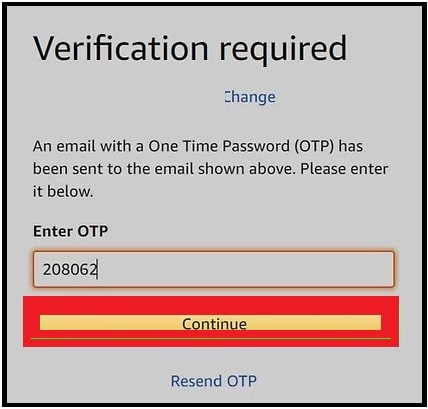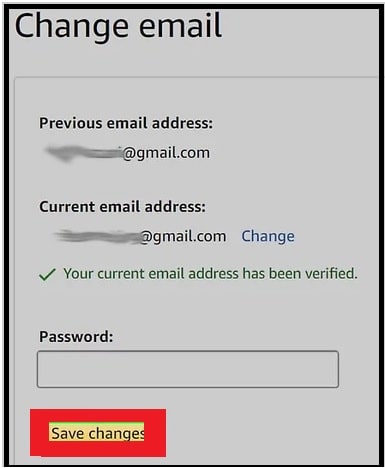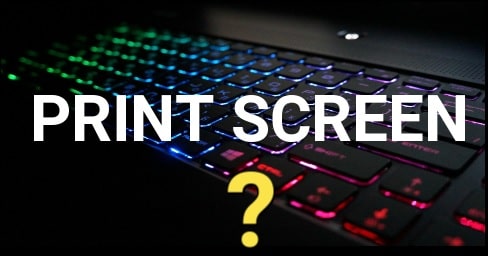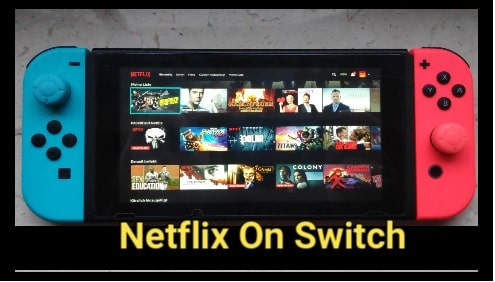Amazon : How To Change email On Amazon App And Website
Amazon : How To Change email On Amazon App And Website
Hey guys, once again we are here with another “How to guide” and today we are going to discuss “ways to change the email address for your Amazon account”. This guide is really for all those users who are planning to change the email address associated with their Amazon accounts.
The big fact is that chances are very low to change email account addresses throughout life. But it’s also possible if you have decided to use a new work email or switch to another email provider.
As we all know some websites and web services use your email address as your username to make it easy to access. In that scenario, it’s a little bit hard to change the associated email address with the account.
But it’s not the same with Amazon accounts. Users can change their email on Amazon anytime without any issue.
Amazon is a giant multinational company in the world and their developer know everything about their users. Because of this, Amazon offers easy service to change the email address associated with their Amazon account. Moreover, Amazon users can also update other Amazon account-related information.
Recently I was visiting the GetHuman forum for market research. Suddenly, we found an article about “How do I change my Amazon email address?” After more research on the same topic, we found that thousands of Amazon customers and retailers are searching for “Amazon account email address changing methods”.
Because of this, now we are writing this tutorial for Amazon account users who are willing to change or update a new email address in Amazon account.
As we already told you, Amazon is the world’s largest online retailer in the world and they know very well what the requirements of their users are. To make any changes in an Amazon account, users can do it from the “Account settings” section. After updating your new information or email, you will start receiving order confirmation and notifications on your new email account when you make a new purchase on Amazon.
READ MORE : How To Stop Amazon Audible Account
Let’s see what are the official steps to change email in Amazon.com or Amazon.in account?
Change Email Address On Amazon Account Using Pc
- Open any web browser on your pc or laptop.
- Visit Amazon.com or Amazon.in the homepage and Sign-in with existing Amazon account credentials.
- Once you are into your Amazon account, select the “Accounts & Lists” option from the header section and then choose “Your Account” from the list.
- Now select the “Login & Security” option under the Your Account
- Again Amazon login page will appear in front of you to verify the account authentication. Verify the account detail [username and password]
- Now Amazon will send a link on your registered mobile number and your mail id to allow for account data access attempts.
- Now enter into the mailbox and click on “Allow/Approve” for the next step.
- For double security check, you will see a warning message “someone is attempting to access your account data”. Just click on the “Approve” button.
- After applying the above action, you will redirect to the “Amazon Login and security” page. Here you can choose to edit your name, email address, mobile number, password, and two-step verification settings.
- In order to change the email address of your Amazon account, click on “edit” next to your email address.
- In the next step, enter the new email id or email address that you want to be added to your Amazon account, and then click on the “Continue” button.
- After entering the new email address for your Amazon account, it will send One Time Password (OTP) to your new mail ID for verification.
- Enter the 6 OTP code in the space provided on the One Time Password (OTP) screen and click Continue.
- In the last step, you’ll see a Change password page that shows your old Amazon email address as well as your new Amazon email address. Enter your existing Amazon password and then click on “SAVE Changes” to apply the modifications.
All done!!! After clicking on the save changes button, you will redirect to the “Login & Security” settings menu with a notification that your changes have been saved. That means you have successfully changed the email address of Amazon account with a new email ID.
These are the simple official steps to change or add new email address to an Amazon user account. Apply the exact same steps to update a new email ID on your own Amazon account.
How To Change email ID On Amazon Mobile App
The process is almost the same to add new email address in Amazon mobile application.
- Open Amazon’s official application on your mobile phone.
- Login with Amazon account credentials.
- Tap the three-line menu icon from the left corner of the screen.
- Select the “Your Account” option from the list.
- Next, select the “Login And Security” option.
- Click on the “edit” option next to your email address.
- Add a new email id that you want to use with your existing Amazon account and then click on the “Continue” button.
- Open the message box of your mobile, get the OTP code and enter it into the verification screen.
- In the final step, enter the Amazon account password and save the changes.
- Done!!!
As you can see both pc and mobile methods are almost the same. So, here you are free to use your Amazon mobile app or Amazon website to apply changes in Amazon account. In this way, we can easily switch older email addresses with a new one.
How To Change Email On Amazon Seller Account
Do you want to change email address for Amazon seller account? Then don’t worry about it. Amazon makes it easy for Amazon sellers. The process is the same to replace and update the new mail ID in Amazon seller account.
- Log in to your Amazon seller account.
- Go to “Settings” >> then click “Account Info”.
- Next click the “Your Seller Profile” on the left side of the screen.
- Now edit the information that you want to change [update the registered email address ] & save it.
- After that go to the “Settings” section again.
- Click on “Notification Preferences”. Then edit the information you wish to & save it.
READ MORE : How To Download Amazon Prime Videos On Pc
How To Change New Email ID On Amazon Prime
The steps to change email id for all Amazon serves are the same. So, if you are trying to replace the existing Amazon prime registered email ID with a new email address then change it from the “account settings” page. For reference, follow the above methods.
Amazon won’t let me change my email without my older email
Updating or changing your email ID on Amazon is very easy. For this, go to “Your Account” > “Login & Security” > enter your account details > click the “edit” >>> follow the instructions and save the modification. Done!!! But remember, Amazon will ask you to re-enter your current email ID and password before applying any modification in your account settings. Otherwise, there is no any way to change Amazon email ID without entering the existing mail ID.
I hope now you have successfully changed email ID in your Amazon account. The process is almost the same as changing phone number on an Amazon account.