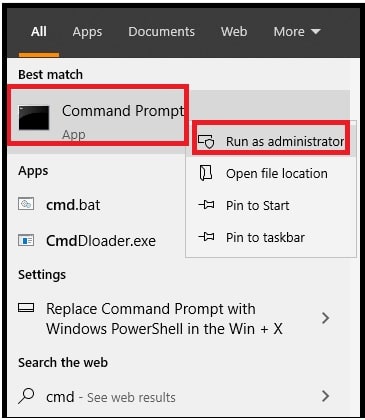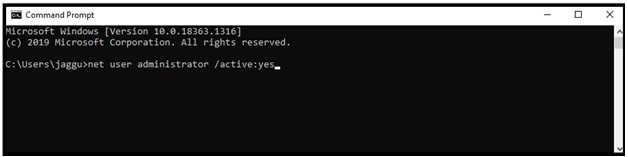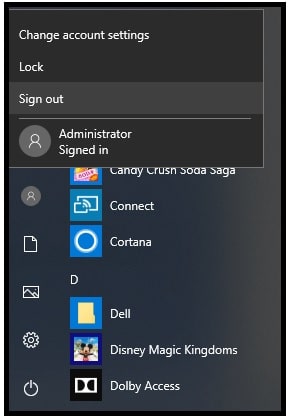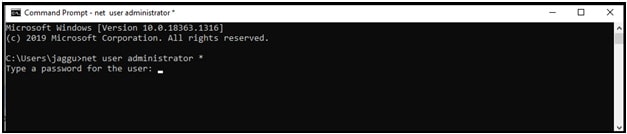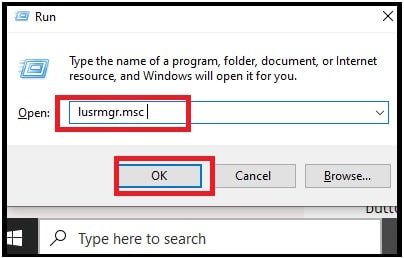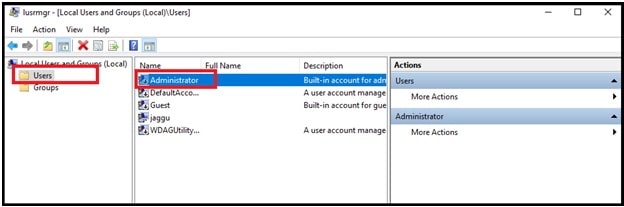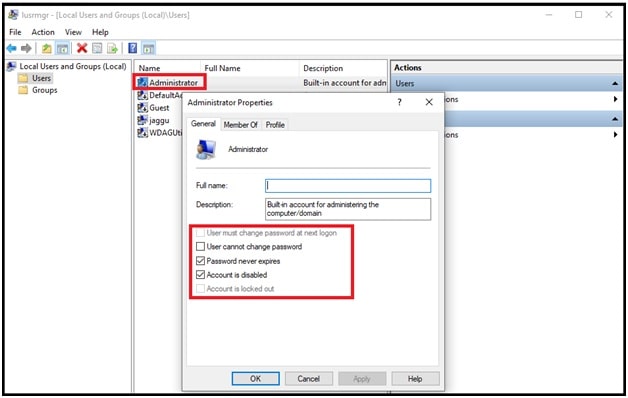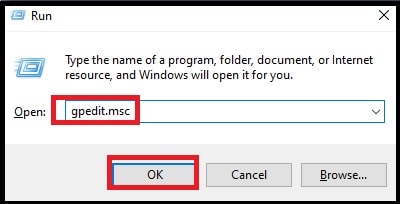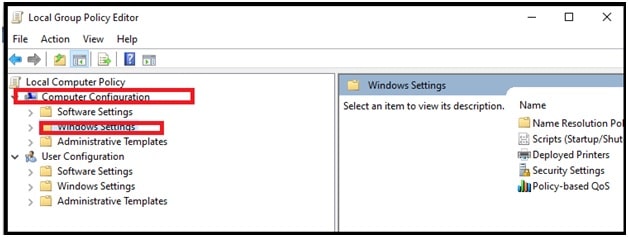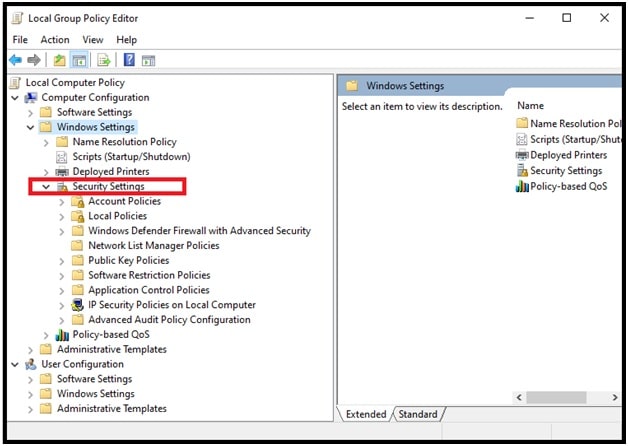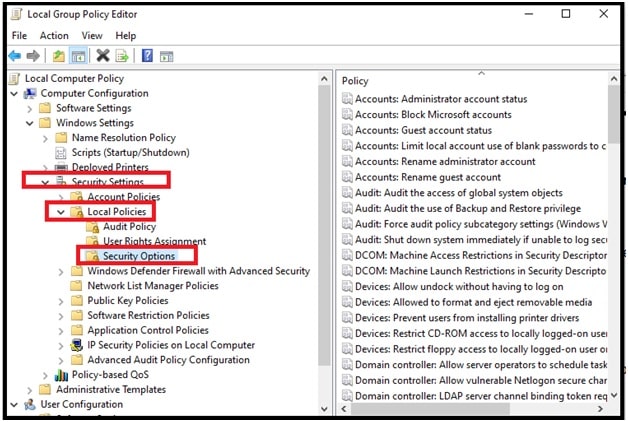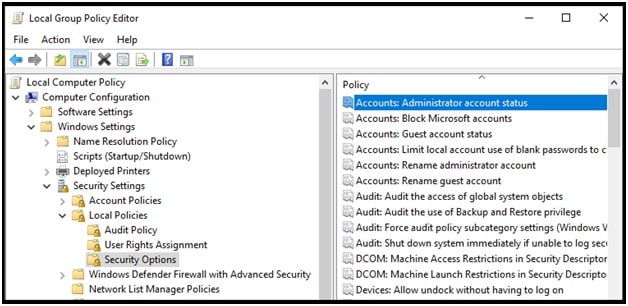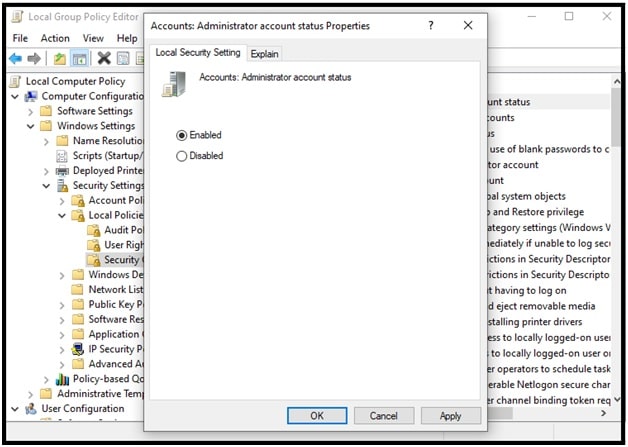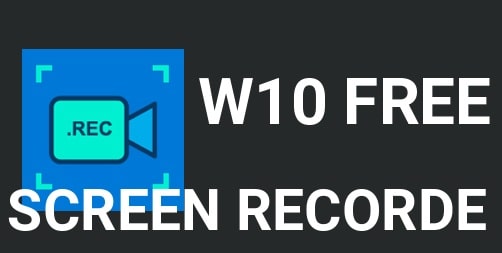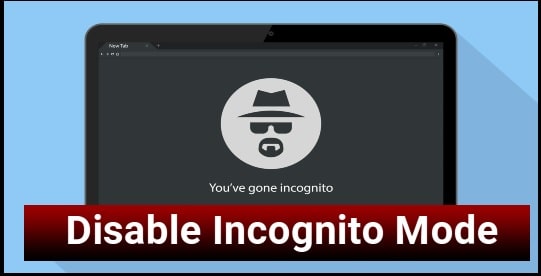How To Login as Administrator In windows 10 Pc – Enable or Disable Administrator Account
How To Login as Administrator In windows 10 Pc – Enable or Disable Administrator Account
Do you want to enable or disable administrator account in windows 10 pc but don’t know how to do that? If yes then read the tutorial and learn all possible methods to create a new administrator account for windows 10 pc including disabling process.
Windows 10 administrator account is a built-in feature powered by Microsoft and you have to enable it manually. By default super- administrator account disabled because of security reasons. But users can enable Windows 10 super administrator account anytime, if they really want to enable it.
Have you ever tried to install Windows 10 OS on your pc or laptop? At the time of the installation of fresh windows 10, windows OS asks to create a username and password for login. After that you can use this username and password for logging into a windows 10 account. Many users think that it’s their administrator account but actually it’s their main account for logging, not an actual administrator.
As we already said, by default windows 10 administrator account is always disabled. So we have to activate the administrator account in w10 manually.
So, now the question is “what are the ways to enable administrator account on Windows 10 PCs / Laptops?” Check out the section below to learn more about windows 10 administrator account enabling methods.
READ MORE : ERROR: How To Fix Bad System Config Info Windows 10 Pc
Methods To Enable Windows 10 Administrator Account
If you are ready to turn-ON windows 10 hidden administrator account, several methods are available for this. All the methods are 100% working and tested because all are provided by Microsoft officials. You can choose anyone according to your own choice.
Method 01 Enable Administrator Account Windows 10 Using Command Prompt
The command prompt is one of the easiest methods to turn ON super administrator in w10. Execute a simple command through the command windows and then login as administrator in windows 10 to control your pc.
- Click the Start Menu >>> type cmd in Windows 10 Cortana search bar. Otherwise, press & hold the Windows logo key + S key to open the Cortana search bar then type CMD.
- Simply right-click on the “Command Prompt” >>> select the “Run as administrator” option and click to open it.
- After clicking on the “Run as Administrator” option, the Administrator command prompt will open on your pc.
- Enable Administrative Account: Now type net user administrator /active:yes command and press the “ENTER” button from keyboard. This action will activate the Windows 10 administrative account on your pc.
- Enable Password Protected Administrator Account: Step 04 is enough to create an administrative account. But if you want to make it password protective then type net user administrator * command and set a new password.
All done!! You have successfully created a new administrative account on your windows 10 pc. Now log off from the current account and you will see the admin account on welcome screen. This time you can login as admin in windows 10 with password.
How To Disable windows 10 Administrative Account
In order to delete or disable admin account in w10, type the following command in the command prompt. After applying this command, it will not show the admin account on the welcome screen.
net user administrator /active:no
Method 02 Login as Administrator in Windows 10 From Admin Tools
This is another method to enable or disable built-in administrator account using user management tool. Simply navigate to the admin tool through the run dialog box and then apply the suitable instructions as shown below.
- Press the Windows key icon + R key together to open the Windows Run dialog box.
- Now, type lusrmgr.msc in windows run dialog box and press the Enter button.
- After applying the above step, a new popup window will appear on your pc. Just click on the “Users” option >>> then select “Administrator”.
- Double click on the “Administrator” option to open the “Administrator properties” section. Now, uncheck or check “Account is disabled” according to your own requirement.
(Click on the check button if you want to disable the Admin account otherwise, uncheck the button.)
- Finally hit on the OK button and then you can login to your admin account without any password.
Method 03 Enable Hidden Super-Administrator Account Using Group Policy
If getting any issue in method 01 & method 02 or want to try another method to enable admin login in windows 10 pc then do it with windows 10 Group Policy editor.
- Open Windows Run dialog box by pressing the Windows icon + R key. Now, type gpedit.msc and click on the OK button on the screen to open local Group Policy editor.
- Anew popup window (local Group Policy editor) will appear on pc. Now, navigate to the Computer Configuration and after that Windows Settings.
- Expand the Windows Settings and then select Security Settings to expand.
- Now expand the Security Settings >>> Local Policies option >> then select the Security Options.
- Just after clicking on the Security, a list of items will appear on the right side pane. Select the Accounts: Administrator Account Status option from the list.
- Double click on the first “Accounts: Administrator Account Status” option and it will open a new popup window in front of you. Select the Enable option to create admin account or select the Disable option to disable the admin account on PC. After choosing the right option for you, click on the OK button to apply the changes.
Method 4 Login as Administrator In windows 10 Pc from Registry Editor
- Press and Hold the Windows Key + R to bring up the Windows Run dialog box.
- Type “regedit“, then press “Enter“ or click the “OK” button.
- Now navigate to the following option to enable admin account on your windows 10 OS.
HKEY_LOCAL_MACHINE >>>> SOFTWARE >> Microsoft >> Windows NT >> CurrentVersion >> Winlogon >> SpecialAccounts >> UserList
- Right-click on “UserList” and select “New” > “DWORD Value”.
- Give the value a name of “Administrator“. Press the “Enter” key when you are done.
- Done!!! Close the Registry Editor and restart the computer to check the admin login screen.
RAED MORE : How To Install Active Directory Users and Computers Windows 10 & 8
Tips: Do you know, administrator can enable auto login in windows 10 pc without login manually. If not then check out different ways for automatically login windows 10 pc.
These are official methods to enable disable administrator account on login screen in windows 10 pc. After applying the above method, the user can login as Administrator in windows 10 Pc. Once you have admin log on with administrator privileges, you are free to change security settings including user account managing facility.