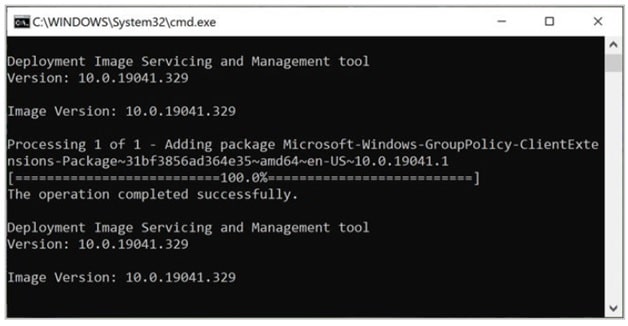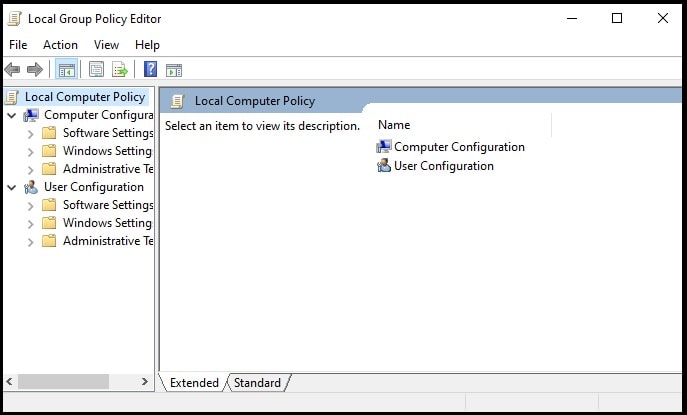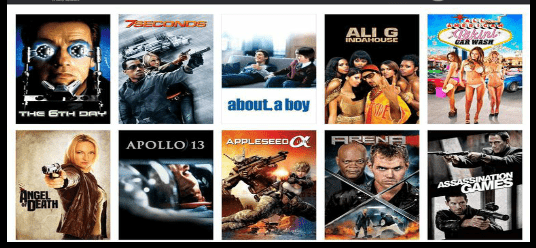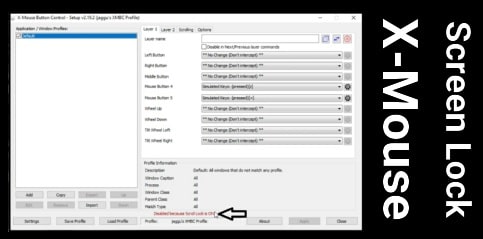How To Install Group Policy Editor On Windows 10 Home Edition
How To Install Group Policy Editor On Windows 10 Home Edition
Here is a detailed tutorial to get a local policy group editor in W10 pc or laptops. Installation of the Group policy management console (GPMC) is not so hard, if you know the right process. Group policy is a Windows OS feature that contains a number of advanced settings, especially for Network administrators. So, if you are getting any issue in browser surfing or in remote desktop connection, a simple adjustment in Group policy editor can fix them.
Because of this it’s not designed for home users. Group policy editor program is only available for Professional, Ultimate, and Enterprise versions of Windows OS.
At the time of installation of the new Windows 10 OS, Group policy editor program comes as a core component by default. But it’s not the same with Windows 10 home edition. Officially, the Group policy editor program is only included for pro versions like windows 10 pro / pro education, windows 10 ultimate and windows enterprises etc.
But don’t worry, users can download Group policy editor for the Windows 10 Home Edition version. If gpedit msc not found in your windows OS that means Group policy editor not installed. So now, you have to install it manually.
If you have directly landed on this page from Google search that means you already know “what is Group policy editor” and “what role does it play in windows machine?”
Basically, Group policy editor allows users to access a wide variety of advanced settings for network administrators to control the working environment of users and computer accounts in Active Directory.
With the help of the Group policy editor, an administrator can manage and configure the operating systems, applications and user’s settings. Because of these features, it’s useful if you have multiple systems on the same network or multiple users are accessing your system.
Since these features won’t be necessary in-home environment, so Microsoft excludes this feature in home edition. But if you really want to add it on your pc, learn how to install group policy editor (gpedit.msc) in windows 10 home edition?
How To Download And Install Group Policy Editor In Windows 10 Pc or Laptop?
There are several ways to add Group Policy Editor in w10 home edition versions. Just because Microsoft excluded the Group Policy Editor for home edition, so you have to install it manually.
Enable Group Policy Editor Using PowerShell Script
Enabling Group Policy Editor by powershell or CMD is one of the best and working ways right now. Simply download and run a script on your windows pc and leave everything on it. Free gpedit.msc script will enable Group Policy Editor on your machine automatically.
Download gpedit-enabler Script For Windows 10 Home Edition – DOWNLOAD / MIRROR
- Get the free gpedit-enabler zip file from the above download section and extract it on your desktop.
- Enter into the extracted folder and run the gpedit-enabler.bat file as administrator.
- Now the script will run and it will take a couple of seconds to complete the process.
- If everything is ok then you will see that group policy editor successfully added in your windows pc/laptop.
- Open “my Pc” >>> Go to the C:\Windows\SysWOW64 folder on your PC.
- Copy GroupPolicy, GroupPolicyUsers and gpedit.msc and paste them into the C:\Windows\System32 folder.
- Done!!!
- Now open “windows run dialog box” by pressing the “windows logo key + R” shortcut keys.
- Type the gpedit. msc and click ok. It will open “Group policy editor” on your windows 10 64 bit pc. That means you are ready to use the local policy editor for advanced settings.
Fix MMC cannot create a snap-in error
After applying the above method, you may face mmc can’t create a snap-in error on w10 pc. Follow the below steps and resolve the issue immediately.
- Open “my Pc” and go to the folder C:\Windows\Temp\gpedit\ . Don’t close this folder. We will use it again in the next step.
- Extract the downloaded zip file to your PC x86x64 on desktop.
- Copy the contents of this folder and move them to the location mentioned above (C:\Windows\Temp\gpedit\).
- Now it will ask you to replace two bat files; click on continue and replace them
- Run x86 (for 32bit windows) or x64 (for 64-bit windows).
- Done!!! Now restart your pc again to apply the modifications.
This is all about to add Gpedit.msc in Microsoft Windows 10 Home Edition. Just download Group policy editor enabler tool (gpedit-enabler) and it will install it automatically. Everything is easy but make sure you are not going to change or modify the core component of your system.