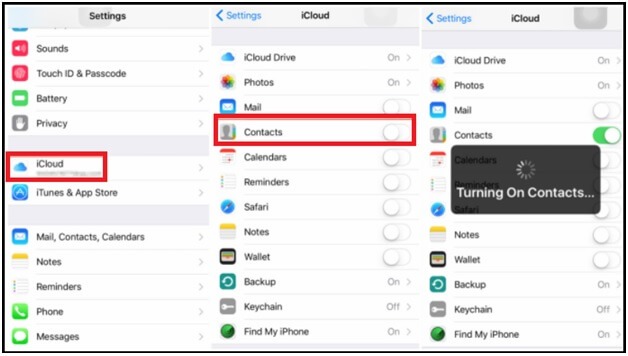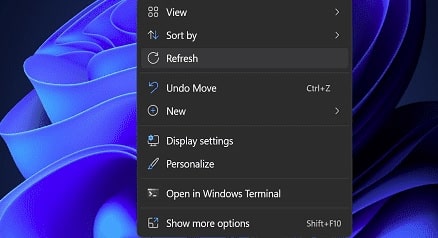Quick Ways To Sync Contacts From iPhone To iPad Wirelessly – Import Contacts From iPhone
Quick Ways To Sync Contacts From iPhone To iPad Wirelessly – Import Contacts From iPhone
Learn how to import contact numbers from iPhone to iPad wirelessly without contact backup files? As we all know we can take backup of contacts and restore them on any other devices via USB cable and external SD card. But it’s a very old and non professional technique. If you are a user of a Smartphone then you should apply the new advanced techniques to experience the potential of your phone.
Nowadays all the latest android and iOS devices come with lots of innovative and user-friendly features. “Auto Contact Syncing” is one of them that allows you to import contacts and other files within one click.
As we already said, it’s easy to transfer contacts files on other devices. But what will you do if the backup file has been corrupted? In that case you may lose all the important data including phone numbers of your contacts.
In the beginning, this type of service was available in a few third party apps like Xshare etc. But now many things have changed in the Smartphone market. Day by day Smartphone companies (Android & iOS) are implementing the latest and new features for their users.
Due to this, Apple introduced the built-in syncing features with all the latest iOS devices. By using this feature, Apple users can sync their contacts with other iOS devices wirelessly. That means, Apple iPhone users can transfer the contacts without USB cable.
If you are new and don’t know how to transfer contacts from iPhone to iPAD then this guide is for you. Whether you are using an iPad pro or iPad Air or iPad mini, you can move and transfer contacts from iphone to ipad easily. Here in this guide, you can learn the complete process of iphone syncing contacts. Just read the below tutorial and start importing the contacts from iPhone to iPAD wirelessly.
READ MORE :
- Reset Home Screen Icons To Default In iPhone And iPad
- What Does Share Focus Status Mean – How To Turn it Off & ON
- How old is my iphone | Check iphone Age
How to Sync Contacts from iPhone to iPad
There are several ways to import contacts from iPhone to iPad devices. But here we are adding 3 most popular and easy ways for you.
Method 01 How To Sync Contacts from iPhone to iPad with iCloud
Contacts or a file transferring via iCloud is the easiest way for Apple users. For this, you just need to set up your iPhone and iPad as shown in the steps below.
Instructions To Transfer Contacts From iPhone To iPad With iCloud
- Create a new Apple ID or use the existing Apple ID to login in your iPhone and iPAD. Make sure both devices are logged-in with the same Apple ID.
- Now open the “Settings” app on your iphone and then select the “Apple Account”.
- Scroll down a little bit and then “Switch ON” the contact option.
- Same as above, repeat the point 2 & 3 on your ipad.
- In the final step, tap the “Merge” option to sync all your iPhone contacts to iPad wirelessly.
Note :
- Connect both iPhone and iPad on the same wifi network.
- Apply the same step02 & step03 on both iPhone and iPad devices before importing the contacts from iPhone to iPad.
Method 02 How To Sync Contacts from iPhone to iPad Using AirDrop
Probably you may know that all the iOS and Mac devices come with “AirDrop” support. This built in AirDrop allows iOS users to transfer files between two different AirDrop supportable devices including iPhone and iPAd. Due to this feature, you don’t need to connect your phone and install any third party application.
Steps To Use iOS AirDrop Feature To Import Contacts From iPhon To iPad
- Go to the Control Center and enable Bluetooth, WiFi, and AirDrop on both iPhone and iPad iOS devices.
- On your iPhone device, open the “Phone app” and navigate to the “Contacts” section to access the contacts list.
- Now select the “contact” from the list that you want to share on your iPad and simply click the “Share Contact” option.
- A new pop-up will appear in front of you. Select the “AirDrop” and choose the iPad name.
- Take the iPad in your hand and tap Accept on your iPad to receive all the contacts from your iPhone.
- Done!!! All the contacts will start transferring on your connected iPad immediately.
These are two different official methods to sync and transfer iPhone contact numbers to iPad without USB cable and pc. That means, these official ways will help you to import files and contacts from iphone to iPad wirelessly.
Method 03 Third Party Software To Transfer Files From iPhone To iPad
If you are not interested in these traditional ways then third party apps are also available for the purpose. In the same way sometimes due to some unknown reasons, your iPhone and iPad devices (iPad iOS 13 etc) may show “Contacts aren’t syncing error”.
In that case, use the files sharing software on windows pc or mac pc to sync and transfer iPhone data to other iOS devices.
- Download and install iOS file sharing software on your windows pc or Mac machine.
- Attach your iPhone and ipad to your device via connecting cable.
- Launch the software as administrator and find the “contacts” list from the tool.
- Choose the sharing option and select the iOS device (iPad) and the sync process will start automatically.
- Unplug your receiving device after completing the transfer process.
- Check the contact app to see all your iPhone contacts.
- Done!!!!
Third party data transfer software is advisable if you want to transfer contacts from iphone to ipad without icloud and without AirDrop feature.
Why are my contacts not syncing between iphone and iPad?
The Reason why contacts are not syncing between iPhone and iPad may be different for different users. Most of the time it may occur if both devices are not connected on the same wifi before importing files. In the same way, Apple ID should be enabled on both devices for an error free sync process.
READ MORE :
Clear Other Storage On iPhone To Free Up Space
Show Battery Percentage in iphone
iCloud is the best working way to transfer or sync contacts from iphone to iPad device. Otherwise, you are free to apply any above method to sync contacts between an iPad and iPhone without a Mac or with Mac.