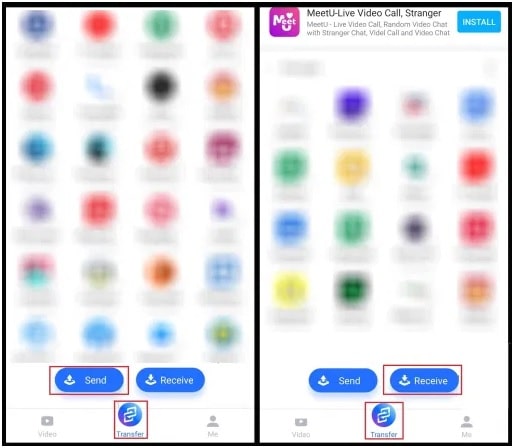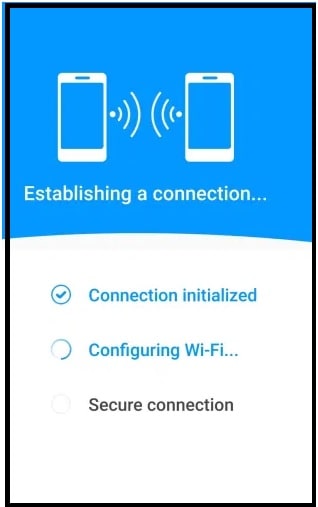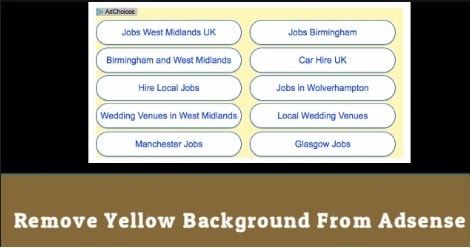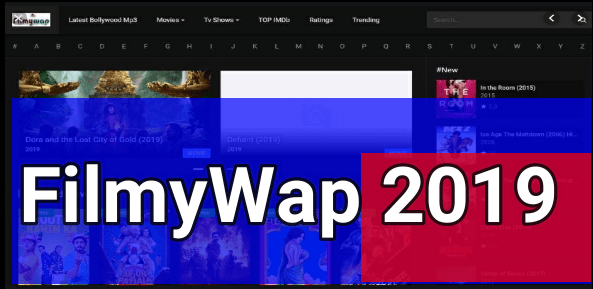Xshare – Fast Android File Transfer App Without Internet
Download Xshare App Fast Android File Transfer App Without Internet
If you try to search on internet, several file transfer apps are available for android Smartphone. Actually, it’s not hard to find free android file transfer applications. But what type of services they are offering that matters for everyone. So, here in this guide we are sharing one of the best Android-file sharing app for android mobile phones.
As we all know, over the years Bluetooth and infrared were the only ways to share files from one phone to another phone without a USB cable. These types of file transferring techniques take too much time to transfer large size files. After so many developments, now we have several options for the same purpose. But if you are searching for a fast files transferring android app to share your images, videos, aps and many more then Xshare app is highly recommendable for you. Best thing is that it allows users to share their phone data (images, files, documents, videos, apk) without internet. That means, transfer the files from one android device to another android device without having an active internet connection.
What Is XSHare And How It Works In Android Devices?
XSHare is a free android application to share files in between two devices. Its developer implemented a QR code matching technology to share all types of file without internet data. The main advantage of this new QR code technology is that it can transfer files without internet and without traffic conjunction. Just read or scan QR code from the other device and start receiving the files quickly.
XShare Supportable Devices & Platforms
The XShare app is developed only and only for android devices (Smartphone, Tablets and Smart TV). That means, users can’t access its services on non-android iOS devices like iOS and windows OS. But if you want to use it on a windows pc, you can do it by installing android emulators. Similarly, you can also install the Xshare app on android smart tv. Minimum supporting android version is 5.0 and its size is 17 MB. Download Xshare file transferring app from Google Play store to get the updated version.
How To use Xhsare App To Transfer File On Android Without Internet
If the mobile data or internet connection is enabled on your phone while transferring files, the application will remind you to turn-off the internet connection. Just enable Wi-Fi function on both devices and start the file sharing process without any setup process.
DOWNLOAD XSHARE OFFICIAL APPLICATION
- Before doing anything, download and install Xshare latest app on both android devices (receiver & sender).
- Next, launch the app on both Android devices one by one.
- Now, tap the Transfer menu button on both devices. You can find this option at the bottom of the screen.
- In the next step, the sender needs to tap on the “Send” button and the receiver needs to tap on the “Receive” button.
- Select a single file or can select the multiple files that you want to share and then tap Send to start the sharing process.
- Just because Xshare application uses the QR code matching technology, a QR Code will appear on the sender device’s screen. Scan the QR code from the receiver device to make a connection in between both devices.
- Wait for both devices to establish a connection with each other. Here it will take approx 10 seconds.
- After making the connection, the files transfer will start automatically. File sharing process is really very high. So it will not take more time for sharing.
Xshare File Transfer For PC
Unfortunately, Xhsare app supports only android iOS devices (Smartphone, Tablets And TV). In short, we can’t install Xshare apk or APP directly in windows pc or laptop. But if you really want a quick file transfer application for pc then try this XShare app. Just install Xshare in windows 10 pc via android emulator and then start sending files from pc to android or android to pc. This app’s file sharing technique helps you to share files from pc to android without internet connection. In comparison of Bluetooth, XShare is 200 times faster.
How to Setup XShare for PC?
Just because it is app version for android iOS, so there is no any other option to install it without emulator. Simply download and install any Android emulator on your PC to access this application on Windows. Once you install this application on your PC then match QR codes to transfer files from one device to another.
- Download and install Android emulator for windows pC. (Best Android Emulator)
- Launch your Android emulator on your PC.
- Login into Google and open the Google Play Store.
- Type and search latest XShare app. Otherwise, you can also download Xshare apk from Google.
- Install the XShare file transferring application.
- That’s it. Now you can access Xshare application on your PC to transfer files from one device to another.
Sometimes, it’s required to share files from one device to another device quickly. In that case, Xshare app is a highly efficient file sharing app for android devices. The latest Xshare app is QR code technology based android app which is responsible to share files between android devices without internet connection. Meanwhile, the app is free, fast, works without internet and available on play store but doesn’t support the non-android devices.
XShare is an efficient file transfer that uses QR code technology to transfer files between two Android devices. Meanwhile, the app is free to use and it doesn’t require an internet connection to transfer files. The only drawback with XShare is its compatibility issue. It will be great if the developer releases the support for other platforms.