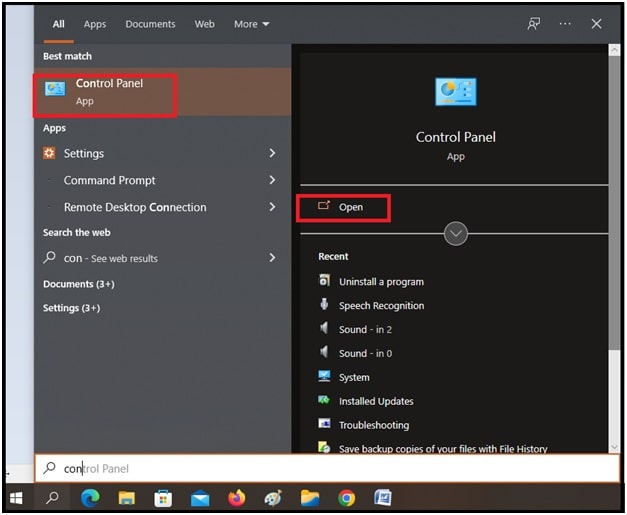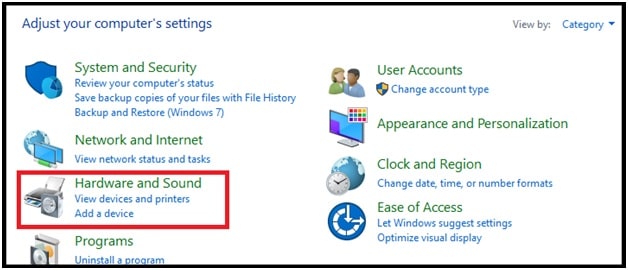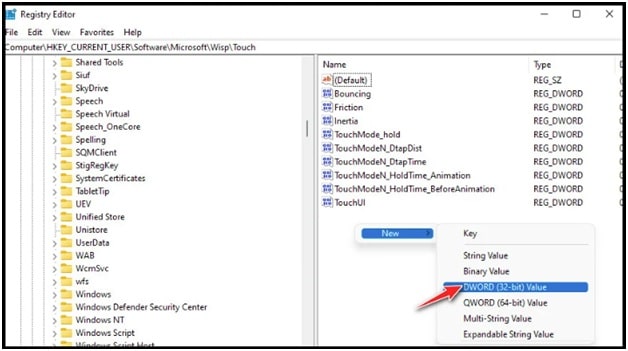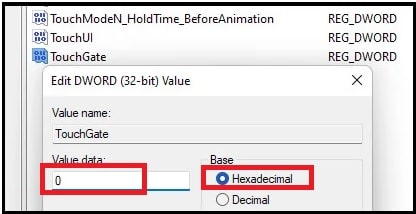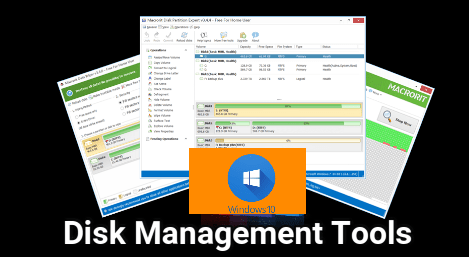[Working] How To Turn Off Touch Screen On HP Laptop Windows 10 & Windows 11
Different Methods To Turn Off Touch Screen On HP Laptop Windows 10 & Windows 11
Here is a quick guide to knowing “how to turn off & On touch screen on Hp laptop which is easy if you how to do that?” In this guide, we tried to include all possible methods to disable touchscreen function of HP laptop or computer. The best thing is that you no need to use any third-party software for the same purpose. Just follow the step-by-step instructions and learn all the ways to turn off touch screen on w10 & w11 HP systems.
Recently I was surfing the internet and found that “how do I turn off my touch screen on my hp laptop windows 10” is a highly searched question in Hp support forum. According to the keyword tracker tool, HP official site is getting more than 2800 monthly traffic. That means people are really wanted to know the trick to turning off touch screen on HP laptops without hardware features.
After watching lots of videos, articles, and tutorials, now we are sharing the most effective ways to disable HP laptop touch screen function.
Reasons Of Disabling Touch Screen Of HP Computer And Laptop
No doubt, a touch screen display offers unique functionality and a more convenient workflow. But still, there are many users who really don’t want to activate touch screen function on their laptop. Reasons may be different for different users.
If you are also here that means you probably already have a strong reason to disable the touch screen of your laptop.
Anyways, here we are adding some common reasons picked from different online forums and communities.
- Most community users want to deactivate touchscreen off because they inadvertently keep pressing on things by mistake. So, it’s quite disturbing sometimes.
- Many users admit that they love the touchscreen display at the starting. But they are much more comfortable using their mouse and keyboard when working on their laptop.
- Another fact is that some of us don’t want to see the smudges and fingerprints on the screen after the use of the touch screen display.
- Touch screen function enabled laptop consumes the additional battery. So, you can avoid the unnecessary battery drain by turning off touch screen on HP laptops.
- Many other users reported about the “Ghost touch”. Same as the name, Ghost touch is where touch screen appears to react to an invisible finger while actually there is nobody touching the screen.
These are some common practical reasons that can be resolved by turning off the touch screen function on HP laptop or computer. Similarly, there are situations like traveling, kids or customers around you. In that case, it makes more sense to turn it off.
Animated Black Panther For Windows 11 & Windows 10
Methods To Disable HP Laptop Touch Screen Function (For W10 & W11)
There are several official methods to deactivate this function permanently or temporarily. You can choose the best working method according to your own comfort. Just because some of them are advanced methods, so choose accordingly.
Method 01 How To Disable Touch Screen On HP Laptop Using The Device Manager
In this method, we will use the “Device Manager” of windows OS which is a highly visible and regularly used part of Windows. Most of all users are familiar with this. So it should be the best for non-experienced users also.
- Click and open the “Search Bar” or “little magnifying glass” to the right of your Start menu button.
Note : In case Windows search not working then read out how to fix Windows Search not working error. - Next, type “Device Manager” in the Search Bar and hit Enter to open the “Device Manager” and find the “Device Manager app”.
- Click on the “Device Manager” app from the results. It should be the first result.
- Find and click the “Human Interface Devices” to expand its options.
- Select your touch screen display (HID-Compliant Touch Screen) from the new sub-list.
- Right-click on the HID-Compliant Touch Screen option and select “Disable device” from the available options.
- A new pop-up will appear in front of you – disabling the touch screen will prevent it from working, and ask to confirm your choice.
- Click “Yes” to proceed. Your action will disable touchscreen function on your laptop.
- Reboot your laptop to apply the modifications.
Just because it’s a temporary solution, In order to enable the touch screen on an HP laptop, repeat the same steps (from 1 – 5) and then select the “Enable Device” option.
Video Guide On How To Disable Touch Screen On HP Laptop Windows 11 & Windows 10
Method 02 HP laptop Touchscreen Disabling From HP Utility Application
- Click the “Start” button >>> “Control Panel” or use the search option for “Control Panel” and then select the “Control Panel” app. (Methods to open control panel without search)
- Select the Hardware & Sound option from the available options.
- Scroll down a little bit and click HP Touch Screen Configuration.
- From the Global Settings tab, select the Touch Screen and Touch Screen Sound, and must be enabled.
- Click the Save option and then click Close to exit from the window.
- Reboot your pc or laptop for once.
Method 03 Disable Touchscreen Of Your HP Laptop Using Command Prompt / Windows Terminal
We can also use the command prompt to close the touchscreen functionality of HP laptop or pc. This method is one of the easiest method because we can do this with the “Touch screen disabling command”.
A simple command allows you to switch the touch screen functionality ON or OFF anytime.
For this…
- Click on start and run the “CMD” as administrator. Otherwise, search for “powerShell” from the search bar and run it.
- A new power shell window or command window will appear in front of you.
| OR
Shortcut keys to open windows terminal on w10 & w11
|
- Once the PowerShell window is opened, execute the following command.
Get-PnpDevice | Where-Object {$_.FriendlyName -like ‘*touch screen*’} | Disable-PnpDevice -Confirm:$false
- The above command will automatically close or disable the touchscreen functionality of your laptop and you no need to reboot your pc.
If you want to re-enable the touch screen of your HP laptop or ultrabook, execute the below command again.
Get-PnpDevice | Where-Object {$_.FriendlyName -like ‘*touch screen*’} | Enable-PnpDevice -Confirm:$false
Method 04 Close HP Laptop Touchscreen Using Registry Editor
We can also disable the touch screen functionality by changing or modifying registry keys from the registry editor. But make sure you have enough knowledge about registry editor modification. It’s an advanced method and one wrong step may crash your OS.
Still, if you want to apply this method then we recommend you to take a backup of your registry in advance.
- Press the Windows key + R to open up a Run dialog box.
- Next, type ‘Regedit’ in the text box and press enter.
- Once the “Registry Editor” is opened on your pc, find the following path from the left-hand menu.
HKEY_CURRENT_USER\Software\Microsoft\Wisp\Touch
- After navigating on the correct path, go to the right-hand section of the Registry Editor >>> right-click on an empty space and choose “New > DWORD (32-bit) Value”.
- After creating a new “DWORD”, rename it as TouchGate.
- Now double-click on the newly created TouchGate value >>> set the Base to Hexadecimal & the Value data to “0”.
- Done!!! After saving the touchGate value as “0”, it will disable the touch screen functionality on a HP laptop or computer.
In order to re-enable touchscreen, follow the same steps and then convert the value “0” to “1”. That’s it.
These are the 100% working and tested methods to disable touch screen on a HP laptop and pc. The best thing is that all the above solutions work perfectly on all windows OS (w7/w10/w11).
Just read all the available solutions one by one and find the best suitable solution for you.