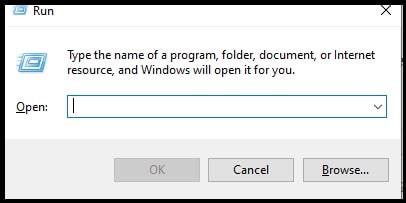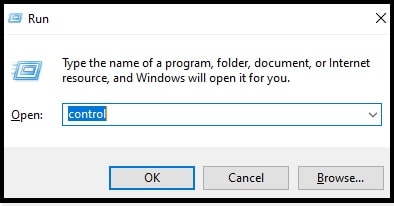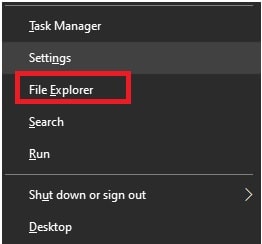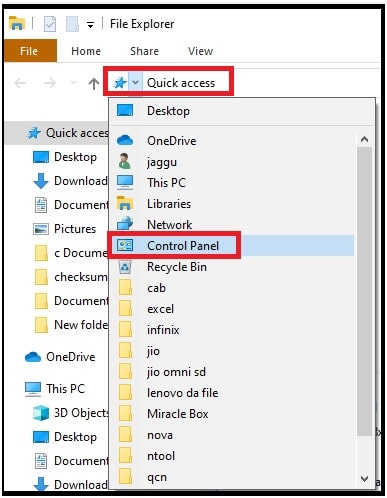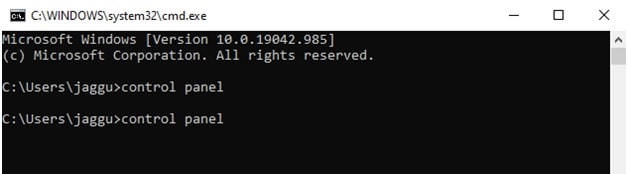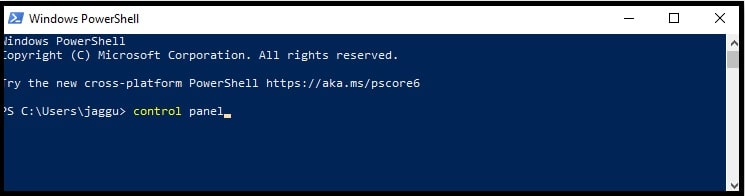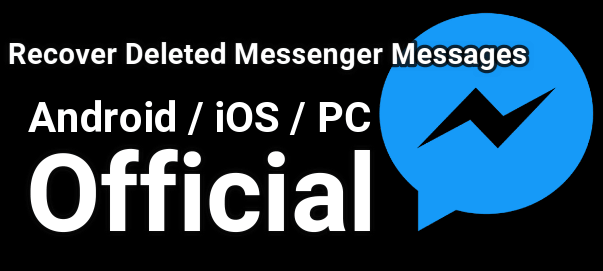Control Panel W10 : How TO Open Control Panel In Windows 10 Without Search
Find Control Panel in W10 : How TO Open Control Panel In Windows 10 Without Search
Microsoft Windows 10 OS is very popular because it comes with a lot of new and innovative features & tools. But it does not mean that it’s always good. There are many things that are not good for user experience. Similarly, lots of frequent OS updates may be a reason for glitches and software not working issues.
For example, after the recent update many windows 10 OS users reported about “windows search feature not working” error. If you are also facing the same issue, read the guide and learn how to fix search problems in windows 10 pc and laptops? After that you are free to open the Windows Control panel directly from the Windows 10 search box.
In this guide we will share all the possible methods to open the Control panel in a Windows 10 computer. Additionally, you can also learn what are the different ways to access control panel in windows 10 pc or laptop, if the search bar is not working?
Methods Open Control Panel On W10 Without Search
If you are unable to find the windows 10 control panel section and now looking for “where the control panel in w10” then this guide is for you. There are several ways to launch the control panel on w10. Users can use them according to their own convenience.
(A) Find Control Panel In w10 Without Search
As we all know windows search bar is helpful to find any document, file, apps etc in quick way. But what you will do if the windows search not working from task bar and start menu. In case windows search is not working on your pc and disabled by you then you need to follow the below instructions to open the windows control panel option.
Method 01 By Windows Settings Menu
When you open the “Settings menu” by pressing the “windows logo key + X”, the control panel is there but hidden for view by Microsoft OS.
(Control Panel Hidden in Start Menu)
To enable it,
- Press and hold the “windows logo key + R” to open the windows dialog box.
- Next type the “control” and hit enter key from your keyboard or click the “OK” option.
- Done!!! Above action will add the “control panel” in the “Settings menu” and you can access it again. To make it easy to use, right click on the “Control Settings” >>> then select the “Pin to Taskbar” option.
Method 02 By File Explorer
This is another best way to access the Windows Control panel without search option. Just open the “windows file explorer” on pc and access the control panel directly.
- Open the “Settings menu” by pressing the “Windows logo key + X” at the same time.
- Choose the “File Explorer” from the list.
- Now click the “Quick Access” option from the address bar and it will expand a list of options.
- Find the control panel and click to open it.
- Done!! Control panel is now accessible on your computer.
Method 03 Open Control Panel Via CMD No Search Required
- Click the Start button to open the Start Menu >> type the cmd in the search box and click Command Prompt to open it.
- Find command prompt from the list and launch it.
- Type the “control panel” in the Command Prompt window and press enter key.
- Done!!
These are the three best ways to access control panel in w10 pc without search bar option. But if you want to learn more methods to find control panel, check out the section below.
(B) Different Ways To Find And Open The Windows 10 Control Panel Section
Here are all the possible ways to open control panel settings in Windows 10 in different ways. Find the easiest way from the list.
Method 01 Via Start Menu
- Click on the “Start” button to expand the “Start Menu” options.
- Type the “control panel” in the available search box and hit enter.
- Done!!
Method 02 Via Settings Panel
- Press and hold the “Windows logo key + I” to open the “control Panel”.
- Select the control panel from the settings.
Method 03 Via Windows Run Dialog Box Or Run Program
- Open the Run program by pressing the “Window logo key + R” and it will launch the run dialog box in front of you.
- Type the control panel in search and tap the OK button.
- Now the control panel will appear on your pc screen.
Method 04 Via Command Prompt
- Click the Start button to open the Start Menu >> type the cmd in the search box and click Command Prompt to open it.
- Find command prompt from the list and launch it.
- Type the “control panel” in the Command Prompt window and press enter key.
- Done!!
Method 05 Open Control Panel By Windows PowerShell
- Click the Start button >> find and select the Windows PowerShell
- Now open it as administrator.
- Type control panel in the Windows PowerShell window and hit Enter.
- Done!!!
So guys, this is all about “how to find control panel in windows 10 computer and laptops?” Best thing is that windows OS also allows users to open control panel settings without a search section. In case, windows search is not working in your pc then apply the first section of tutorial to access control panel without search bar.