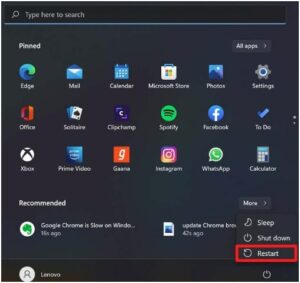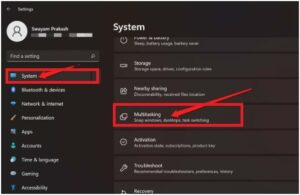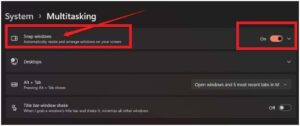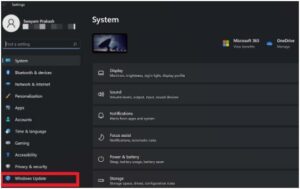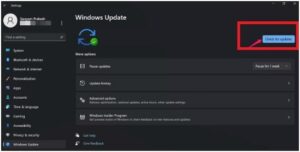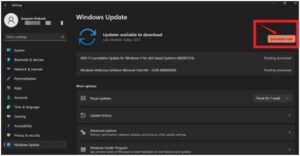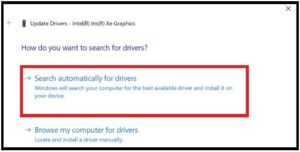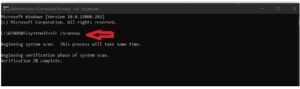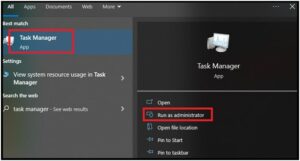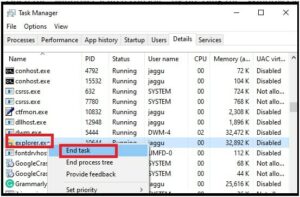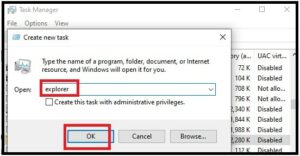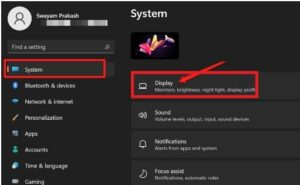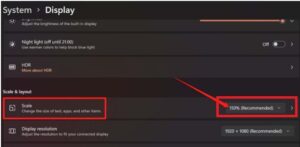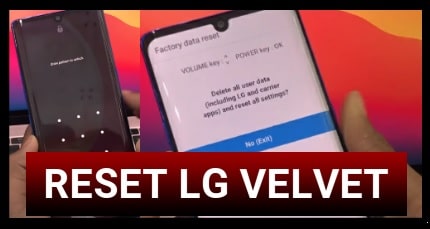How To Fix Split Screen Not Working In Windows 11 PC
How To Fix Split Screen Not Working In Windows 11 PC
Are you trying to use Split screen feature on your windows 11 PC but it’s not working? If yes then here is a complete tutorial to fix this issue.
Microsoft OS is one of the most popular “operating System software”. Their latest Windows 11 OS comes with extensive features to improve users’ work efficiency and productivity. The multitasking split-screen feature is the best example that allows users to work on different apps and windows on a single screen. After applying this feature, you can smoothly navigate to different windows to perform different tasks at the same time. That means you do not need to switch between them.
In the earlier versions, users can arrange the windows from the taskbar context menu and then the Snap windows feature in windows 10. Right now this innovative feather is implemented with a visual interface and can split the screen up into four sections.
Simply use the maximize icon from the title bar and it will open various types of split-screen layouts in front of you.
In our previous post, we already shared how to use a Split screen in Windows 11 PC.
But if you are unable to use Split-screen on a windows 11 pc that means something is wrong.
Technically, this Split-screen feature works after enabling the Snap Windows option from the System settings. Otherwise, the installed version of w11 has some glitch that is not allowing running split screen for you. Sometimes, corrupt system files and wrong custom settings can be the reason for this error.
Just because reasons may be different for different users, if windows 11 split screen not working for you. So, you have to follow the below split screen troubleshooting methods one by one.
Best Methods To Fix Split Screen Not Working on Windows 11
Method 01 Restart Your Windows PC
Before going to change or correct any system setting of your system for troubleshooting, reboot your system once. Many users reported that a simple reboot option helps them to remove the split screen not working problem.
Checkout differnt methods to restart windows 11 pc.
- Press the Windows key from your keyboard.
- The Windows search console will open in front of you.
- Click on the Power icon from the bottom right corner of the search console to access system power controls.
- Select Restart and you are done.
- Wait for a couple of minutes and the PC will restart again.
Once the pc restarted again, use the split screen shortcut keys or click the window’s title bar to access snap layouts.
Method 02 Check And Enable Snap Windows on W11
To start work with the split screen feature on your windows 11 pc or laptop, Snap windows option should be enabled. Otherwise, Windows OS will not allow you to show and run snap layouts for split screens.
You can access this setting under the “Windows OS Settings” section. Follow the steps below and enable Snap windows settings for split screen.
- Press the Windows key + I at the same time and it will open the settings page on your pc.
- Navigate to the “System” from the left sidebar >> then click the “Multitasking” option.
- Here you will see the first option as a “Snap windows”.
- Click the toggle button to enable the option. Leave the option as it is if already enabled.
- Next click the “drop-down arrow” to check the default settings. Try to keep the same default settings for your system also.
- Done!!
Method 03 Update Windows OS On The Latest Version
Sometimes, outdated or an updated version of Windows OS can be the reason for the same error. Just check the available version for your system and update it to the latest. If windows split-screen is not working on windows 11 due to windows OS-related bugs then start updating it first.
- Press the Windows key + I to open the windows 11 settings section.
- Scroll down the screen and click the “Windows Update” from the left sidebar.
- From the next window, click the “Check for Update” blue button to search for the latest available update.
- If any new update is available for your OS, it will show the “Download Now” button. Click on it and it will start the download and install process.
During the updating process, your PC may reboot several times. So sit back and wait for the complete updating process. Once your system is updated to the latest version, check if the split-screen feature is working or not.
Method 04 Update Windows Graphic Drivers
- Open the “RUN” box by pressing the “Windows + R” keys.
- Type the devmgmt.msc in the run box and hit enter key to open the “Device Manager” on your pc.
- Click to expand the “Display Adapters” and select the “Update Driver” option from the menu.
- Next window will share the option to find the display drivers. Select “Search automatically for drivers” for the automatic process.
- Wait for a few minutes and the tool will download and install updated drivers for your pc. Otherwise, you can also update display drivers manually by browsing the software on pc.
Method 05 Fix Corrupt System Files To Fix Split Screen On W11 (RUN SFC Scan)
Reasons for corrupt system files may be different for different users. Sometimes, it may be due to changes in the registry settings or other system settings. Corrupt system files may show random glitches in your system. So, corrupt system files can be a big reason of split screen not working problem.
Fortunately, Windows OS offers a built-in command line tool SFC scanner to find and fix corrupt system files automatically.
- Simply open the command prompt as administrator on pc.
- Now copy and paste the following commands and run them one by one.
DISM /Online /Cleanup-Image /ScanHealth
DISM /Online /Cleanup-Image /RestoreHealth
- Next, run the SFC scanning command through the command window.
sfc/ scannow
- Above command will start the scanning for corrupt files and may take some time to complete the process.
- Once the process is completed, reboot your system again and check if the split screen is working or not after fixing the corrupt system files.
Method 06 Restart Windows Explorer To Fix the W11 Split Screen Feature
- Open the “windows search console” by pressing the “Windows Key” from the keyboard.
- Type the “Task Manager” to find and open it.
- Once you are in the “task Manager” window, navigate to the “Details” tab.
- Scroll down the screen, and find the “Explorer.exe” option from the list.
- Select the “Explorer.exe” >>> right-click on it and click the “End Task” option from the menu.
- Again click the “File” option from the “Task Manager” window.
- Select the “Run New Task” from the list.
- “Create A New Task” dialog box will open in front of you. Type the “Explorer” and click “OK” to run the “Explorer.exe” file again.
- Try to use the Split-screen feature on your PC.
Method 07 Modify The Display Layout Of Windows OS
Wrong display layout configuration can also be a reason of split screen not working in windows 11 OS. Sometimes, your pc screen or display screen is not properly fit to adjust windows at the time of using split screen feature.
- Open “Windows Settings” by pressing the windows + I shortcut key.
- Select the system option >>> then click “Display” from the right section of the screen.
- Find the “Scale” option under the “Display Settings” section.
- Click the drop down arrow to find and select the correct size of display elements. Try different options and set it on the value that properly fits in the split screen.
No doubt split screen features are useful for multitasking to boost your efficiency. Just open up to four windows or apps on a single screen and toggle between the apps quickly.
But sometimes, the buggy nature of Windows OS or corrupted system files may not let you split the PC screen into multiple windows. As we shared there is no direct reason for the split screen not working.
You have to follow the above split-screen troubleshooting methods to resolve this issue. Start from the first method and get the perfect solution for you.
Don’t forget to share which method was helpful for you to fix split screen is not working issue.