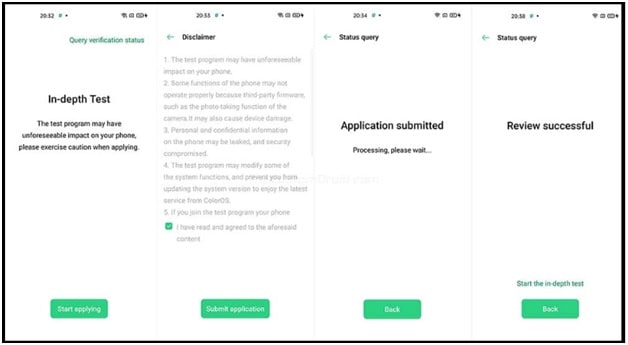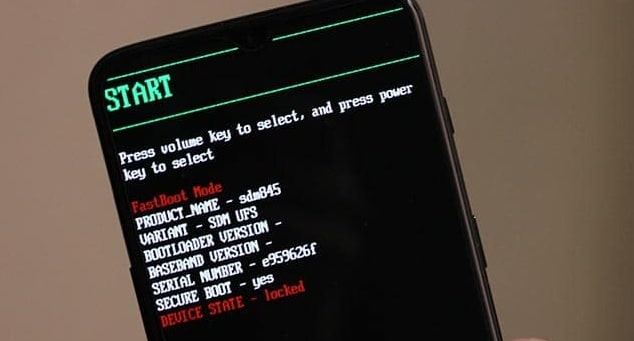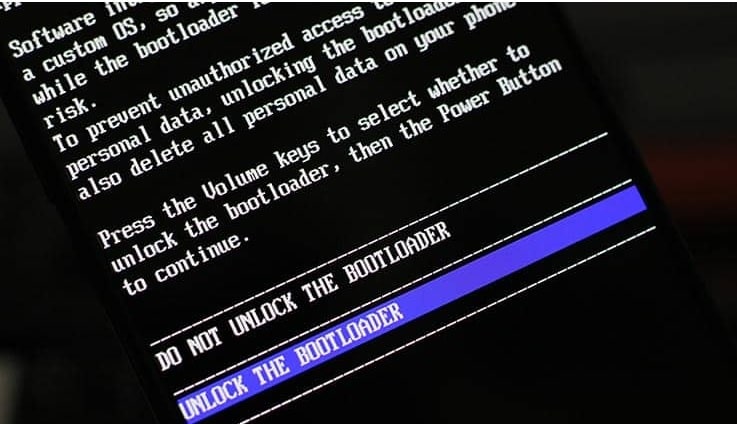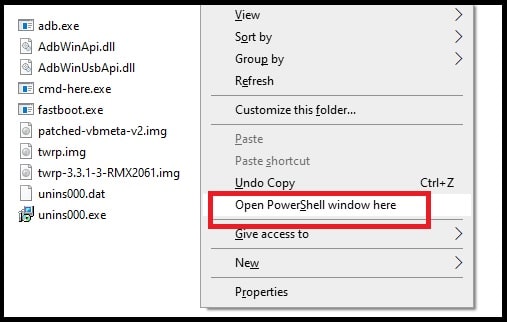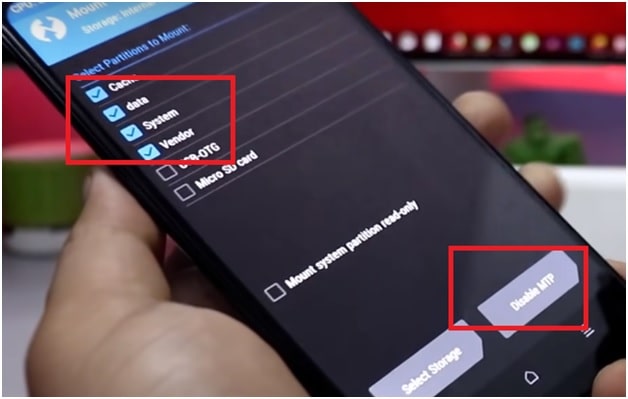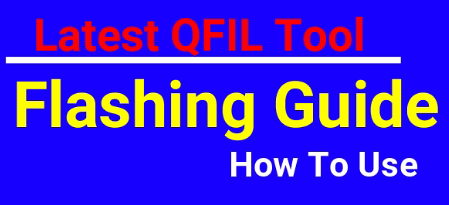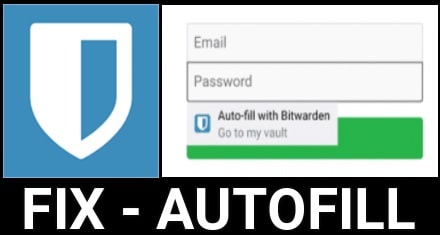Root Realme 6 Pro | Unlock Bootloader And TWRP Flashing
How To Root Realme 6 Pro | Unlock Bootloader And Flash TWRP
Here is a full step by step guide to root Realme 6 Pro with Masgsik file. Additionally, you will learn how to unlock bootloader and install TWRP recovery safely? This guide is exclusively only and only for realme 6 Pro RMX2061 model. So, don’t try to flash below twrp files and root files on any other Realme devices.
If you have same Realme 6 Pro RMX2061 android 10 Realme UI based mobile then follow the guide without any issue. After that you are free to customize and modify the device in your own way. Moreover, you can install custom ROMs to experience new updated versions those are not possible in stock ROMs.
In the starting, Realme was the sub-brand of Oppo Smartphone. But now Realme has been separated from Oppo mobile. After that it is now struggling to maintain stronghold within the android Smartphone market. That’s why Realme is now growing very Fast in European and Asian countries. Low cost android Smartphone with high quality hardware are the main reason of its popularity.
But till now many users are not satisfied its preloader Realme UI stock features. Similarly, many advanced android users want to apply android tweaks and tricks to modify the device. In that case, rooted android mobile is very important. After gaining the full root access on realme 6 Pro RMX2061 mobile, users can install third party mods and custom ROMs to experience new features and new android interface. In short, rooting provides the ability to customize the stock Realme UI software as a developer. So you can deal with pre-installed applications, stock features and android UI etc.
Here you have two different options to root RMX2061 realme 6 Pro android 10 mobile, this by TWRp recovery or without TWRP recovery. Both methods are 100% working and tested for realme 6 Pro RMX2061 mobile. But here we are sharing root with twrp recovery method. Once you have twrp recovery on realme 6 Pro mobile, you can flash Magisk to get root access. Here it is must to know that bootloader of realme 6 Pro RMX2061 must be unlock to install twrp or rooting. Locked bootloader never allows you to change any system files of the device.
Just read the guide properly and instructions will take you through all these things in an orderly and step by step manner. It doesn’t matter, if you are newbie or never rooted android devices. Step by step realme 6 Pro rooting processes will help you to flash TWRP and root your device without dead risk or bootloop issue.
Overview On Rooting
Without any doubt, rooting is perfect way to modify the system files for customizations. But we never suggest you to root your device until you don’t have any strong reason. Out of the box Realme 6 pro comes with company’s Realme UI skin with android Q version. Officially company claims that its near-stock android features and experience. Partially, it’s not true because Realme UI is still based on Oppo’s ColorOS. But another fact is that, this official stock ROM is more stable and well optimizes to perform better user experience. That why, many users want to replace its stock Rom with custom ROM. So if you are also one of them who wants to root the device to flash and experience third party custom ROMs then thing twice about it.
Any third party custom ROM can’t gives more stability and smooth performance in comparison of stock ROM. After installing of custom ROM, you may face bugs and software crash issues. Additionally, you may see battery darin because of unsupportable features. But if you are willing to root Realme 6 pro to remove bloatware or want to change IMEI of the device then it’s good to go.
So make sure you have a strong reason to root your device. Otherwise, there are very limited advantages over the non-rooted devices.
Pre-requirements
- Windows OS based Pc or laptop. You can’t root realme 6 Pro without pc.
- Bootloder unlocking process will wipe all user data and phone data of the device. So, make sure you have taken backup of the device before any modification.
- Charge the devices approx 60% to prevent accidental power off in between rooting process. Sudden power off may lead to brick the device permanently.
- Download all the required realme 6 Pro TWRP recovery, Root files and drivers from the below download section.
- Working USB cable.
Download realme 6 Pro RMX2061 Root File , TWRP Recovery And Drivers
realme 6 Pro Bootloader Unlocker App : Deep Testing_realme 6pro.apk
Custom TWRP Recovery For realme 6 Pro RMX2061 Tested : twrp-3.3.1-3-RMX2061.rar
realme 6 Pro Root File Download : Magisk-v20.4.zip or All Versions
Dm-Verify Disabling File : patched-vbmeta-v2.rar
Platform tool : DOWNLOAD
Minimal ADB & Fastboot Tool : DOWNLOAD
Download Qualcomm USB Drivers : DOWNLOAD
READ MORE : Realme FRP Killer – Realme FRP Bypass Without Box
How To Unlock Bootloader , Flash TWRP And Root realme 6 Pro Android Q
At the publishing of this post, all the root files and tools are tested for realme 6 Pro Qualcomm Android 10 version. To make it easy to understand, we are splitting the complete procedure in three major steps.
Just follow all the steps one by one and root your realme 6 Pro RMX2061 easily.
Step 01 Unlock realme 6 Pro Bootloader Using Official App
First off all, you need to unlock bootloader on realme 6 Pro RMX2061 mobile. This is necessary to flash TWRP recovery, root file or perform any sort of modifications or customization to the software. Same as other devices, realme 6 Pro also comes with pre-locked bootloader from manufacturer. But with the help of Realme bootloader unlock tool [ app], we can unlock it instantly. That means, we no need to wait for any official permission to unlock bootloader.
- Install “Minimal ADB & Fastboot command tool” on windows pc/laptop.
Proper Method to install Minimal ADB & Fastboot command tool
- Extract the download “platform tool” on pc.
- Enable Developer Options : go to “Settings” > “About phone” on your Realme 6 Pro and continuously tap on “Version” for seven (7) times until you see the “You are now in Developer Mode!” message.
- Enable USB Debugging & OEM Unlock : Again go to “Settings” >>> “Additional Settings” > >>“Developer options” on your phone and turn ON the “OEM Unlock” and “USB Debugging”.
- Now we are ready to unlock realme 6 Pro bootloder with Realme bootloader unlock app. For this download and install “DeepTesting_realme 6pro.apk” on your own device.
- Next, launch the Unlock Tool app on mobile and tap on “Start Applying”.
- Go through the Disclaimer shown on the screen, check the “I have read and agreed to the aforesaid content” and select “Submit application”. Your application for Realme 6 pro bootloader unlocking will be sent and processed by the Realme servers. After about 15 minutes, the Unlock Tool will show the “Review Successful” message.
- Now we have official permission to unlock bootloder of Realme 6 Pro mobile. Just boot device into fastboot mode manually.
Press and hold the Volume Up + Power buttons together to boot your Realme 6 Pro into Fastboot Mode.
- Connect the device with pc via working USB cable.
- Now enter into “Platform tool folder” and press & hold “shift” key + “right” mouse click and select “open command window here” or “open pwoershell window here” option. This step will open a command window on pc.
- Enter the below adb command in the command-line window to ensure that your PC can communicate with your Realme 6 Pro over the fastboot mode.
fastboot devices
Above command will show an unique identifier (ID). If not, that means USB drivers are installed or updated on your pc. In that case, we recommend you to install Qualcomm USB drivers on your computer.
- Again type the below command to unlock bootloader of Realem 6 pro mobile.
fastboot flashing unlock
- After executing the above bootloader unlocking command, a confirmation prompt will be displayed on your mobile screen. Use the Volume keys for navigation and move the selector to “UNLOCK THE BOOTLOADER” and press the Power key to confirm. It will unlock the bootloader on your Realme 6 Pro.
Please Note : After applying the above steps, this app will unlock bootloader of the device. At the same time, it will format your device completely.
Step02 Flash TWRP Recovery On Realme 6 Pro Android Q
In this step we will flash TWRP on Realme 6 Pro Android Q Samrtphone. But before that we need to disable DM-Verify to avoid bootloop. Without unlocking it, device will not boot into OS again or may stuck on bootloop. So it’s very important.
DM-verify can easily disabled by flashing patched VBMeata image file. Once it disabled, we can flash TWRP recovery on our device.
- Extract the downloaded the Realme 6 Pro TWRP image (twrp-3.3.1-3-RMX2061.img) and patched VBMeta (patched-vbmeta-v2.img) image files and move both files [TWRP recovery image file & patched-vbmeta-v2.img file] into “platform tools” folder.
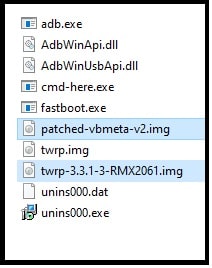
- Now press & hold “shift” key + “right” mouse click and select “open command window here” or “open pwoershell window here” option.
- Connect the device with pc into fastboot mode again.
- Type the below fastboot command to flash the patched VBMeta and disable DM-verity.
fastboot --disable-verity --disable-verification flash vbmeta patched-vbmeta-v2.img
- Execute the below fastboot to flash TWRP recovery image on your Realme 6.
fastboot flash recovery twrp-3.3.1-3-RMX2061.img
- Again exeute the below command to boot device into twrp recovery from fastboot mode. [ Don’t reboot device into OS. Otherwise, device may stuck in bootoop]
fastboot reboot recovery
- Now device will boot into newly installed twrp recovery automatically.
Step03 Flash Magisk To Root Realme 6 Pro Android 10
This is our final step. In this step we are going to flash magisk root package via TWRP recovery. As a result, it will root our device without losing data.
- Once you are into main menu of TWRP recovery, click to the “Mount” option and press the “Enable MTP” button.
Note: If you see the “Disable MTP” button, it means that MTP is already enabled in TWRP. Otherwise, enable it.
- Connect your Realme 6 Pro to the PC and move the download latest Magisk Installer ZIP file (Magisk-v20.4.zip) into phone storage.
- Once transferred, disconnect the phone from the PC and go back to the TWRP main menu, Click on ‘Install’ option and browse the stored Magisk file from internal storage.
- Select the Magisk Installer ZIP file (Magisk-v20.4.zip) >> swipe the button at the bottom of the screen to flash the file and root your Realme 6 Pro using Magisk.
- Once the flashing process finishes press the ‘Reboot System’ button and device will reboot into normal mode.
- Done!!!
This time your device should be rooted with magisk file. For more confirmation, check app drawer and find the magisk manager application. If you are able to see this app, that means you have fully working TWRP recovery with full root access.
Now you are free to apply different android tweaks and tricks by installing root apps of your choice. Moreover, use the MagiskHide feature to hide root from apps that might stop working after detecting it, like Google Pay, Samsung Pay, Pokemon Go, etc.
Q&A About Realme 6 pro Root And TWRP Flashing
Q1 Unable To Boot Device Into Fastboot Mode : Whenever I try to reboot my phone into Fastboot Mode using the buttons sequence or ‘adb reboot bootloader’ command, my phone boots back into the OS and does not enter Fastboot Mode?
Ans. You may face this type of issue due to unauthorized bootloder unlocking with unofficial unlock tool. Validated your phone’s bootloader via the official unlock tool and fix this issue.
Q2. Can I install stock ROM or OTA update after TWRp recovery flashing?
Ans. This question is tricky. So try to understand it first. It’s possible to install new update but with over-the-air. That means, you need to flash new update software zip file with TWRp recovery. Similarly, you will not get any new OTA update after rooting your device.
Q3. I want to uninstall TWRP recovery, unroot and revert back to stock ROM, is it possible?
Ans. Use the official Realme Flash tool to flash ofp firmware. Otherwise, use the msmdownload tool as Realme 6 pro flash tool and flash official stock ROM. Firmware flashing will unroot your device, replace the twrp with stock recovery automatically. Otherwise, re-flash the OZIP file via TWRP recovery and then relock the bootloader. Both methods are working and tested. [ Guide To Flash Realme 6 Pro RMX2061 Stock Firmware ]
Q4. Can i root Realme 6 pro Without pc or using APP?
Ans. Users can create patched boot image using Magisk manager and then can root it without twrp recovery. But till now there is no any way to root Realme RMX2061 with android app or without pc.
This is all about Realme 6 Pro bootloader unlocking, tWRP flashing and rooting process. All the steps are described with all necessary screen shots. Read the post properly and then apply them one by one. Rooting to your Realme 6 Pro is not a big task but it should be in proper way. Otherwise, one wrong step may brick the device. In that case, you need to install stock ROM on Realme 6 Pro to restore your device.
Credit : Special thanks to XDA developer nullxception who is a developer of Realme 6 pro TWRp recovery and maintaining it constantly.