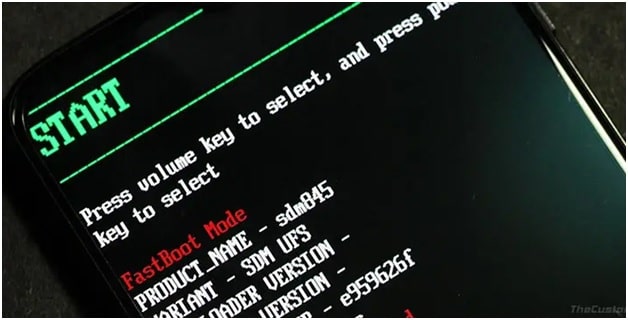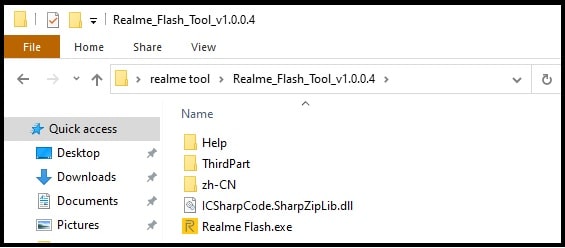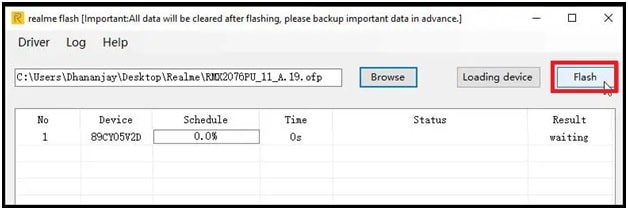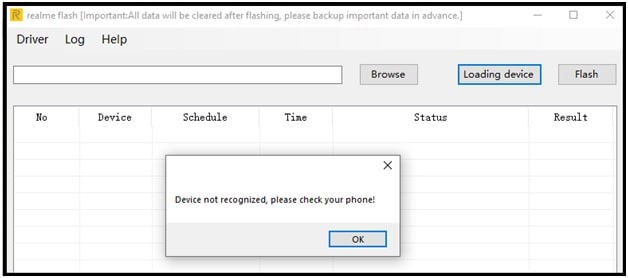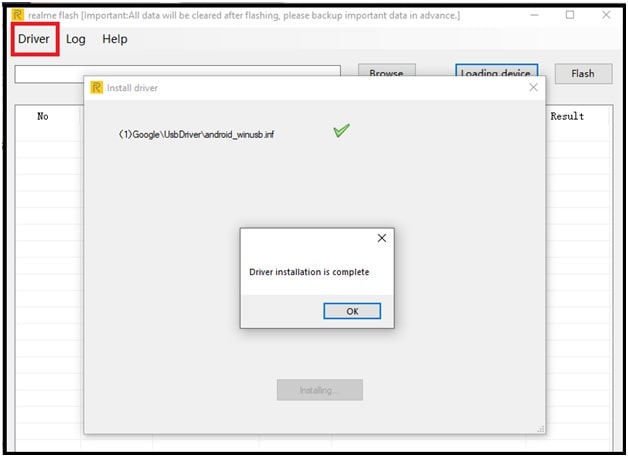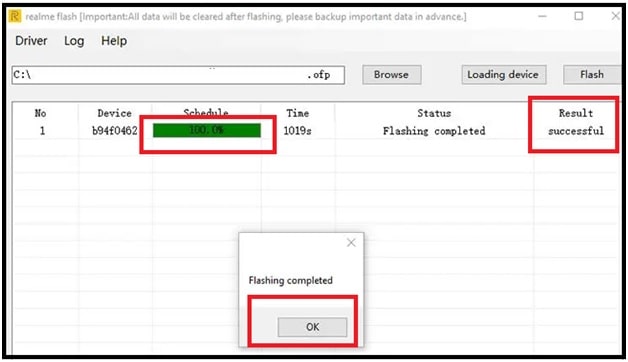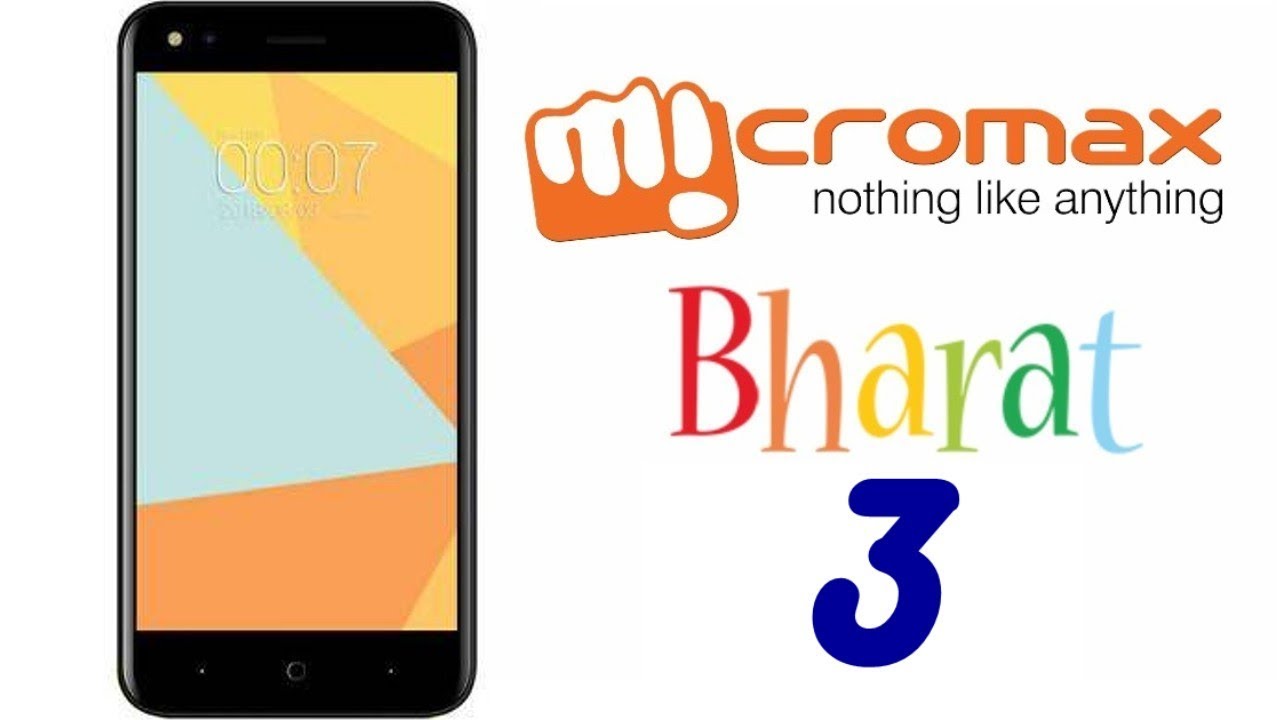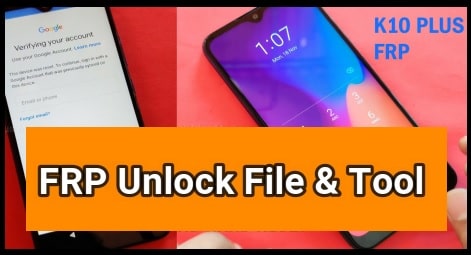How To Use Realme Flash Tool For OFP Firmware [ ColorOS and RealmeUI ]
How To Flash OFP Firmware Using Realme Flash Tool
Do you have Realme android Smartphone and now want to flash Realme phone at your own home? If yes then you have landed on right place. In this post we are going to introduce official Realme pfp firmware flashing tool.
Most probably you may know that Oppo MSMdownload tool is an official realme flash tool to flash .ofp firmware. But problem is that MSMdownload tool is paid software which works with authorized user name and password. Actually, MSM download tool is an after sales service tool for Oppo service centers. That’s why we can flash realme Smartphone with MSMdownload tool without user name and password.
Additional trick is, you can re-activate this MSMdownload tool with activator files. It’s little bit difficult for newbie users but not so hard after applying the correct cracking process.
If you want free oppo MSM download tool for Realme device then check below guide and activate it again for free to use.
MSMDownload Tool for Realme And Oppo Devices
About New Realme Firmware Flash Tool – Realme Special Brush Tool
Now let’s come to the main point and learn more about new Realme flash tool which works offline without username and password. Latest realme flash tool also known as “Realme Special Brush tool” in china community. Its user-interface is completely different from MSMdownload tool. Recently, Realme china community released its beta version for testing.
Best thing about this tool is that it works fine for all latest android 9 (pie) and android 10 (Q) based Realme phones.
Realme brush tool supports only and only Qualcomm chipset based Realme devices. If you try to search on internet there are several Qualcomm flash tools are available like QFIL/QPST tool, QCom Download tool, MSMDownload tool and Miracle tool etc.
But it’s important to know that each and every tool supports different firmware formats such as .mbn file, .xml etc. if we talk about Qualcomm Realeme Smartphone, they comes with .ofp format flash file. That’s why we can’t directly flash them using QFIle, miracle and QCOm download tool.
.ofp firmware can be flash with MSMDownlaod tool or new Realme flashing tool [ Special Brush tool ]. Basic difference in between Oppo MSM tool and realme flash tool is that msm download tool required the authorized username and password for online flashing. But Oppo Realme flash tool can do it without any authorized account.
Just download Realme flash tool latest version and flash any realme .ofp firmware in fastboot mode or EDL mode.
Please Note: Bootloader must be unlock to flash firmware on Realme phone in fastboot mode. Otherwise, boot device into EDL mode and then flash Realme device without unlock bootloader.
Download Realme Flash Tool Latest Version : DOWNLOAD
How To Use Realme Flash Tool To Flash Realme Firmware .ofp Package
Realme Flash tool user interface and working process is very similar with Xiaomi mi flash tool. So, if you already know “how to use Mi flash tool” then it will very easy to understand “how to flash Realme using Realme special brush Flash tool?”
Flashing official stock firmware (Realme UI OFP package) on Realme devices with this tool is very straight forward.
Read the below instructions and learn how how to use Realme Flash tool to flash stock firmware on Realme devices to unbrick, update or downgrade the software.
To make it easy to understand we are splitting the complete Realme firmware flashing process in different steps.
Step01 Unlock Bootloader Of Realme Phone Officially
New realme flash tool can flash firmware on Realme devices over the fastboot mode. For this, bootloader of the device should be unlocked before flashing.
If you have done this already, skip this step and go for next. Otherwise, follow the below official methods to unlock bootloder of Realme phones.
Step02 Boot Realme Into Fastboot Mode Manually
To flash firmware with realme flashing tool, device must be into fastboot mode. Otherwise, tool will not detect the device.
For that, switch off the device and then long-press the power key & volume down key simultaneously for a few seconds.
Once you are into fastboot mode, just connect the it with pc via USB cable.
Step03 Download Realme Flash Tool And Launch It On Pc
- Check above download section and download latest version of Realme flash tool zip file [realme_Flash_Tool_V2.zip ].
- Extract it on pc using any unzip software and run “realme flash.exe” as administrator.
It’s an offline flash tool and comes without any installer setup. So you the tool doesn’t need any installation.
Step04 Configure Tool And Install Or Update USB Drivers
- Now click on “Loading Device” button from the tool. This time tool will detect the connected fastboot device automatically. At the same time, you will see unique identifier (ID) under the device column as shown in below screen shot. That means, device is successfully connected with pc into Fastboot mode.
- In case tool is showing ““Device not recognized, please check your phone!” error message” after clicking on “loading Device” button then check your device again. It should be connected with pc into fastboot mode. Otherwise, USB drivers are either missing or not installed properly on your PC.
- To fix this issue, Update Realme USB drivers manually on pc / laptop or click on the “Driver” tab in the Realme Flash Tool and click on “Install” to update drivers properly.
Step05 Download Realme OFP Stock Firmware For Flashing
After completing the all above steps, you are ready to flash Realme phone with Realme flash tool.
Now it’s the time to download stock firmware for your own device. As we already told, this tool can flash .ofp firmware package only. At the time of posting this tutorial, OFP format based packages are only available for the Realme X, Realme X2 Pro, and Realme X50 Pro.
| Realme X ofp Firmware
RMX1901EX_11_C.01 : RMX1901EX_11_C.01.ofp RMX1901EX_11_C.02 : RMX1901EX_11_C.02.ofp RMX1901EX_11_C.03 : RMX1901EX_11_C.03.ofp |
| Realme X2 Pro
RMX1931EX_C.23 : RMX1931EX_C.23.ofp RMX1931EX_C.26 : RMX1931EX_C.26.ofp RMX1931EX_C.27 : RMX1931EX_C.27.ofp |
| Realme X50 Pro
RMX2076PU_11_A.15 : RMX2076PU_11_A.15.ofp RMX2076PU_11_A.17 : RMX2076PU_11_A.15.ofp RMX2076PU_11_A.19 : RMX2076PU_11_A.15.ofp |
Download the appropriate official flash file [stock firmware ] for your device and extract it in pc. We will use it in next step.
Step06 Flash OFP Firmware With Realme Flash Tool
- Click on the “Browse” button from the tool and load the .ofp file from extracted firmware folder.
- Recheck everything and then hit the “Flash” button from the top-right corner of the tool. Now you will see a confirmation pop-up message, click on “Confirm” to finally flash the stock firmware on your Realme device.
- Wait for the process to finish. You could keep a track of the process under the “Schedule” section. After successful flashing, you will see 100% under the Schedule section. Similarly, the Status section will display Flashing Completed, and Successful will be displayed under the Result section. You should also see a Flashing Completed dialog box after the successful completion of the flashing process.
Please Note : Flashing process may take long time to flash official stock Rom on Realme devices because of large file size.
- All done!!! In this way we can flash all realme mobile phones using Realme flash tool without username and password.
This is all about “realme Flash tool how to use” and “how to flash ofp firmware using Realme flash tool?” Just download the latest version of Realme flash tool and flash stock firmware on Realme devices in fastboot mode.
Important Points
- Realme flash tool can flash official firmware or .ofp firmware only. Don’t try to flash any other third party custom ROM.
- This tool is designed to flash firmware over the fastboot mode.
- EDL mode flashing is not available in early beta Realme flash tool version.
- Bootloader of the device should be unlock before flashing.