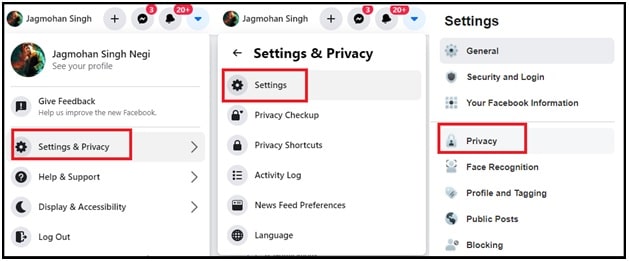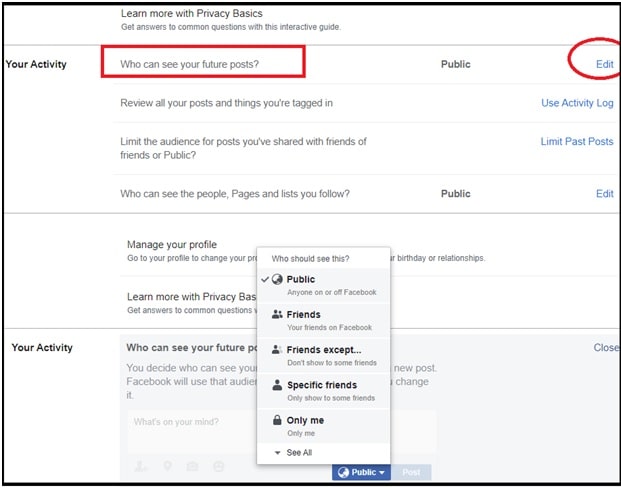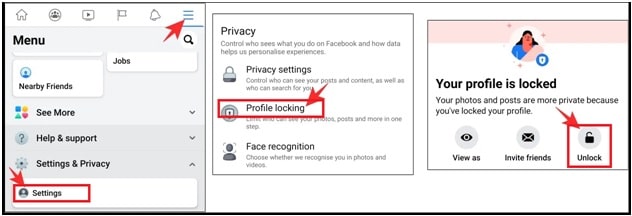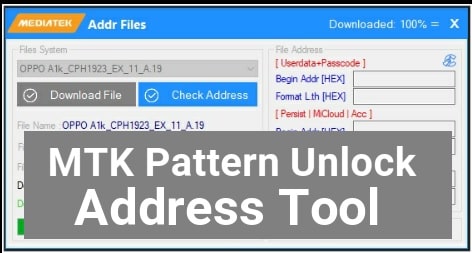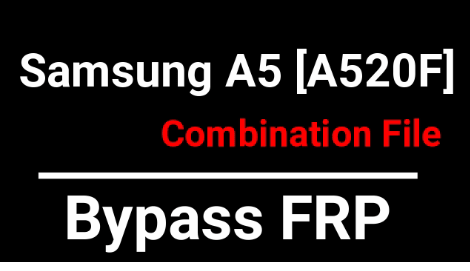How To Make a Post Shareable on Facebook
learn How To Make a Post Shareable on Facebook
Facebook is one of the best and most popular social media platform with more than three billion active users. Because of the huge active users’ database, it’s a perfect place to gain quick limelight without any extra efforts. Just because Facebook is a very well known social media app & site, so we don’t think it’s required to tell what is Facebook and how it works?
Recently we published several tutorials on facebook to use it more efficiently. Here we are listing all the topics for reference.
- Find Birthdays On Facebook App [ UPDATED ]
- How To Download Private Facebook Videos On Android And Pc
- Facebook Not Playing Videos On iPhone / Mobile & Computer
- Recover Deleted Messenger Messages – Retrieve Facebook Message on Messenger
All the above tutorials will help you to know more about Facebook features and their works. But today’s topic is completely different. Recently we found that many users are facing trouble to make Facebook posts shareable after posting new posts. If you try to explore more about the same, you will find different quarries on Google and other social communities like…………..
- How to allow people to share your post on Facebook
- How do I make my posts shareable
- How to Make a shareable post Facebook
- How do I make a Facebook post shareable after posting?
All the above quarries are highly searched quarries from Facebook users. Actually it’s not a big issue and you can make Facebook posts shareable after posting easily, but if you know how to do that.
How to Make a Facebook Post Shareable
Practically, there is no straightforward solution to fix this issue. Reasons may be different for different users why a share button might not be available on your Facebook posts or those of other people.
If your FB friend or family member is trying to share one of your posts but cannot, you probably need to tweak your FB privacy settings to make sharing possible. Just set Facebook’s privacy settings and make your post shareable on FB. For example, facebook allows users to set privacy settings on an individual post and you can make it shareable by clicking the “Privacy” icon next to the post time stamp and selecting either “Friends” or “Public”. Select the “Friends” in settings,, if you want friends to be able to share the post or select “Public”, if you want anyone to be able to see the post. In this way, you can easily decide to make a facebook post shareable for friends or public.
(a) To do this, click on the drop-down arrow in the top right corner of Facebook >>> select the “Settings” >>> and then “Privacy.”
(b) Next, click “Who can see your future posts” under “your activity” section and select “Friends” or “PUBLIC” to make all posts shareable by your friends and anyone.
In this way, you can make all future posts shareable. However, you can set or change post privacy for each and every new post.
Different Post Privacy Options In Facebook?
In the above section, you can see how it’s easy to make your Facebook post shareable with friends or anyone.
But you should also learn more about the different privacy options on Facebook. Between “Public”, “Friends” and ‘Only me,’ you get many more options to play around with and we’ll tell you what each one means.
Public Option: When you set this option on “Public”, your posts would be visible to every user and no matter if they are on Facebook or not.
Friends Option: This option allows you to set your posts “visibility to Friends” only [Facebook Friends]. No one else, except for the ones on your friend list would be allowed to see your posts.
Friends except option: As the name suggests, this option allows you to filter the friends from your FB friends list. In short, this privacy option makes your posts visible to all your friends except the ones you add to the list. Filtered friends can’t see, react or comment on your individual or all posts.
Specific friends: Specific friends option helps you to select your posts visible only to any specific friends.
Close friends: This option adds your ‘Close Friends’ to see, react or comment on your post. No one can’t see your posts, if they are not included in a close friends list.
Only me: Last but not least, this option makes your post viewable to only yourself.
Sharing Posts From Pages
Posts from pages and posts from your FB account are totally different from each other. Facebook page posts are viewable for everyone because these are completely public. Anyone on the internet can see your post, even if they have not liked the Page. In short, all the Page’s posts are also public and can be shared by anyone without being a member of your FB page. Users can share any post from your Fb page by clicking on “Share” underneath the post. Just tap or click on the “Share Now” button to share that post with your Facebook friends.
Sharing Posts From Groups
Facebook groups can be either public or private according to your own choice. This depends if the Facebook posts from the group are shareable or not. Public FB Groups / Facebook groups are fully open for every user, even those who are not members of GB Group. Just click or tap on “Share” below the post and share Facebook posts from public groups. But if the Facebook group is set to private, you can only share posts from the group with fellow members of that group only.
Sharing Posts From Friends
Whether or not you can share a friend’s post on Facebook depends entirely on that friend’s privacy settings. If you are not able to see the Share button below a friend’s Facebook post, their profile is probably locked down. In that case, you can’t share posts in any way. For this, you can ask your friend to set the privacy settings on a post to “Friends” to allow you and others to share the post.
What happens if your profile is locked?
Recently Facebook added a new feature called “Profile lock” to increase users’ privacy. After applying this feature, non-Facebook friends and others can’t see anything other than your public info. Right now if the feature is enabled, all your posts are set to ‘Friends only’ and prevent you from making them “Public”.
To make your posts shareable and open to the public, you have to turn off or disable the Facebook Profile Lock.
How to turn-off Profile Lock
- In order to turn off Profile lock, log in to your FB account from the Facebook mobile app and enter into the “Settings” section.
- Then, click on the ‘”Profile locking”. Find it under the “Privacy” section.
- Now tap on the ‘Unlock’ option to remove the FB Profile lock.
After you have unlocked profile lock, look through the other sections to make your FB posts shareable.