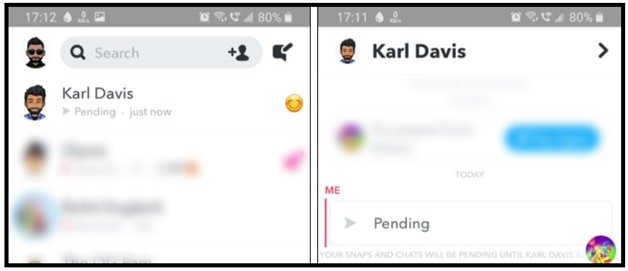What Is Gray Arrow Check On Snapchat App? How To Respond With Gray Arrow
Don’t know about different color indicators of Snapchat and want to deal with Gray Arrow Check On Snapchat App? If yes, then read all the post to learn more about Snapchat indicators including the gray arrow check.
There are lots of social media apps running for users to share their live status with friends and family members. Each and every app comes with its own unique features that make it different from others. Similarly, the Snapchat social media app also uses unique sign languages and you should know more about it.
Nowadays Snapchat is the most popular android and iOS social media app. Most of you already know this app for its AR technology-based unique camera filters. Users can use these amazing filters in real-time. Just because of its popularity, you may already know about its common features but till now many features are less known to others. In order to master the app, it’s also necessary to understand those features too. For example, very few know about the list of Snapchat indicators and gray Arrow check. Actually, the Snapchat grey arrow is slightly less known. For more detail, check out what does pending mean on Snapchat messaging?
As of now, we are going to talk about Snapchat indicators, what is the meaning of gray Arrow check on Snapchat app, and how to deal with a Snapchat gray arrow?
Please Note: many people are facing the tap to load Snapchat error due to unknown reasons. If you are experiencing the same issue, check out the reasons of tap to load Snaps and apply the possible solutions.
What Are Snapchat Indicators And How They Works
Same as other social media apps, Snapchat also uses different red, blue, purple, and gray message indicators to show the status of your messages.
When we send or receive any message on our Snapchat app, an arrow icon appears in the Chat window. With the help of these color-coded based message indicators, we can identify the real status of our messages.
Red arrows are Snaps without audio
Purple arrows are Snaps with audio and videos
Blue arrows are chat messages (as opposed to actual Snaps)
Before going to jump on the grey tick on Snapchat, let me tell you what indicators in Snapchat are what it’s meant to be.
Snapchat app developers include different types of indicators to show the actual status of the sent messages and media. It doesn’t matter what kind of media is this. It can be in any format like text, photo, video, video without audio, etc.
Actually, Snapchat message indicators are more useful for senders in comparison to receivers. A message sender can figure out what they have sent and if the content has been opened, viewed, read, or not opened, etc.
Similarly, a receiver can identify the type of content of the sent media by simply looking at the indicators. Indicator colors and check marks tell whether it’s a photo, a text message or a video, without even opening it.
What Does Grey Arrow Check Mean On Snapchat?
Same as other indicators, a gray arrow check is also a part of Snapchat indicators. But till now it’s a very less known or noticeable checkmark in comparison to other indicators. It’s because this Snapchat app’s grey color indicator only visible when content is not delivered to other one or receiver.
If you are trying to send any Snap to anyone and it shows a “Sending” notification. That means something is wrong and snap is unable to send due to a network error. But the grey arrow check shows that the receiver cannot accept a message from you.
Moreover, it may show gray arrow on Snapchat, if someone unfriended or blocked you on Snapchat. Actually, there is no any specific meaning or definition for Gray check due to privacy concerns.
Officially Snapchat doesn’t notify you, if someone un-friend or blocked you on Snapchat. So, if you are getting only the gray arrow check after sending your Snaps that means now you are not more connected with that person or have not accepted your friend request yet.
Snapchat app grey arrow indicates that you cant’t communicate with the person because that person have unfriended you from the app or not accept your friend request.
How To Deal With Snapchat Gray Arrow Indicator
As we already told you, Gray arrow color indicator comes if you are blocked by someone or un-friend from the list or your request is not accepted. This is completely due to privacy and security issues. That means, there is no any way to deliver your Snaps to another one who is not interested or doesn’t want to receive your messages.
For the solution, we recommend you to contact that person by calling, SMS, and with the help of other apps and tell him about this error. If that person is ready to accept your messages again or by mistake unfriended you from the list, then your personal approach can help you to accept your request or re-friends you.
What Happen If The Person re-Friend You?
I hope now it’s all clear about the gray check indicator that the arrow will remain grey on your account and snaps will not be delivered if your blocked or un-friend. After applying the personal approach, the person adds you back as a friend then two things will happen.
- You will get an immediate notification from the app that the person has added you as a friend. Now you are free to communicate with that person easily.
- Just because now you are on the friend list, the grey arrow will change to a colored one.
So If you believe, that person blocked or unfriended you by mistake, contact the person and let them know, so that they can re-friend you.
READ MORE : Turn Off Camera Sound On Snapchat App
Conclusions
Unfortunately, there is no official or unofficial way or trick to respond to the gray check Snapchat. You can contact that person with any other social media app like Facebook, WhatsApp etc. Just try to contact and tell him that you have unfriended them due to some error and want to add back.
In this article, we tried our best to explain about Gray arrow of Snapchat app. Do we hope this article will help you better understand what the grey arrow indication means on Snapchat?
At any point, if you are ready to delete Snapchat history then follow the guide to remove Snapchat story from Smartphone [iOS and Android].