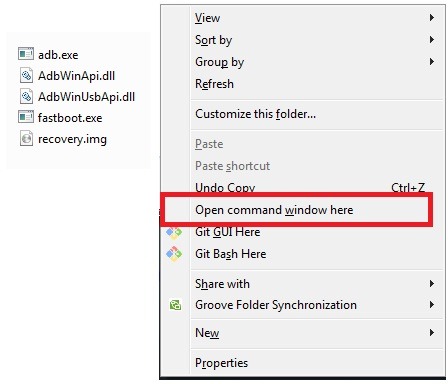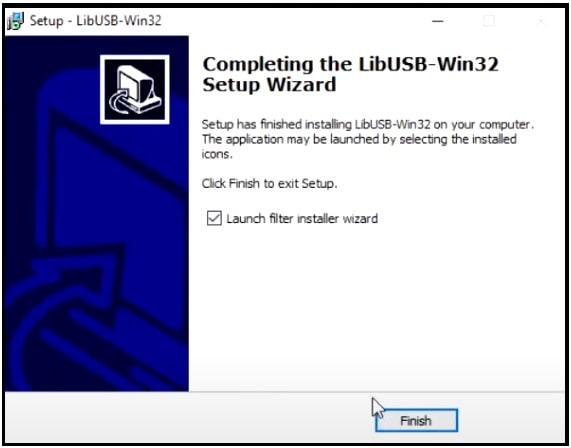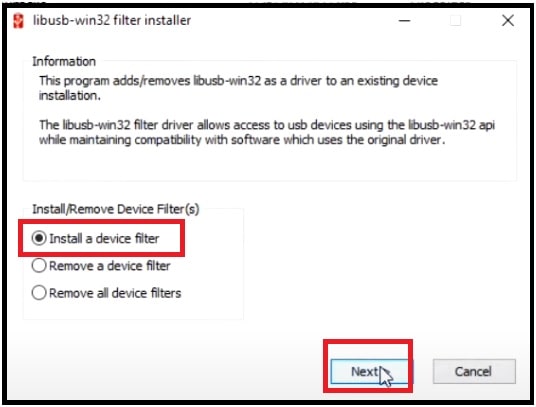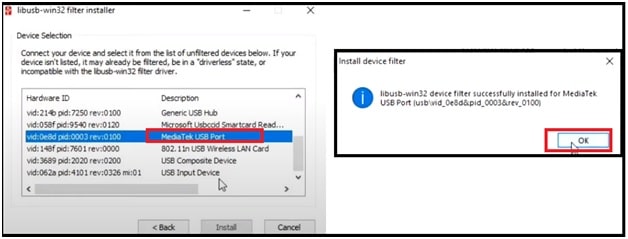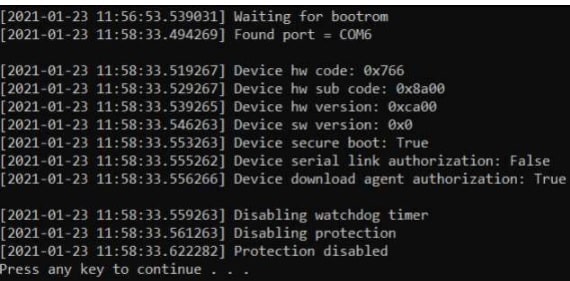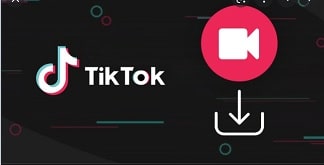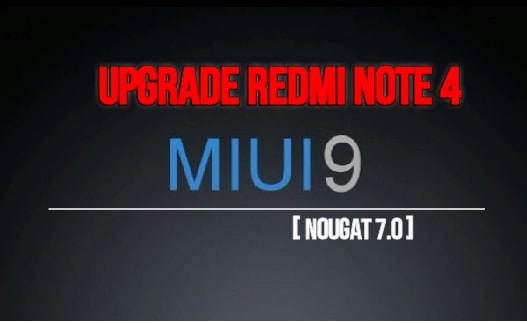Trick To Bypass MTK Sp Flash Tool Authentication Protection | Disable DAA and SLA auth file
Latest Trick To Bypass MTK Sp Flash Tool Authentication Protection | Disable DAA and SLA auth file
MediaTek chipset-based android Smartphones are highly popular and grabbing the Smartphone market very fast. It’s due to their affordable price range. If you try to check on the internet, most of all budget android smartphones come with MTK (mediate) chipset.
The functionality of the MTK devices is very simple to understand. Technically, all the MTK devices work on BROM (boot read-only memory) which helps to loads the preloader executable and boots the Android system.
In the past, we can use any MTK flash tool like Sp flash tool or Miracle tool to unlock and repair MTK android devices. But now many things have been changed from the manufacturer’s side. Because of this nowadays all the latest MTK phones come with an extra layer of security and it required the DAA & Auth file. Without auth files, we can’t unlock or flash MTk devices (smartphones & Tablets).
So, if you are also getting issues to unlock or flash your phone then read this tutorial and learn “how to disable DAA and SLA auth file protection in SP flash tool?”
Probably you may know that Xiaomi, Huawei, Motorola devices come with a pre-installed locked bootloader. This locked bootloader never allowed users to change the system files for any customization. In the same way, we can’t flash or unlock their device without unlocking. In order to deal with this situation, it’s a must to boot the device into EDL mode or download mode.
Same as these devices, MTK devices come with an alternative booting method which is also known as “Download Mode”. Technically, MTK download mode is a less strong security feature, and the “Sp flash tool” can be used for flashing system files (stock Firmware). Due to this low-level download mode, users can easily flash official stock ROM on MTK devices in download mode if they have a signed “Download Agent”.
As we already told you, “Download Agent (DA File)” can be used if it is officially signed or authorized by the particular device OEM. In short, if you don’t have a signed DA file then it’s not possible to flash firmware or unbrick the MTK device.
To fix this issue, XDA Senior Member XYZ and developers Dinolek & k4y0z developed a new method to disable SP Flash Tool SLA and DAA Authentication protection.
READ MORE : Free MTK IMEI Repairing Tool
What is SP Flash Tool’s SLA and DAA Authentication for MTK Devices?
So, if you are already involved in mobile repairing work or android customizations then you may know about Qualcomm EDL mode. This Qualcomm EDL mode is very useful to unlock or flash any Qualcomm device without bootloader unlocking. Same as EDL mode, most of all the latest MTK devices have the download Mode. With the help of MTK Download mode, we can flash the device or remove security locks to get back into the normal state.
At the time of stock firmware flashing or software repairing, we can use the free SP flash tool and Miracle tool, etc. Most of all advanced android users already know about “how to use SP flash tool to install a new stock ROM?”
Sp flash tool is one of the oldest and working multi-utility tool for MediaTek chipset enabled devices. if the user is able to boot MTK phone into download mode, sp flash can flash your phone within few minutes. But the problem is that OEMs prevents the users to do so by putting “Serial Link Authentication (SLA)” and “Download Agent Authentication (DAA)” process.
This type of security technique makes it a little bit hard for the users to authorize DAA or SLA program while flashing the MTK firmware.
Please Note: If your MTK phone is not working due to software related issue then visit the authorized service center to flash new software. Otherwise, follow the tutorial learn what you can do at your own home to unbrick your device.
List of compatible MediaTek processors:
Before going to disable DAA and SLA auth file for the MTK devices, check out the list of compatible MediaTek chipsets.
Please Note: According to XDA developers, all the listed SoCs are currently supported and we can remove DAA and SLA auth file protection.
- mt6261
- mt6572
- mt6580
- mt6582
- mt6735
- mt6737
- mt6739
- mt6755
- mt6757
- mt6761
- mt6763
- mt6765
- mt6768
- mt6771
- mt6785
- mt6799
- mt6873
- mt8127
- mt8163
- mt8173
- mt8695
Pre_Requirements
- Charge the device approx 80% to prevent accidental power off in between the process.
- This guide is only and only for mentioned MediaTek Android Smartphones. Don’t try on other MTK or other brands.
- Windows OS-based pc or laptop is required to install and run supporting software.
- Download all the necessary tools and files from the below download section.
Download DAA And SLA Auth Disabling Files
Download Python : DOWNLOAD (official Website)
LibUSB Driver ( libusb-win32-devel-filter-1.2.6.0.exe ) : DOWNLOAD
SP Flash Tool : DOWNLOAD
MTK Bypass Utility Tool : DOWNLOAD
Payloads (Exploits collection) : DOWNLOAD
READ MORE : Fix Lib DA File Not Match Error In Sp Flash Tool
Bypass MTK Sp Flash Tool Authentication Protection | Disable DAA and SLA auth file
The complete process is a little bit longer but not so much hard. Simply read the tutorial first and then start applying the steps one by one.
Step01 Install Python On Windows Pc
- First of all, download the Python installer file and save it on your desktop.
- Now, extract the downloaded zip file and start the installation process.
- For this, double-click on the installer exe file >>> Select the Add Python x.x to PATH checkbox from the setup interface.
- Click the Install Now button to start the installation process. Additionally, you can select ‘Customize installation’ to modify the installation.
- After successful installation of “Python software”, go to the installed directory. If you’ve selected the default directory (suggested by the tool) then the path should be as shown below
C:\Users\UserName\AppData\Local\Programs\Python\Python37-32
Step 02 Install Python Dependencies
Now it’s time to install Python dependencies on your pc or laptop. For this use the below pip command and apply it by following the below steps.
- Navigate to the exact same installation directory of Python.
- Now, click anywhere in the blank space >> press & hold the “Shift key” + “Right- mouse click” and select the “Open PowerShell Window here” option from the list.
- Copy the below pip command in the command window and hit Enter to execute it.
pip install pyusb pyserial json5
- Once you are done, go for the next step.
Step03 Install LibUSB-Win32 Drivers
- This time right-clicks on “libusb-win32-devel-filter.exe” file and run it as administrator and complete the installation process.
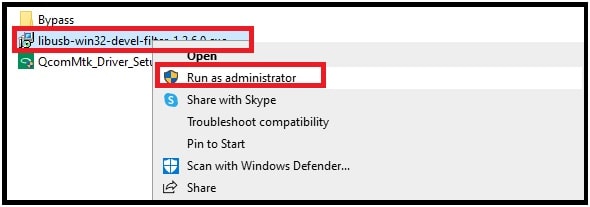
- Click on the finish button to launch the “filer installer wizard”.
- Select the “Install a device filter” option and then click on the “Next” button.
- Now come to your MTK device and connect it with pc via a working USB cable. The device should be in power-off mode.
- If the device is properly connected with pc, you will see “MediaTek USB Port” in “libUSB-win32 filter installer” and “Device Manager” sections.
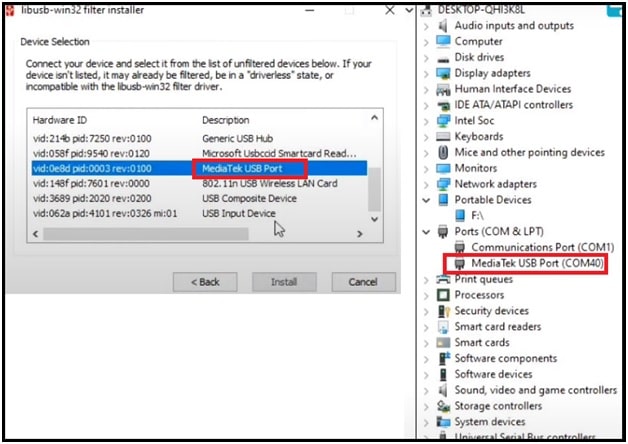
- Select the “MediaTek USB Port” under the “lipusb-win32 filter installer window” >>> click on “Install” button >>> then click on “Ok” after successful installation.
- Installation done!!
Step 04 Install And Configure The MTK Bypass Utility Tool
This step is very important before going to disable MTK security protection features.
For this,
- Extract the downloaded “MTK Bypass Utility Tool zip file” on your pc.
- Now it’s time to move all the extracted utility tool files into the installed Python directory. This step is very important.
- Done!!
Step 05 Boot MTK Phone Into Download Mode or meta Mode Manually
Booting MTK into download mode is not a big task if you what are the key combinations. Otherwise, you can also use free or paid tools for the same purpose.
Let’s see how to boot MTK devices into “Download mode” manually?
- Power off your phone completely.
- Now press & hold the volume up or volume down key + insert USB cable at the same time. Download mode boot keys may be different for different devices.
- Wait for few seconds and release all the keys. This time your device be into “Download mode:” or “meta mode”.
Step 06 Run MTK Sp Flash Tool
Once all the files and tools are configured, launch the SP flash tool on your computer. Sp flash tool is a portable software that comes without any installer file. So, you don’t need to install it on pc.
If you are new and don’t know much about the sp flash tool then you should check out the complete guide.
How To Download And Install MTK Sp Flash Tool On Windows PC
Step 07 Method To Bypass SP Flash Tool SLA DAA Authentication on MediaTek Devices
This is our final step to disable SLA and DAA authentication on MTK devices. Before going to jump on the next step, make sure the device is already connected with pc into download mode or meta mode. Likewise, don’t forget to transfer all the contents of the MTK Bypass Tool to the Python installation directory.
If all set, follow the below instructions.
- Simply navigate to the Python installation directory on your pc.
- Now, press & hold the “Shift” key + “Right-mouse –Click” and select “Open PowerShell Window here” option from the list. This option will open a new command window on your pc screen.
- Now copy the below command line or type it manually and hit Enter.
python main.py
- After execution of the command, you will see a notice or popup “Protection Disabled, Press any key to continue”.
- Now it’s time to open the SP Flash Tool. Enter into the “Sp flash tool” folder and run the “flash.exe” as administrator.
- Go to the “Option” tab >> select the “Connection”” option from the left sidebar section.
- Next, click on UART from the Connection Settings menu.
- Same as above set Com Port (COM:3) (choose it according to your connection) and Baud Rate (921600).
- All done!!! Now start firmware flashing or security unlocking on your device. For this, add a flash file (scatter.txt file) and apply the universal flashing procedure.
This time you don’t need to add authenticate SLA and DAA for Sp flash tool. That means you have successfully removed the authentication protection (DAA and SLA auth file) for the MTK device.
If you are getting any issues applying all these steps, you can also try an alternative way “Disable Protection using bat File)