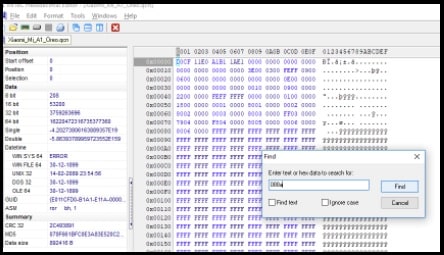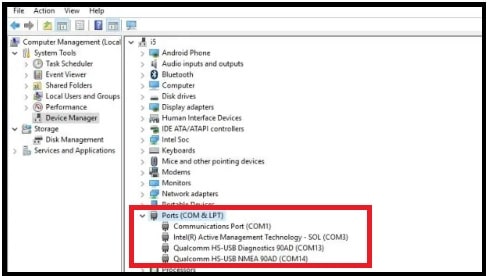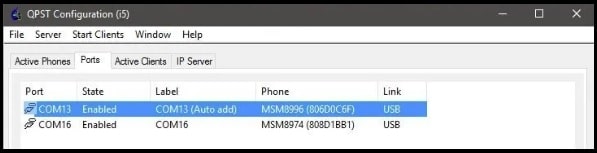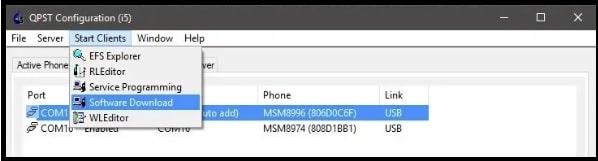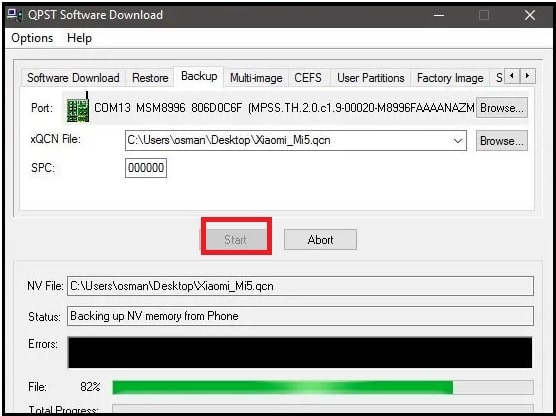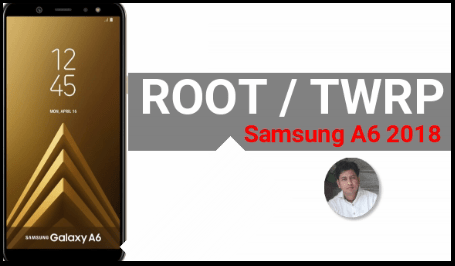QPST Tool To Restore IMEI Network Or Radio On Qualcomm Devices
Download QPST Tool To Restore IMEI Network Or Radio On Qualcomm Devices
If you landed on this page from a Google search that means you are getting IMEI or network issues on your phone. But the good thing is that you are on the right place and we will show you “how to use QPST tool to restore IMEI, network or Radio on Qualcomm Android phones?”
Probably, you want to know “what are the reasons for null IMEI or no network problem in Smartphones?” Well, there are so many reasons which gradually lead to this issue.
For example,
- TWRP flashing
- Stock ROM flashing
- Wrong rooting process
- Software bugs
- Etc.
Most of the time, this issue comes when over enthusiast users try to customize their phones with unsupported files or wrong procedures. However, no network or IMEI problem can be solved easily if you know how to do that correctly.
In this guide, we will talk about the complete process to restore network or IMEI Or Radio on Qualcomm devices (android smartphones & tablets).
We already shared the “Qualcomm QLM IMEI repair tool” which is 100% working dual IMEI repairing tool and working on all Qualcomm devices. But here in this tutorial, we are going to use “QPST tool” that is also effective for Qualcomm chipset-based android devices.
IMEI and network restoring process via QPST tool is very easy for everyone and we can do this at our own home. That means you no need to go service center or mobile repair shop. Just download the required tools, and files from the below download section and start repairing your phone.
How To Restore IMEI Network Or Radio On Qualcomm Devices Using QPST Tool
As we already told you, the complete process is very easy but you have to download some tools and files before going to jump into IMEI restore process.
Pre-Requirements
- Charge your phone approx 80% to avoid accidental power off in between the process.
- qpst tool
- Install “Minimal ADB & fastboot tool” on pc to run commands.
- Custom TWRP recovery should be installed on your phone.
- Don’t forget to install Qualcomm drivers on pc.
- Your phone must be rooted with full privileges.
- A hex editor to edit the xqcn file.
- WriteDualIMEI_W_G_eMMC tool or qlm tool to write IMEI.
Instructions To Restore IMEI Using QPST Qualcomm IMEI Tool
Sometimes, EFS is corrupted due to rooting or custom TWRP recovery installation. Because of this, we don’t see IMEI numbers on our phones. At the same time, the network stopped working due to an invalid IMEI or null IMEI number problem.
Let’s see how to restore IMEI again with the Qualcomm QPST tool?
Step01 Run Terminal Commands
- Unlock your phone and type *#06# code from the dialer to check the status of the IMEI number.
In case, it is showing invalid IMEI or no IMEI or Null IMEI or 0 IMEI then continue to follow the below steps. Error types may be different for different devices.
- Now boot your phone into TWRP recovery >>> go to “Advanced” >>> select the “Terminal” tab.
- Type the below commands in the terminal and make sure all the commands are correct.
dd if=/dev/zero of=/dev/block/bootdevice/by-name/modemst1 dd if=/dev/zero of=/dev/block/bootdevice/by-name/modemst2
- Come to the home screen and reboot your phone into normal mode via the TWRP option.
Step02 Edit XQCn Files
- Make sure you have downloaded the “XQCN” file for your phone. In the next step, we will edit the values via HexEditor.
- Open the “HexEditor”, search the below default values and replace them with original IMEI numbers.
MEID: 22 22 22 22 22 22 22
IMEI1: 33 33 33 33 33 33 33 33
IMEI2: 44 44 44 44 44 44 44 44
WIFIMAC: 55 55 55 55 55 55
BTMAC: 66 66 66 66 66 66
Step03 OPEN DIAG Port
Methods to open DIAG port may be different for different devices. But it’s important to restore IMEI number on Qualcomm phones.
Different options to open DIAG port
Methods To Enable DIAG port In Jio Phones |
- Now it’s the time to connect the phone with pc via USB cable. Make sure it’s working well.
- Open C drive >>> “ADB” folder >>> press & hold the “Shift” key + “Right Click” and select the “Open command window here” or “Open PowerShell windows here” option. This action will launch the command window on your computer.
- Type the below commands and hit enter
adb shell su (here you grant root rights) setprop sys.usb.config diag
- Find the “Port Number” from the ” Device Manager” section. For this, open “Device manager” on pc >>> see a com port which has details “Qualcomm Android Diagnosis”. Note down this COM port no. We will use it in the next step.
Step 04 Use QPST Tool To Restore IMEI Number –
- Launch QPST tool as administrator (“C:\Program Files (x86)\Qualcomm\QPST\bin\QPSTConfig.exe”) >>> click “Add new port” >>> enter the “port and Port Label” from the above step.
Most of the time tool detects the “Port” automatically. If you don’t see the auto port then click “Add New Port” tab and untick “Show Serial and USB/QC Diagnostic ports only”. Here you will all the available ports recognized by your pc. Choose the correct port manually.
- click the “Start Client” >>> “Software download” >>> “Restore” tab >>> browse the modified xqcn file (step 06) >>> press “Start” button.
- Close the QPST tool and go for next step.
Step05 Write IMEI Number
- Now launch the WriteDualIMEI_W_G_eMMC tool on pc. (alternative – use the QLM Tool to repair IMEI)
- Type the IMEI numbers one by one and flash them. Within a few seconds, you will see a “Passed successfully” message.
- Done!!! Reboot your phone to apply the modifications.
- Dial *#06# and check the IMEI number again. Hope this time you will be able to see your IMEI numbers. At the same time, the device will start showing network signals in your phone.
FAQS
Q1 Is the QPST tool works on all Qualcomm devices?
Ans. Yes, the QPST tool is a Qualcomm IMEI restore tool and works for all Qualcomm devices.
Q2. Can we write IMEI using QPST tool?
Ans. No, the QPST tool is can’t write new IMEI numbers. It’s an IMEI restoring tool that can be used to modify and restore the original IMEIs.
Q3. Unable to open DIAG port for QPST tool?
Ans. DIAG port is a must to write or restore IMEI numbers on Qualcomm android devices. Otherwise, the tool will not detect the device to write IMEI. Diag port enabling methods are different for different devices like Diag port code, via root method and ADB commands etc.
This is all about “how to use QPST Qualcomm IMEI tool to restore IMEI or Network of any Qualcomm android device?” In case of no network on the mobile phone, check the IMEI number by using the *#06# code. Most of the time, no network issue comes due to an invalid IMEI number. Wrong firmware flashing or custom recovery installation corrupts the software and the baseband of your phone becomes unknown and your IMEI will probably be “invalid” or “null”.
To avoid this type of issue, always try to take a backup of important data before any customization.