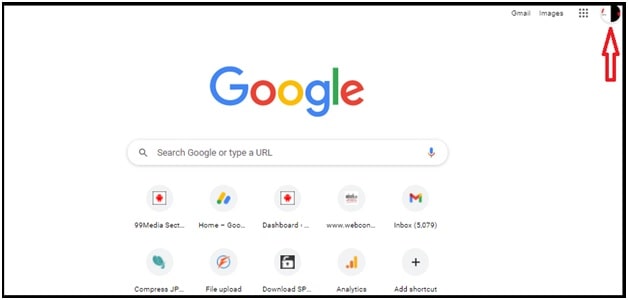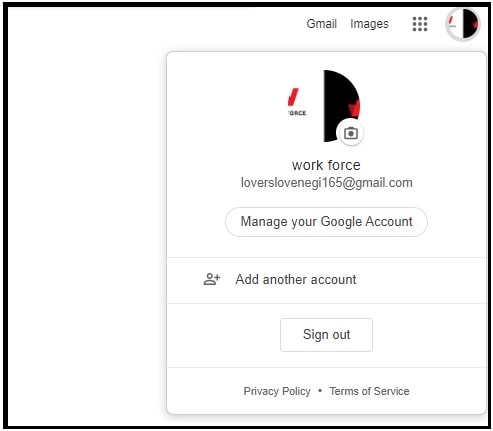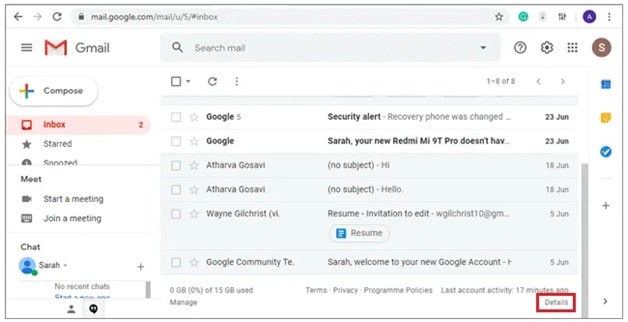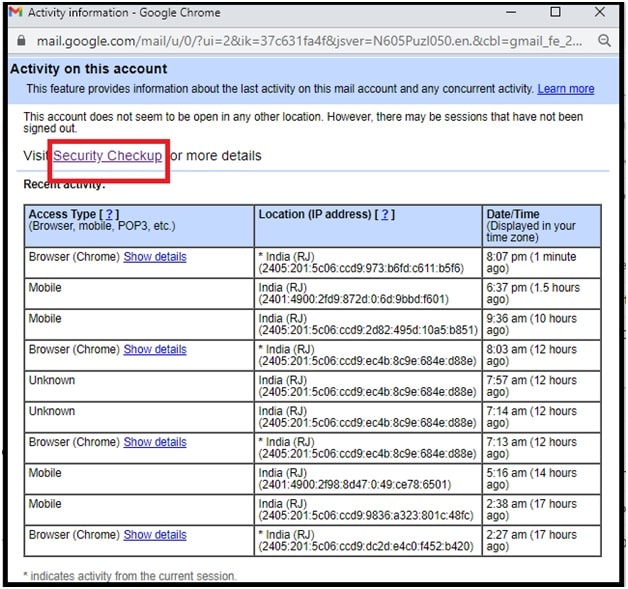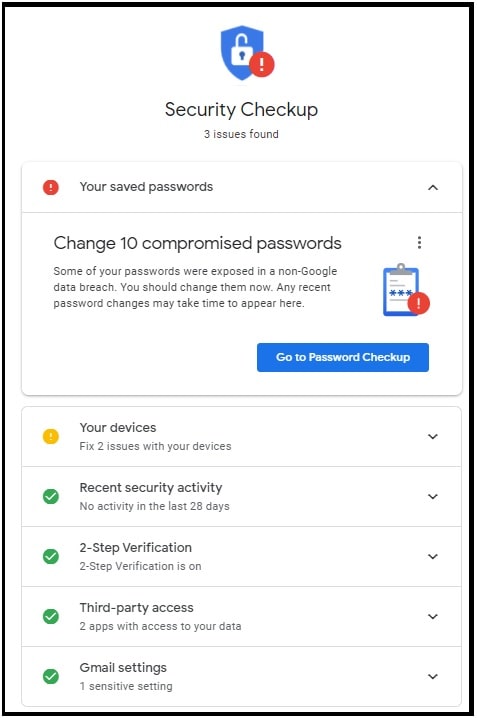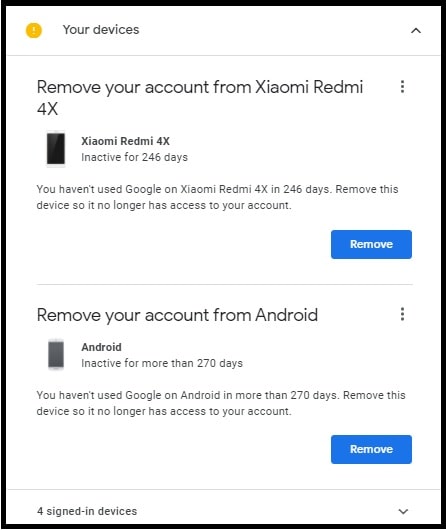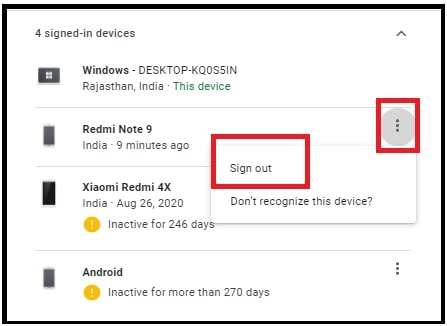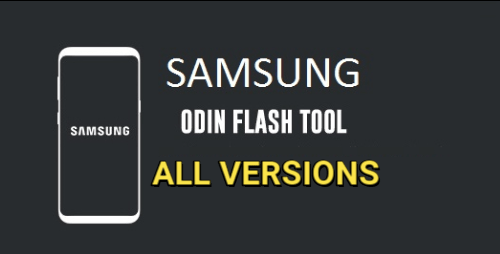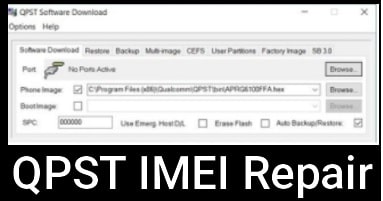Methods To Sign Out Of Google Account On All Devices In One Click
Different official Methods To Sign Out Of All Devices Google Together
Most of us use the different devices to access Google account for various purposes such as Google docs, Gmail, YouTube and other Google services. It can be a desktop pc or laptop or Smartphone (android or iOS). If your pc or laptop are at home or fully secure in the office and no one will access it without your permission then it is ok. In that case, you no need to think more to sign out from Google account at all times. It’s the same with your phone, if you are sure that no one will access your phone in your absence.
But if you always bounce between various devices for work or personal use, you should make it a habit to sign-out from your Google account when you are not using them.
Staying logged in into the devices that are not going to be used by you may increase the security issues like hacking or unauthorized access in your account. In order to deal with these types of situations, you should know how to sign out of Google on all devices from phone or pc?
However, Google offers several ways to remotely sign out of all devices from one place. That means, you no need to log out from any specific device. Open your pc or mobile and sign out of all devices Google account in one click.
For security reasons, it’s always recommended to sign out of your Google account every time when you are not using it.
Important Points
- If you use a shared pc or laptop machine in the office or home, you can’t think of leaving them without sign out. It may become a serious security issue for you. You should get into the habit of logging out of Google regularly.
- If your laptop or mobile is lost or stolen, you should close the Google account to close access to Google products like Gmail, YouTube, Google Docs, drive folders, calendar and other personal information.
- Logging out of your Google account and re-signing only takes 10 seconds. So there’s no excuse not to do it.
- Changing the browser window or browser version will not sign you out from Google.
Sign Out Of a Google Account On Desktop or Mobile device In One Click
Reasons may be different for different users to sign-out from Google accounts. But if the device is not in your hand and now you want to log-out then signing out of all devices Google account is the best way for you. For this, you use your pc or mobile and sign out of your Google account on all devices at once.
(A) How To Sign Out of Your Google Account On All Devices At Once Using PC Browser
Suppose, you have lost your laptop and now don’t want to take a risk of unauthorized access in Gmail or other Google products. In that case, follow the below instructions and inactive the automatic Google account login.
For this,
- Open any browse on your computer. Here we are showing the process of log out of Google on a computer using Chrome browser. But the process is the same for other browsers.
- Next, locate your profile picture from the top right corner of the screen and click on it.
- Now you will see a drop down menu on your screen with different options.
- Simply click the “Sign out” button of the menu and it will close all the Google sessions from all the devices. That means, you no need to apply the log out process on any particular device.
This is one of the best way to remotely log out from Google Chrome for all devices.
(B) How to sign out of Google on mobile
Process is very similar for mobile phones but there is one major difference between signing out of Google on a mobile browser compared to signing out on a computer. By applying the below method, it will log out you from mobile browser but won’t from Gmail App or Google Play store and other apps. Just because all the Smartphones use the individual application for each Google product (Gmail, Play store, GDrive), so we can’t sign out from them in one click. Google account password change is the only way to deal with this situation.
- Open chrome browser on mobile phone.
- Click on the “profile icon” to open “menu”.
- Next click on the sign out button.
- The above action will close all the Google account at the same time from PC or laptop and mobile devices. But can’t logout the account from application.
(C) Sign Out of All Devices From The Gmail Account
As we can see above methods help you to sign out from Google account at the same time. Alternatively, we can use our Gmail account for the same purpose. Additional benefit of this method is that it allows managing and controlling different devices from one place.
READ MORE : Methods to recover permanently deleted mails in Gmail
- Open Gmail on your pc or laptop. You can also apply the same steps on “Phone’s browser”.
- Once you are into your Gmail account, scroll down the screen and find the tiny print saying “Last account activity” and click the “Details” button.
- A new “Dialog Box” will appear in front of you. Simply click the “Security Check-up option”.
- Now it will redirect you on the “Security Checkup” page within the new browser tab. Here on this page, you can see the types and the number of the devices you have logged in to with your Google account.
- Click on the “Your Devices” option to see all the devices with their name and model numbers.
- Now click on the three vertical dots in front of their names and select Sign out. If you want to log out from all devices then repeat the step 6 for each device. Otherwise, apply it only for desired pc or laptop or mobile.
- All done!!! This method is useful to manage all the Google account for each and every logged in device. Just find the device that you are not going to use and close the Google account.
Tip: Learn how to block someone on Gmail to stop receiving unwanted mails
These are the working and tested methods to sign out of all devices Google from mobile and pc. Multiple devices with logged access may create issues of unauthorized access without permission. In the worst case, hackers can attack to hijack your account to steal your personal and confidential information. So, it’s always recommended to sign out of Google on all devices to maintain security.
So, if your laptop or mobile device becomes lost or stolen or using a shared pc in office then you should make sure you’re signed out of your Gmail accounts when those devices aren’t in use.