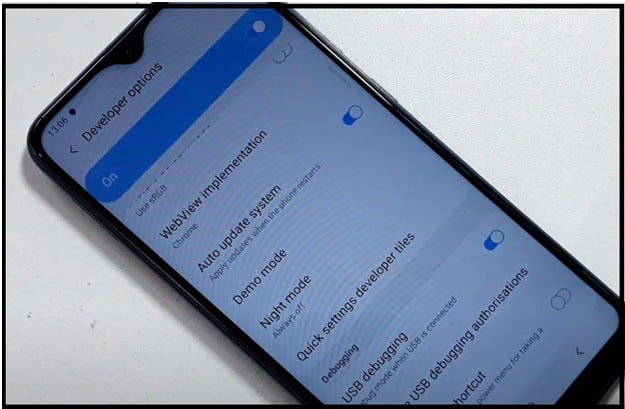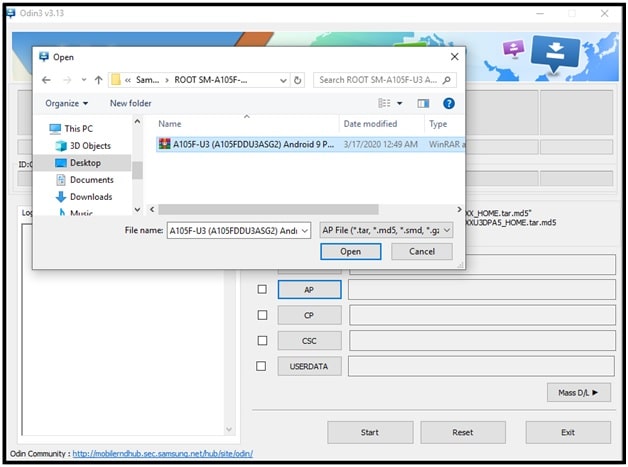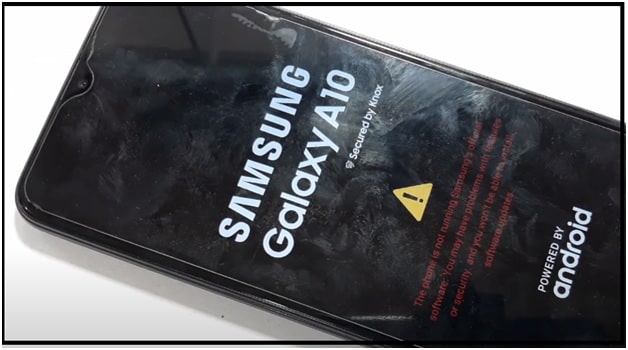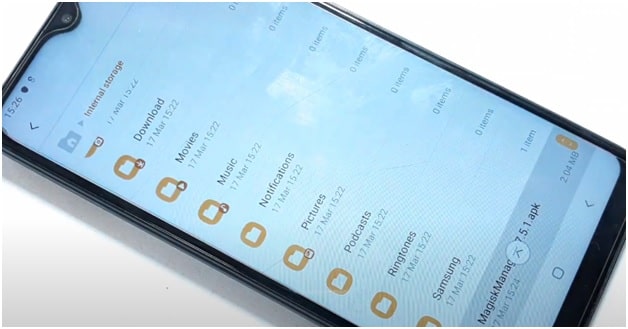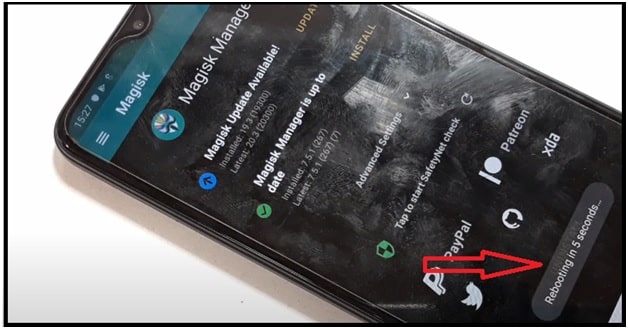How To Root Samsung Galaxy A10 Using Magisk Apk [ A10 SM-A105f/ A105G ]
Method To Root Samsung Galaxy A10 Using Magisk Apk [ A10 SM-A105f/ A105G ]
After getting huge success with Galaxy J series, now Samsung is ready with new Galaxy A series Smartphone. Samsung Galaxy A10 is one of them which comes with different model numbers for different regions.
Samsung Galaxy A10 Versions : SM-A105F/DS, SM-A105FN/DS (Global); SM-A105G/DS (APAC); SM-A105M/DS (LATAM/Brazil)
Galaxy A10 is a budget android Smartphone with android pie 9.0 One UI. Officially they announced that this device will get Android 10, One UI 2.0 very soon. Exynos chipset, Octa-core CPU, 32GB ROM / 2GB RAM, 32GB ROM / 4GB RAM are enough to boost its performance and speed. But till now many users want to modify this device by applying android tweaks & tricks.
For this, root access is very important. Otherwise, bootloader of the device never allows user to change any system files.
In the industry of android market, Samsung is the only brand which added lots of features, including enhanced security measures. Due to this feature, we can’t root Samsung Galaxy A10 by flashing twrp recovery only. Specific modified firmware is must to flash with the help of Magisk and Odin tool. If you are regular root lover then you may know that nowadays it’s not easy to root any device with universal rooting procedure. In short, each and every particular device requires the specific modified root file to get root access.
Till now there is no any official Samsung galaxy A10 TWRP recovery is available. But you have option to flash un-official TWRP, if you want to flash custom ROM. Un-official TWRP or un-official custom ROMs can lead to brick your device. So before doing anything, you should check what will work and What Don’t?
So here in this tutorial we are going to share a root procedure for Samsung Galaxy A10 SM-A105f/ A105G models. Don’t try to apply this method and linked flash files for any other variants.
It’s is also important to know that you will lose official software updates from Samsung after rooting. But if you have any strong reason to root your device, you can follow the exact same method to root Galaxy A10 android 9.0 mobile.
Download Good Lock 2020 For Samsung Devices
Uninstall Peel Remote App From Samsung / HTC & Other Android Phones
Why You Should Root Your Galaxy A10
Reasons of rooting any device may be different for different users. Some of you want to boost performance by over clocking or some want to remove bloatware to free up some space. So it’s totally depends on you. Similarly, Some of you think that 2GB RAM is not sufficient. Trust me, ONE UI is far batter than any custom ROM because it’s already optimized.
But if it’s only for fun, we never suggest you for rooting. Even, no any custom ROM is as good as official One UI. Just because, every device comes with tested official stock ROM from manufacturer, so they are more stable and secure.
In other hand, some needy users want to root their phone to repair IMEI on Samsung galaxy A10. It’s actually genuine reason of rooting. Without getting root access on Galaxy A10, we can’t write IMEI to fix emergency calls only error or no network error. Root is must to flash IMEI on Galaxy A10.
So if it’s really necessary for you, then go-ahead and root your device.
Keep in Mind Before Rooting Your Device
- Check model compatibility before rooting. It’s only for Galaxy A10 SM-A105f/ A105G Android Pie 9.0 models.
- Charge the battery approx 80% to prevent accidental power off in between the process.
- Don’t forget to save your phone data and file. Otherwise, this process will wipe all user data and phone data completely.
- Samsung will restrict you to use Samsung Pay, Secured folder, and some official apps from Samsung.
- You will not receive any OTA software update after rooting.
- Phone warranty may void after rooting or any customization.
About : How To Root Samsung Galaxy A10 SM-A105f/ A105G Android Pie 9.0
Model : SM-A105f/DS & SM-A105G
Baseband Version : A105FDDU1ASC8 / A105FDDU3ASG2
OS : Androi 9.0 Pie Version
Root File & Tool : tested Magisk, Root tool and Modified Firmware
DOWNLOAD Samsung A10 Root Files, Magisk APK & Flash Tool
Visit on below links for download and save them on your desktop. After that apply the rooting procedure as shown on tutorial.
ROOT-SM-A105G-U5-Android 9 Pie File : DOWNLOAD
ROOT SM-A105G-U6 Android 9 Pie : DOWNLOAD
ROOT SM-A105G-U7 Android 9 Pie : DOWNLOAD
ROOT SM-A105F-U3 Android 9 Pie : DOWNLOAD
Samsung Galaxy A10 Root Flash Tool : DOWNLOAD / ODIN [ All Versions ]
Important : Rooting method is same for both Samsung SM-A105f/DS & SM-A105G models. But remember, root files are different for both models. So make sure, you are going to download and flash correct root file according to your own model number. Wrong file flashing may brick your device or may stuck it in custom binary blocked error.
Additional Tools For Samsung
FRP Hijacker Tool For Samsung FRP Unlock
How To Root Samsung Galaxy A10 SM-A105f / SM-A105G Without TWRP [ Magisk ]
Step01 Enable USB Debugging & OEM Lock From Developer Options.
Step02 Flash Samsung Galaxy A10 Root Zip File With ODIN Tool
Step03 Install Magisk Manager APK In Mobile For Root Access
Detail Instructions To Root Samsung A10 Android Pie
Step01 [ Unlock Bootloader ] Enable USB Debugging & OEM Lock To
Before doing anything, unlock OEM and USB debugging of Galaxy A10 device.
- Setting >> About phone >> Software Information >> Tap 7-10 Time on Build Number to enable Developer option
- Go back To settings >> Developer option >> Enable “OEM Unlocking” option >>> Enable USB Debugging
Step02 Boot Samsung A10 Into Downloading Mode manually
- Power off device.
- Press & hold volume UP key + Power key and connect USB cable at the same time and it will boot device into Download Mode Warning screen, just press volume up key again.
- Connect the device with pc into Samsung A10 ODIN Mode / Downloading mode.
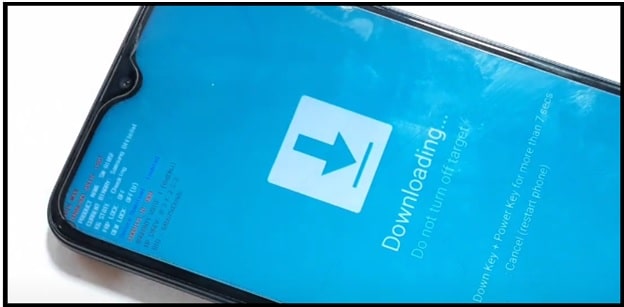
Step03 Configure Tool, Samsung Galaxy A10 root files And Flash
- Download and extract the Samsung A10 SM-A105f/ A105G root files and tool zip files on pc.
Note: Download the supportable Root files according to your own device model number [SM-A105f/ A105G ].
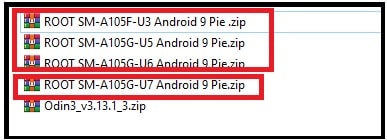
- Run “Odin3 Tool v3.13.1.exe as administrator and launch it on your pc/laptop.
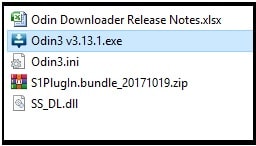
- Click on “AP” button and browse the root zip file [A105F-U3 (A105FDDU3ASG2) Android 9 Pie.tar ] from extracted folder.
- Finally hit on “START” button from bottom of the tool and it will start flashing the root files on Samsung A10 Smartphone.
- You no need to apply any modification in the ODIN tool. End of the successful flashing, you will see green pass message on the tool.
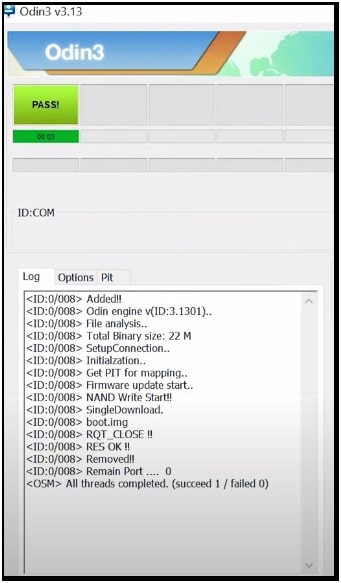
- Wait for few seconds and device will reboot automatically with warning message. Bootloder is unlocked now and we had modified the system files of Samsung galaxy A10 Smartphone.
- Now phone will into recovery mode automatically. Select “Factory Reset” option from recovery mode to reset your device.
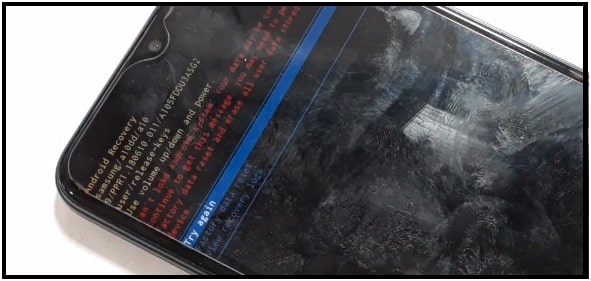
- Setup the device again as a new device because reset process will format all user data and phone data completely including custom settings.
- Again enter into “Phone Settings App” and enable OEM & USB Debugging same as step01.
Note: In case “OEM unlocking” option is not visible in “Developer Mode” then enable WIFI of your device and it will revert the option again.
Step04 Install Magisk manager App To Get Root Access
- Each and every root file containing the supportable “magisk Manager 7.3.2 (2019) or magisk Manager7.5.1 (2020 )” . Just move it into phone storage.
- Now simply install “magisk Manager apk” on Samsung A10 mobile. [ It’s a third part apk, so you need to enable unknown source for installation ]
- Once the Magisk app installed, click to open it.
- Next, click on “OK”option to install and update required additional setup.
- Now your device will reboot automatically within next 5 seconds.
- After rebooting your device, open magisk App again and update magisk application on latest version. This process will flash new update and reboot your device again with root access.
- Done!! Root done on Samsung A10 Smartphone with Magisk application
RELATED ARTICLES
- Remove System Files Fro Samsung Without Root
- Delete Pre-installed Apps After Root
- Disable RMM State Lock In Samsung Devices
This is all about how to root Samsung A10 android Pie mobile? Simply download appropriate root file with Root tool and follow the exactly same method. All the added root files and tools are 100% working and tested for Galaxy A10 device.
Once you have root access on Galaxy A10 android pie 9.0 Smartphone, you are free to modify your device as a developer. Moreover, you can also repair IMEI of Samsung A10 using Z3x tool. In order to change or repair IMEI on Samsung galaxy A10, root is must. Without having root privilege you can’t fix no service issue. In next post we will show you how to repair Samsung galaxy A10 IMEI easily?
In our opinion, don’t root your Galaxy A10 without having strong reason. 2/4 GB RAM with Exynos Octa-Core CPU processor is enough to boost its performance and speed. Moreover, battery daring is the reason of rooting then optimize your battery without root. It’s very easy.
So in any case, if you want to revert back to official stock ROM from custom ROM or want to un –root your device then flash official stock ROM.
Official stock ROM will take you back in default setting with official One UI OS.