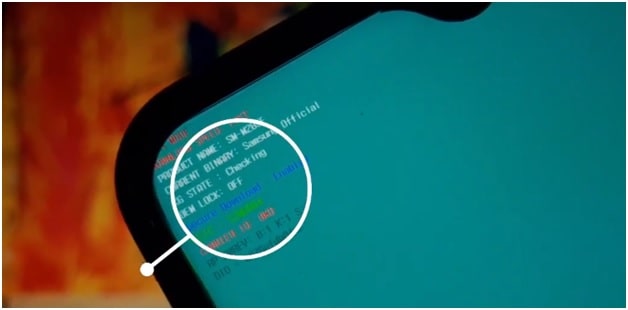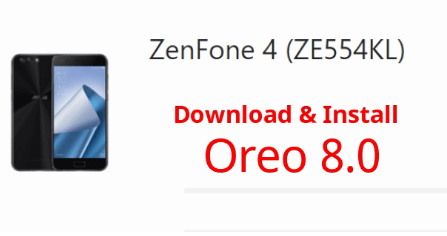How To Disable RMM State Lock In Samsung Galaxy Devices
Methods To Disable RMM State Lock In Samsung Galaxy Devices
Here is a full detailed tutorial to fix prenormal RMM state lock error on Samsung Galaxy devices. In this guide, we will show you how it’s easy to remove or disable RMM state lock or KG state in a Samsung phone with pc tool and TWRP recovery? Both paranormal RMM state bypass methods are working and tested in 2022. So if you are also facing the same RMM state issues after a factory reset or rebooting and now want to disable it permanently then this guide is for you.
If you are directly landed on this page from Google search that means you have enough knowledge about the latest Samsung prenormal RMM state lock. And now you want to learn all possible methods to fix this issue. If it’s the same for you, you can jump on below prenormal RMM state bypass methods section.
But if you are new and don’t know what is RMM state in Samsung Galaxy phones and why you should disable RMM state on your device then continue read the process and learn more about prenormal RMM state lock.
Nowadays all the latest Samsung Smartphone comes with this prenormal RMM state feature. Basically it’s an extra layer of security powered by Samsung official. RMM state and FRP lock are almost same but RMM state is directly relevant with Samsung devices only.
Google Factory reset protection or FRP works on android devices after factory reset procedure. But Samsung’s prenormal RMM state feature never allows users to perform a factory reset through the recovery mode. In short, RMM State lock is enabled when you try to format or reboot your device.
As we all know all the latest android Smartphone comes with FRP lock security feature but there are many free FRP unlock or bypass tools and methods are available on internet. So anyone can remove or bypass android FRP lock without entering the existing Google ID & password.
That’s why, Samsung launched its own security feature to prevent devices from rooting and rebooting. So if the RMM state lock is enabled on your device it will activate automatically at the time of rebooting or factory reset. In that case, you have to enter your Google ID and password. But this RMM state lock never allows you to root your device from any rooting method. That means you can’t root your Samsung phone to flash custom ROMs.
Additionally, this smart lock feature does not allow any sort of foreign SIM cards on your device. In a way we can say, the Samsung Galaxy RMM state lock acts as a defense mechanism for the device.
After reading the above section of this tutorial you may see this is actually good for Samsung users. Yes of cause it is but not for all.
Probably you may know that android is an open-source program and that’s why we can modify and customize the device in our own way. Actually, this is another big reason of the popularity of this OS.
So if you are an advanced android user and love to customize & modify the device by installing a new custom ROM and kernel then this RMM state lock is a big problem for you. So you have to disable RMM state lock on Samsung Galaxy mobile before flashing custom ROMs/Mod. Similarly, we can’t root RMM state lock enabled Samsung phone before disabling it. But don’t worry, we are here for you to fix this issue. In this guide, we will discuss on how to bypass RMM state lock on Samsung phone with RMM state unlock tool and twrp recovery?
Related Article
Remove RMM State Lock On Samsung galaxy A20s
How To Disable RMM State Lock In Samsung Galaxy Devices
Till now we have only two different methods to disable KG state lock or RMM State Lock in Samsung phone. You can unlock or bypass Samsung RMM State Lock by following any below-listed methods.
Method01 – Bypass Samsung RMM State Lock In Samsung Smartphone Using TWRP recovery
In this method, we are going to use custom TWRP recovery and RMM State Lock fix file. As we all know, TWRP recovery installation can be performed without rooting your device. So if you are comfortable then flash TWRP recovery on Samsung to replace stock Recovery. After that flash, the RMM State unlock zip file.
Steps to Remove RMM State Lock on Samsung Galaxy Devices
- Download “RMM State Lock bypass file latest” and save it on your pc.
Version 3: RMM-State-Bypass-v3-corsicanu.zip
Version 2: RMM-State-Bypass-v2-Mesa.zip
- Now Go to device Settings >>> About phone and enable “Developer option” by taping 7 times on build number.
- Again go to phone setting >> enter into developer options > > OEM Unlock toggle.
Note : if the RMM state lock is enabled on your Samsung phone, you will see the OEM option grayed out and inaccessible. In short, this option will not work for you.
- Next, Go to the Settings > > About phone > status > Uptime . Don’t forget to check the uptime.
- In next step, boot your device into TWRP recovery by pressing the hardware keys. Switch off the device >>> Press the Volume UP key + Power key at the same time until the device vibrates.
- Once you are into TWRP recovery section, connect the device with PC and transfer/move the RMM state lock fix zip file to your device from the PC. [Only in internal storage]
How To Install TWRP Recovery With Odin Tool
- Now, Select tap on the “Install” option from the TWRP recovery menu >>> Browse and select the RMM State Lock Fix zip file from phone storage.
- Swipe the bottom and confirm to install the mod zip file [ RMM state lock disabling file].
- Here it may take a couple of minutes to flash the selected file.
- After the flashing boot device into the system and RMM state is removed from your Samsung phone.
Now you are free to root your device using magisk manager or super su root package.
Method 02 – Bypass RMM State Lock Using Miracle Tool
Many of you may find the above method little bit difficult or some of you don’t have official TWRP recovery for your device. In that case, you have another option to disable Samsung RMM state lock by using the Miracle flash tool. Don’t worry, you no need to use hardware / box of miracle tool. Use the free Miracle tool without box and skip prenormal RMM state lock error on Samsung Galaxy devices.
Technically this method is much easier in comparison to the above method. If you are unable to flash TWRP recovery on Samsung phone then apply this Miracle tool RMM state bypass method.
Please Note: Users are free to use any version of Miracle tool. In this tutorial, we are going to use free Miracle Thunder tool 2.82. Download free miracle tools versions, if you want to try another Miracle version.
- First off Boot the Samsung phone into “Downloading Mode” or “ODIN Mode” manually.
- Power Off device.
- Press & hold Volume Down key + home key + power key at the same time.
- Once you are able to see a warning message on screen, press the volume up key for once.
- The device will boot into download mode automatically.
RMM State : prenormal
OEM Lock : ON
In case you are facing any difficulty booting the device into downloading mode manually, use the Samsung downloading mode tool.
- Connect the device with pc via USB cable.
- Download and extract the Miracle tool 2.82 without box file on pc. [ DOWNLOAD Miracle 2.82 ]
Other Versions Of Free Miracle Tool
- Run “miracle 2.58 setup” as administrator.
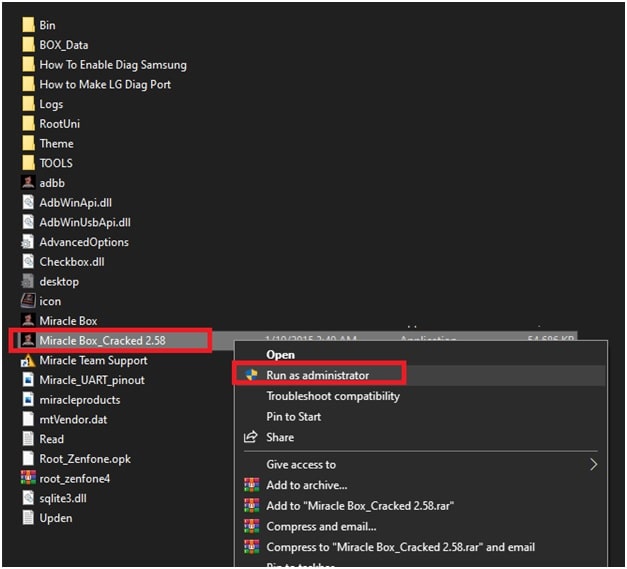
- Now configure the tool by following the below path.
Samsung >>> Reset Reactivation/ EE Locks >>> Click on “Scan Port” button and select the correct port number. In the last hit on “START” button to start RMM state lock removing process.
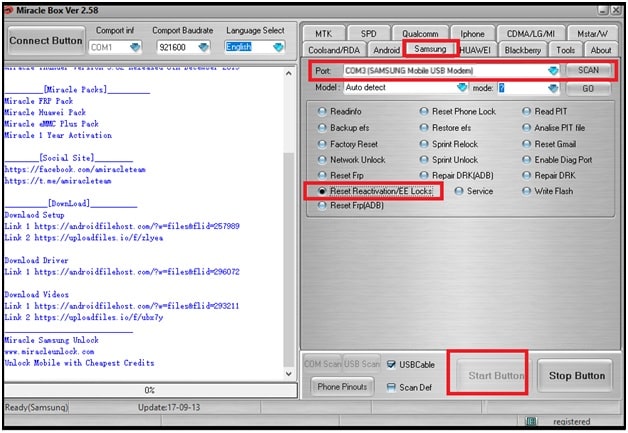
- All the OEM Prenormal RMM state unlocking process will take few 2-3 seconds.
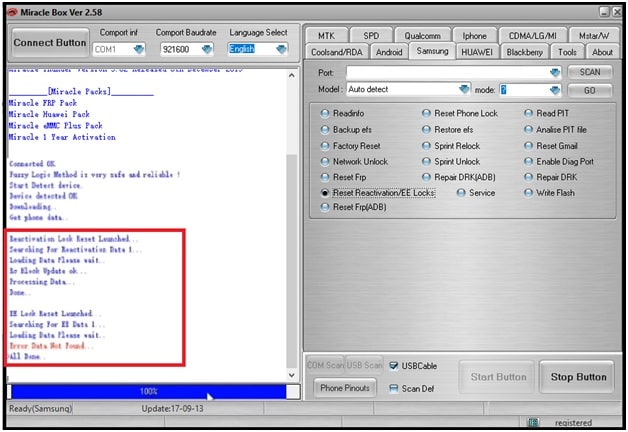
- Now unplug USB cable from device and again reboot it into Downloading mode to check RMM state.
After applying the above method, this time RMM state will disable from your Samsung device.
RMM State : Checking
OEM Lock : OFF
Alternatively, restart your device into normal mode and check OEM status in the “Developer option”. At this time OEM option will be accessible and you can disable it manually.
These are simple methods to visible OEM unlock option in Samsung phones by removing RMM state lock. Follow any one method from the tutorial and disable Prenormal RMM state in Samsung phone without any issue. Both methods are 100% working and tested on different Samsung phones.
Once the Prenormal RMM state lock is disabled on your device, you can root your device to install custom ROM and mod files.