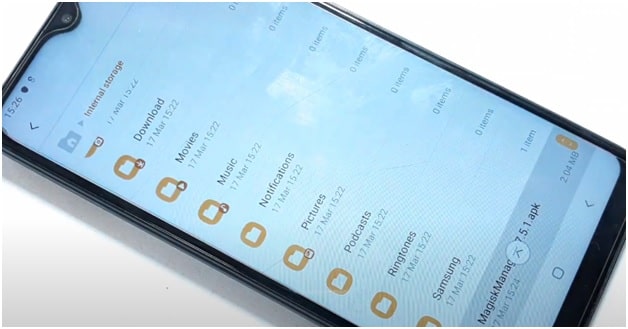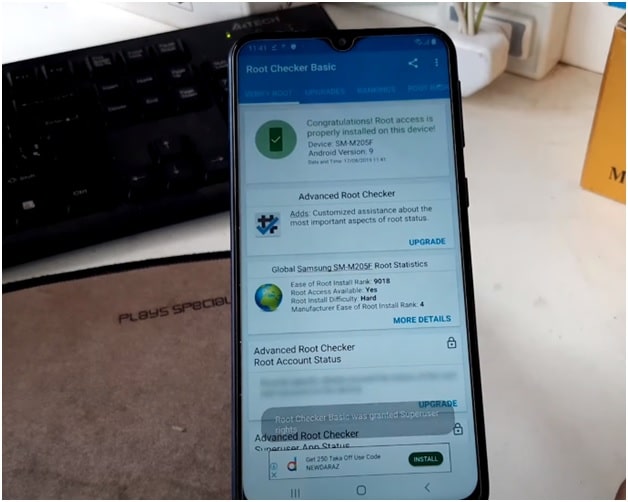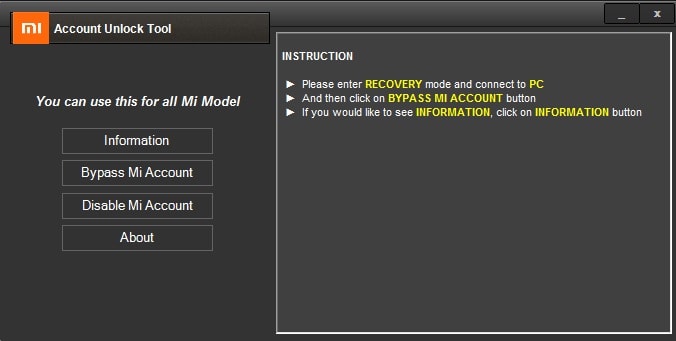How To Root Samsung Galaxy M20 Using Magisk [ SM-M205F& SM-M205G ]
How To Root Samsung Galaxy M20 Using Magisk [ SM-M205F& SM-M205G ]
Recently we were trying to repair IMEI on Samsung Galaxy M20 android pie mobile but we found that there is no any straight forward method for this. In order to change or repair IMEI of Galaxy M20 mobile, we need to root our device.
Basically, this guide is arranged for those users who want to fix no network or emergency service only. Most of time, you will see this error due to corrupted IMEI number. In that case root you device and write IMEI again. Additionally, regular users who want to use some essential root apps, they can also follow the tutorial.
Actually, rooting is an advanced android technique to use our phone with full potential. Without any doubt official stock Rom provides more stability and good performance. But we can boost it after rooting our device.
Root access helps user to unlock manufacturer restrictions. So that, we can apply different modifications and customization as a developer. In this tutorial we are sharing 100% working and tested root method for Samsung Galaxy M20 SM-M205F& SM-M205G android pie mobile. Simply download the root files and follow the exact same method to get full root access.
After getting huge popularity in Smartphone market, Samsung is now ready with new Galaxy M series devices. Basically, this M series is focused on both budget and specs. That’s way, they are developing new features rich One UI pie 9.0 OS. Just because these are official development, so you no need to root your device.
At the same time, some users really don’t like the stock features and stock settings. So they always try to find a new way to root their device to active new un official features.
Requirements may be different for different users, so if you know the purpose and substantial reason, you can root Samsung M20 mobile.
Here it’s must to know that after rooting your device, you will not get any official OTA update. In that case, you need to flash OTA software manually. Actually that’s not a big issue.
If you are a developer or root apk users or have any specific requirement then root Galaxy M20 by following step by step instructions.
Please Note: Official TWRP recovery is not available for Samsung galaxy M20. Even, you can flash un-official TWRP recovery if want to install custom ROM. We never recommend you to flash TWP on Galaxy M20 because it may soft brick your device.
in case, If you are going to root Galaxy M20 [ SM-M205 F& SM-M205 G ] only for pre-installed or system app then root not required. Follow the guide and remove bloatware app without root using adb command.
Why Should You Root Samsung Galaxy M20 SM-M205F/G
Ask this question from yourself. Is it required for you or not? If you have any strong reason then go-ahead and root it definitely. For example, if you want to repair Samsung M20 IMEI then root is important. Otherwise, there is no any other method to change or repair IMEI on Samsung galaxy M20 Smartphone.
If we talk about its specifications, galaxy M20 is powered by android pie which can be upgrade on android Q version. Additionally, device comes with 3/4 GB RAM which is enough to run multiple apps without lag. Official One UI is far batter in comparison of any other custom ROMs. Believe me guys, you can use this device without lag or hanging issue for years until Samsung mess with some Bloatware.
But if you are regular root app users or love to apply android tweak & tricks like over clocking, kernel changing, IMEI repairing and wifi tweaks then you can proceed further.
Keep in Mind Before Rooting Your Device
- Check model compatibility before rooting. It’s only for M20 SM-M205F& SM-M205G models.
- Charge the battery approx 80% to prevent accidental power off in between the process.
- Don’t forget to save your phone data and file. Otherwise, this process will wipe all user data and phone data completely.
- Samsung will restrict you to use Samsung Pay, Secured folder, and some official apps from Samsung.
- You will not receive any OTA update after rooting.
- Phone warranty may void after rooting or any customization.
About: Root Samsung Galaxy M20 SM-M205F & SM-M205G
Model: Galaxy M20 SM-M20F/G M series
Android OS: Android Pie 9
Baseband Version : M20DDU1BSF1
Download Samsung galaxy M20 Root File, magisk Manager App & Flash Tool
Samsung Galaxy M20 Android Pie 9.0 Root Files Download
FOR M20 SM-M205F : SM-M205F U1 9.0 ROOT FILE
FOR M20 SM-M205G : SM-M205G U1 9.0 ROOT FILE
Samsung Galaxy M20 Root File Flash Tool
DOWNLOAD [tested ] / All Version
Magisk Manger APK To Root Galaxy M20
magisk Manager 7.3.2 (2019) or magisk Manager7.5.1 (2020 )”
Additional Tools For Samsung
FRP Hijacker Tool For Samsung FRP Unlock
Method To Root Samsung Galaxy A20 Using Magisk App
Read the below detail instructions carefully and then apply it on your own device. Model compatibility is very important before flashing any root file. So check your own model and then flash appropriate root file on galaxy A20.
Step01 Enable USB Debugging & OEM Lock
Before doing anything, you need to unlock OEM and USB debugging of your device. USB debugging is must to connect the device for flashing. Similarly, OEM unlocking will disable Google account verification or FRP on Galaxy M20 android 9.0 Pie version.
- Setting >> About phone >> Software Information >> Tap 7-10 Time on Build Number to enable Developer option
- Go back To settings >> Developer option >> Enable “OEM Unlocking” option >>> Enable USB Debugging
Step02 Change USB Settings On Galaxy M20
- Open phone dialer app and type *#0808# code to open USBSettings section.

- Select “DAM+ACM+ADB” from USB Settings Section and tap on “OK” button.
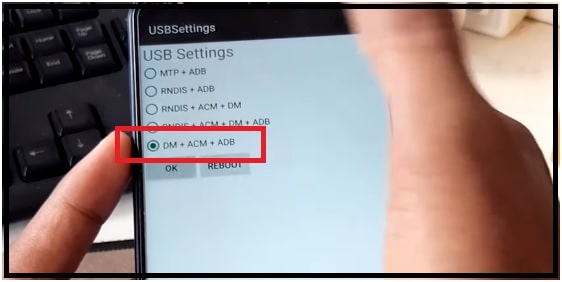
Step03 Boot Samsung M20 Into Downloading Mode
- Power off device.
- Press & hold volume UP key + Power key at the same time and it will boot device into recovery mode.
- Select “reboot to bootloader” from recovery mode and device will boot in ODIN mode/Downloading mode automatically.
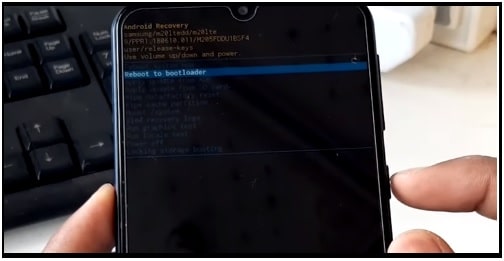
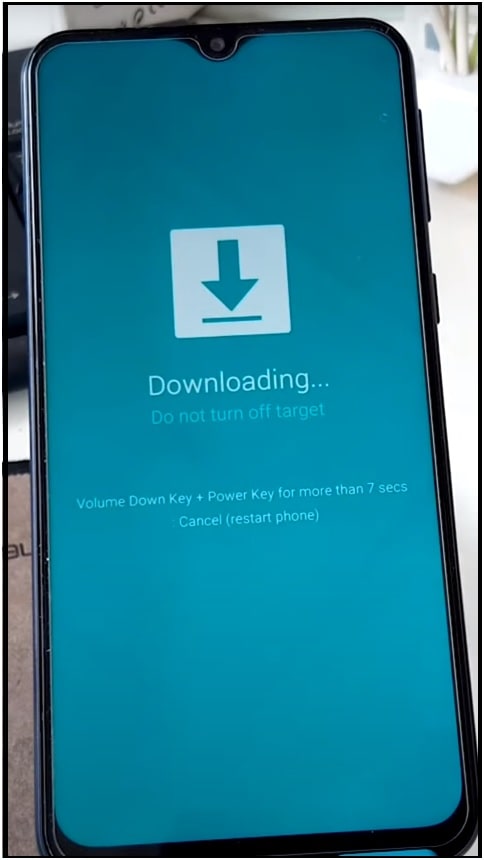
- Connect the device with pc into Samsung M20 bootloader mode.
Step04 Configure Tool, Samsung Galaxy M20 root files And Flash
- Download and extract the Samsung M20 SM-M205F/G root files and tool zip files on pc.
Note: Download the supportable Root files according to your own device model number [SM-M205F/ SM-M205FG ].
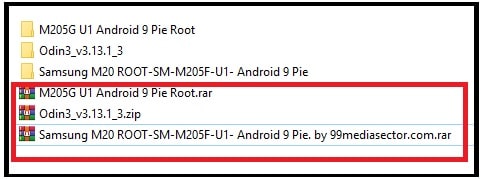
- Run “Odin3 Tool v3.13.1.exe as administrator and launch it on your pc/laptop.
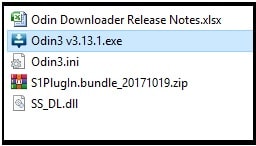
- Once the tool opened on your pc, click on “AP” button and browse the root zip file [ROOT-M20F-UI-Android 9 Pie.tar ] from extracted folder.
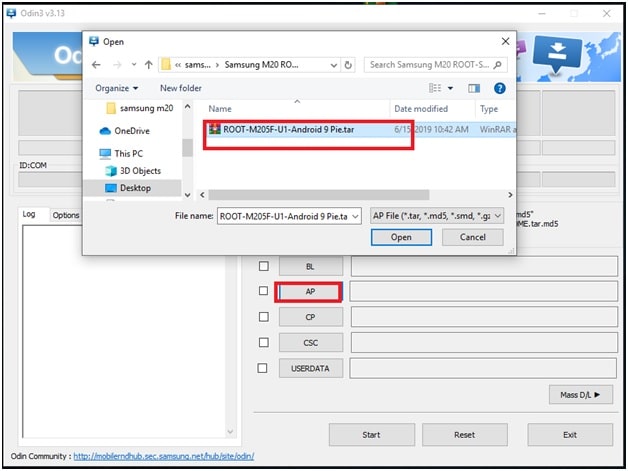
- Hit on “START” button from bottom of the tool and it will start flashing the root files on Samsung M20 Smartphone.
- Here you no need to modify the ODIN tool for root file flashing. End of the successful flashing, you will see green pass message and device will reboot into normal mode.

- Setup the device again as a new device because above method will wipe all user data and phone data completely including custom settings.
- Again enter into “Phone Settings App” and enable OEM & USB Debugging same as steps01.
Note: In case “OEM unlocking” option is not visible in “Developer Mode” then enable WIFI of your device and it will revert the option again.
Step04 Install Magisk manager App To Get Root Access
- Download “magisk Manager 7.3.2 (2019) or magisk Manager7.5.1 (2020 )” and move it into phone storage.
- Now simply install “magisk Manager apk” on Samsung m20 mobile. [ It’s a third part apk, so you need to enable unknown source for installation ]
- Once the Magisk app installed, click to open it.
- Next, click on no thanks option which is asking you for required additional setup.
- Done!! Now you no need to do anything in Magisk manager because your device should be rooted successfully.
Verify Root Access On Samsung galaxy M20 Android Pie
To confirm the root access on Galaxy M20, download and install root checker apk and launch it. Allow the supersu permission and it will show the root status of your mobile.
In this way you can root Samsung galaxy M20 using magisk manger apk. You no need to flash TWRP on Galaxy M20 to flash magisk zip file. Simply download root files for SM-M20F or SM-M20G and flash it with ODIN tool. That’s it.
Once you have root access on Galaxy M20 android pie 9.0 Smartphone, you are free to modify your device in your own way. Moreover, you can also repair IMEI of Samsung M20 using Z3x tool. In order to change or repair IMEI on Samsung galaxy M20, root is must. Without having root privilege you can’t fix no service issue. In next post we will show you how to repair Samsung galaxy M20 IMEI easily?
RELATED ARTICLES
- Remove System Files Fro Samsung Without Root
- Delete Pre-installed Apps After Root
- Disable RMM State Lock In Samsung Devices
In our opinion, don’t root your Galaxy m20 without having strong reason. 3/4 GB RAM with Exynos 7904 Octa-Core processor is enough to boost its performance and speed. Moreover, battery daring is reason of rooting then optimize your battery without root. It’s very easy.
So if you want to revert back to official stock ROM from custom ROM or want to un –root your device then flash official stock ROM.
Official stock ROM will take you back in default setting with official One UI OS.