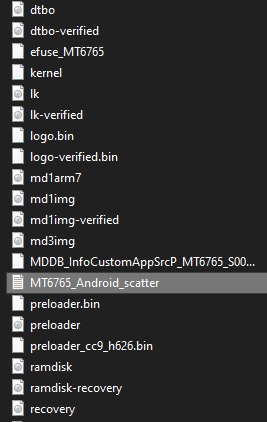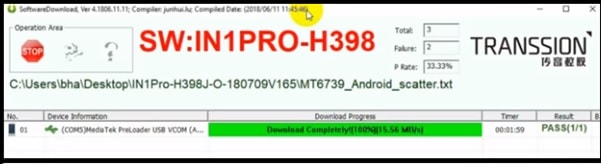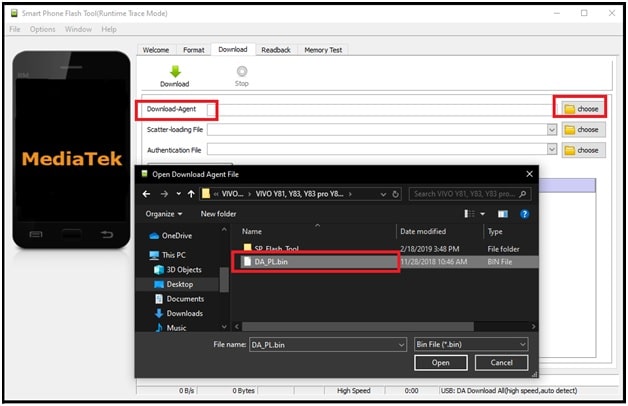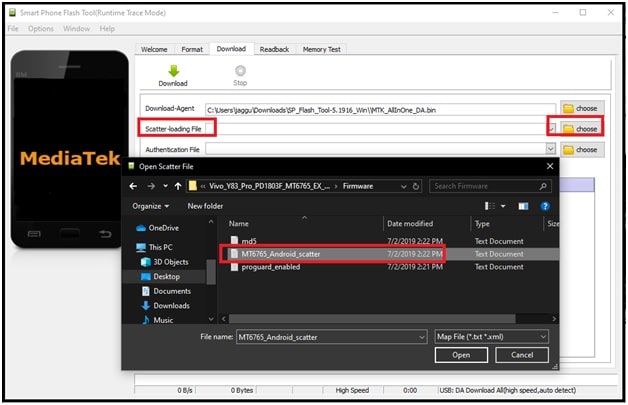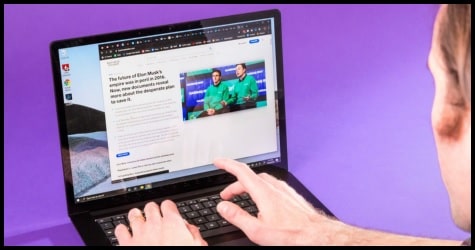Tecno CC9 Pro Flash File And Tool Download : Flash Firmware
Tecno CC9 Pro Flash File And Tool Download : Install Stock ROM
Are you searching flash file for Tecno Camon 12 Pro CC9 model? If yes then you have landed on right place. From here you can download tecno Cc9 Pro flash file and tool for flashing.
Now a day’s Tecno is increasing their sales by launching brand new models with lots of new features. Tecno CC9 pro [ Tecno Camon 12 Pro CC9 ] is one of them which come with some interesting features for android users.
But today’s topic is little bit different for Tecno CC9 pro phone users. Today we are going to share free official stock ROM of Tecno Camon 12 pro CC9 model. If you already bought this Smartphone but now facing some software related issues like auto reboot, overheating, bootloop, no network, hanging etc. All these types of software issues can be resolve by installation new stock ROM again.
No need to worry if you are new and never flashed any device. It’s very easy to install new software on tecno CC9 pro mobile. Best thing is that we can do it at our own home without any premium flashing tool.
Benefits Of Official Stock Rom Flashing
- Unlock pattern lock or Pin password and FRP.
- Fix software issues on the device.
- Revert back to stock Rom from custom ROM.
- Install stock recovery. Replace custom TWRp recovery.
- Fix lagging problem.
Download Tecno Camon 12 Pro CC9 Stock ROM, Tool And Drivers
How To Flash Tecno CC9 Pro Flash File Without Box
Tecno CC9 pro is a MTK chipset based android mobile and it’s firmware contains the scatter loading file. Scatter loading file is must to flash Tecno Camon 12 Pro using MTK flash tool.
Users are free to install stock Rom on Tecno CC9 pro with Sp flash tool or SWD after sales tool. Both tools are 100% working and tested and works well for tecno Camon 12 Pro [CC9] mobile.
Method 01 Flash Tecno Camon 12 Pro With SWD After Sales Tool
SWD after sales tool is an official stock Rom flashing tool for all MTK Tecno devices including Tecno CC9 pro. Moreover, we can use the same tool to flash any other MTK device if their firmware comes scatter.txt file.
Video Tutorial : How To Flash MTK Tecno Phones With SWD After Sales Flash Tool
Steps To Install Stock Firmware On Tecno Camon 12 Pro
- First of all,, download and Install “Tecno Camon 12 Pro USB Drivers” on pc. Driver’s installation is important to create bridge connection in between pc and mobile. Skip the step if already installed.
- Now extract the downloaded Tecno Camon 12 Pro Zip file [ stock ROM ] using any RAR or unzip software and save it in any folder.
- Same as above, extract the download SWD after sales tool [ Tecno flash tool] zip file and run the SWDaftersales.exe setup as administrator.
swD after sales tool
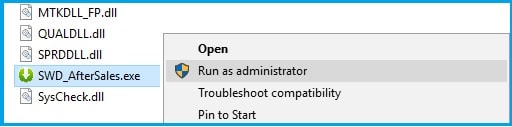
- Once the tool opened on pc, click on “Setting” logo >> click on “Load” button and load the MT6765_Android_scatter.txt file from firmware folder [Scatter.txt file]>> select any task from drop down menu and choose any option [Firmware upgrade option recommended] >> hit on “Confirm” button as shown below.
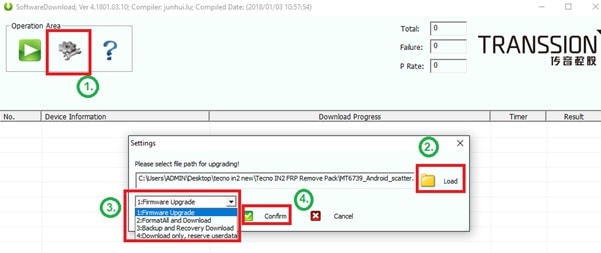
- Recheck everything and make sure you have loaded the correct file and followed all the steps properly as described. If yes, then hit on “Play” button from the tool to start firmware flashing process.
- Tool will starts to read all the configuration files and here it will take couple of minutes according the firmware size.
- Come to the device power off it first and then Plug the device with pc by pressing boot key.
What Is Tecno Camon 12 Pro CC9 Key : Connect the device with pc via USB cable without pressing any key. Boot key may be different for different device. If device is not detected by the tool, try the different key combination or Do google to find the correct working boot key for your device.
- Power Off >> connect device without pressing any key.
- Power Off >> Press & hold volume down key + power key >> attach USB cable
- Power off >> press & hold volume up + volume down + power key + attach USB cable
- If the tool detects the device successfully, firmware installation process will start and you have to wait for next 10-15 minutes to flash complete firmware.
- End of the successful flashing process, you will see “Download Complete” message in log window. That means device is flashed successfully and you are free to unplug USB cable.
- Reboot the device and setup it again as a new device because firmware flashing will wipe all user data and phone data completely.
- Done!!!
Important : Firmware flashing FRP bypass both methods are same for Tecno Camon 12 Pro mobile. That means, you no need to apply any other FRP removal tool to bypass Tecno C99 Pro FRP lock.
Method 02 How To Install Stock ROM On Tecno Camon 12 Pro Using SP Flash Tool
Sp flash tool is another good option to install stock ROM in MTK tecno Camon 12 pro CC9. It’s because SWD after sales tool, SP flash tool also required scatter.txt file for flashing.
But it’s important to know that firmware flashing process is completely different for both SWD after sales tool and Sp flash tool.
At the time of firmware flashing with Sp flash tool, you may face authentication or buffer error due to unsupported DA file [Download Agent File ]. In case you are also encounter a secure boot error then download custom DA file for Tecno CC9 pro and use it insist of default DA file which comes with sp flash tool.
Here you can download and install Tecno Camon 12 Pro MTK Secure Boot DA file.
- Install USB Drivers properly.
- Extract the Tecno Camon 12 Pro (CC9) stock Rom Zip file on desktop.
- Again extract the download Tecno CC9 pro DA file.
- Run “Flash_tool.exe” as administrator and launch the tool.
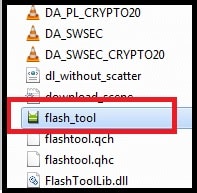
- Click on “choose” button from “Download Agent” section and browse “DA File” from extracted DA file folder.
- Click on “Choose” button from “scatter loading file” section and browse the “MT6765_Android_scatter” file from firmware folder.
- Select “Download Only” option from “Drop Down” list.
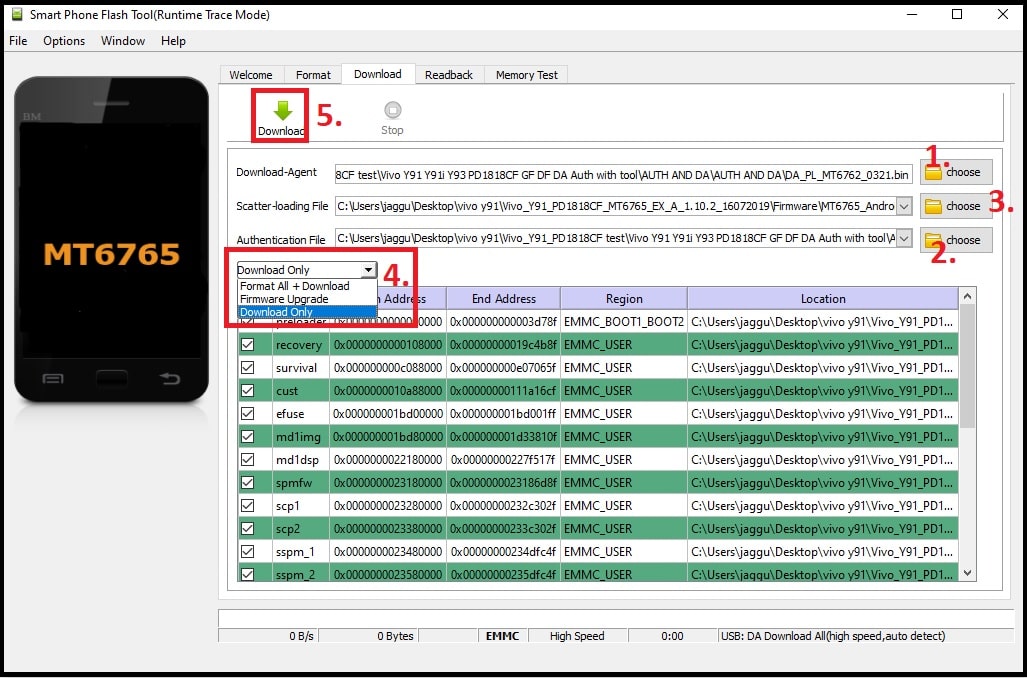
- Finally hit on “DOWNLOAD” button from top of the tool.
- Come to the device and attach it with via USB cable – Don’t forget to press Tecno Camon 12 Pro Boot key.
- Tool will detect the device automatically, if it’s connected properly.
- With for flashing and unplug it again once you are able to see “Download Ok” message on the tool.
- Done!!!
This process will install new software on Tecno CC9 pro mobile including it will unlock the device. [Pattern & Pin lock]. But device will stuck on Google account verification screen. Enter the existing Google Mail ID & password to remove FRP lock.
In case, you don’t have existing Google account credentials then you have to remove FRP lock. FRp unlock process is little bit different from firmware installation but you can unlock it with the help of Sp flash tool.
READ MORE: Tecno Camon 12 Pro CC9 FRP Bypass Using Tools
Tecno CC9 IMEI Repair – Fix Unknown baseband And No Network
Sometime you may face no network on Tecno CC9 pro mobile after firmware flashing. In that case dial *#06# code and check IMEI number staus of your device. If it’s showing null IMEI or invalid IMEI number, flash new IMEI on Tecno Camon 12 Pro CC9 without box.
IMEI writing is very easy for MTK Tecno mobiles. Download Tecno CC9 pro Database file and fix null IMEI at your own home.
All these are 100% working and tested firmware flashing methods for Tecno Camon 12 pro CC9 android Smartphone. Download Tecno CC9 pro flash file, drivers, tool from above download section and flash it by following any method.