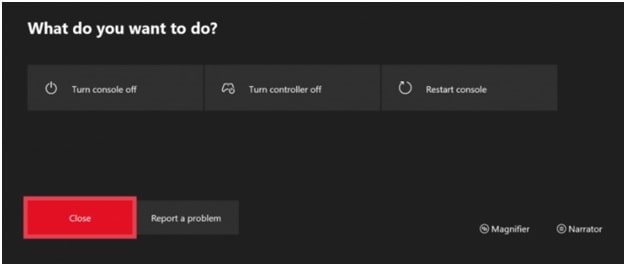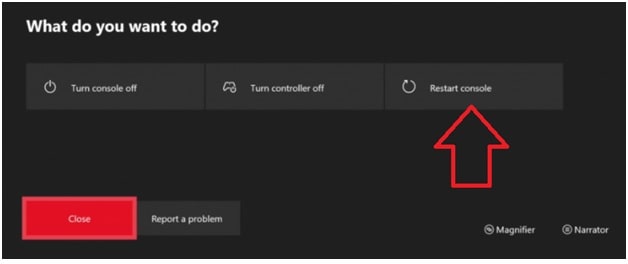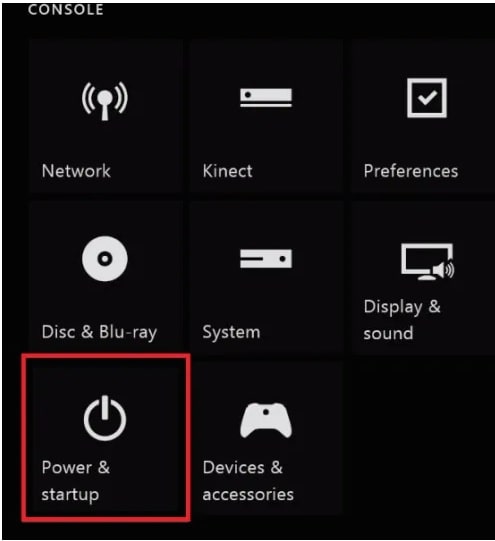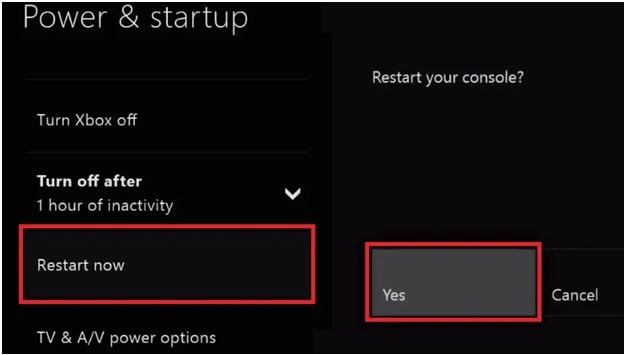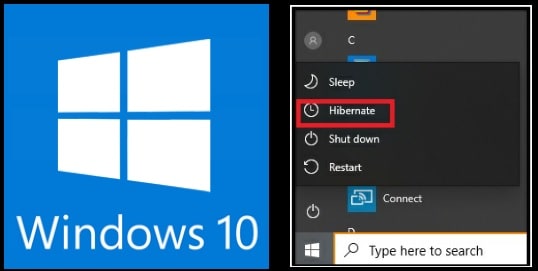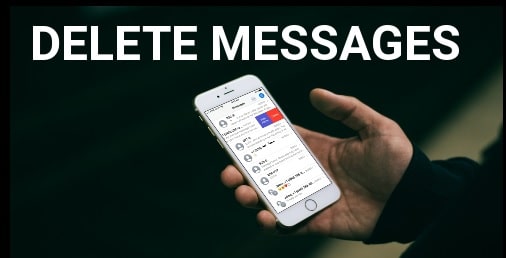How To Restart Xbox 360 Console And Xbox One Console
Easy Methods To Restart Xbox 360 Console And Xbox One Gaming Console
Before going to jump into deep discussion, it’s must to know that Xbox console resetting and Xbox rebooting both are different things. We already published a full detail tutorial on “Xbox Console reset methods”. Xbox consoles resetting [Xbox one & Xbox 360] is really helpful to remove minor software related issues and bugs. But before doing that Xbox console rebooting is always recommended.
If your Xbox 360 or Xbox one is not working properly or run slowly or xbox won’t turn ON, apply the simple restart or reboot Xbox 360 console / xbox one console.
Restarting Xbox one or Xbox 360 never delete or remove any saved or downloaded data from your device. So, apply the below steps for Xbox 360 reboot without data loss. Process is the same for all Xbox consoles.
Different Methods To Reboot Xbox 360 And Xbox One Console
Same as the Xbox reset process, we can categorize the Xbox rebooting in “HARD RESTART” and “SOFT RESTART”. Because of this , now we have several ways to reboot Xbox One and Xbox 360 console.
(a) Reboot Xbox Console from Power Source
(b) Restart Xbox Console from system settings
(c) Physically Power cycles Xbox
(d) Hard Restart Xbox Console [ XBOX 360 & Xbox One ]
Method01 Reboot Xbox Console using Controller [ Power Center ]
In this method, we will use a controller to reboot our Xbox console. Open the power center on the console to find the xbox restart option.
- Take the controller in your hand. Press and hold the Xbox button from the Xbox controller and it will open the “Xbox power center” on the console screen.
- Under the “power center” section, you will see three different options – “Turn console off”, “Turn controller off” and “restart console”. Simply select the “Restart Console” option.
- After selecting the “restart console” will turn off the console and then it will reboot Xbox console again.
Users can apply this Xbox rebooting method with the help of Xbox controller only.
Method 02: Restart Xbox Console from system settings
If the controller is not working properly or the controller’s Xbox button is damaged then you can reboot the Xbox 360 console or xbox one console by following this method.
- Press the Xbox Menu/start button for once from your Xbox controller.
- On the next screen the Xbox guide will open in front of you
- Now select the “Settings” option from the available list
- Once you are into the “Xbox Settings” section, select “General” option >>> select “Power Mode & Startup” option.
- Under the “power & startup” section, you will see a “Restart Now” option. Just select the “Restart now” option to apply the reboot process. Click “Yes” from the prompt to restart Xbox.
Method 03 Physically Power Cycle Xbox
If you want to restart Xbox 360 console or xbox one without controller, restart it from the Power Cycle Xbox button.
- Find the xbox button in front of the Xbox face panel and press and hold the Xbox button for 10 seconds.
- Now the Xbox console will be turned off automatically and won’t release the button until the console is completely turned off.
- Wait for a few seconds and then Turn-on console by pressing the same Xbox button on the console or Xbox controller.
- The green boot-up animation shows up indicating the console restart.
Note: You have to repeat the above steps if you don’t see the green boot-up animation.
Method 04 Hard Restart Xbox Console
If the problems are still the same for you after performing the above restarting methods, you have to hard reset Xbox.
- Press and hold the Xbox button from your console for the next 10 seconds and wait for complete shut down.
- Next, remove the console’s Power cable from the power socket or power source.
- Wait for the next 10 seconds. After that re-Plug-in the Power cable back to the power source.
- Now boot your console by pressing the Xbox button on from console or Xbox button on Controller.
Restarting the Xbox is the only way to fix some common unknown issues and glitches without removing data. Actually, Xbox console restart is not a technical solution to repair Xbox consoles. But sometimes, a simple Xbox reboot may help you to recover your device without doing any advanced technique. So, follow any of the above methods to restart your Xbox console and try to fix the issues.
Till now getting the same issue, then check out how to factory reset and soft reset Xbox, clear cache Xbox one & Xbox 360 console, Xbox Airpods connection issue and Fix Xbox Bluetooth headphone issue and solution.