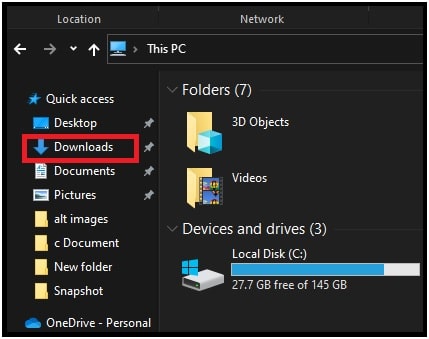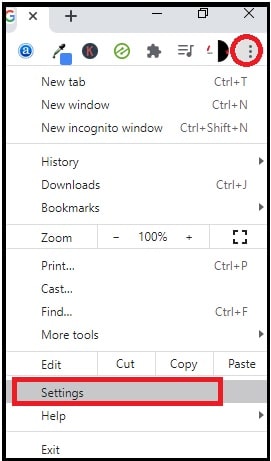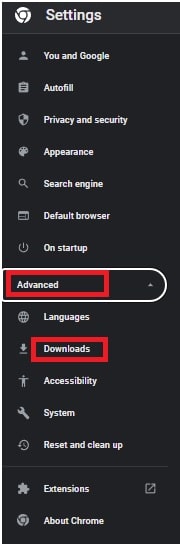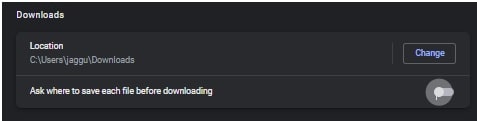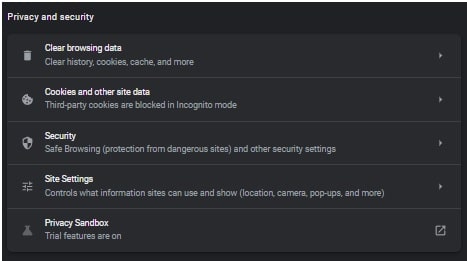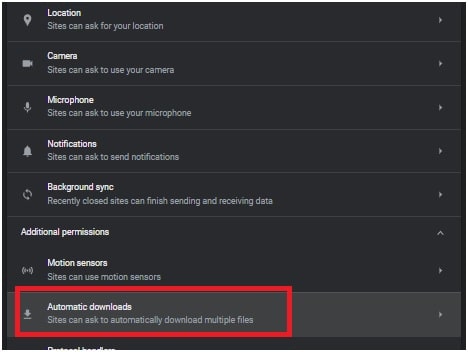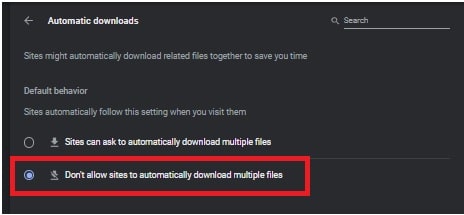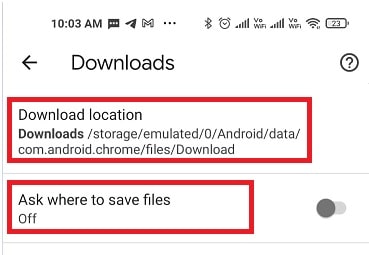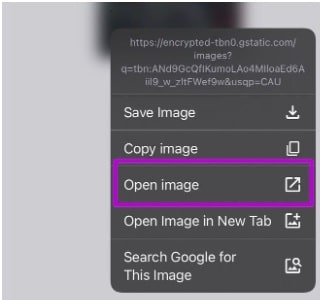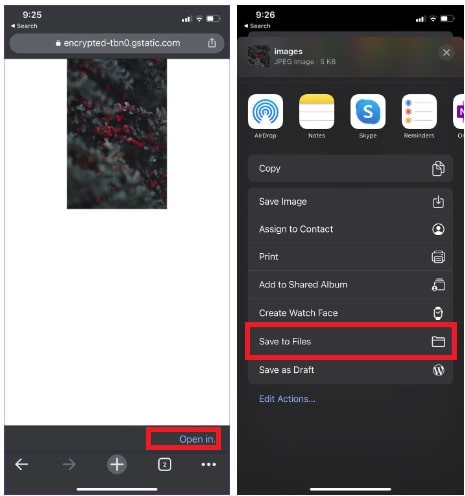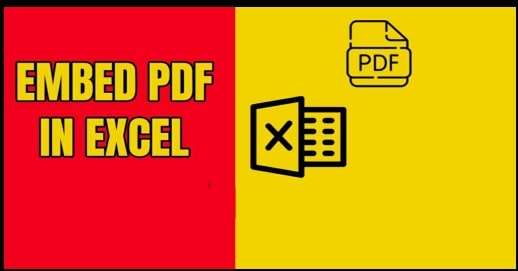Chrome Official Methods : How To Change Download location Chrome Browser & App
Official Methods To Change Download location Chrome Browser & App
Do you want to change default download folder location in Google Chrome browser? If yes that means, your pc is running out of memory or wants to manage your daily downloads. Most of all PC browsers including Chrome put your downloads files to the “Downloads” folder on your pc. On Windows 11 & 10, this folder is located at C:\Users\[USERNAME]\Downloads. But Google allows choosing a location to save the downloaded files and you can set a specific drive or folder for each download. That means users are free to customize and change the Chrome download folder location.
When you start downloading any document or media file from Google Chrome, it automatically saves the downloaded files into the “Download folder”. You can access the download folder by following the below path.
- Open “My Computer” or “This PC” >>> “Downloads” from the left section.
Generally, this “Downloads” folder is a part of the “C” drive. So what you will do if your drive is running out of memory. In that case, every time you will get downloads failed error due to low storage. Now you have two options – (a) remove some unnecessary files from your drive for extra space or (b) change download location Chrome browser.
If you don’t have much time to separate unwanted files, then we recommend you change Google Chrome’s default download folder location. Just open the Chrome Browser’s settings and apply some necessary changes to make Chrome save files to a different folder. It’s the only 2-minute process for all Windows OS like W7 / w8/ w10 & w11.
GUIDE :
Change HomePage On Google Chrome Browser
Find Google Chrome Bookmarks Location
How To Reopen Closed Tabs In Browser – Universal Methods
How To Change Chrome’s Download location For Windows OS
By default, Google Chrome saves all the downloaded media files to a downloaded folder on a PC. However, we can easily change this location by tweaking Chrome’s settings.
- Open “Google Chrome Settings” – For this, click the “three vertical lines or Menu button” from the top upper right corner of the Chrome window and click the “Settings” option from the list.
- Find the “Advanced” option from the left side of the window and expand its extra options.
- Next, click the “Download” option from the same “Advanced” section.
- Now we are ready to change the path of downloads from the Chrome browser. Here we have two options. First, just change the location where Chrome saves downloaded files by default. Second, enable the “Ask where to save each file before downloading” option. After enabling this behavior, every time Chrome will ask you to choose the location to save your downloaded files.
To change the “Download files location”, click the “Change” button and then select any drive or folder to set it as a default download location.
Otherwise, toggle to enable the “Ask where to save each file before downloading” feature, and then every time you can select your desired location for downloads.
Find the best way to add integration Module Extension Chrome & Firefox
How To Change Multiple File Download Permission In Chrome Pc Browser
By using this method, users can set the permission for multiple file downloads in Google Chrome. That means you can restrict Google Chrome to download multiple files automatically.
- Open Chrome browser on pc.
- Click the “Menu icon” or “Three vertical dots” >>> select the “Settings” from the available options.
- Next, select the “Privacy And Security” option from the left side area.
- Now click the “Site Settings” to expand all options.
- Scroll down a little bit, click the drop-down arrow from “Additional Permissions” >>> then select the “Automatic Downloads”.
- Simply, select the “Don’t allow sites to automatically download multiple files” option to limit multiple downloads from the same site. Now this will be set as a new default behavior.
The above action will prompt the message “This site attempted to download multiple files automatically” when you will try to download more than one file from the same website. If you want to download more items from the same website, allow it manually.
Change Download location Chrome In Android Phones
Same as pc, we can also do the same on our android smartphone. Let’s see how to change where chrome downloads files on Android phones?
- Open the app drawer on your phone and launch the “Google Chrome” app.
- Click the “Three vertical dots” from the top right corner of the screen.
- Scroll down the screen and tap to open the “Settings” section.
- Find the “Downloads” option from the list. It’s a second last option from the bottom.
- Here in this window, you can see the “current location” or “Download location with path”.
- Tap on the “Download Location” and it will allow you to choose the desired location to save download files.
Please Note: Make sure you are using an external SD card on your phone. Otherwise, you can’t change the save file location. In simple words, there is no way to change the download location folder on phone storage.
- Same as pc version, you can also enable the “Ask where to save files” on phone. After that Chrome will ask you to choose a download folder for each download.
Change The Download File Location In iPhone
Just because iPhone doesn’t support the SD card, so we have to apply a smart trick for the same purpose.
- Open the “Chrome” app on your iPhone.
- Select the file that you want to download, long tap on it, and select Open media in the new tab.
- Now you will see the option ‘Open in’ at the bottom.
- The move option will open the “Share Menu” selection for you. Select the “Save to files” option to select the desired storage location.
- The above action will open the default files app. From here, you can choose internal iPhone storage or any of the integrated online cloud storage services to save your files.
Unfortunately, we can’t set these modifications permanently to save Google Chrome download files. We have to follow the same steps every time.
BONUS – How to open downloads on Google Chrome?
Simply press the “CTRL + J” from the keyboard and it will display all the downloaded files including their saved location. Mac users can apply the Option + Command + L shortcut.
Now you can see “how it’s easy to change the default download location to organize your downloads?” Just follow the above steps to set a new location for downloads or save files on your specific folder or hard drive. Technically, this method is very useful for those who are managing too many files for different purposes. In that case, we always recommend you to set up Chrome to ask you for a download location each time when you download any file.
So this is all about “how to change download file save location for windows, android, and iOS devices?”Simply change the location by following the above instructions and managing the storage of specific locations on different platforms.