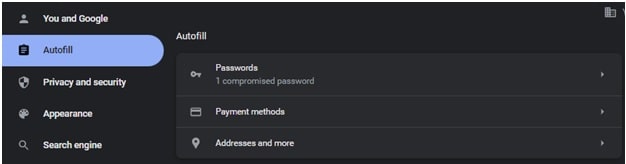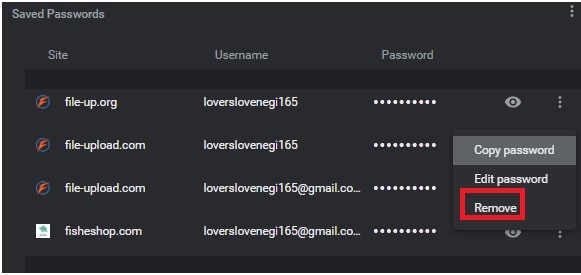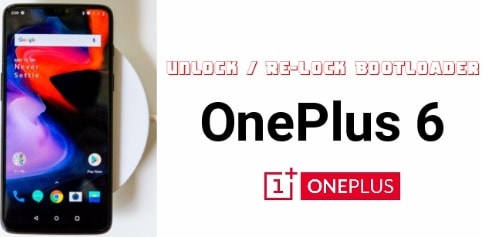(Updated) How to Delete Email Address from the Facebook Login Screen Window
Learn How to Delete Email Address from the Facebook Login Screen Window
A few days ago, we share a detailed guide on “How to delete primary email address from Facebook account after removal of email Remove option?” In today’s guide, we will learn all the ways to delete or remove email IDs from the login page.
As we all know, nowadays Facebook is a giant social media platform and millions of millions of users are using it in their daily life. Due to this, Facebook also tries its best to include smart features to make it more efficient and intelligent. “Autofil login ID & password” is one of them.
When you start accessing your FB account on your pc or mobile regularly, its server saves your login details to make it easy for you to use your account again. No doubt, it’s a great feature and helps us in login without too much typing. But what you will do, if you are using a friend’s laptop or phone or a publically shared pc in a café or library etc?
There are many situations when you want to delete an email address from the Facebook login screen. For example, if you were logged-in in FB account in a café or in the office then the next person can easily see your official Facebook mail ID from the FB login page. Sometimes, it can be a big security issue for you. So, it’s good to remove your email address from the Facebook login page before leaving the place.
Unfortunately, there is no direct option to remove Facebook login information from the login screen. But don’t worry, we have working tricks for this.
Delete Email Address from the Facebook Login Screen Window
The method to delete the email address from Facebook login page on google chrome is very easy. Just follow the below methods and learn “how to remove email address and password from Facebook login page in Chrome and Smartphone?”
#1 Method – Shortcut Keys To Remove Email ID From Facebook Login Page
- Open “Facebook Login Page” on pc.
- Click in the “Email Address Or Phone Number” box to show all the saved email addresses.
- Hover your mouse pointer or use the “Down arrow (?)” key from the keyboard to highlight the mail that you want to remove from the login page. (don’t click on it)
- Now press the “Shift + Del” key from your keyboard to delete the selected mail ID.
#2 Method Clear Facebook Password On Desktop
Just wipe the browser’s history and it will clear all the activity, and visited sites including Facebook login details. Let’s see how to clear the browser’s history on pc or laptop to remove login page details?
- Open the “Google Chrome Web browser” on your pc.
- Click the “three vertical dots” from the top-right corner of your browser.
- Choose “Settings” >>> select the “Autofill” option from the left side area and then click on “Passwords.”
- Find the “Saved Passwords” section and here you will see all saved passwords & email IDs that are stored by your browser.
- Scroll down and find Facebook.com on the alphabetical list.
- Click the “three vertical dots” or “More Actions” and select “Remove“.
- Done!!! Close the “Chrome Settings” window, refresh the Facebook login page and this time deleted email address will not show you in the “Login Page”.
#3 Method Clear Facebook Password on Smartphone
For iPhone
- Open the phone settings section from the home screen.
- Find and select “Passwords” and “Accounts.
- Tap on “Website and App Passwords”. You’ll probably need your friend to log you into this section using face or thumbprint authentication.
- Scroll down a little bit to find Facebook.com >>> tap on the entry that contains your username and password info.
- Swipe left and click “Delete.”
- Done!!!
For Android Smartphone
- Open the Google Chrome application from app drawer.
- Click the three vertical dots from the top-right corner of your browser app.
- Choose “Settings” and “Passwords”.
- Tap for “View” and manage saved passwords.
- Tap the password that you want to remove and choose the “Delete” option.
- Done!!!
#4 Method Clear Browser History
Clearing the complete browser history is another good option to delete Facebook IDs and save passwords at the same time. But remember, this action will remove all saved passwords and visitors’ history completely.
- Open the Chrome browser.
- Click the “three dots” to open available options.
- Choose the “History” >>> “History” option.
- Select the “three horizontal lines” from the top-left corner and click “Clear browsing data“.
- Now you can delete the browsing history according to the duration. If you have only been on Facebook for the past hour, delete the chrome history for the past hour.
- Done!!!
These are the steps to remove or delete autofill on Facebook login page. The process to delete email addresses from Facebook login screen is the same for all pc & laptops.