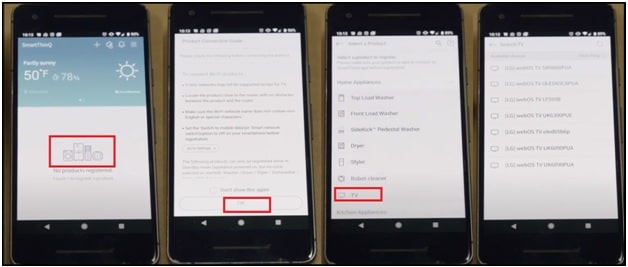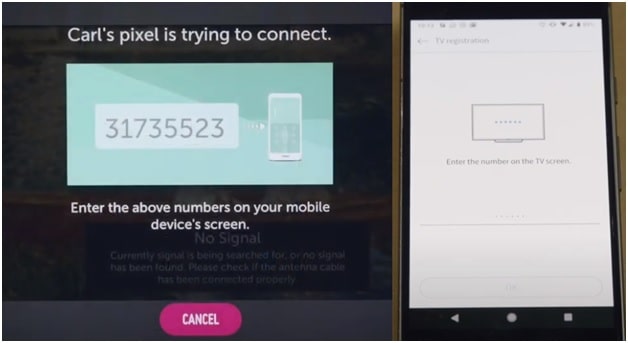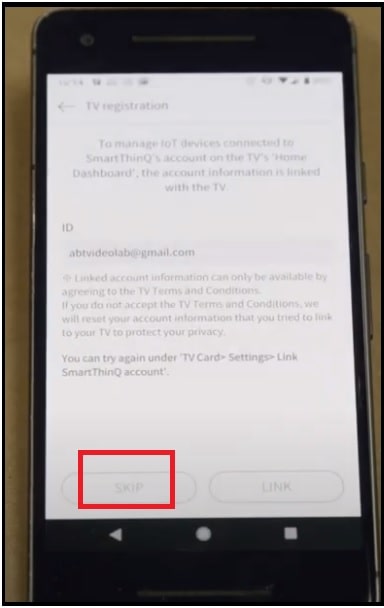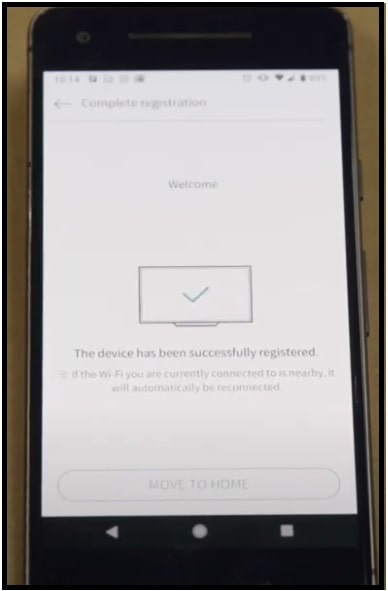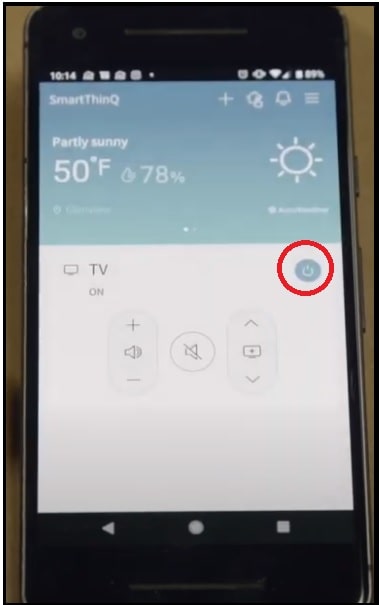Working: How To Turn On LG TV Without Remote Control
Working And Updated Method For How To Turn On LG TV Without Remote Control
You don’t have a remote control for LG TV and now want to know how to Turn ON LG smart TVs without a remote control? If yes, then you can try LG Smart TV supportable app to change input on lg tv without remote.
If you haven’t bought a TV in the last few years, you might be surprised to see that most TVs are android OS based smart TVs. Just because these are smart as our Smartphone, stable Internet connectivity is required to run apps for streaming and smart home functions.
Every major TV manufacturer has shifted away from dumb tube TVs to smart android Tvs. LG Smart TVs are one of the best and popular TV brands in this sector that allows you to access world of entertainment via internet. With powerful processors, easy-to-navigate software and internet connectivity, the modern LG Smart TV is more like an android Smartphone or tablet. That’s way, LG smart TVs support a wide range of apps over the internet to enjoy movies, TV, games and videos.
Irrespective of your LG TV model, you will get a remote control with TV, which allows you to operate and change functions of your Smart TV like power-On/off, change channels, adjust volume, change the input source and much more.
But what you will do, if the LG Tv remote is not working due to hardware damage or any other possible reason. If the LG tv remote control is not working because of a software issue, you can search on the internet for solutions. But at the time of hardware issues, there is not much to do. So, if you are facing the same issue and unable to power on LG Tv with a remote then this guide is for you. Follow the guide and learn how to turn on your LG Tv without using the remote control device.
READ MORE : LG Smart Tv – Activate YouTube Using Youtube.com/activate
How To Turn On LG Smart TV Without Remote Control
Here we are adding two possible working methods to power on and off LG TVs without a remote control. Use the dedicated power button for LG tv or use the LG smart TV remote apps to operate and change functions.
Method 01 Turn ON And Off LG Tv With Physical Power Button
Physical power button LG tv is the best and working way to power ON your LG Smart TV without a remote. LG Smart TV Power button location may be changed for different models but mostly you can find it just below the LG logo on your TV.
- Find the power button just under the LG TV logo.
- Simply press the button for once and it will turn ON & Off your TV.
You can’t do much more with this button because it’s only and only for turning Off & On your tv.
Method 02 Change Inputs On LG tv With LG Smart TV Remote App [LG ThinQ app]
All the Smart TVs including LG TV also comes with dedicated functional keys like volume up and down keys, source selection and navigation etc. But actually, these are not user-friendly because every time you don’t want to go on your tv to change your selection. In that type of situation, LG Tv remote app comes in handy which lets you operate your Smart TV without a remote.
The best thing about the Smart android Tv is that we can control or access all functions of our Tv through a Smartphone or mobile. Because of this android support, we can use the free LG smart tv app which is also known as LG ThinQ app powered by LG officials. Just install the LG TV remote app in an android or iOS device and start operating your LG tv without having a tv remote.
- Power on your LG TV and enable wifi.
- Now, install LG Smart ThinQ application on your mobile from the Google play store or apple store.
IMPORTANT : your smart TV and the LG ThinQ installed device should be on the same Wi-Fi connection.
- Launch the LG ThinQ app on mobile and press the + symbol from the top of the screen.
- Follow the onscreen information and then click OK.
- Now go to the “Home Appliances” section and select the TV option.
Turn on LG TV without Remote
- After selecting the Tv option, as long as your tv is ON and connected to the same wifi network (connect wifi on LG Smart Tv without remote), the app will start searching for nearby devices. Just select your LG TV model.
- Now a new screen will open on your tv with a verification code. Note down this code and enter it on your mobile and click OK to Pair LG ThinQ app with your TV.
- From the next screen, select LINK option if you want to link your email id or select SKIP.
- A new welcome screen will open that says “the device has been successfully registered” and then tap on “MOVE TO HOME” option.
- Now on your home screen, you will see a simplified remote with channel changing options, and mute, and volume controls. On the same screen, you can find the power button at the top right corner.
Now you have a fully functional LG smart ThinQ app on mobile to turn on and use the TV without remote control or as an LG tv remote. In this way, we can operate the android smart TV LG using our Smartphone. Moreover, we can easily turn-ON and Turn-Off LG tv with the app’s power function. Now you no need to worry to use LG remote for operations and functions.
So, guys these are two possible methods to turn ON LG Tv without remote, if you lost the remote of your TV. Here we always suggest you to use the dedicated power button for emergency use only. Otherwise, use the smart app and it will convert your android mobile or iOS mobile into remote control.
Tips: If the wifi network is not working at your home or work place how you can control lg tv with phone without wifi? In that case, you need to use third party apps to control your tv via USB cable. But you can’t power on TV without wifi from mobile.
For troubleshooting, perform the factory reset on LG Smart TV.