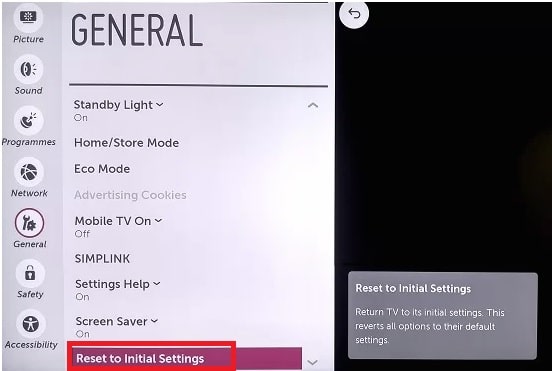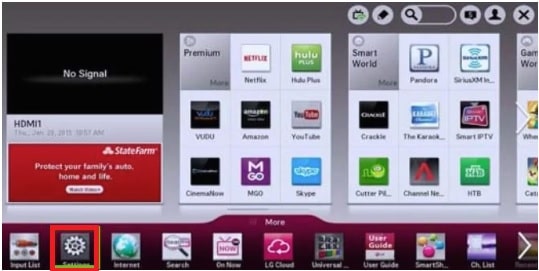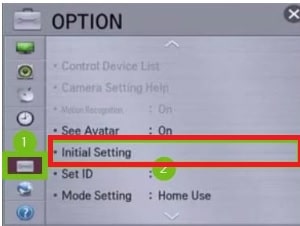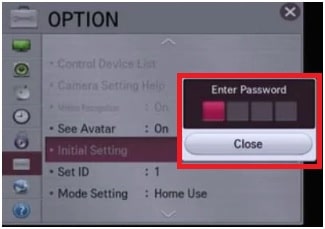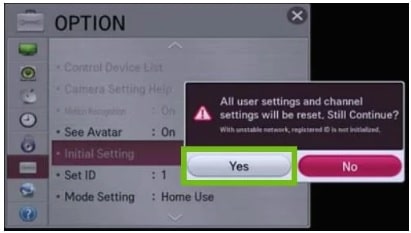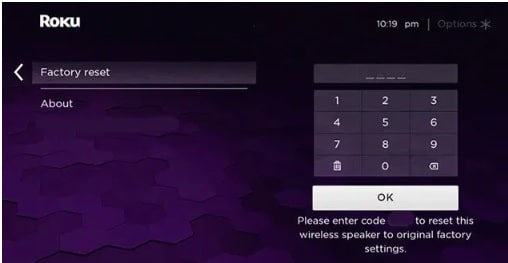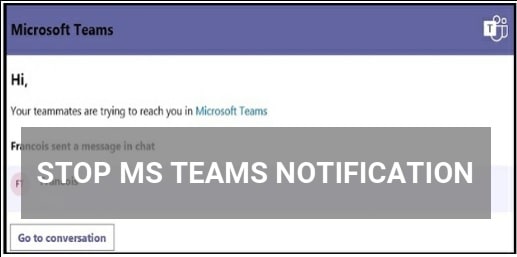How To Reset LG Smart Tv Without Remote And With Remote
Different Ways Reset LG Smart Tv Without Remote And With Remote to troubleshoot common problems
Here is a very important guide to factory reset LG smart Tv to get back default settings. Factory reset to an LG TV is useful if you have a problem with your smart TV or want to erase data or have wrong settings. After applying the force factory reset on LG smart TV, you will lose all the custom settings.
If you try to check there are multiple ways to reset LG Tv without a remote and with a remote. Users can easily reset or reboot LG Tv by power cycle it. Just remove the power cable from the power board, press & hold the power button on the TV for 60 seconds, and wait for the next 1 minute in the same condition. After that power On your TV and you are done.
It’s not recommended to reset your TV every time. But when your LG Tv is not working properly or misbehaving due to malicious apps, in that it is the best option to fix it.
Day-by-day technology is increasing in all sectors including TV. For example, your TV is no more just to watch videos via cable. For this LG has designed smart TV which can run multiple apps and stream content in high quality.
But as we all know, nothing is the best in the world. webOS-based LG smart Tv might sometimes not behave properly due to several reasons. In that case, it’s good to reset your LG TV without remote and with a remote to fix common issues. Don’t jump directly into advanced troubleshooting methods. Start with Lg factory reset solution, and sometimes it’s enough for common issues.
Where is The Reset Button On LG Smart TV
Officially there is no dedicated reset button on LG TV for hard or soft reset. But we can perform a soft and hard reset by using a key combination from the remote. Technically, there are two different types of LG Smart TV models based on their OS. Because of this, reset methods are a little bit different from each other.
Precautions During Factory reset LG Smart Tv
We can easily factory reset LG smart tv via different methods. Sometimes, it’s helpful to fix some common issues. But what you should do before resetting your LG Tv? Here is the checkout list for this.
- Never do factory reset LG TV near an air vent.
- Make sure, your TV is not overheated before applying the factory reset process. Factory reset will heal more your device.
- Avoid unnecessary resetting during hot days.
- LG TV reset process will wipe all custom settings of your TV.
- After a complete reset, you will not be able to access recordings, link accounts and installed applications etc.
How To Reset LG TV Using Remote?
If you are using webOS-based LG Tv, then follow the below instructions to perform a Factory reset for LG smart TV. If you are not confirmed, check the software version from the settings menu.
- Power ON your LG Smart TV.
- Open the “Menu” section by pressing the “Home” button from the TV’s remote.
- Find and select the “Settings” option from the main menu screen.
- Now you can see the “Reset” option under the “General” option.
- Scroll down a little bit and select the Reset to Initial settings option.
- Follow the onscreen instructions for reset and then select the “Confirm reset” option to apply your action.
- Enter the Correct LG TV reset password, if required, and start the “automatic reset” process. (Default LG TV Password – 0000 or 1234).
- After entering the correct LG smart TV reset password, your TV will turn off and ON automatically to start the reset process.
- Wait for a few minutes and then your TV should reboot automatically. Now you need to set up your LG Tv again after a factory reset.
How To Reset LG Smart Tv NetCast
In order to reset your LG Netcast TV, follow the below simple steps and troubleshoot the errors within a few minutes.
- For this, Press the Home button from your remote.
- Open the Settings menu from the launcher menu.
- Choose the Settings icon
- Now, choose the Initial Setting option by scrolling down or up.
- Now you will see Enter Password dialog box on the TV screen. Enter your default security password 0.0.0.0 or 1.2.3.4. If you have changed the password, enter the correct password here.
- Then, click the Yes button and your Netcast will reset automatically.
Now you have to setup your Tv again from the start. Connect your TV with wifi and start linking your existing account to restore all accounts, installed apps, and user profiles.
Quick Way to Reset your LG TV Without the Remote
- Remove the TV power cable from the power source.
- Now press and hold the physical power button on the TV for the next 60 seconds. Find the LG TV power button under the logo symbol.
- Wait for 1 minute in power off mode.
- Connect the power cable again and power On it again.
This reset method is also known as power cycling or soft resetting. It is very helpful to fix software bugs and glitches.
How To Factory Reset LG TV Without Remote, If Forget Password
As we can see, LG Tv required a factory reset password to perform reset process. But if you have changed it or PIN codes are incorrect due to a long time of not using the passwords. Then it’s hard to reset again.
So, it’s important to know that LG TV cannot be reset if you do not remember the pin code you had set up along with the TV for the first time. In that case, you need to reset LG TV pin codes first.
Instructions To Reset LG Smart TV Password
(a) Turn On your TV, and choose the “Advanced Settings” option from the “settings menu”.
(b)This time you need to select “Safety” from the list of options.
(c)Select the “Reset Password” option and tap the Channel Up button 2 times (twice) >>> Channel Down button once >>> Channel Up button once.
(d)Now, Enter 0313 or 0325 in a popup window.
(e)Again, enter the code as 0000 in the Safety” dialog box.
(f) A Reset Password screen will appear in front of you. Add a new password for LG factory reset and reset your TV using it.
Instruction To Reset LG Smart Tv Without Remote
If your LG Tv remote is not working then we can use this method to reset LG Smart TV without a remote. Yes, we no need to use LG Tv remote to perform the reset process.
For this, download and install “LG ThinQ App” from the app store in your Smartphone. Simply turn On LG Smart Tv without remote control device.
- First, download and install the latest ThinQ app in your phone. Skip the step, if already installed.
- Enable the same WIFI connection on both LG TV and android phone.
- Open the “LG ThinQ App” and tap the + icon.
- Click the “OK” from the next window.
- Go to Home Appliances to access your LG Smart TV wand Tap on it.
- A new pairing code will appear on your Tv screen. Note down it and enter it on your Smartphone.
- Now all the Tv control buttons will appear on your phone screen.
- Tap the “Settings” icon in your phone.
- Navigate to “General” and select the “Reset to initial settings” option.
- The reset process will start automatically.
Reset LG Smart TV ROKU OS Based Models
Some older LG smart tV comes with ROKU OS. Follow the below steps to reset Roku-powered LG Smart TV.
- If you are using ROKU OS based LG TV then navigate to the Home screen of LG Roku TV.
- Click and open the Settings option.
- Next, choose the System option from the Settings menu.
- Now, select the “Advanced System Settings” option.
- Here you will see the Factory Reset option to reset your LG Tv.
- From the next window, choose the “factory Reset Everything” option.
- Confirm your action by selecting the “Yes”.
- Wait for few minutes and factory reset process will start automatically.
- Done!!! After the reset process, set up your device again.
Alternative Method To Reset LG TV
Factory reset methods can be different for different LG smart Tv models. If the above methods are not working for you, try out the below alternative methods one by one.
Method 1: Press and hold the OK button from LG Smart TV remote or do the same as on the TV panel at the same time for 60 seconds. LG Tv will start the factory reset process automatically.
Method 2: Press and hold the MENU button from the LG Smart TV remote and the MENU button on your TV at the same time for a few seconds (5-7 seconds). The TV will begin to rest.
Method 3: Press and hold the MENU button from the LG Smart TV remote and the 4-digit password screen will pop up on the TV screen. Enter the LG Service Menu PIN or Password and then press the OK button to start the reset process.
Method 4: Press and hold the Volume down button >>> the Power button for the next 10 seconds. This will start the reset process.
People Also Ask In Google Search
Q1. How to soft reset Smart Tv or LG Smart Tv
Ans. A soft reset is a techno spark for turning off the unit, unplugging it from the wamm and lugging it again after 30 seconds to 60seconds. This will take care of minor issues such as the clock and calendar. But if you want to wipe the slate clean and reset to the device to the original factory settings, you need to perform hard reset.
Q2. LG Smart Tv Hard Reset
Ans. Before applying the hard reset on LG smart Tv, make sure it’s already running on the latest version of operating software.
For Factory reset : Open “menu” >>> “Settings” >>> “General” >>> “reset to initial settings” >>> confirm reset
These steps will repair it itself and shout down automatically.
So, guys, these are the best and working methods to reset your LG smart TV without remote and with the remote device. Additionally, you can learn “how to change or reset LG Tv security password?” But remember, factory reset on LG Tv will remove all the links account, profit and saved apps, etc. In that case, you need to download and install the apps like Netflix, YouTube, prime etc.