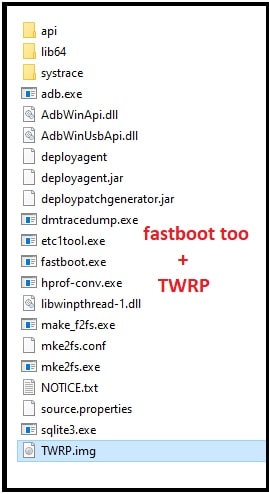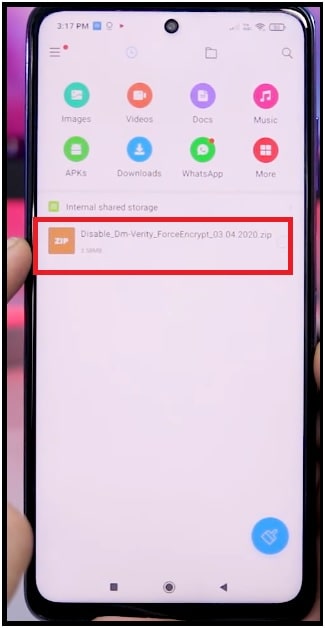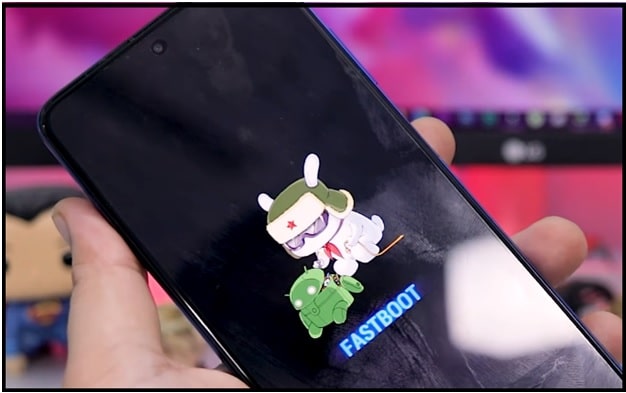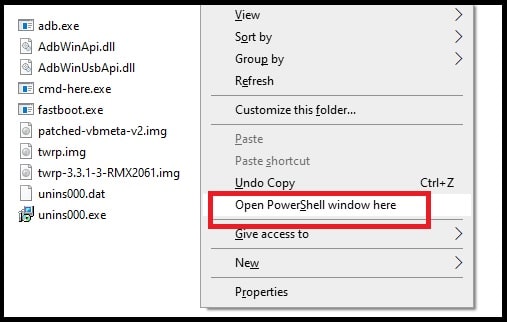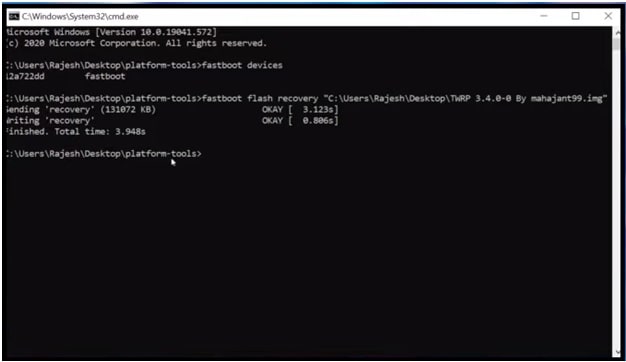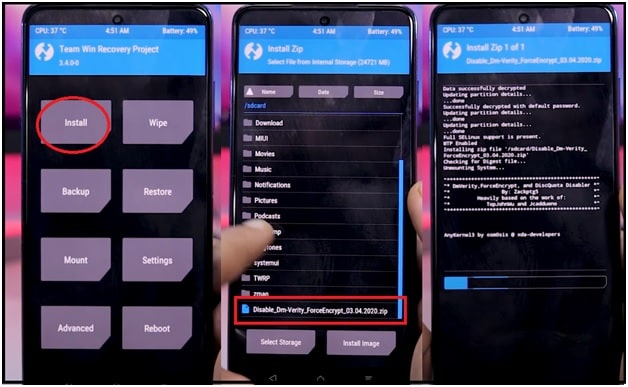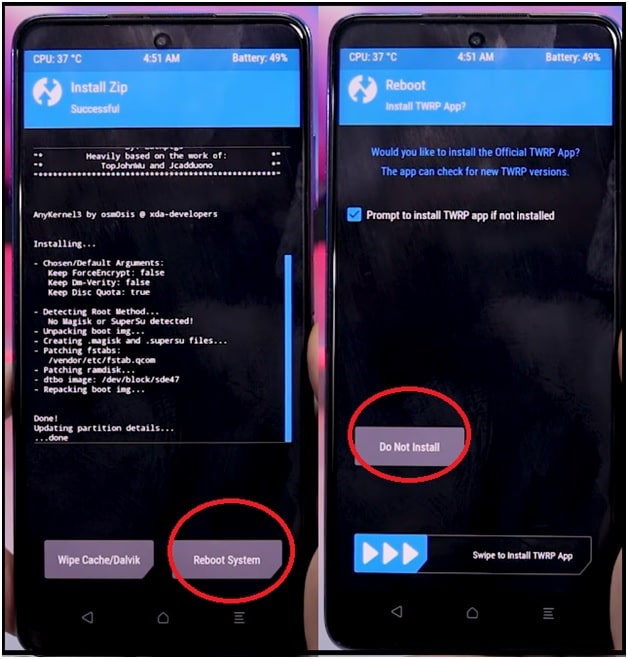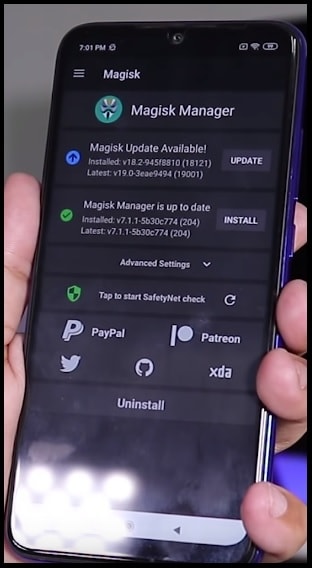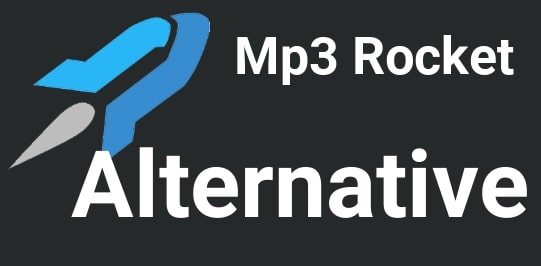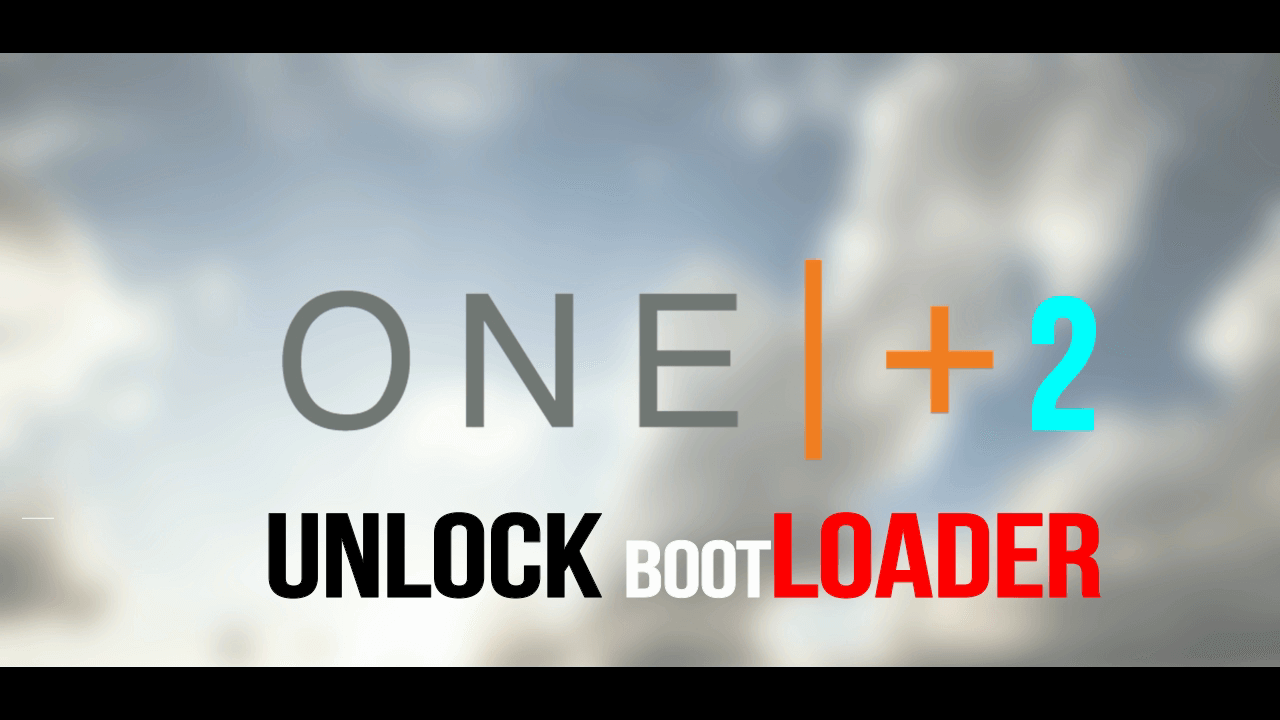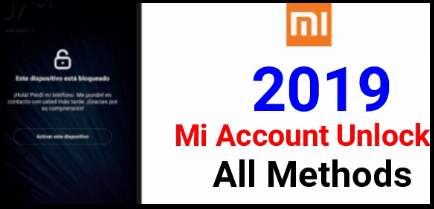Safe Method To Root And Flash TWRP Recovery On Poco X3 NFC 96913
Unlock bootloader, flash TWRP and root Poco X3 NFC MIUI 12 without any dead risk.
In today’s guide we are going to discuss about how to root Poco X3 & Poco X3 NFC model by flashing TWRp recovery? Download Poco X3 NFC TWRP recovery, disable DM verify zip file and flash it by fastboot commands.
If you are an advanced android user and love to customize or modify your devices then custom TWRP and root access is most important. Otherwise, there is no any other way to modify the device with mod apps and custom zip files.
So, if you are using latest Poco X3 NFC MIUI 12 android 10 and want to root your device, this guide is for you. In this tutorial we will show you all the Poco X3 NFC custom recovery flashing instructions with all necessary screenshots. So that you can apply them on your device to replace the stock recovery with TWRP 3.4.0-0 recovery. Once you have twrp recovery on Poco X3 NFC, you can easily root your device with Magisk root package.
In the past, we already shared free Xiaomi TWRP flasher tool to install TWRP recovery. This automatic TWRP flashing software supports many Xiaomi and Redmi Smartphone but unfortunately, Xiaomi Poco X3 is not in the list. That means, if you are searching for any automated twrp flashing tool, it’s very hard to find. At the time of posting this guide, official twrp for Poco x3 NFC not available.
Overview On Rooting
Without any doubt, rooting is the perfect way to modify the system files for customizations. But we never suggest you to root your device until you don’t have any strong reason. Out of the box Poco X3 & poco X3 NFC mode comes with company’s MIUI12 skin and android Q version. Officially company claims that its near-stock android features and experience.
Official stock ROM is more stable and well optimizes to perform better user experience. But many users want to replace official stock Rom with custom ROM. So, if you are also one of them who want to root the device to flash and experience third party custom ROMs then think twice about it.
Any third party custom ROM can’t gives more stability and smooth performance in comparison of stock ROM. After installing of custom ROM, you may face bugs and software crash issues. Additionally, you may see battery daring because of unsupportable features. But if you are willing to root Poco X3 NFC to remove bloatware or want to change IMEI of the device then it’s good to go.
So make sure you have a strong reason to root your device. Otherwise, there are very limited advantages over the non-rooted devices.
Download Custom TWRP Recovery For Poco X3 With Other Files
Get the latest official twrp file for Poco X3 NFC 96913 MIUI 12 including DM verify zip file from below download links. Both files are important to install custom TWRP recovery on Poco X3 without bootloop issue and dead risk.
Download TWRP For POCO X3 NFC & Poco X3 : DOWNLOAD / MIRROR
Download DM Verity Zip file For Poco X3 NFC : Disable_Dm-Verity_ForceEncrypt_03.04.2020.zip / MIRROR
Minimal adb & Fastboot Tool For Windows Pc : DOWNLOAD
mFastboot Platform tool : DOWNLOAD
Instructions To Flash TWRP Recovery On Poco X3 NFC & Poco X3
Here we are listing all steps to install twrp on Poco X3 NFC android 10 using fastboot commands. Flashing a custom twrp on Poco X3 NFC is not a big task, if you are going to follow the instructions properly. Otherwise, one wrong step may lead to brick your device or it may stuck in bootloop. So, read all the instructions properly and then apply it on your own device. Let’s see how to flash twrp 3.4.0 on Xiaomi Poco X3 model.
Step01 Unlock Bootloder Of Poco X3 Instantly
In order to flash TWRP on Poco X3 NFC, bootloader unlocking is first step. Same as Motorola, Realme Smartphone, Xiaomi Poco devices come with pre-locked bootloader from manufacturer. Because of this feature, we can’t apply any changes in system files. So, bootloader unlocking is the only solution before starting the customization. Just unlock bootloader using mi flash unlock tool or Mi bootloader unlock tool and then go for next step.
Official Method To Unlock Poco X3 NFC Bootloader
Step02 Enable USB Debugging & OEM Unlock
- Enable Developer Options : Go to “Settings” >> “About Phone” >>> tap 7-10 times on MIUI version. this step will enable the hidden “Developer Option” on your mobile.
- Turn ON OEM And USB Debugging : Go to “Settings” >> “Additional setting” >>> “Developer Option” >> >enable USB debugging & OEM Unlock
Step03 Preparation
- Download and install “Minimal adb & fastboot tool” on pc. [ GUIDE ]
- Extract the downloaded “mFastboot tool” on pc to run adb & fastboot commands directly from pc.
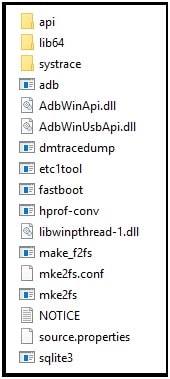
- Again, extract the Poco X3 NFC TWRP Zip file and move it into extracted “mFastboot tool folder”. That means, TWRp image file and mFastboot files should be in the same folder.
- Copy the downloaded disable DM-verify zip file and move it into phone’s internal storage without any folder.
Step03 Boot Poco X3 NFC Into Fastboot Mode
In this process will execute the fastboot commands from pc to our mobile. For this, our device should be into fastboot mode. Use the hardware keys of your mobile and boot Poco X3 NFC into fastboot mode manually. Otherwise, you can also use free fastboot mode tool for Xiaomi phones.
- Switch off the device properly.
- Press & hold volume down key + power key at the same time and release all the keys once you are able to see the mi fastboot bunny logo.
- Connect the device with pc via working USB cable and device should be into fastboot mode.
Step04 Install TWRP On Poco X3 NFC Using Commands
Now it’s the time to run twrp flashing commands on Poco X3 NFC directly from pc. For this, you have to run few simple fastboot commands as shown below.
- Enter into extracted “mFastboot Platform tool” folder.
- Press & hold the Shift key and right-click in an empty location inside the platform-tools folder and then select “Open PowerShell window here” or “Open the command prompt window here” option. This will open a new command window on your pc.
- Type the below command and hit enter to check if the device is properly connected with pc or not.
fastboot devices
- Next, execute the below twrp flashing command. This command will flash twrp recovery on Xiaomi Poco X3 within few seconds.
fastboot flash recovery recovery.img
Please Note: If the names of img file is different then replace the recovery.img with original file name. For example – fastboot flash recovery twrpname.img
IMPORTNAT : TWRP recovery flashing done. But till now it’s not permanently placed on your phone. We have to install this twrp as a permanent recovery for our device.
- Boot Poco X3 NFC Into TWRP Recovery
- Unplug USb cable from mobile.
- Press & Hold volume up key + power key at the same time.
- Release the power key once you see the poco logo and continuously press the volume up key until you see the twrp recovery menu and then release it too.
- Once you are into newly installed TWRP menu, click on “Install” option >>> find the “dm-verify zip file” from internal storage and flash it.
- Next, click on “reboot system” >>> “Do not install” and device will reboot again into normal mode.
- Done!!! We have successfully installed custom twrp recovery v3.4.0 on Poco X3 NFC MIUI 12 android 10 version.
Root Poco X3 NFC Without Pc
Once you have twrp recovery on your mobile, you are free to root Poco X3 NFC without pc or computer. Yes, you no need to use your pc or any other tool to gain root access. Simply flash Magisk Zip file and get root privilege on android 10 Poco X3 NFC model.
- Download latest Magisk zip file and save it on your phone’s internal storage. Download Magisk root file [zip file] directly from mobile browser or connect the device with pc and move the file from pc. [ Downlead Root File – Magisk ]
- Now boot device into twrp recovery by pressing hardware keys.
- Power off
- Press & hold volume up key + power key and wait to boot device into custom TWRP recovery.
- Tap on “Install” option from main menu, find the “Magisk zip file” and flash it. Here it will take couple of minutes for successful flashing.
- Now you no need to do anything. Just reboot your device in normal mode.
- Once the device rebooted into normal mode, find the “magisk Manager app” in app drawer.
- Open the app and update it if required. You have successfully rooted your Poco X3 NFC using Magisk file.
How To Unroot or Repair Poco X3 NFC
We already published a full detail guide to flash official stock firmware on Poco X3 NFC without unlock bootloader and after unlock bootloader. You may also use the same flash files and firmware flashing tool to unroot your device. Additionally, this firmware flashing will also replace the custom TWRP with stock recovery. Otherwise, flash the “Magisk uninstaller zip file” using TWRp recovery. it will un root Poco X3 NFC without deleting your TWRP recovery.
If you want to confirm the root access, install “Root checker” app from Google play store and check the root access status.
This is all about how to flash twrp recovery on Poco X3 NFC MIUI 12 android 10 (Q)? Simply flash the un official custom twrp img file through the fastboot command and get TWRP on Poco X3 NFC model. After that you can easily root it by flashing Poco x3 NFC root file [Magisk zip file]. It will allow you to root your phone without computer.
Tips : In case if you only want to root your android device without TWRP recovery then it’s also possible. Now users can easily root any android phone without TWRP recovery to avoid bootloop issue. Just create pre-rooted patched boot image file using Magsik Manager apk and then flash it again.