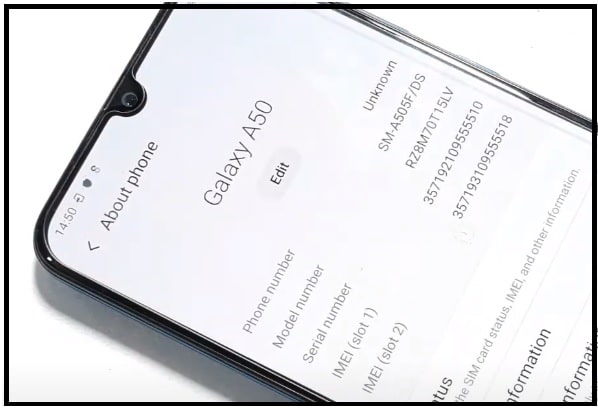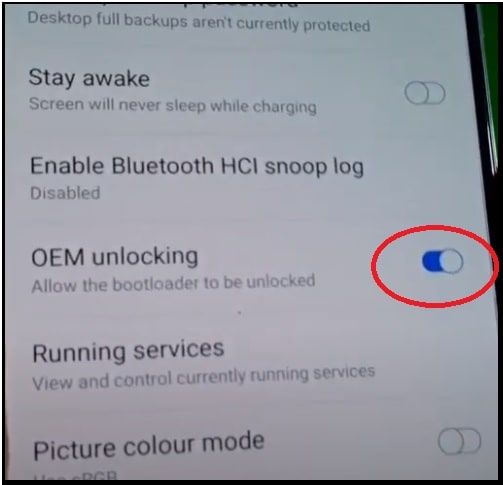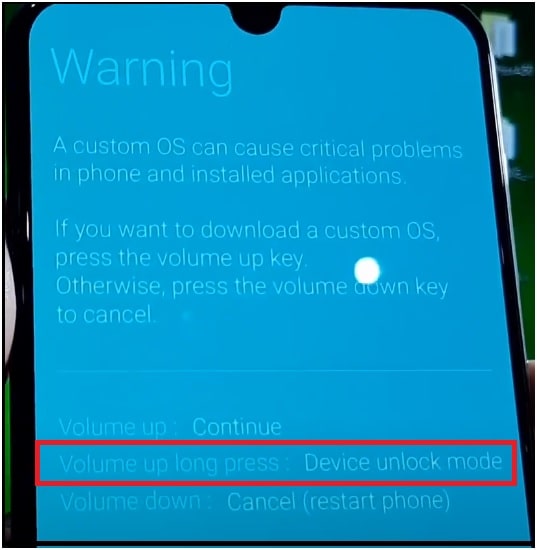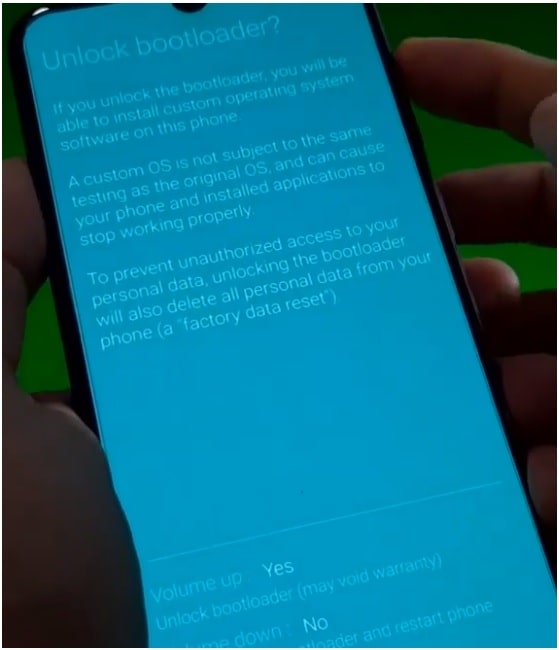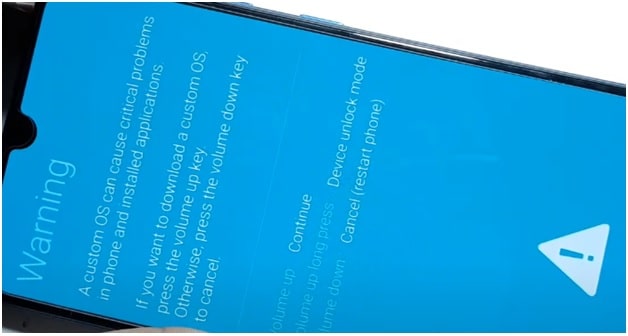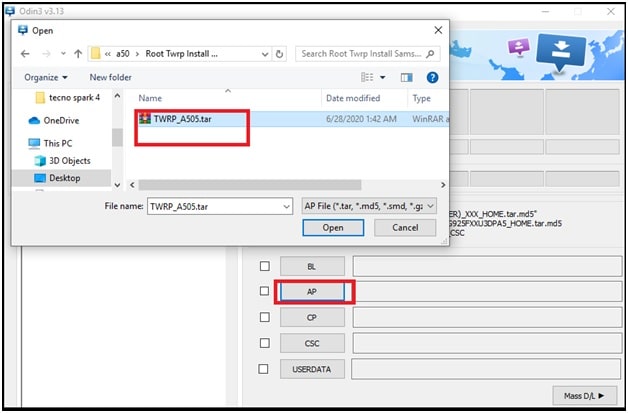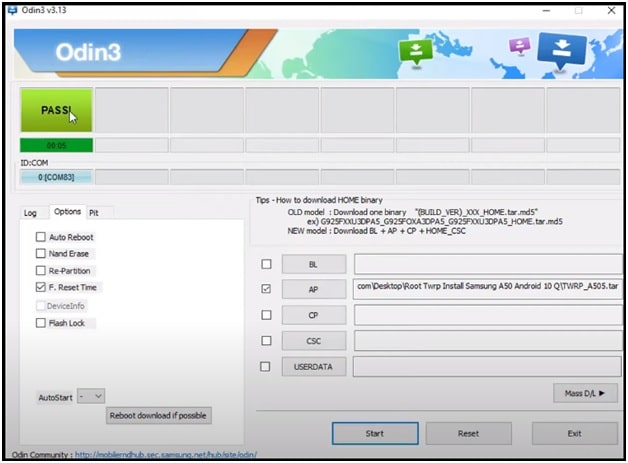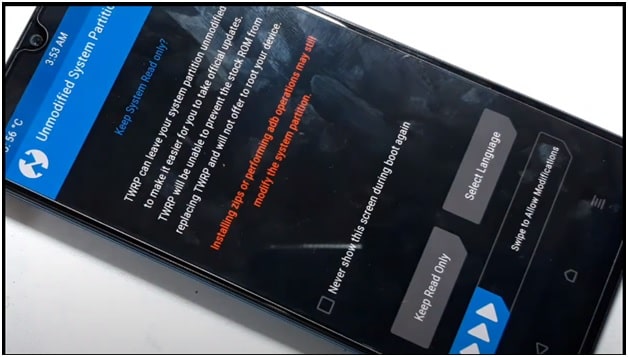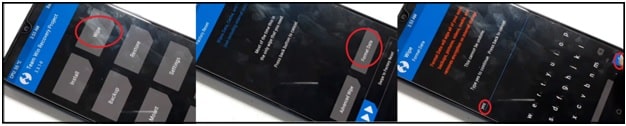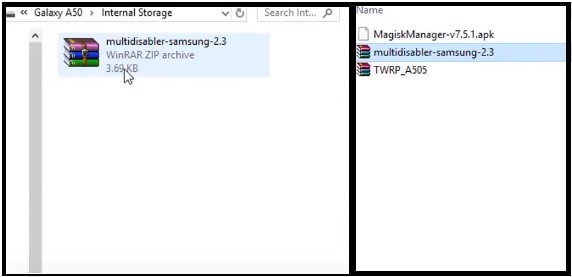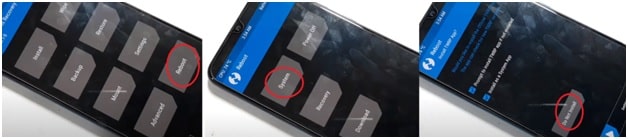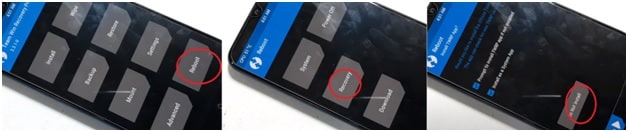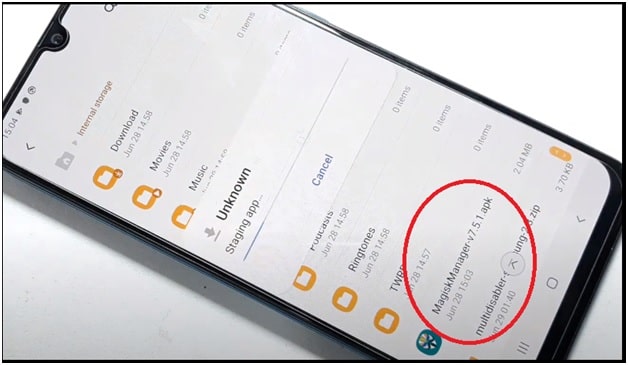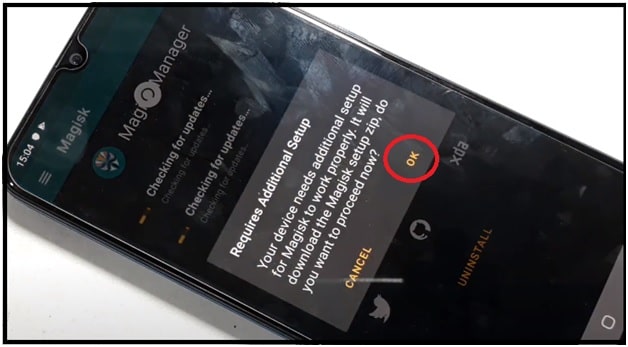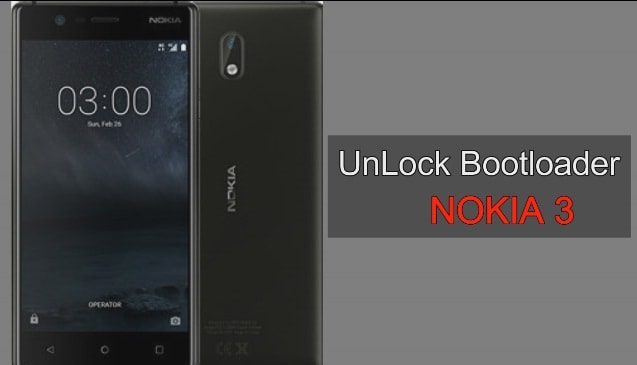Root Samsung A50 Android 10 Q | Flash TWRP Samsung A50 A505F & A505G
How To Root Samsung A50 Android 10 Q | Flash TWRP Samsung A50 A505F & A505G
Are you a user of latest Samsung galaxy A50 SM- A505F & SM-A505G android Q Smartphone and now want to root Samsung A50? If yes then this guide is for you. Here in this post we will show you “how to flash TWRP on Samsung A50 Android Q and root it safely”.
Flashing twrp recovery and rooting is not a big task but it should be in proper way. Otherwise, one single wrong step may stock your device in bootloop. Sometime, it may also lead to brick permanently. So, safe root process is most important for advanced and newbie android users.
Without dead risk root for Samsung Galaxy A50 A505F & A505G is very easy but it’s little bit different from traditional Samsung root procedures. This time Samsung A505F & A505G models come with pre-locked bootloader. That’s why; we need to unlock bootloder of Galaxy A50 A505F & A505G models before any modification. After that we can install custom TWRp recovery on Galaxy A50 android Q mobile.
Pre-locked bootloader never allows you to change any system files of the device. So unlock bootloader of Samsung Galaxy A50 and then root Galaxy A50 using Magsik root file. Additionally, we can change stock recovery with custom TWRP recovery which helps us to flash custom ROM to experience third party firmware.
In our previous post, we shared a full detail post on how to root Samsung galaxy A50 android Pie with TWRP recovery? But now Samsung Galaxy A50 (2019) has been updated on latest Android 10 Q version. Because of this update, TWRP recovery version is also different for Samsung A50 A505F & A505G devices.
Samsung Galaxy A50 was launched in February 2019 with android Pie 9.0 version and working on latest Android Q version. Smart and powerful specs like 6 GB RAM, ONE UI2 firmware, OCTA Core CPU, Exynos chipset abd 128GB ROM makes it most powerful device for Samsung lovers.
All the Smartphone manufactures including Samsung always put lots of features for users. But users always want additional features those are not provided or prohibited by them.
In that case, rooting is perfect solution to apply different modifications and customization. In short, after getting full root access on any device, users can use their device with full potentials. Even, they can unlock hidden features of the device.
READ MORE : Samsung Good Lock APK 2020
Most off all the devices comes with preinstalled bloatware which consumes our precious internal storage and other resources like CPU, RAM, GPU, and STORAGE etc. A worst thing is, we can’t remove these system apps from our device without root privilege.
So now the question is “what is the proper way to get root on Samsung galaxy A50 android 10 One UI 2 versions?”
There are many different ways and root files [supersu & magisk ] are available for galaxy A50. For example, Patched boot image Magisk based root method allows to root Galaxy A50 android 10 without installing TWRP recovery. But, you can’t install Custom ROMs when you don’t have a custom recovery.
So, if you are interested to flash custom ROM to experience new stock features then twrp is very important. That’s why, it’s totally depends on you that which types of process do you want to follow.
Most of users want to get root access to install Root required apps including custom ROMS. So here we are adding detail post on how to install twrp on Samsung A50 android 10 and root your device?
Why You Want To Root Your Device
Actually rotting is an advanced android technique to get full developer access to apply changes and modifications. Similarly, we can customize our device in our own way which is not possible without root access. So ask this question from yourself that why you want to root your device?
Samsung Galaxy A50 (2019) comes with latest ONE UI2 android 10 Q update which is more stable and optimized. So, no any third party firmware can’t provide smooth and fast performance in comparison of official ONE UI 2. If the custom ROM is the only reason for rooting then we never suggest you to root your device. But if you have strong reasons like IMEI repair Samsung A50 then good to go.
After root, you will loose official software updates [ OTA ]. In that case, you need to flash official stock ROM again to get updated android version on Galaxy A50 mobile. Additionally, custom ROMs can be a reason of soft brick, bootloop and bugs etc.
Should You Root Your Samsung galaxy A50 Android 10 ONE UI 2.0
Galaxy A50 already launched with latest ONE UI 2 based on android 10 Q versions which is highly optimized for smooth performance and speed without lag. This device comes with 4-6 GB RAM to speed up performance of the device. Actually it’s really enough to use our daily apps without lag for years.
I know, Samsung One UI 2.0 is heavy customized OS and 4-6 GB Ram is not enough for some users. But, Trust me, One UI 2.0 is far better than other Custom firmware Skin OS.
So if you have strong reason for rooting then you can proceed further. But everybody is doing this and this is your reason then we suggest you to not to root your device unnecessary.
IMPORTANT UPDATE : Samsung A50 android Smartphone comes in several models for different countries. This root guide and twrp recovery is only and only for Samsung SM-A505F & SM-A505G models. Don’t try these files and root procedures on any other Galaxy A50 models.
All Models Of Samsung A50 Android Smartphone
SM-A505F/DS, SM-A505FN/DS (Global); SM-A505GN/DS (APAC), SM-A505FM/DS (Russia), SM-A505YN (AU/NZ), SM-A505W (Canada); SM-A505GT/DS (Brazil); SM-A505U1 (USA unlocked); SM-A505U (USA); SM-A505G/DS (LATAM)
Supporting Models Of galaxy A50
Samsung Galaxy SM-A505F & SM-A505G android Q 10 One UI 2 Smartphone
Download Samsung galaxy A50 TWRP Recovery, Drivers , Tools And Root File
Latest TWRP Recovery For Samsung galaxy A50 Android 10 Q ONE UI 2 : DOWNLOAD
Universal USb Drivers For Samsung : DOWNLOAD
Root Files For Samsung Galaxy A50 : DOWNLOAD
How Root Samsung Galaxy A50 | Flash TWRP | Unlock Bootloder Samsung A50
In order to root Samsung Galaxy SM-A505F & SM-A505G android Q Smartphone we need to flash TWRp recovery first. After that we can flash Magisk Root file on Galaxy A50 SM-A505F & SM-A505G models.
Rooting process for Samsung Galaxy A50 android Q phone is very simple and straight forward. Just download TWRP for Galaxy A50, install it and then root your device with Magisk root package.
Once again we are reminding you, root your device carefully. Otherwise, it may brick your device. Read all the instructions properly and then apply it on your own device. Listed root file, tool and TWRP recovery is only and only for Samsung galaxy SM-A505F & SM-A505G models. So don’t try to flash them on any other Samsung devices.
Step0 Pre-Requirements And Preparations
- Download all files and extract them on desktop. [ Galaxy A50 Root file, Drivers, Tool And TWRP [ don’t unzip TWRP.tar file ]
- Install Samsung USB Drivers on windows pc.
Step01 Unlock Bootloader Samsung A50 SM-A505F & SM-A505G
Bootloader unlocking is our first step. Without unlocking bootloader of the device, we can’t flash twrp for rooting. So do it first and then go for next to flash TWRP and root your device. Don’t worry, it’s only one minute process but it will erase all data of your device. So, take backup of the device before going to apply any new modification. Otherwise, you can’t restore it again.
- Enable WI-Fi or hotspot on Samsung A50 [ Mobile data will not work ].
- Enable Developer Options : Go to “Settings” >>> “Abut Phone” >> “Software Information” >>. Tap 7 times on “Build Number” and it will enable hidden “Developer Options” on Galaxy A50 mobile.
- Enable OEM Option : Go back or Go to “Settings” >> enter into “Developer Options” >>> enable “OEM [ allow the bootloader to be unlocked ]”
Wifi network is must to make OEM unlock options appears in the developer option section.
- Now power off the device properly.
- Press & hold volume up key + Volume down key + insert USB cable at the same time and release all the keys when download mode appears in front of you.
- Long press the volume up key to enter into Samsung bootloader unlock mode.
- Again press volume up key to unlock bootloader of Samsung galaxy A50 from “Unlock Bootloader” section.
- After unlock bootloader, the phone will reboot and it will erase all data of the device including custom settings.
- Done!!! Bootloader unlocked of Samsung Galaxy A50 android mobile. Setup the device again and go for next step.
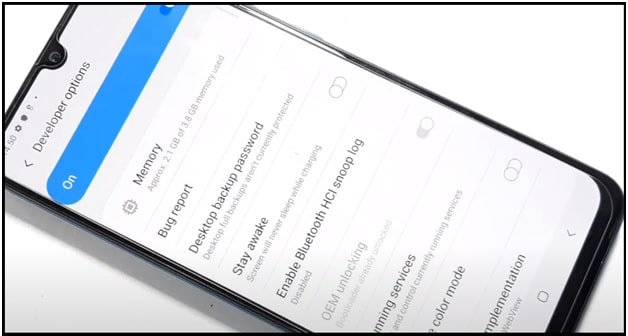
Step02 Flash TWRP Samsung A50 A505F/DS & A505G
After unlocking bootloader of the device, now it’s the time to install new custom TWRP recovery on Galaxy A50 android 10 phone. In this step, we will flash custom TWRP on Samsung galaxy A50 using ODIN flash tool. TWRP recovery is must to flash Magisk Root file to gain root access on our device.
Download TWRP For Samsung Galaxy A50 SM- A505F & SM-A505G Android 10 from above download section.
- Enable USB Debugging & OEM Unlock
Enable Developer Options : Go to “Settings” >>> “Abut Phone” >> “Software Information” >>. Tap 7 times on “Build Number” and it will enable hidden “Developer Options” on Galaxy A50 mobile.
Enable OEM Option : Go back or Go to “Settings” >> enter into “Developer Options” >>> Enable USB Debugging
- Boot Galaxy A50 Into Downloading Mode/ ODIN Mode Manually :
Power off your device and boot it into downloading mode using hardware keys.
Press & hold volume up key + Volume down key + insert USB cable at the same time.
Now you will see a warning screen.
Press volume up key again to boot it into downloading mode.
- Launch “Odin Flash Tool” as administrator.
- Click on “AP” button and browse “Samsung A50 TWRP Recovery zip file [ TWRP a505.tar ]”.
- Go to “Options tab” in odin tool and un-check “Auto Reboot” option as shown in below screenshot. Otherwise, your device will stuck in bootloop after flashing twrp.
- Re-check everything and then hit on “START” button and it will start TWRP flashing on Galaxy A50 mobile.
- Done!!! Don’t reboot your device into android OS. We have to reboot it into TWRP recovery immediately to avoid bootloop issue.
- Boot Samsung A50 Into TWRP Recovery
Unplug USB from device, press & hold volume down key + power key, when the screen blank quickly press & hold volume up key [ release volume down key only], when Samsung logo appears release Power key only, keep pressing the volume up key until TWRP recovery mode appears.
- Now device will boot into newly installed custom TWRP recovery [ Teamwin recovery project 3.3.1.-0 ]. First time users will see “unmodified system partition” screen. Just “Swipe to allow modification”.
- Select “WIPE” option >> “Format Data” >> type “YES” to format your device for clean installation.
- Come back to main TWRp menu >>> connect the device with pc via USB cable and move “Multidisabler-Samsung-2.3 zip file” into phone storage.
- Tap on “Install” option >> select “Multidisabler-Samsung-2.3 zip” file and swipe to confirm flash. It will take few seconds to flash this file on your device.
- Again go back to main menu >> tap on “Reboot” option >>> “System” >>> “Do Not Install”
WARNING : Select Reboot to system. Don’t reboot to recovery. Otherwise, you will stuck on Samsung logo [ Bootloop]. It will boot system without magisk.
- TWRP Recovery installed successfully. Device will ON & OFF several times. After that setup the device again and enable USB debugging and OEM unlock.
Step03 Root Samsung Galaxy A50 With Magisk File
- Now enable WIFI connection on your mobile.
- Enable USB Debugging from developer option section.
Enable Developer Options : Go to “Settings” >>> “Abut Phone” >> “Software Information” >>. Tap 7 times on “Build Number” and it will enable hidden “Developer Options” on Galaxy A50 mobile.
Enable OEM Option : Go back or Go to “Settings” >> enter into “Developer Options” >>> Enable USB Debugging
- Connect the device with pc via working USb cable.
- Copy or move “magisk Manager apk” into phone storage.
- Boot device into TWRP recovery again.
Unplug USB from device, press & hold volume down key + power key, when the screen blank quickly press & hold volume up key [ release volume down key only], when Samsung logo appears release Power key only, keep pressing the volume up key until TWRP recovery mode appears.
- Tap on “Reboot” option >>> “Recovery” >>> “do not install” option and it will restart the device again.
- Once the rebooted, navigate to “Internal storage” and click to install “magisk manager v7.5.1.apk” file. Allow the unknown source, install it and launch it.
- Now click on “OK” button to install “additional setup files” for rooting your device.
- DONE!!! Samsung galaxy A50 android 10 Q A505F & A505G has been rooted with Magsik files.
Samsung FRP Tools
FRP Hijacker Tool For Samsung phones
These are simple steps to root Samsung A50 SM-A505F & A505G using Magisk file. Follow the above instructions carefully, flash twrp recovery in Galaxy A5 and then root file. That’s it.
This root method is successfully tested on June, 2020 with latest android 10 Q version. That means, you are free to flash twrp and root Galaxy A50 2020 android Q Smartphone safely. To avoid bootloop, apply the exactly same process as described in above guide.
Rooting is perfect solution to customize and modify Samsung Galaxy A50 Smartphone. After getting full root access, we can install root required apps and custom ROms to experience new features those are not allowed from manufacturers. Additionally, we can increase android RAM, internal storage, remove system apps etc. Most important, we can change or restore original IMEI on Samsung A50 after root.