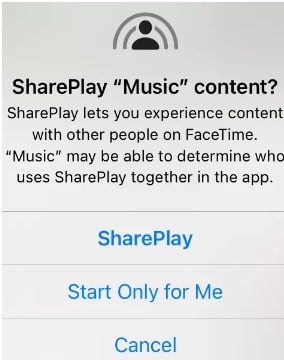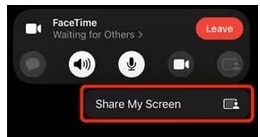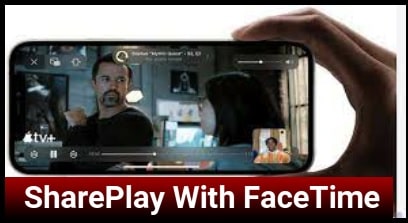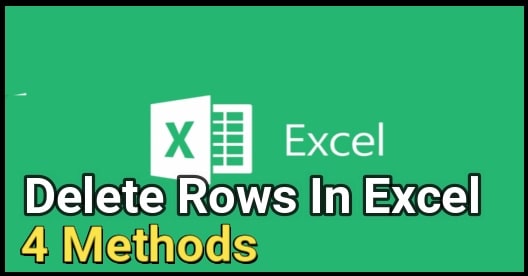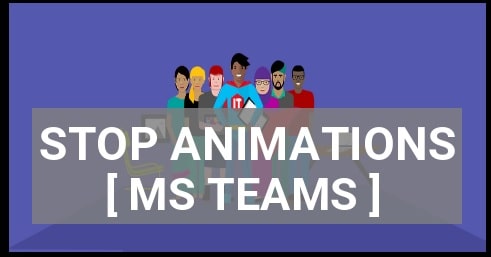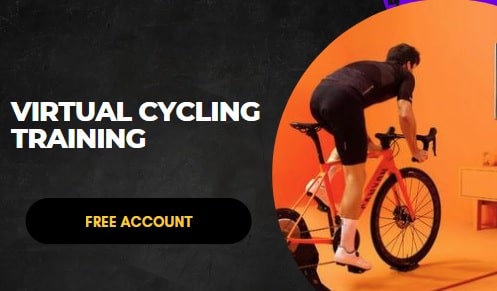Method To Use Share Play On iPhone And iPad To Share Screen
Method To Use Share Play On iPhone And iPad To Share Screen
Here is a quick working guide to sharing screens via the SharePlay app that can be used to watch movies, videos & series on iPhone / iPad devices.
Recently, we published a post on “how to Chromecast Facetime video calls on TV”. If you are new and don’t know about it then visit the link and read more about it.
But in today’s guide, we are going to talk about “SharePlay on Facetime” feature. With the latest iOS 15 updates, Apple introduced a new screen sharing technique that can be used to stream movies, songs, and videos with friends and other family members using Facetime. Moreover, this feature in facetime allows us for group watching of our favorite content.
The share play feature in Apple devices is very helpful to stream the free content instantly on any supportable device. But remember, everyone should have a subscription for streaming subscription-based content. For more information, you can visit on iPhone user guide.
I know, that all of you are not familiar with this new SharePlay feature. So, in this guide, we will learn how to use SharePlay on iPhone / iPad devices to share screens?
Guide : Methods To Turn ON & Off Flashlight On iPhone
How To Use SharePlay On iPhone Device
Before going to try and use the SharePlay feature with your iPhone device, a supportable iOS version is required. Right now SharePlay feature is available on iOS 15.1. According to the news flash, it was expected to arrive with the iOS 15 update.
- Power-ON your iPhone / iPad device that you Want to use and launch Facetime.
- Make a Facetime video call with a friend or any family member.
- Just minimize (don’t close) the Facetime video call and go back to the home screen.
- Choose the streaming app on your own device.
- Select the content (video) for streaming and then click the “SharePlay” to stream with your friends.
- From the receiver end, click Join SharePlay to watch the streaming through the SharePlay feature. SharePlay also provides full control for every person in the Facetime call to control the stream( pause, rewind, forward in the streaming).
How to Stream Apps on Facetime without SharePlay
Currently, all the app doesn’t support SharePlay, but we can do that with an alternative way to stream the app on Facetime. The share my screen option displays the entire device screen and you can open any app to mirror it.
- launch the Facetime app on the iPhone/ iPad device.
- Now, Make a Facetime video call and connect with any friends or family members.
- This time, you need to click the Share screen icon from the top right corner.
- Now select the “Share My Screen” option to share your device screen on a Facetime video call.
- Come back to the home screen >> open any video streaming app to stream video, music, or other media files.
- Done.
This is all about “how to stream videos on Facetime with friends through SharePlay iPhone feature?” Right now this feature is not available for all iOS updates. But very soon, you may see other versions also. In order to end the SharePlay, click the End option from the top and select the “End SharePlay” option.
It’s also important to know that you can end sharePlay via the “End for me only” option. That means, others in the call, still can watch the video streaming.