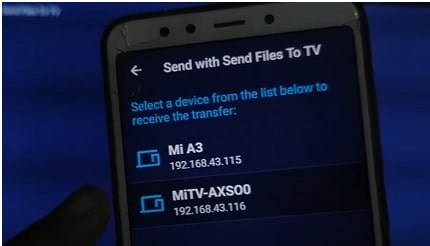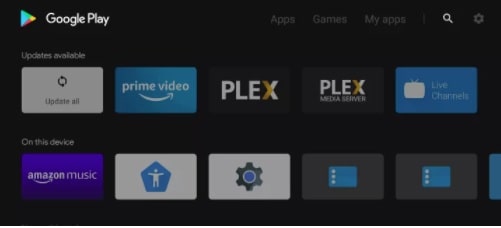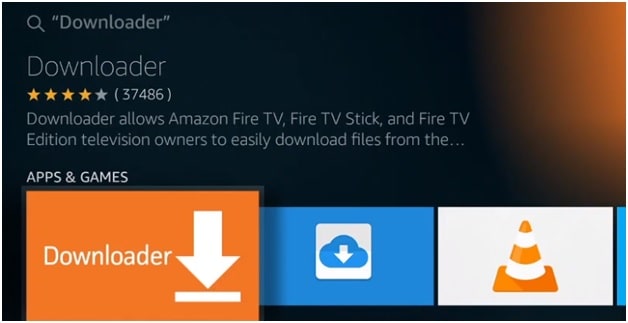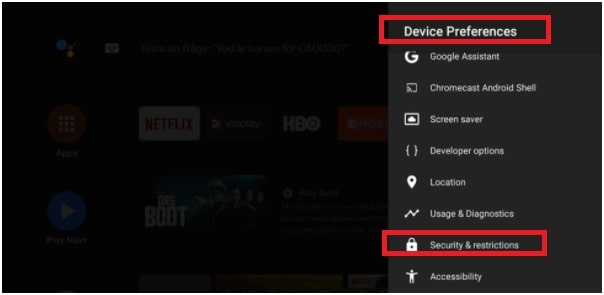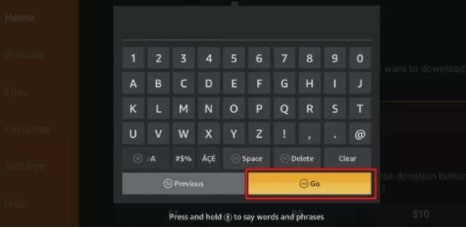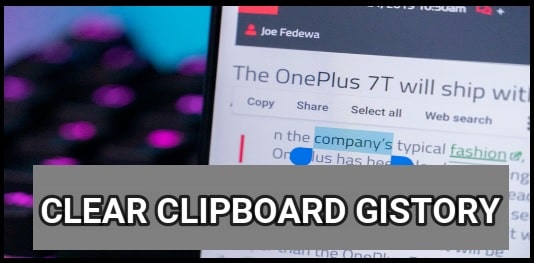How To Install Telegram On Android Smart TV | Mi TV | Android TV Box
Learn What Are The Best Ways To Install Telegram On Android Smart TV | Mi TV | Android TV Box
If you try to check on the internet, “is telegram available in android TV’ is highly searched quarry. Actually, there are so many methods to access the Telegram app on Android TV.
So, here in this post, we are going to share the easiest way for you. After that, you can easily watch Telegram channels and chats on Android TV without any issue.
Same as the WhatsApp messenger app, Telegram is another most popular social media application with great features. For example, users can also create their own “telegram Channel” to gain community and popularity. The end-to-end encryption feature for sending messages makes it a more secure platform for messaging.
After getting full access to the Telegram app, users are free to share files, videos, documents, and files irrespective of any size. Ideally, the Telegram application offers 2GB of space to share files seamlessly. That’s enough for everyone.
More than chatting, nowadays Telegram is popular to create a community of fans, followers, and group activities. Its simple and easy-to-use user-friendly interface allows you to add more than 200000 members to a single group. That’s why you can see lots of trading tips and tricks services on this platform. To make it more appealing, Telegram also offers lots of emojis and stickers, etc that you can use in chat. One more thing, you can also live stream on Telegram with the high video quality.
Is Telegram available on Android TV?
The first thing that you should know, Telegram is officially available on Android TV because it’s listed on the Android Google play store. But the problem is that now it’s banned in some countries. That’s why each and every model doesn’t offer this app for installation. In that case, you have to use free or paid VPN services to access Telegram application services in restricted regions. In the same way, you have to manually sideload Telegram on your TV.
Telegram Supportable Platforms
Mobile or Smartphone apps
- Telegram for Android (Google Play)
- Telegram for Android (APK)
- Telegram for WP
- Desktop apps
- Telegram for iPhone and iPad
Telegram for PC (Windows/Mac/Linux)
- Telegram for macOS
- Web apps
- Telegram Chrome app
- Telegram React
- Telegram Web-version
How To Install Telegram On Mi TV
This section is only for those who are using the latest Mi smart tv and now want to use Telegram channel app on it. To make it easy for you, we are adding the complete steps in different sections. Just follow them and start using Telegram apk in Mi Tv within few minutes.
Download Telegram Apk/APP in Mi Box TV
- Download Telegram apk in your mobile and receive it in Mi Tv via “Send files to TV” option.
- For this, download and install “send files to tv apk” on both Mi Tv and android smartphones.
- Now download Telegram APK on your phone.
- Connect your TV and mobile to the same wifi network.
- Open “File Manager” in your phone, find the “Telegram APK file” and send it to Tv via “send files to tv apk”.
- Once the sending process is completed, open the “File Manager” application on your Tv, find the app and start the installation process.
How To Add Telegram On Android TV
In some models, you will not be able to download the telegram app directly from the Google play store. If available download from the app store and install it. Otherwise, use the sideload method to install a third-party telegram apk on Android Smart tv.
For this, we can easily sideload Telegram app on the Android TV through the Downloader app.
- Power On your android TV and enable internet connection.
- Now go to the “Home Screen” of your tv and select the “Apps” section.
- This time, you need to open “google play store” and choose the search option.
- Search for the “Downloader” app and install it on your tv to perform sideload. If the app is already installed on your tv, skip the step.
- Again go to “Home Screen” and select the “Settings” icon.
- Choose the “Device Preferences” and click the “Security & Restrictions”.
- Enable the “Unknown Source” option to enable the install the unknown apk (third-party applications).
- Now launch the “Downloader APP” on your TV.
- Click the “Accept” option first and then type the “Telegram APK download URL”.
- Select “GO” and click the “Download” option to start downloading the “Telegram APK file”.
- Once the downloading is completed, open it and install it.
- Enter your “Telegram account credentials” and start using it on Android TV.
Telegram Channel Supported Android Smart TVs
- Sony Smart TV
- Hisense Smart TV
- Toshiba Smart TV
- Philips Smart TV
- JVC Smart TV
- TCL Smart TV
- Panasonic Smart TV
- Sharp Smart TV
- Skyworth Smart TV
These are the working and tested ways to use Telegram app on Android TV. If your Android TV is not allowing you to download official Telegram app from the Google play store then sideload is the only option for you.
If you are getting any issues downloading the telegram apk in android Smart TV then make sure the unknown source security feature is enabled. Otherwise, it will not allow you to add any third-party apk including the Telegram application.