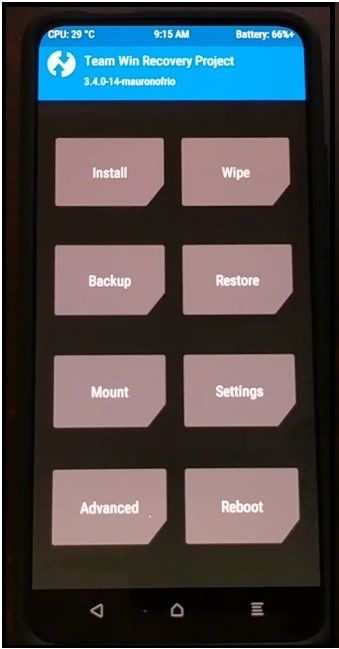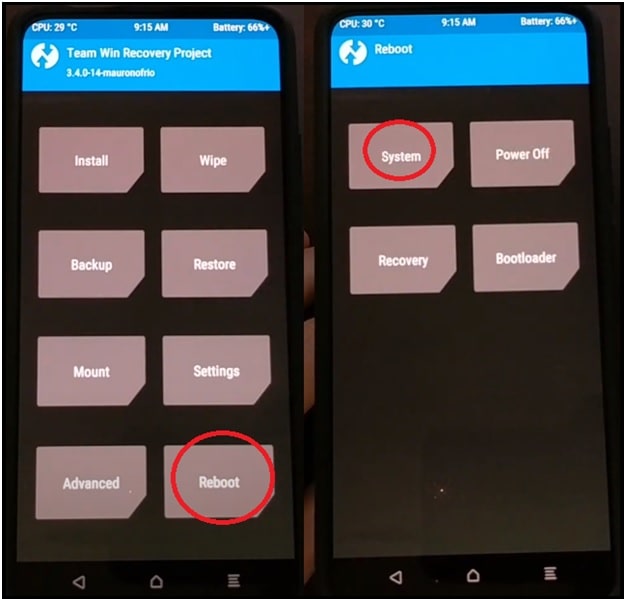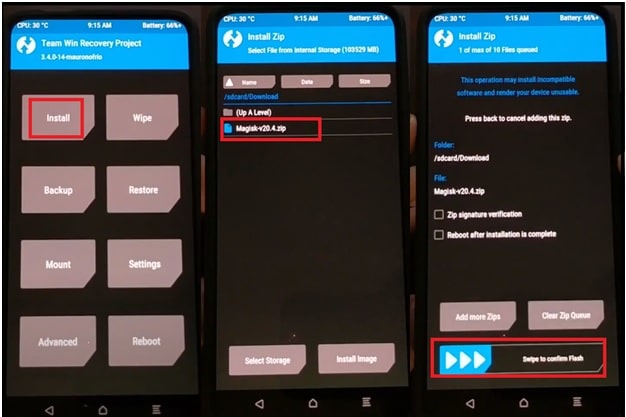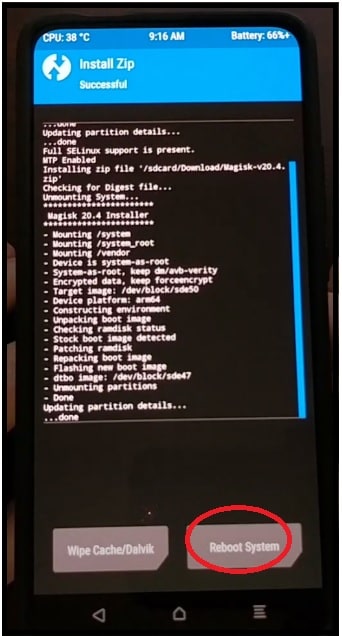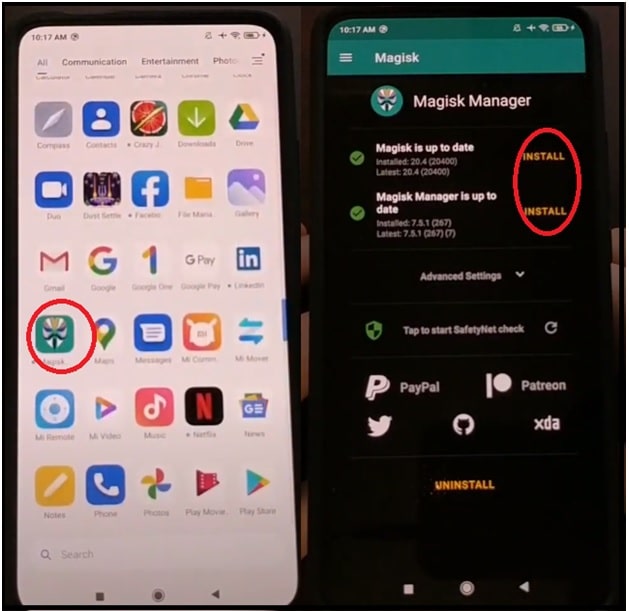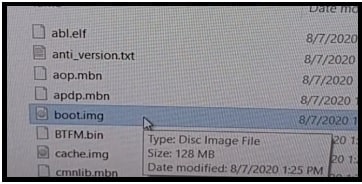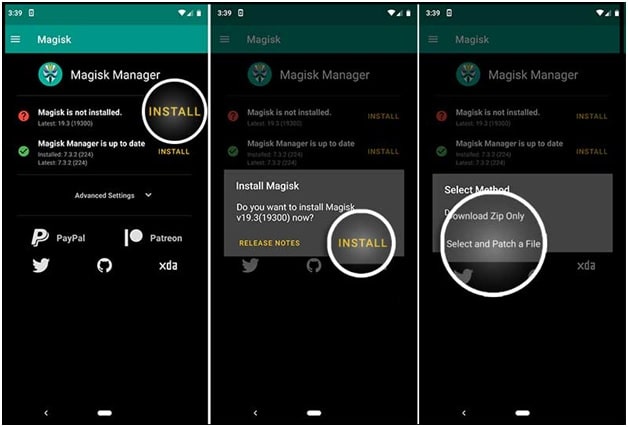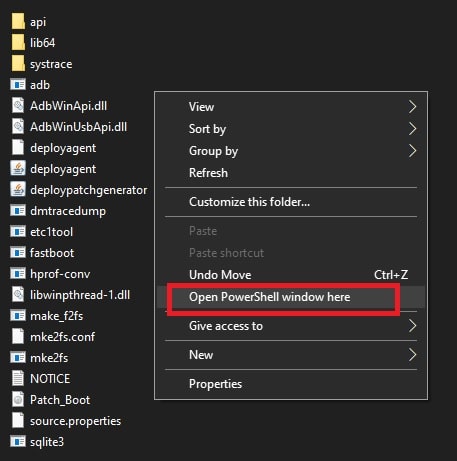Flash TWRP Recovery On Poco F2 Pro | Root Poco F2 Pro
Working Method To Flash TWRP Recovery On Poco F2 Pro | Root Poco F2 Pro
Here is a quick and working TWRP recovery file for Poco F2 MIUI 12 including the root file. Just download Poco F2 Pro TWRP file and flash it via fastboot commons. After that you will be able to use custom TWRP recovery instead of stock recovery. Moreover, you can flash Root package to gain root access.
Poco F2 Pro TWRP recovery installation is safe and only a 5 minute process. So, follow the below guide and apply the same exact TWRP flashing process for error free installation. Once you have the latest TWRP on a Poco F2 pro, root it without a pc.
Download Custom TWRP Recovery And Root File For Poco F2 Pro
TWRP For Poco F2 Pro Mobile Phone : twrp-3.4.0-14 [Tested ] or TWRP 3.4.2b
Minimal adb & Fastboot Tool : DOWNLOAD
mFastboot Platform Tool : DOWNLOAD
Magisk Installer [Root File] – DOWNLOAD [Magisk v20.4zip]
INSTALL TWRP CUSTOM RECOVERY ONN POCO F2 PRO AND ROOT IT
Now download all the required files for TWRP flashing and then follow the instructions properly. To make it easy to understand, we are splitting the complete tutorial in different steps.
Step 01 Preparation
- Extract the downloaded “Poco F2 Pro TWRP zip file” on PC.
- Download and extract the “mfastbboot platform tool zip file” on pc.
- Copy the “twrp image file” into the extracted mFastboot platform tool folder. [Important step]
- Install “Minimal adb & Fastboot Tool” on windows pc. [GUIDE ]
- Move the downloaded Magisk Installer File into phone storage.
Step 02 Setup The Device
Don’t forget to enable text password lock on your phone and enable USB debugging from the “developer option” section.
Step 03 Boot Poco F2 Pro Into fastboot Mode
- Power off your device.
- Press & hold volume down key + power key at the same time.
- Once you are able to see the bunny logo, release all the keys quickly. Device successfully booted into fastboot mode.
- Connect the device with pc via working USB cable.
Step04 Flash TWRP Image File Via Fastboot Command
- Enter into extracted “mFsatboot platform tool folder” >>> click anywhere in the folder >>> press & hold “Shift” key + “right mouse click” >>> select the “open command window here” or “open power shell window here” option. This action will open a new command prompt on your pc.
- Type the below fastboot command and hit enter to check if your device is successfully connected to your PC
fastboot devices
- Next execute the below command and it will flash twrp recovery on your mobile directly from pc.
fastboot flash recovery twrp.img
- Now execute the final command to boot the device into newly installed TWRP recovery mode.
fastboot boot twrp.img
- Wait for a few seconds and the device will ask you to put the PIN lock password that you’ve setup previously. After this data partition should be decrypted and you can continue using the TWRP Custom Recovery.
- TWRP Recovery Installed successfully and you can reboot into the system by selecting the Reboot >>> System option. [Skip this step, if you want to root Poco F2 pro just after twrp recovery installation]
Please Note: Apply this step, if you don’t want to root your mobile or want to go into system OS without root access. This step will reboot your mobile into android OS without root privilege. Otherwise, go-ahead for the next step to gain root access with the Magiisk zip file.
Step05 Root Poco F2 Pro Using Magisk File
Once the custom TWRP recovery is activated on your mobile, now flash the Poco F2 pro root package and it will root your mobile instantly.
- Connect the device with pc and move the “Magisk Installer Zip file” into phone storage. [ Skip the step, if already saved]
- Tap on “Install” option from TWRP menu >>> find and select the “Magisk v20.4zip” file >> swipe to confirm flash to flash the Magisk file to gain root access.
- Wait for a couple of minutes to flash successfully and then tap on the “Reboot System” option. This action will reboot the device into the android system with root privilege.
- Once the device rebooted, find the Magisk app and launch it. Check for the latest update if required. All done!!! Now you have full root access on Poco F2 Pro Android mobile.
This is all about to flash TWRP and root Poco F2 pro by flashing the Magisk root file. Once you have twrp and root privilege on your mobile, you can also flash custom ROM to experience unofficial android features. Additionally, install mod apps to customize your device in your own way.
How To Root Poco F2 Pro Without TWRP
Probably, some of you are not interested in flash TWRP recovery on your Poco F2 pro mobile. But want the root access for modification and customization. In that case, we recommend you to root Poco F2 pro without pc. Yes, it’s possible to root MIUI 12 Poco F2 pro without twrp recovery.
Step01 Create Patched Boot Image File Using Magisk APK
If you are going to follow this method, then it’s much easier in comparison to any other rooting procedure. Just install Magisk Manager app in android mobile and create patched boot image by official stock boot image.
- Download Stock boot.img file for Poco mobile.
Do Google to download boot image file for your own device model. Otherwise, official stock ROM is an easy place to get the correct boot.img file for your own device. Make sure that you are downloading a stock image file for the same MIUI version and android version.
- Now move this “Boot Image” or “boot.img” file into internal storage of the device without any folder.
- Next, download and Install “Magaisk Manager apk” on Poco F2 Pro mobile. Once the app is installed, launch it.
- Click on the “Install” button >>> click on “Select and patch a file” option and then browse the “boot.img” file from internal storage.
- Now Magisk will take a few seconds to patch stock boot.img file and then it will create a new pre-rooted patched image file for you. Find this new “Magisk_patched.img” file in the “Download” section of your device.
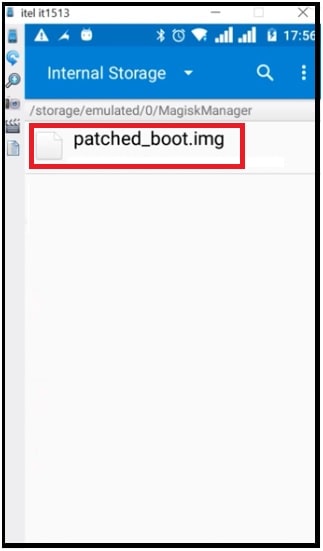
- Next, go to the download section of the device, copy & move the Magisk_patched.img file on desktop.
Step02 Flash Patched Boot Image To Root Poco F2 Pro
After creating the patched_boot
- Download and install “Minimal ADB & fastboot tool” on your windows pc/laptop.
GUIDE : Proper Method To Install Minimal ADB && Fastboot Tool
- Extract the downloaded “Platform Tool” zip file on pc.
- Copy the newly created “magisk_patched.img” file [from step01] and move it into the “Platform tool” folder.
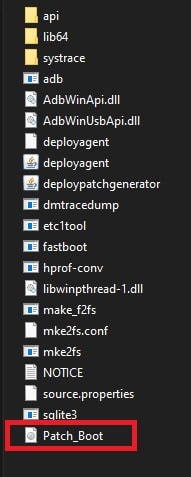
- Again go to the “Platform tool” folder, press & hold “Shift” key + “Right” click and select “open command window here” or “open power shell window here” option to open command window on pc.
- Boot device into fastboot mode and connect it with pc via working USb cable.
Boot device into Fastboot / Bootloader mode manually
Power off device >> Press & Hold volume down key + power key at the same time.
- Connect the device with pc via working USB cable.
- Execute the below fastboot command to check, if the device is properly connected with pc or not.
fastboot devices
- In the next step, execute the fastboot command to flash Magisk_patched.img file on your phone.
fastboot flash boot magisk_patched.img
- After successful flashing of patched boot image file, type the below command to reboot device into normal mode from fastboot mode.
fastboot reboot
- Done!!! Download and install supersu app to verify root access on the device. Or you can also check it by magisk manager apk.
Checkout detail to create patched boot.img file using Magisk manager Apk. You can also root MTK phone without TWRP recovery.
In this way we can easily root POCO F2 pro without custom TWRP recovery. After getting full root access on your mobile, modify the device as a developer without any restrictions.