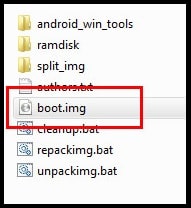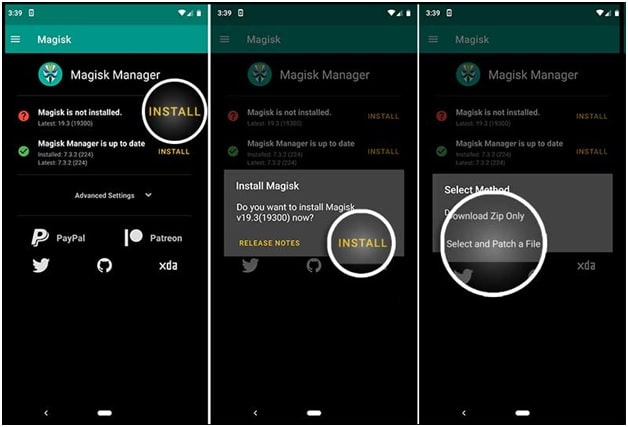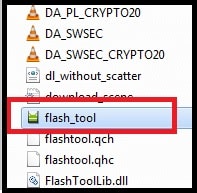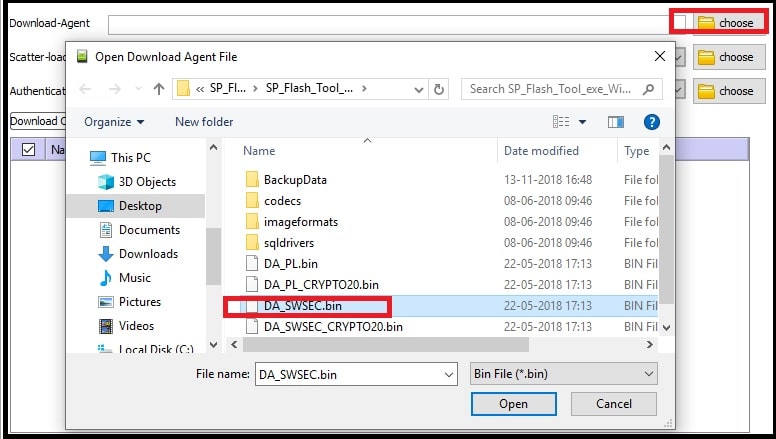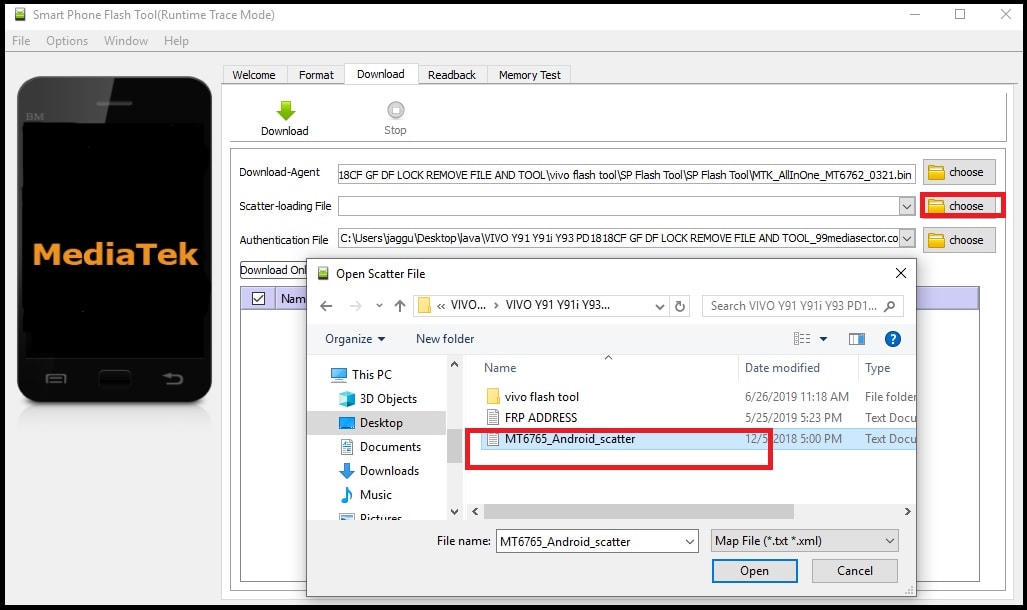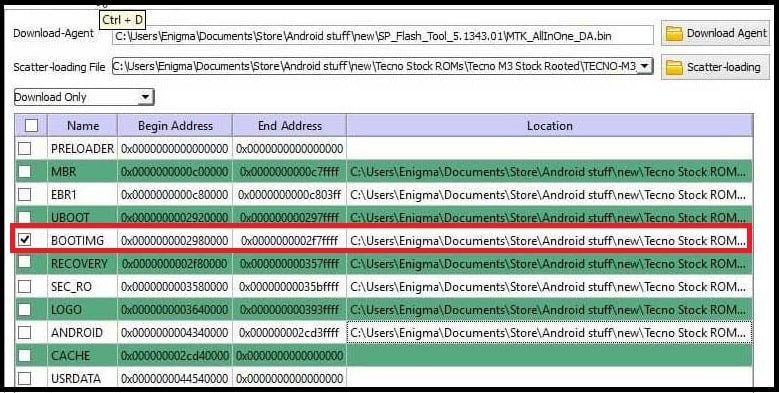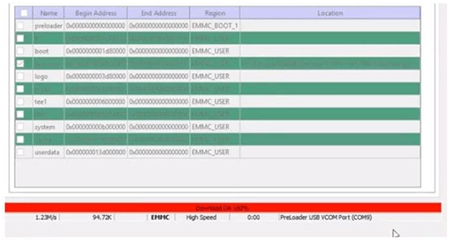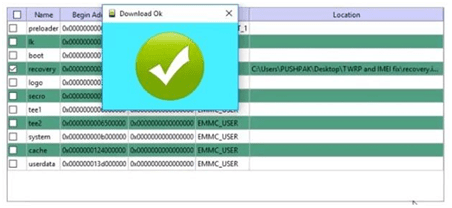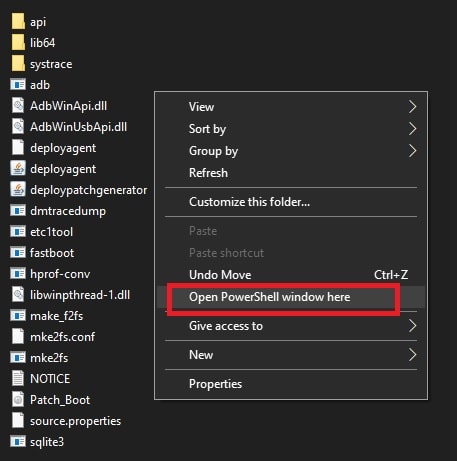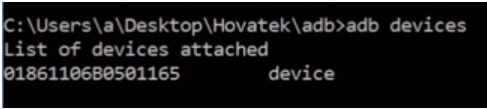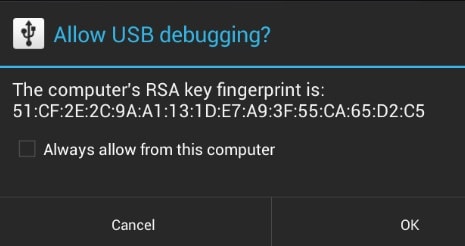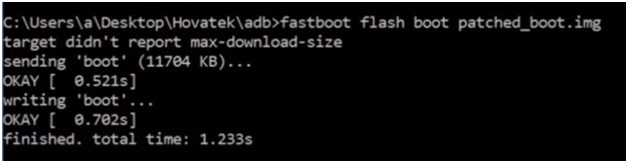Proper Method To Flash Patched Boot Image On MTK Device Using SP Flash Tool
Proper Method To Flash Patched Boot Image On MTK Device Using SP Flash Tool
Most of us are familiar with Magisk file which is required for root access on android phones. Today we are going to talk about “how to flash Magisk on MediaTek phone using SP flash tool?” Just read the tutorial very carefully and learn everything. First off all we have to create patched boot image file for your device using Sp flash tool. And we will create it by using official stock boot image [stock.img file].
If you are an advanced android user and love to customize or modify the device by advanced android tweaks like flashing custom kernels, custom ROMs, over clocking and changing system settings etc then root access is must for you.
Now the question is “how to root android phones without twrp recovery?” There are many different ways to root android device and it depends on many things. Some devices can be root after installation of twrp recovery or can be root without twrp recovery. Main thing for rooting is Magisk file & Supersu file. Today we are going to talk about Magsik root file.
What Is Magisk Manager?
Well magisk manager is a Super user application which helps you to manage which apps can grant root access and which don’t use root access. This can be all changed in the super user tab in the application. It eventually takes the same functionality of supersu but gives you some extra options.
Another great feature of Magisk that Magisk manger is the use of modules which can increase functionality of your device. The downloadable modules can be found in the downloads section, some of the modules may work or may won’t work and they may cause your device to either bootloop or have a soft brick. So I would highly recommend that you make backup of your current rom.
Important Points
- You may void phone warranty after getting root access on the device.
- Rooting will block official OTA updates on the device. So you have to update it manually by flashing new OTA file. [ Read guide for Manual OTA file installation ]
Pre-Requirements
- Charge the device approx 80% to prevent accidental power off in between the process.
- Don’t forget to take backup of the device before any modification.
- This particular guide is ony and only for MTK or MediaTek phones. So don’t try it on any other chipset based phone.
- Pc or laptop is must to perform this method.
Required Files To Create Patched Boot Image using SP Flash Tool
- Download and install “Minimal ADB & Fastboot Tool” on windows pc. [ DOWNLOAD ]
- Platform Tool zip file. [ DOWNLOAD ]
- Download official stock ROM for your device.
- Download “Sp flash tool” on pc.
- Magisk Manager APK. [ DOWNLOAD ]
Create And Flash Patched Boot Image For MTK Device Using SP Flash Tool
Here we are splitting the whole process in two different sections. First you have you to create patch boot image using Magisk file and then install patched boot image on MTK phone [using Sp flash tool or ADB Commands ].
Step02 Install the Patched Boot Image on MediaTek device
Step01 Create Patched Boot Image Using magisk
In this step, no need to use Sp flash tool. We will create patched boot image or patch boot.img file with Magisk manager file.
- Extract the downloaded firmware of your device. Here you will find the stock boot.img file.[ Official Stock ROM Is Must ]
- Now use the USB cable, attach the device with pc and copy only the boot.img file from firmware folder and move it into phone storage or sd card.
- Disconnect the device from pc.
- Come to the device, launch Magisk Manager. When a popup message appears asking to install Magisk, select INSTALL and choose install again.
- Again select “patch booty image file” from select method.
- Now browse the boot.img file [ Boot image file ] from your device storage which you transferred in previous step.
- Patching process will start automatically. Magisk will patch your original boot image within few seconds.
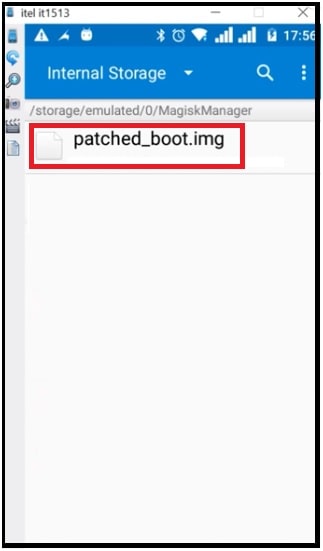
- Done!!!! After completing the process, copy the “patched_boot_img” file from internal storage and replace it in the same extracted Stock ROM folder on your PC
First step completed and now you are free to install Patched boot image file on your MTK phone to gain root privileges.
Step02 Install the Patched Boot Image on MediaTek device
- Run “Flashtool.exe“ file as administrator.
- Now click on “choose” button from “download-agent” section and browse the DA file from Sp flash tool folder. [(It is inside the SP Flashtool folder -> SP_MDT) ]
- Again click on “choose” button from “Scatter-loading file” section and browse MT6xxx_Android_scatter.txt file from extracted firmware folder.
- Now tool will load all necessary file of the firmware automatically. Make sure to untick all the files except BOOTIMG.
- Click on “Download” button from top of the tool.
- Come to the device and power off it first.
- In next step, connect the device with pc via working USb cable. Sometime you have to press proper boot key. Otherwise tool will not detect the device.
- If the device is properly connected with pc, tool will detect the device and flashing will start.
- After successful flashing, you will see the green “Download OK” message on tool’s window.
- All done!!! Unplug USB from the device and reboot it normally. You should have root access on the device.
If the method [ Step02 ] is not working for you or unable to flash patchedboot image using SP flash tool then follow the below alternative method. In this method we will use adb and fastboot commands to flash patched boot image files in MTK phone. For this method, Sp flash tool is not required. Complete the step01 and then follow this adb method to flash patched bootimage file on MTK phone.
- Download and install “minimal ADB & Fastboot tool” on pc. [ DOWNLOAD ]
- Download and extract the “portable Platform tool” on pc. [ DOWNLOAD ]
- Copy and move the newly created “patchedboot.img” file into “Platform tool folder”.
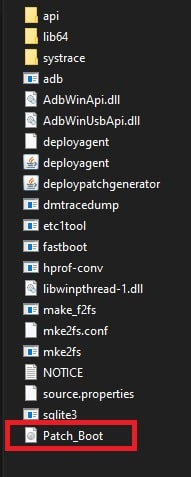
- Enable USB debugging on your device.
- Connect the device with pc via working USB cable.
- Again go to “Platform tool” folder, press & hold “Shift” key + “Right” click and select “open command window here” or “open power shell window here” option.
- Type the below command and hit enter.
adb devices
check your phone screen and allow “adb” permission.
- This time type the below command to boot device into bootloader mode.
adb reboot bootloader
- Execute the following command to unlock bootloader.
fastboot oem unlock
or
fastboot flashing unlock
or
fastboot getvar unlocked
- Again type the following command to flash patched boot image directly from your pc.
fastboot flash boot patched_boot.img
- For devices with A/B partition system, use the following commands:
fastboot flash boot_a patched_boot.img
OR
fastboot flash boot_b patched_boot.img
- Finally run the last command to reboot device into normal mode from fastboot mode.
fastboot reboot
How To Verify Root Access Status On The Device
Devices should be rooted after applying the above steps. But, if you are not sure or want to confirm root permission on the device then follow the below easy steps.
- Download And Install “magisk Manager app” on mobile and launch it.
- To verify that you have systemless root on device, check the top of the screen and if you are able to see all option with Green Tick which means you have full root access and you have bypassed SafteyNet.
In this way you can root any MTK android phone without custom TWRP recovery. Just create new patchedboot image file using official boot image file and then flash it via Sp flash tool or adb commands.